目录
1.4 Container borderRadius圆角的使用
1.7 Container gradient RadialGradient 背景颜色渐变
2.2 Text textAlign/maxLines/overflow 的使用
1. Container容器组件
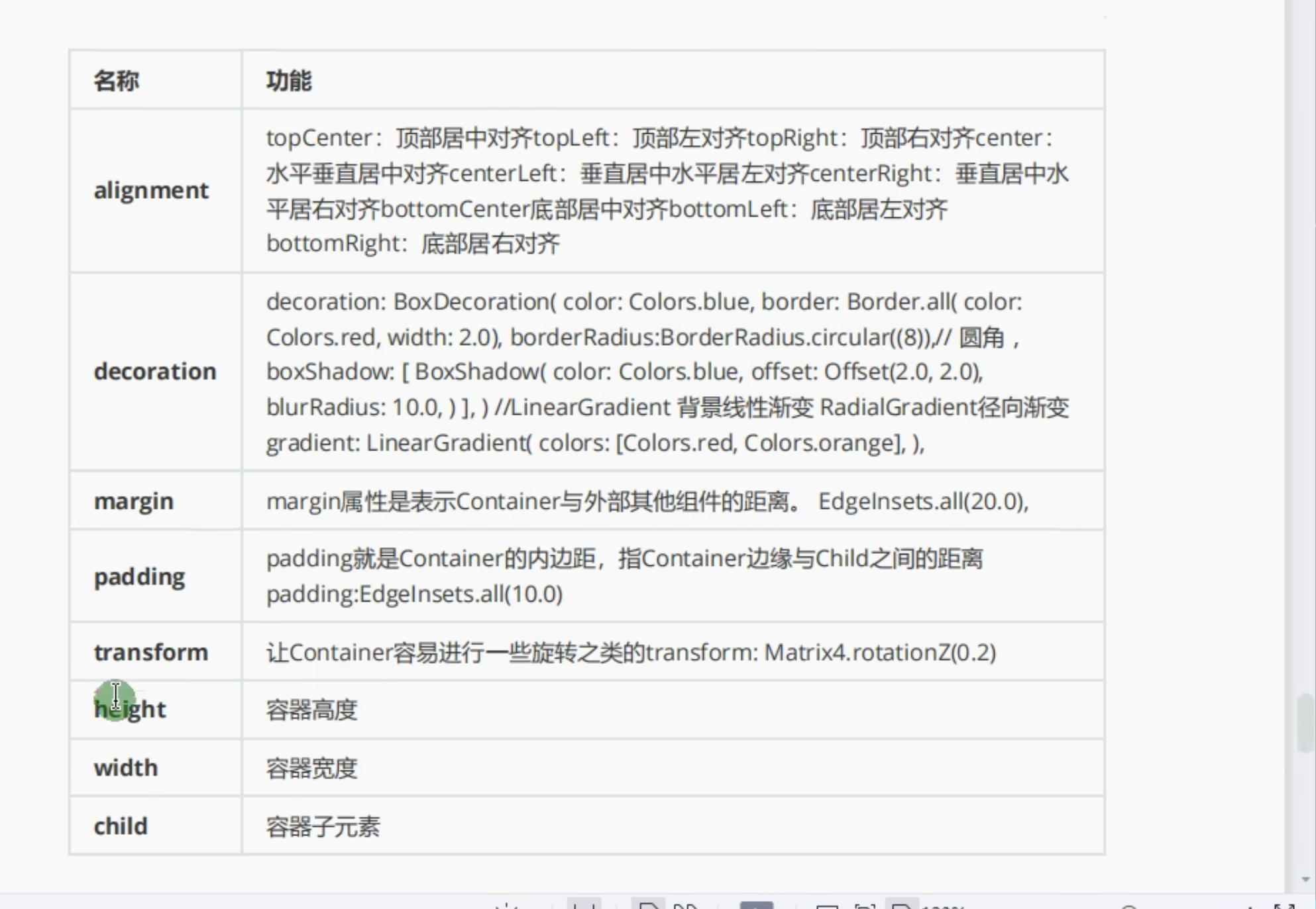
1.1 Container使用
import 'package:flutter/material.dart';
main() {
runApp(
MaterialApp(
home: Scaffold(appBar: AppBar(title: Text("Home")), body: MyApp()),
),
);
}
class MyApp extends StatelessWidget {
@override
Widget build(BuildContext context) {
return Center(
child: Container(
alignment: Alignment.topLeft, //配置Container容器内的方位
width: 100,
height: 100,
decoration: BoxDecoration(color: Colors.yellow),
child: Text("你好", style: TextStyle(color: Colors.blue)),
),
);
}
}
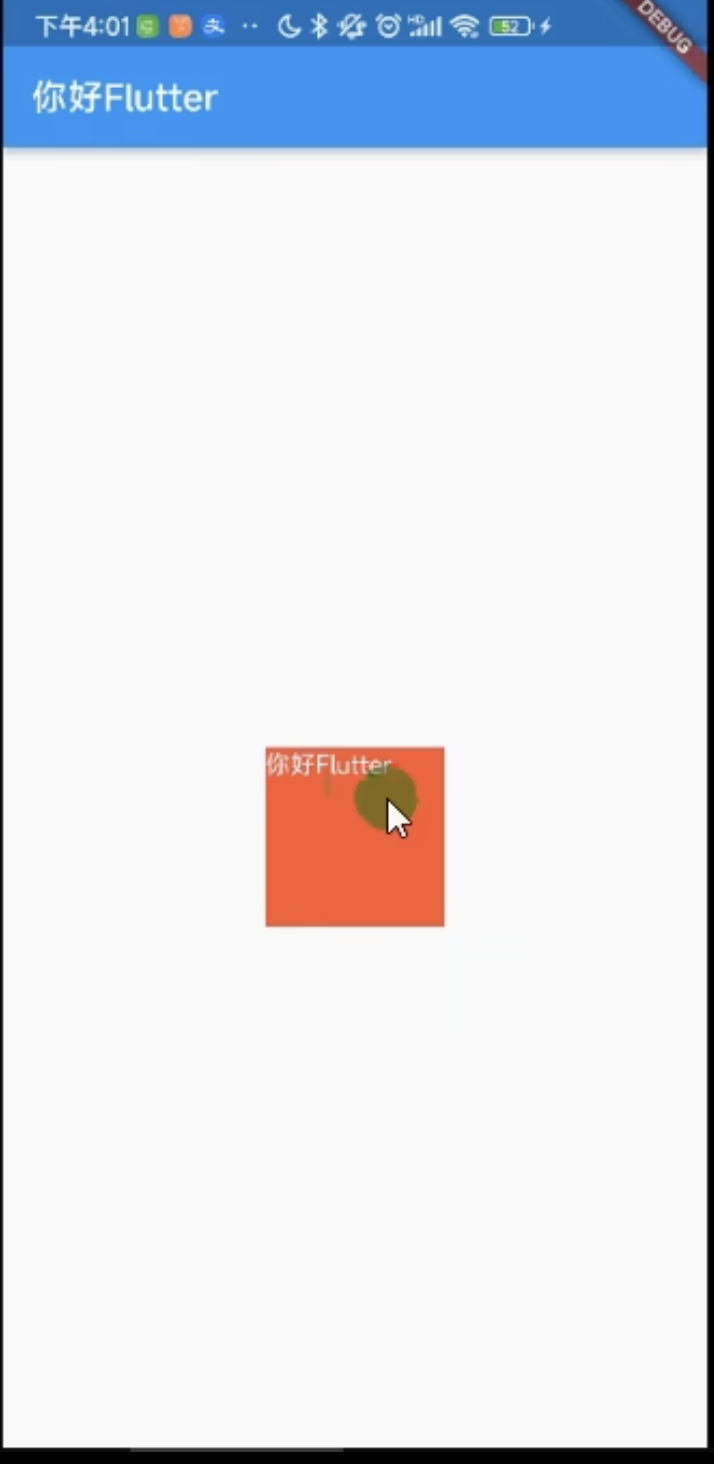
1.2 Container alignment使用
class MyApp extends StatelessWidget {
@override
Widget build(BuildContext context) {
return Center(
child: Container(
alignment: Alignment.center, //配置Container容器内的方位
width: 100,
height: 100,
decoration: BoxDecoration(color: Colors.yellow),
child: Text("你好", style: TextStyle(color: Colors.blue)),
),
);
}
}
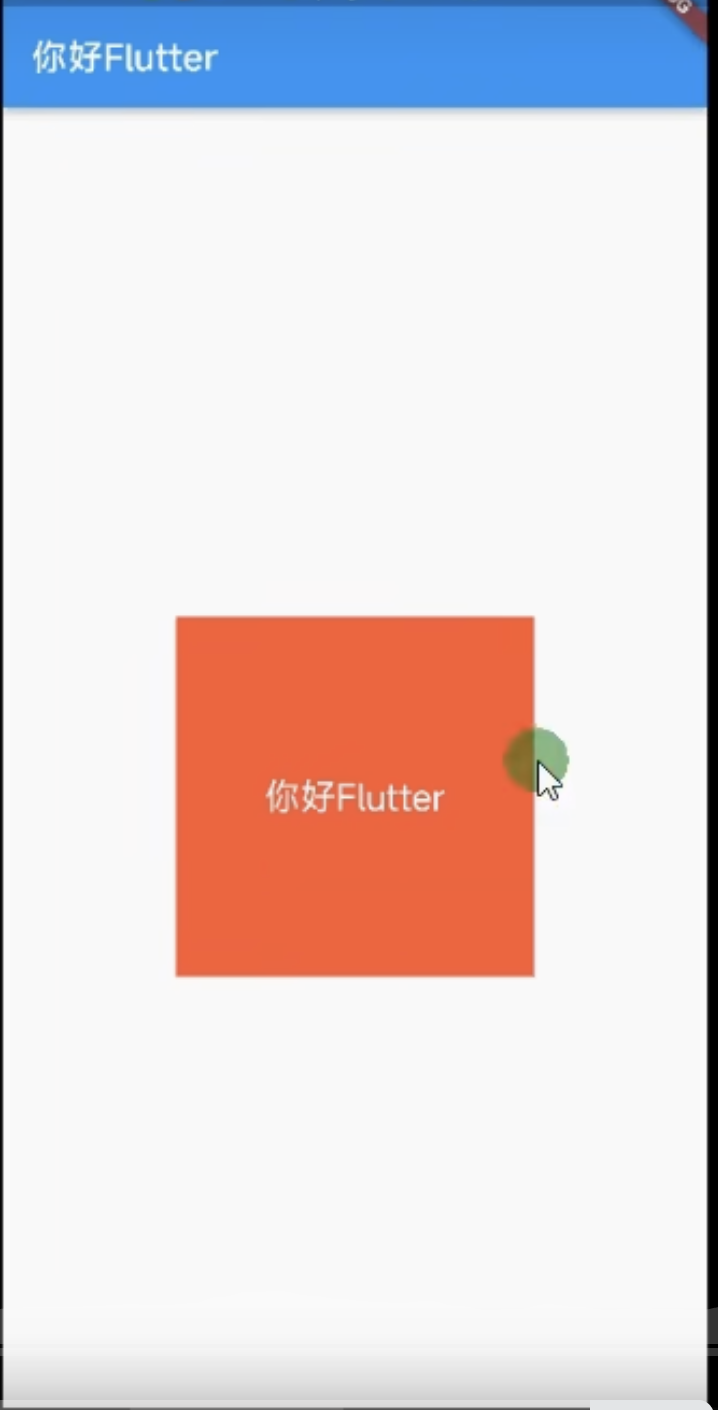
1.3 Container border边框使用
import 'package:flutter/material.dart';
main() {
runApp(
MaterialApp(
home: Scaffold(appBar: AppBar(title: Text("Home")), body: MyApp()),
),
);
}
class MyApp extends StatelessWidget {
@override
Widget build(BuildContext context) {
return Center(
child: Container(
alignment: Alignment.center,
//配置Container容器内的方位
width: 100,
height: 100,
decoration: BoxDecoration(
color: Colors.yellow,
border: Border.all(color: Colors.red), //边框
),
child: Text("你好", style: TextStyle(color: Colors.blue)),
),
);
}
}
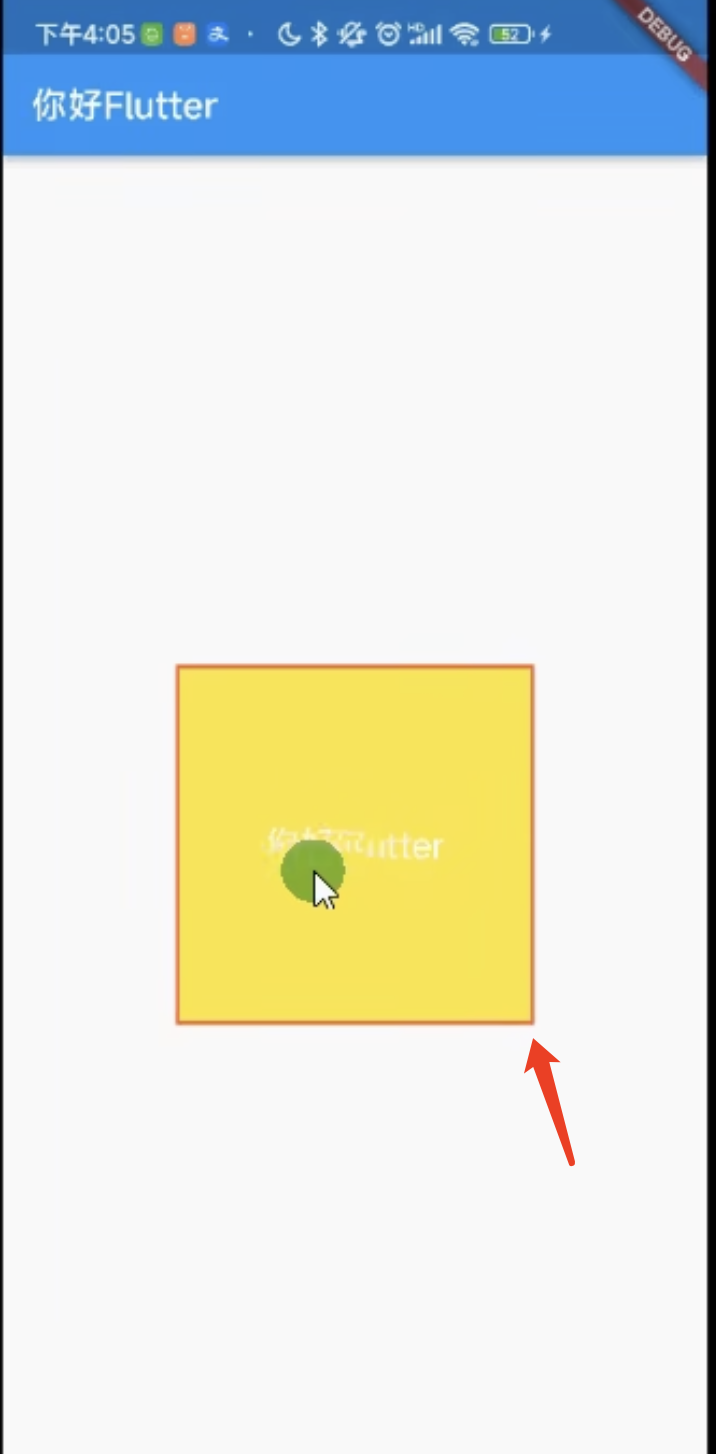
1.4 Container borderRadius圆角的使用
class MyApp extends StatelessWidget {
@override
Widget build(BuildContext context) {
return Center(
child: Container(
alignment: Alignment.center,
//配置Container容器内的方位
width: 100,
height: 100,
decoration: BoxDecoration(
color: Colors.yellow,
border: Border.all(color: Colors.red),//边框
borderRadius: BorderRadius.circular(10),//配置圆角
),
child: Text("你好", style: TextStyle(color: Colors.blue)),
),
);
}
}
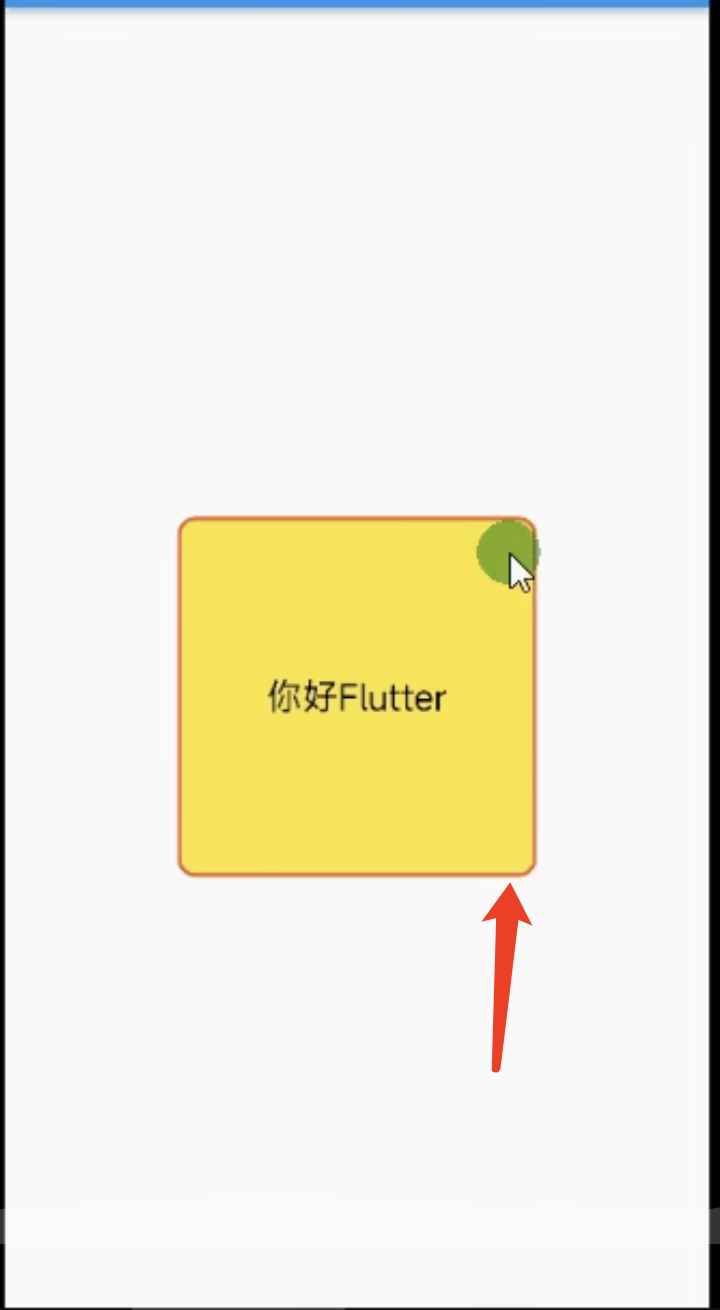
1.5 Container boxShadow阴影的使用
class MyApp extends StatelessWidget {
@override
Widget build(BuildContext context) {
return Center(
child: Container(
alignment: Alignment.center,
//配置Container容器内的方位
width: 100,
height: 100,
decoration: BoxDecoration(
color: Colors.yellow,
border: Border.all(color: Colors.red),//边框
borderRadius: BorderRadius.circular(10),//配置圆角
boxShadow:[ //阴影
BoxShadow(
color: Colors.black,
blurRadius: 10
)
]
),
child: Text("你好", style: TextStyle(color: Colors.blue)),
),
);
}
}
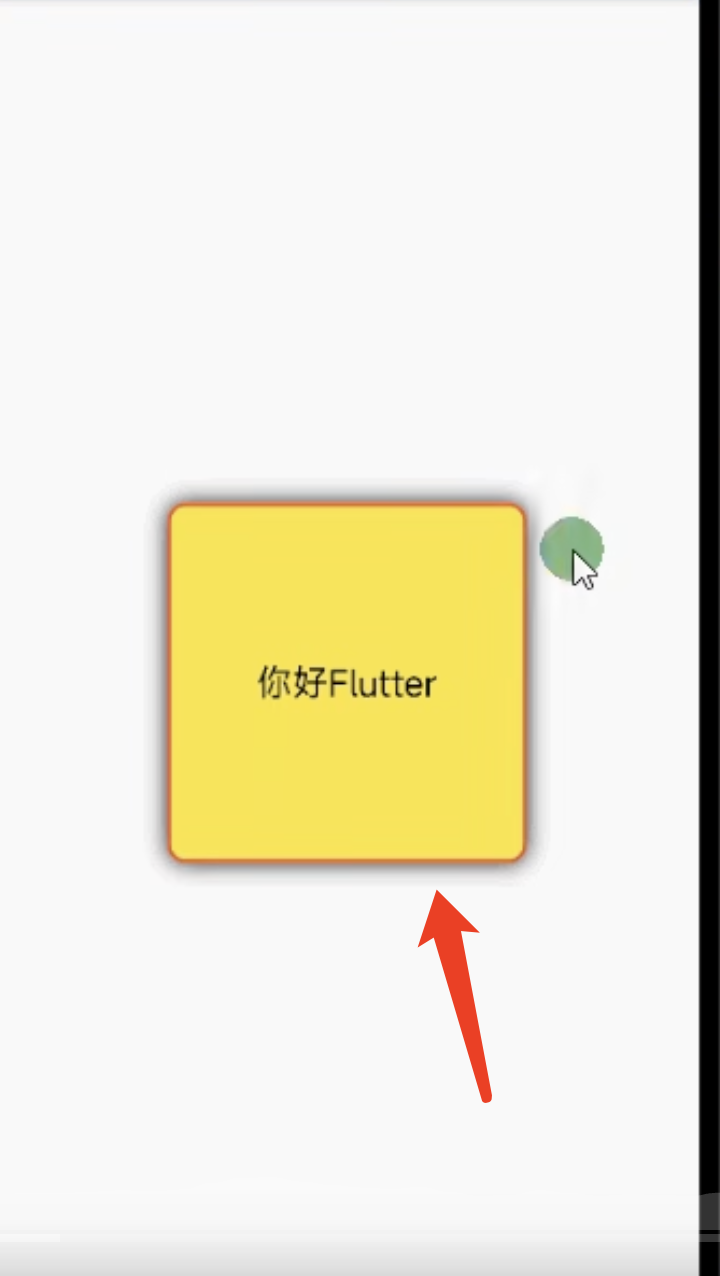
1.6 Container gradient背景颜色渐变
import 'package:flutter/material.dart';
main() {
runApp(
MaterialApp(
home: Scaffold(appBar: AppBar(title: Text("Home")), body: MyApp()),
),
);
}
class MyApp extends StatelessWidget {
@override
Widget build(BuildContext context) {
return Center(
child: Container(
alignment: Alignment.center,
//配置Container容器内的方位
width: 100,
height: 100,
decoration: BoxDecoration(
color: Colors.yellow,
border: Border.all(color: Colors.red),//边框
borderRadius: BorderRadius.circular(10),//配置圆角
boxShadow:[ //阴影
BoxShadow(
color: Colors.black,
blurRadius: 2
)
],
gradient:LinearGradient(colors: [Colors.red,Colors.yellow,]) //背景颜色渐变 LinearGradient=线性渐变 RadialGradient= 径性渐变
),
child: Text("你好", style: TextStyle(color: Colors.blue)),
),
);
}
}
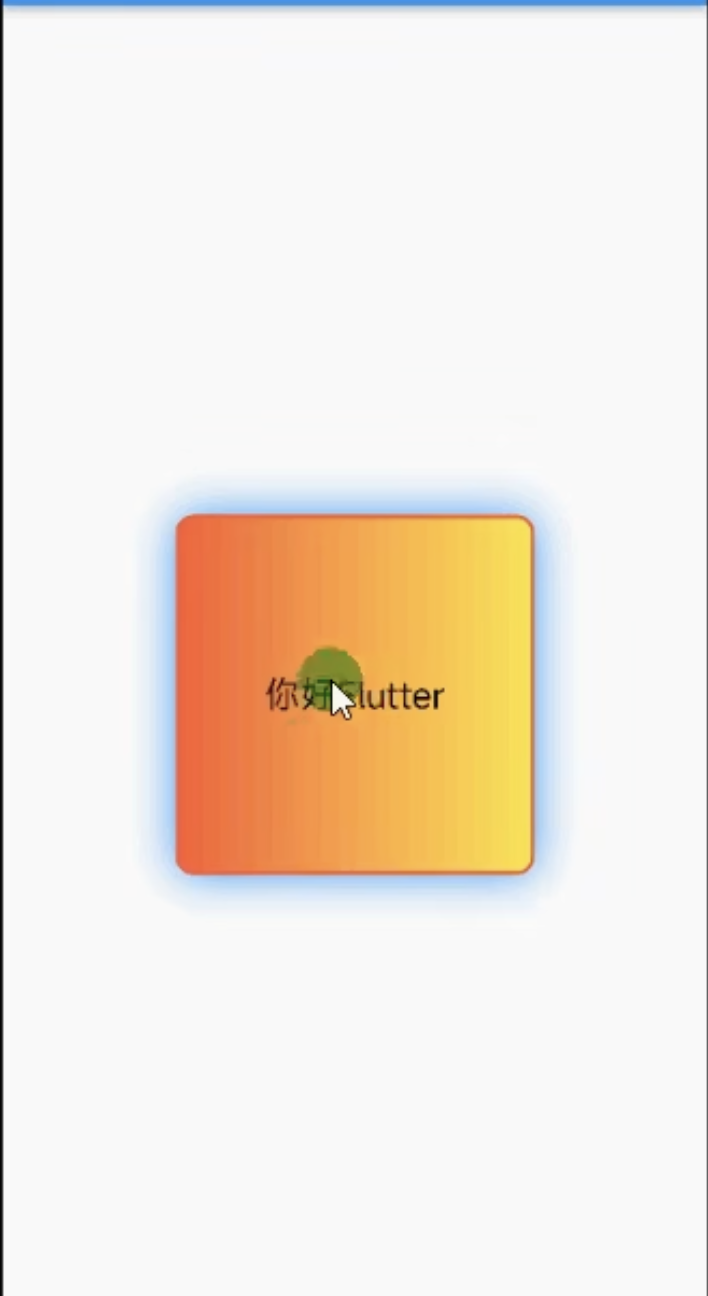
1.7 Container gradient RadialGradient 背景颜色渐变
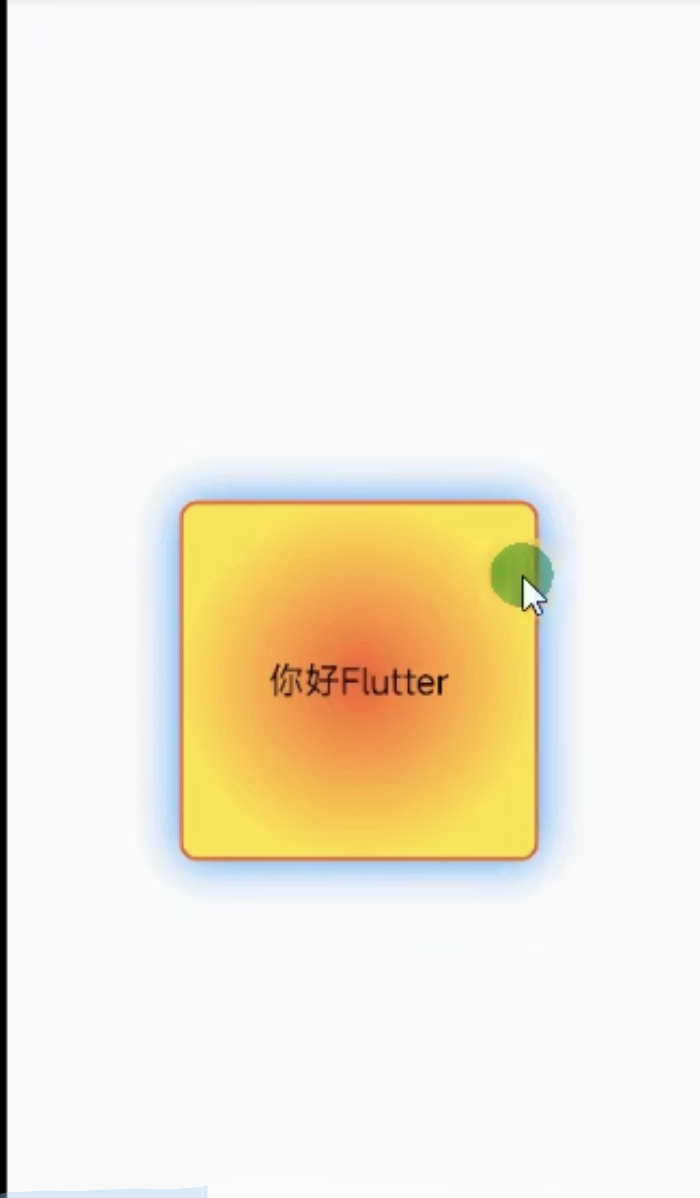
1.8 Container 实现圆角按钮
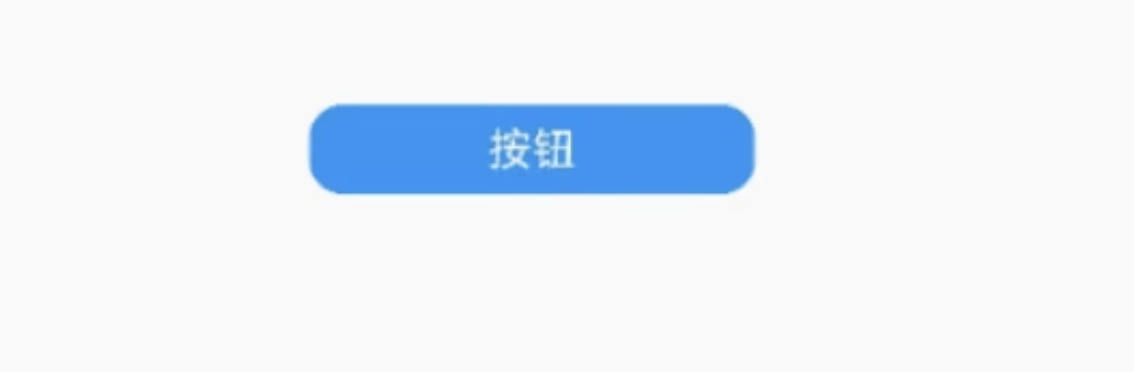
import 'package:flutter/material.dart';
main() {
runApp(
MaterialApp(
home: Scaffold(
appBar: AppBar(title: Text("Home")),
body: Column(children: [MyApp(), MyButton()]),
),
),
);
}
class MyApp extends StatelessWidget {
@override
Widget build(BuildContext context) {
return Center(
child: Container(
alignment: Alignment.center,
//配置Container容器内的方位
width: 100,
height: 100,
decoration: BoxDecoration(
color: Colors.yellow,
border: Border.all(color: Colors.red),
//边框
borderRadius: BorderRadius.circular(10),
//配置圆角
boxShadow: [
//阴影
BoxShadow(color: Colors.black, blurRadius: 2),
],
gradient: LinearGradient(
colors: [Colors.red, Colors.yellow],
), //背景颜色渐变 LinearGradient=线性渐变 RadialGradient= 径性渐变
),
child: Text("你好", style: TextStyle(color: Colors.blue)),
),
);
}
}
class MyButton extends StatelessWidget {
@override
Widget build(BuildContext context) {
return Container(
alignment: Alignment.center,
// margin: EdgeInsets.all(10), //边距
// margin: EdgeInsets.all(10), //边距
margin: EdgeInsets.fromLTRB(0,20,0,0), //边距
height: 48,
width: 150,
decoration: BoxDecoration(
color: Colors.blue,
borderRadius: BorderRadius.circular(30),
),
child: Text("按钮", style: TextStyle(color: Colors.white)),
);
}
}
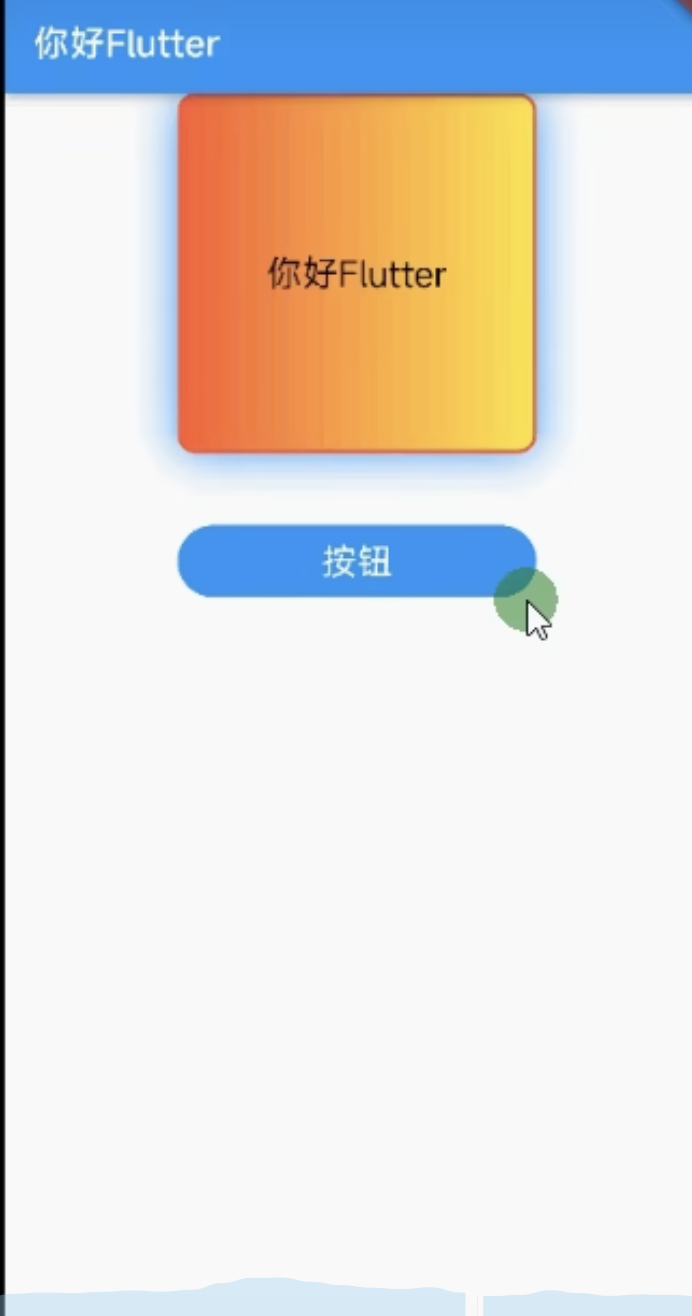
1.9 Container transform的使用
class MyApp extends StatelessWidget {
@override
Widget build(BuildContext context) {
return Center(
child: Container(
alignment: Alignment.center,
//配置Container容器内的方位
width: 100,
height: 100,
// transform: Matrix4.translationValues(10, 0, 0),//位移
// transform: Matrix4.rotationZ(1),//选择
transform: Matrix4.skewY(3),//倾斜
decoration: BoxDecoration(
color: Colors.yellow,
border: Border.all(color: Colors.red),
//边框
borderRadius: BorderRadius.circular(10),
//配置圆角
boxShadow: [
//阴影
BoxShadow(color: Colors.black, blurRadius: 2),
],
gradient: LinearGradient(
colors: [Colors.red, Colors.yellow],
), //背景颜色渐变 LinearGradient=线性渐变 RadialGradient= 径性渐变
),
child: Text("你好", style: TextStyle(color: Colors.blue)),
),
);
}
}
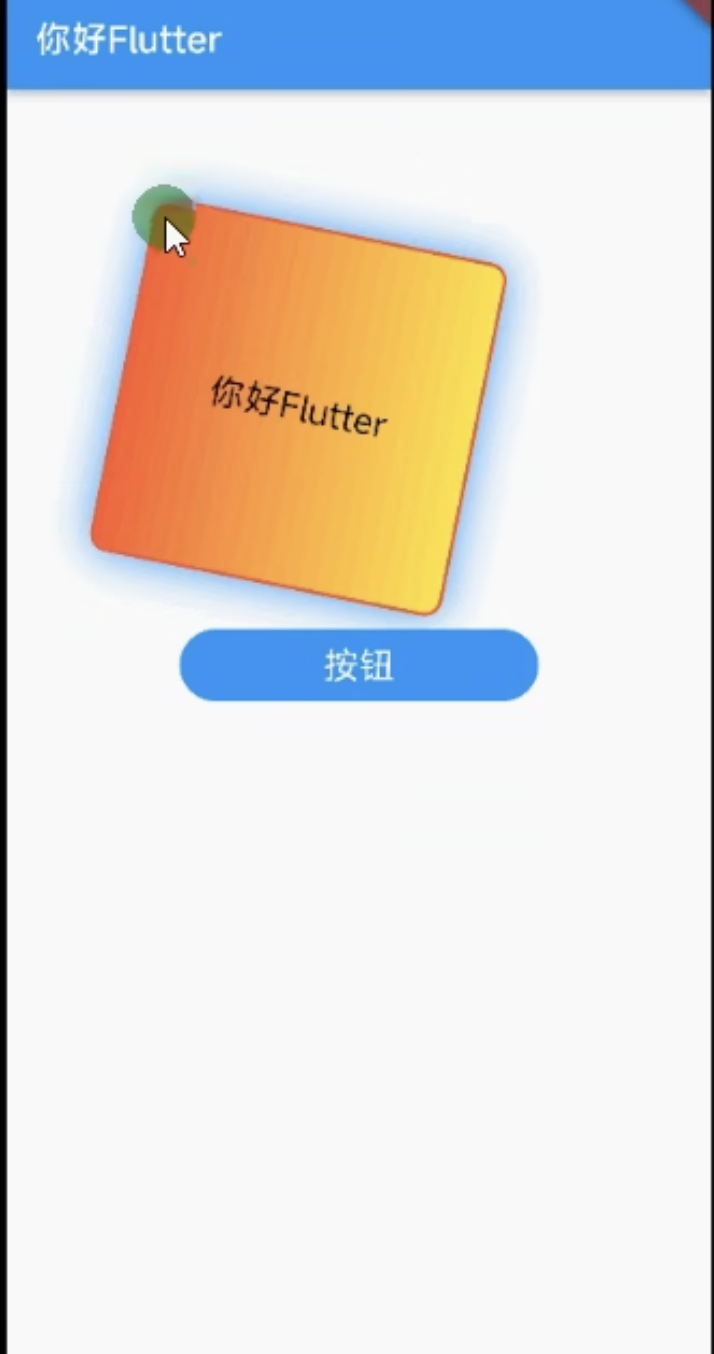
2. Text组件详解
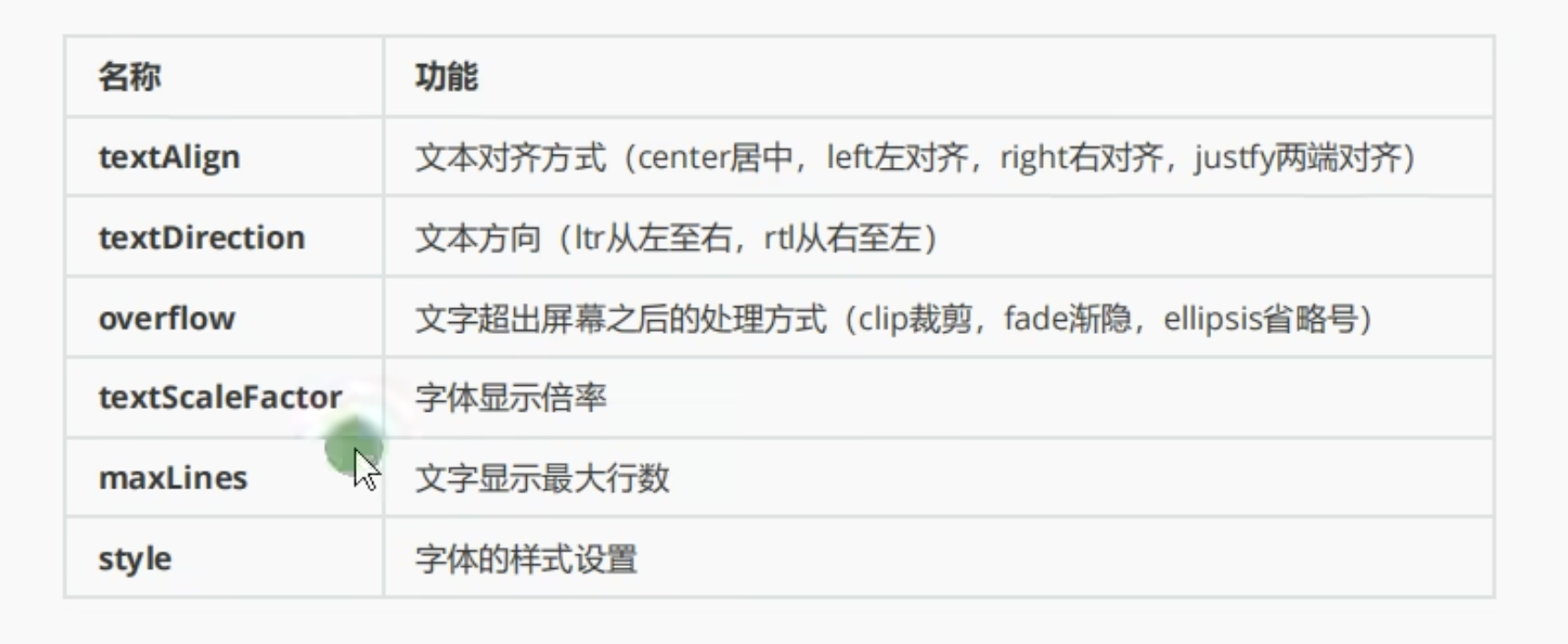
2.1 TextStyle组件详解
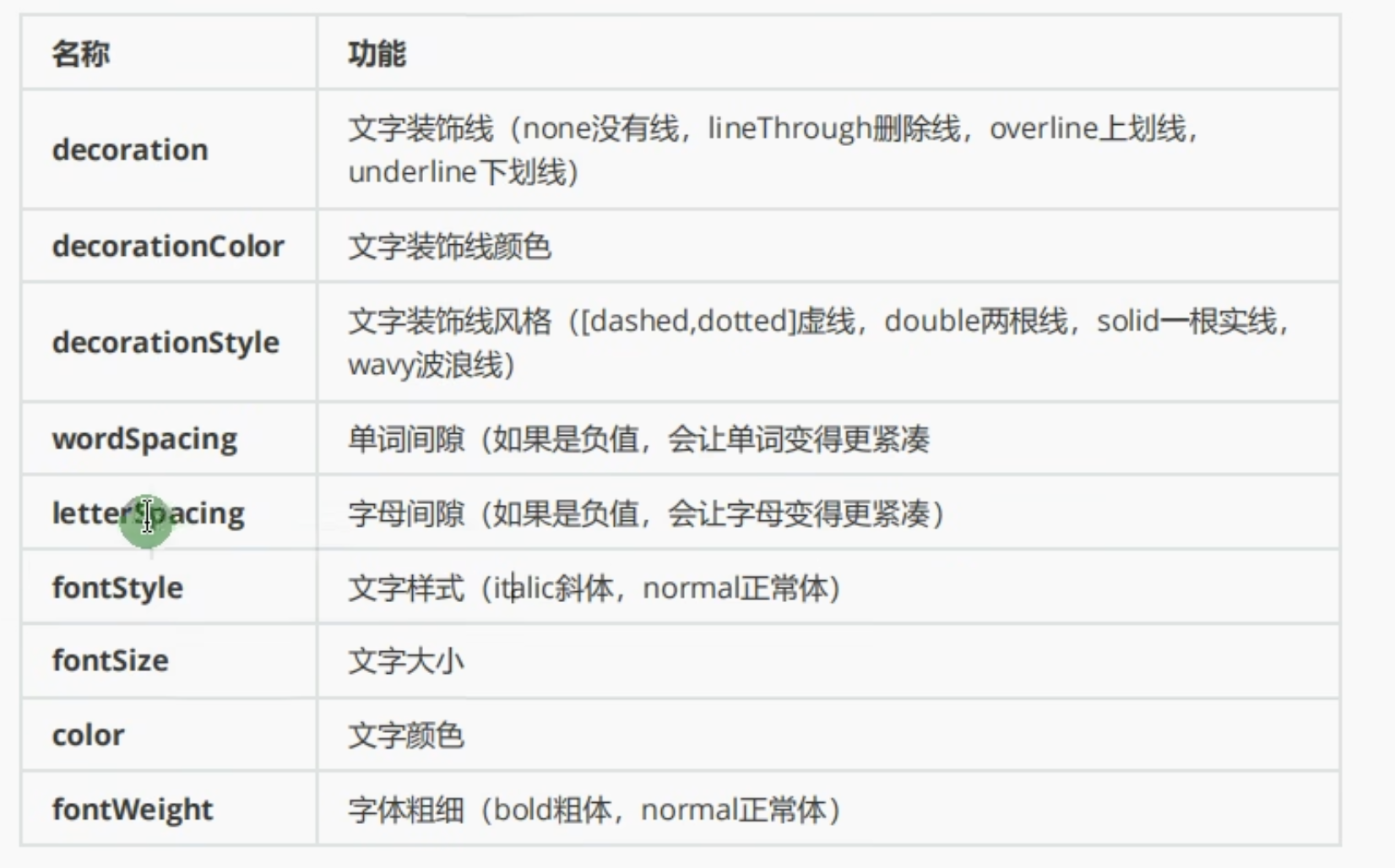
2.2 Text textAlign/maxLines/overflow 的使用
child: Text(
"HowHowHowHowHowHowHowHowHowHowHowHowHowHowHowHow",
textAlign: TextAlign.center,
maxLines: 1,
overflow: TextOverflow.ellipsis,
)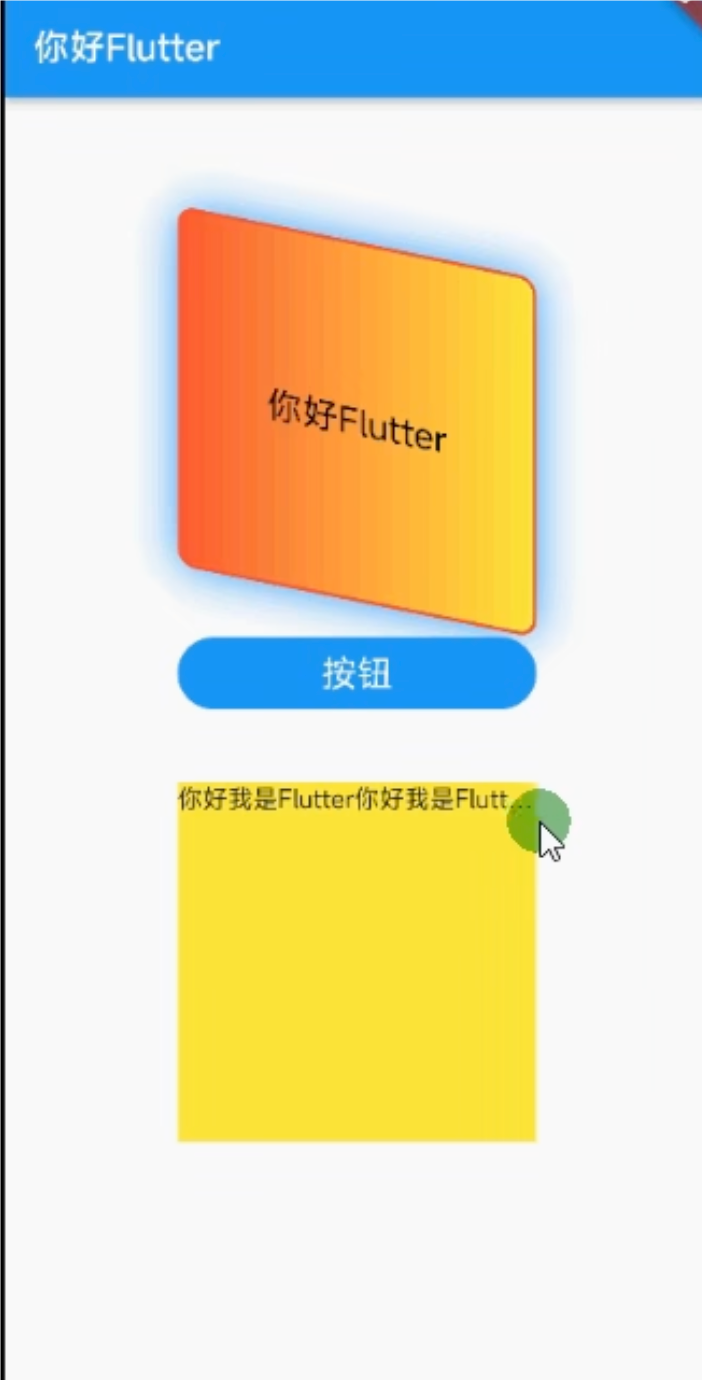
2.2 Text 字符间距/倾斜字体的使用
child: Text(
"HowHowHowHowHowHowHowHowHowHowHowHowHowHowHowHow",
textAlign: TextAlign.center,
maxLines: 1,
overflow: TextOverflow.ellipsis,
style: TextStyle(
fontSize: 20,
fontWeight: FontWeight.w800,//字体大小
color: Colors.red,
fontStyle: FontStyle.italic,//倾斜字体
letterSpacing: 7 //字符间距
),
),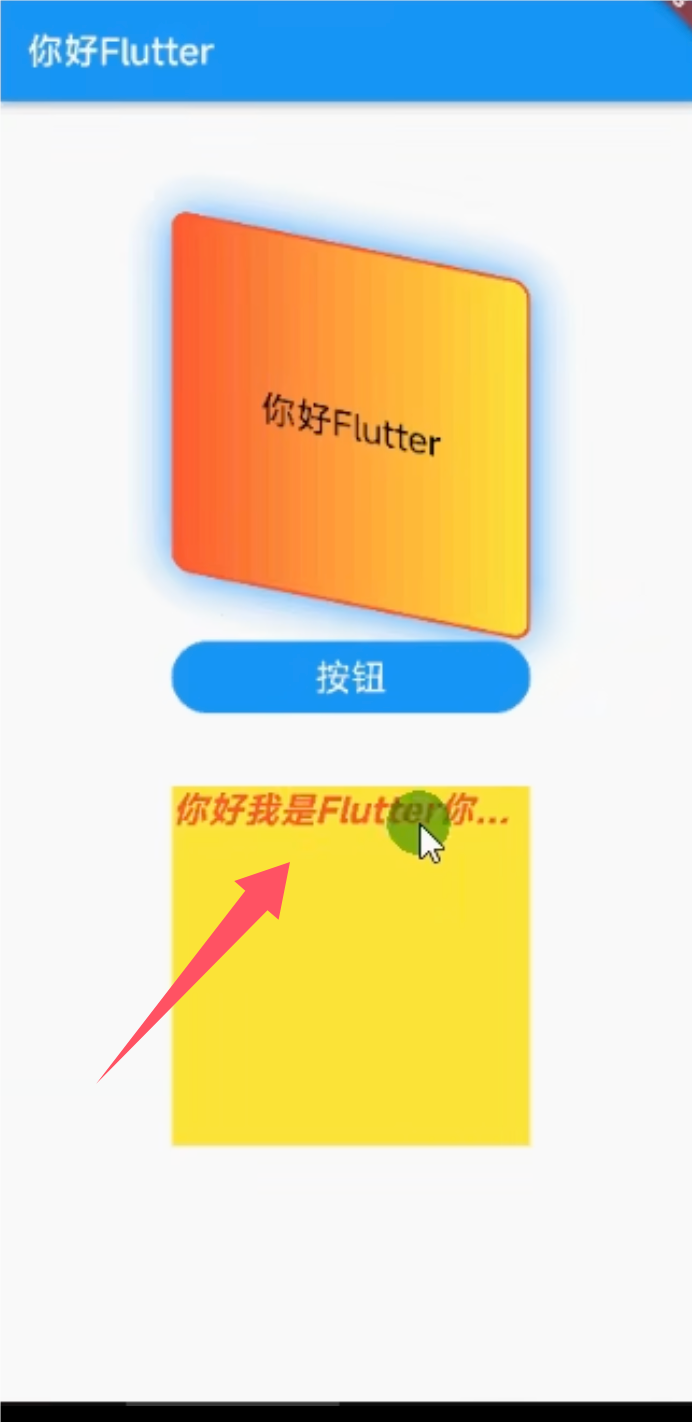
2.3 Text 底部下划线/底部虚线的使用
child: Text(
"HowHowHowHowHowHowHowHowHowHowHowHowHowHowHowHow",
textAlign: TextAlign.center,
maxLines: 1,
overflow: TextOverflow.ellipsis,
style: TextStyle(
fontSize: 20,
fontWeight: FontWeight.w800,
//字体大小
color: Colors.red,
fontStyle: FontStyle.italic,
//倾斜字体
letterSpacing: 1,
//字符间距
decoration: TextDecoration.underline,
decorationColor: Colors.black //底部下划线
,decorationStyle: TextDecorationStyle.dashed //底部虚线
),
),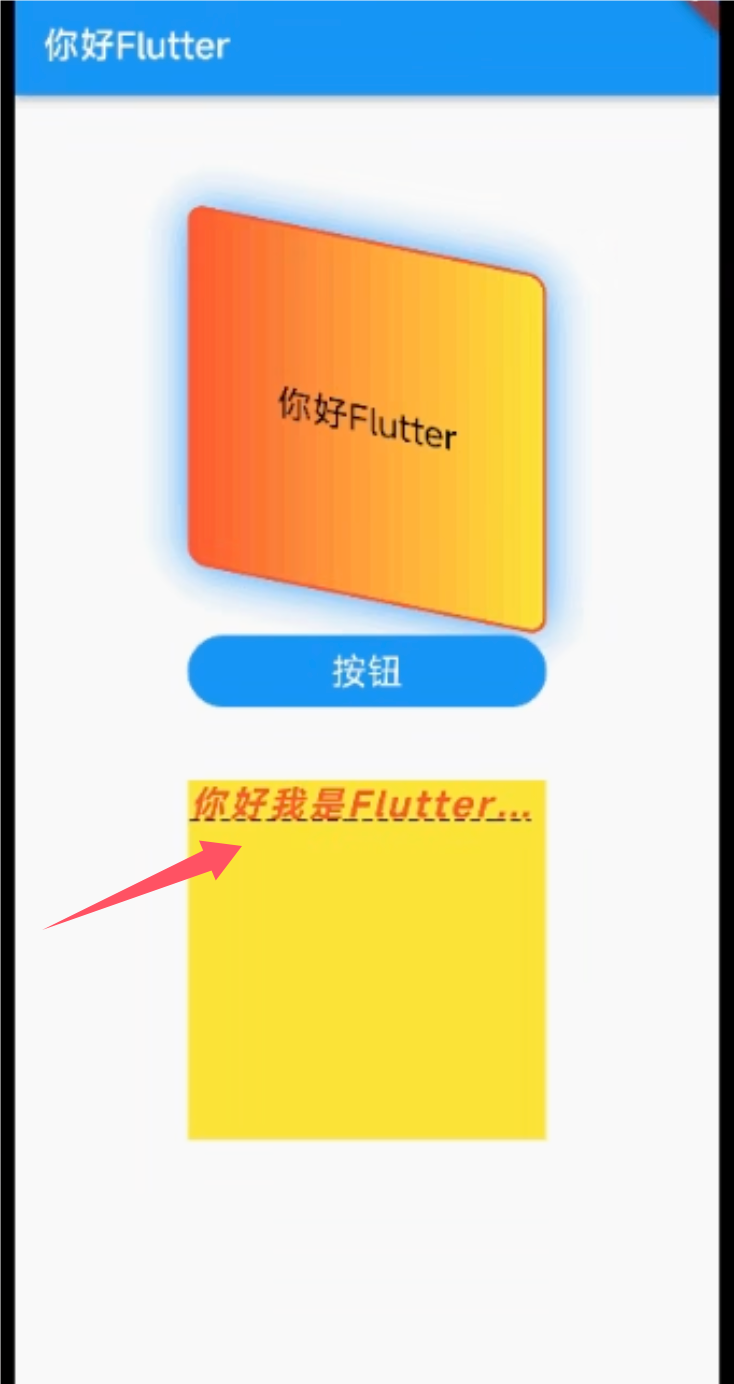
























 330
330

 被折叠的 条评论
为什么被折叠?
被折叠的 条评论
为什么被折叠?








