本文通过Vue-Cli3.0脚手架生成项目,并在项目的HelloWorld.Vue中增加3D的Demo,只是为了学习3d模型的展示与操作。
开发环境说明:node :v12.14.0;@vue/cli 4.5.8;
先来看看效果:
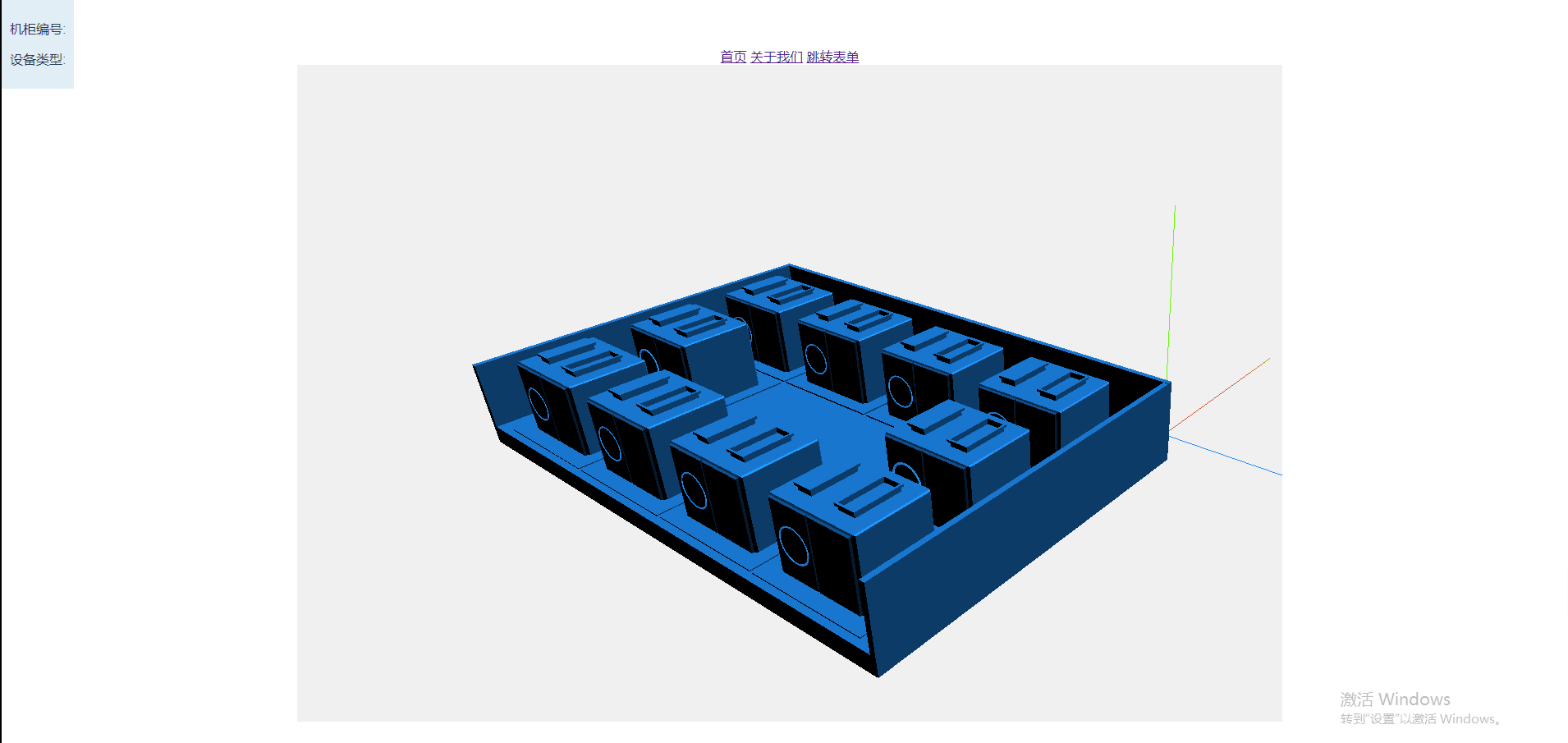
开始撸代码,走起!
1、安装Three
npm install three
2.接下来利用npm安装轨道控件插件:
npm install three-orbit-controls
3.接下来安装加载.obj和.mtl文件的插件:
npm i --save three-obj-mtl-loader
4.安装渲染器插件:
npm i --save three-css2drenderHelloWorld.vue文件内容
<template>
<div id="container" @click="mouseClick">
<div class="moveText" :style="{ top: '0px', left: '0px' }">
<p>机柜编号: {{ texts.code }}</p>
<p>设备类型: {{ texts.type }}</p>
</div>
</div>
</template>
<script>
import * as THREE from "three";
import { OBJLoader, MTLLoader } from "three-obj-mtl-loader";
import { CSS2DRenderer, CSS2DObject } from "three-css2drender";
const OrbitControls = require("three-orbit-controls")(THREE);
export default {
name: "vue-three",
data() {
return {
texts: {
code: "",
type: "",
},
dragTop: -100,
dragLeft: -200,
widthBox: '',
heightBox: '',
cabinetData: [
{ code: '1#箱', type: '1#箱' },
{ code: '2#箱', type: '2#箱' },
{ code: '3#箱', type: '3#箱' },
{ code: '4#箱', type: '4#箱' },
{ code: '5#箱', type: '5#箱' },
{ code: '6#箱', type: '6#箱' },
{ code: '7#箱', type: '7#箱' },
{ code: '8#箱', type: '8#箱' },
{ code: '9#箱', type: '9#箱' },
{ code: '10#箱', type: '10#箱' },
],
scene: "",
light: "",
camera: "",
controls: "",
renderer: "",
};
},
methods: {
//初始化three.js相关内容
init() {
this.scene = new THREE.Scene();
this.scene.background = new THREE.Color(0xf0f0f0);
this.scene.add(new THREE.AmbientLight(0x0000)); //环境光
this.light = new THREE.DirectionalLight(0x1e90ff, 1); //从正上方(不是位置)照射过来的平行光,0.45的强度
this.light.position.set(100, 200, 100);
this.light.position.multiplyScalar(0.3);
this.scene.add(this.light);
var axisHelper = new THREE.AxisHelper(20); //参数是坐标轴的长度
this.scene.add(axisHelper);
//初始化相机
this.camera = new THREE.PerspectiveCamera(
45,
window.innerWidth / window.innerHeight,
1,
1000
);
this.camera.position.set(-60, 30, 45);
this.camera.lookAt(this.scene.position);
//初始化控制器
this.controls = new OrbitControls(this.camera);
this.controls.target.set(0, 0, 0);
this.controls.minDistance = 80;
this.controls.maxDistance = 400;
this.controls.maxPolarAngle = Math.PI / 3;
this.controls.update();
//渲染
this.renderer = new THREE.WebGLRenderer({
alpha: true,
});
// this.renderer.setClearColor(0x000000);
this.renderer.setPixelRatio(window.devicePixelRatio); //为了兼容高清屏幕
this.renderer.setSize(window.innerWidth, window.innerHeight);
const container = document.getElementById("container");
container.appendChild(this.renderer.domElement);
window.addEventListener("resize", this.onWindowResize, false); //添加窗口监听事件(resize-onresize即窗口或框架被重新调整大小)
},
//窗口监听函数
onWindowResize() {
this.camera.aspect = window.innerWidth / window.innerHeight;
this.camera.updateProjectionMatrix();
this.renderer.setSize(window.innerWidth, window.innerHeight);
},
animate() {
this.controls.update();
requestAnimationFrame(this.animate);
this.render();
},
render() {
this.renderer.render(this.scene, this.camera);
},
//外部模型加载函数
loadObj() {
let objLoader = new OBJLoader();
let mtlLoader = new MTLLoader();
let _this = this;
//包含材质
// mtlLoader.setPath("/static/models/")
mtlLoader.load("/static/models/acm.mtl", (materials) => {
// console.log("acm", acm);
// materials.preload();
objLoader.setMaterials(materials);
objLoader.load("/static/models/acm.obj", (obj) => {
// obj.scale.set(30, 30, 30);
// obj.position.set(0, 0, 0);
_this.oldChildren = _this.dealMeshMaterial(obj.children);
obj.position.set(45, 0, 0); //模型摆放的位置
obj.scale.set(0.01, 0.01, 0.01); //模型放大或缩小,有的时候看不到模型,考虑是不是模型太小或太大。
this.scene.add(obj);
});
});
},
/**
* 留住每个模型的原材质
*/
dealMeshMaterial(arrs) {
let result = [];
for (let i = 0; i < arrs.length; i++) {
let obj = {
name: arrs[i].name,
material: arrs[i].material,
};
result.push(obj);
}
return result;
},
/**
* 用户交换事件
*/
initControls() {
this.controls = new OrbitControls(this.camera, this.renderer.domElement);
// 拉近摄像头
this.controls.minDistance = 5;
this.controls.maxDistance = 600;
// 垂直旋转
this.controls.maxPolarAngle = Math.PI / 2;
this.controls.minPolarAngle = Math.PI / 4;
this.controls.target.set(0, 5, 0);
this.controls.autoRotate = false;
this.controls.autoRotateSpeed = 0.5;
},
/**
* 点击事件
*/
mouseClick(event) {
// 还原之前的 点击状态
this.restore(this.scene.children[3].children, this.oldChildren);
// 获取 raycaster 和所有模型相交的数组,其中的元素按照距离排序,越近的越靠前
let intersects = this.getIntersects(event);
console.log('点击了对象:'+intersects);
// 获取选中最近的 Mesh 对象
if (
intersects.length != 0 &&
intersects[0].object instanceof THREE.Mesh
) {
let selectObject = intersects[0].object;
this.showObject(selectObject, event);
}
},
/**点击事件,高亮的原理是之前先备份一份原材质,在点击之前先还原,最后通过new THREE.材质map 使用原来记录的材质map添加一个高亮颜色就可以了*/
restore(arrsNew, arrsOld) {
for (let i = 0; i < arrsNew.length; i++) {
for (let j = 0; j < arrsOld.length; j++) {
if (arrsNew[i].name === arrsOld[j].name) {
arrsNew[i].material = arrsOld[j].material;
break;
}
}
}
},
/**
* 展示点击内容
*/
showObject(obj, event) {
console.log(obj.name);
let key = obj.name;
let objs = this.cabinetData.filter((item) => {
return item.code === key;
});
// 显示内容,高亮
if (objs.length > 0) {
let oldOneMaterial = this.oldChildren.filter(
(item) => item.name === key
)[0];
obj.material = new THREE.MeshPhongMaterial({
color: 0xfff,
map: oldOneMaterial.material.map,
});
// oldOneMaterial.material.visible = false;
//obj.material.visible = false;
this.texts = objs[0];
// 处理坐标
this.dragTop = event.clientY - 50;
this.dragLeft = event.clientX - 100;
}
},
/**
* 将屏幕坐标转换为3d 坐标
*/
getIntersects(event) {
var mainCanvas=event.path[0];
event.preventDefault();
var raycaster = new THREE.Raycaster();
var mouse = new THREE.Vector2();
// mouse.x = (event.clientX / window.innerWidth) * 2 - 1;
// mouse.y = -(event.clientY / window.innerHeight) * 2 + 1;
mouse.x = ((event.clientX - mainCanvas.getBoundingClientRect().left)/mainCanvas.offsetWidth) * 2 - 1;
mouse.y = -((event.clientY - mainCanvas.getBoundingClientRect().top)/mainCanvas.offsetHeight) * 2 + 1;
raycaster.setFromCamera(mouse, this.camera);
var intersects = raycaster.intersectObjects(this.scene.children, true);
return intersects;
},
},
mounted() {
this.init();
this.loadObj();
this.animate();
},
};
</script>
<style scoped>
#container {
width: 1200px;
margin: 0 auto;
height: 800px;
overflow: hidden;
}
.text {
position: absolute;
font-size: 40px;
color: #47fff8;
left: 40px;
bottom: 60px;
cursor: pointer;
animation: glow-animation 2s linear infinite alternate;
}
.moveText {
position: absolute;
padding: 10px;
background: rgba(154, 200, 225, 0.3);
}
@keyframes glow-animation {
0% {
font-size: 40px;
}
50% {
font-size: 42px;
}
100% {
font-size: 44px;
}
}
</style>
运行:npm run dev





















 1804
1804











 被折叠的 条评论
为什么被折叠?
被折叠的 条评论
为什么被折叠?








