前言
vue2保姆级的高德地图开发步骤,从npm引入到地图截图全过程,没有讲解,直接跟着cv就完事
准备工作
高德地图开发者注册
官网网址:https://lbs.amap.com/

因为我已经创建好了,而且这一步如果在公司,可以最好使用公司的账号,这一步我就不演示了
高德2.0新增
创建完后就拥有了key和密钥,这是后面创建地图所必须得

vue2项目 npm引入高德地图
api官网地址:https://lbs.amap.com/api/javascript-api-v2/guide/abc/jscode
安装
npm i @amap/amap-jsapi-loader --save
创建承载地图的vue文件(按需创建)

创建地图容器
在 MapContainer.vue 地图组件中创建一个div作为地图容器 ,并设置该div的 id 属性为 container。
div的id不是固定的,自定义,你想叫什么都行,只有后面初始化才会用到
<template>
<div id="container"></div>
</template>
给地图设置样式(宽高大小)
因为我这里没有很多样式,所以没有用lang="scss"
<style scoped>
#container {
padding: 0px;
margin: 0px;
width: 100%;
height: 100%;
position: absolute;
}
</style>
script 中引入 AMapLoader
1.import引入
<script>
import AMapLoader from "@amap/amap-jsapi-loader";
</script>
2.引入安全密钥
window._AMapSecurityConfig = {
securityJsCode: "安全密钥",//你自己的安全密钥,去复制放进来
};
3.完整代码
import AMapLoader from "@amap/amap-jsapi-loader";
window._AMapSecurityConfig = {
securityJsCode: "安全密钥",
};
4.初始化map
export default {
data() {
return {
map: null,
}
}
}
5.创建地图
methods中构建创建地图的方法initMap()
methods:{
initMap(){
AMapLoader.load({
key:"", // 申请好的Web端开发者Key,首次调用 load 时必填
version:"2.0", // 指定要加载的 JSAPI 的版本,缺省时默认为 1.4.15
plugins:[''], // 需要使用的的插件列表,如比例尺 ["AMap.Scale","AMap.MapType"]等
}).then((AMap)=>{
this.map = new AMap.Map("container",{ //设置地图容器id
viewMode:"3D", //是否为3D地图模式
zoom:5, //初始化地图级别
center:[105.602725,37.076636], //初始化地图中心点位置
});
}).catch(e=>{
console.log(e);
})
},
},
6.mouted生命周期中调用
mounted() {
this.initMap();
},
完整代码
<template>
<div id="container"></div>
</template>
<script>
import AMapLoader from '@amap/amap-jsapi-loader'
window._AMapSecurityConfig = {
securityJsCode: '你的安全密钥'
}
export default {
data() {
return {
map: null
}
},
methods: {
initMap() {
AMapLoader.load({
key: '', // 申请好的Web端开发者Key,首次调用 load 时必填
version: '2.0', // 指定要加载的 JSAPI 的版本,缺省时默认为 1.4.15
plugins: [''] // 需要使用的的插件列表,如比例尺 ["AMap.Scale","AMap.MapType"]等
})
.then(AMap => {
this.map = new AMap.Map('container', {
//设置地图容器id
viewMode: '3D', //是否为3D地图模式
zoom: 10, //初始化地图级别
center: [121.473667, 31.230525] //初始化地图中心点位置
})
})
.catch(e => {
console.log(e)
})
}
},
mounted() {
this.initMap()
}
}
</script>
<style lang="less">
#container {
padding: 0px;
margin: 0px;
width: 100%;
height: 100%;
}
</style>
父组件中调用(我是全局引入的组件在main.js)
1.
import Location from './location/index.vue'
2.
//地图组件
Vue.component("Location", Location);
3.在需要用的地方使用
<template>
<div>
<Location></Location>
</div>
</template>
到这一步地图就可以显示了 !!!
接下来是做地图控件了
地图控件的api网址
网站:https://lbs.amap.com/api/javascript-api-v2/documentation#control
1.控件的使用(因为我用的是vue2的语法)
关键语法:
this.map.addControl(new AMap.xxxx());
2.在initMap的函数load中的plugins:[]添加控件
plugins: [
"AMap.Scale", //比例尺控件
"AMap.MapType", //地图类型切换插件
"AMap.Geolocation", //定位服务插件
],3.在.then的回调函数中注册<br>
我这里的center的经纬度是定义在data中的
.then((AMap) => {
this.map = new AMap.Map("container"//设置地图容器id, {
viewMode: "3D", //是否为3D地图模式
zoom: 18, //初始化地图级别
center: [this.lng, this.lat], //初始化地图中心点位置
});
this.map.addControl(new AMap.Scale());//这里就是注册控件的方法
this.map.addControl(new AMap.MapType());
this.map.addControl(new AMap.Geolocation());
})现在来做地图截图(我做的是web端的)
1.我这里是创建了一个button按钮来做截图(我用的是element的)我就直接上代码了
这个是tamplate的代码,我用的定位,样式你们可以自己调一下
<el-button @click="GenerateImg" type="primary">
<i class="el-icon-download" style="font-size: 16px; margin-right: 5px; margin-top: 2px"</i>
保存为图片
</el-button>
因为我这里的地图和button我是写在父组件中

就是地图组件的名字不一样,但是这个文件就是Location/index.vue,所以不影响我全局引入location组件,样式我也放在下面
<style lang="scss" scoped>
.location {
width: 100%;
height: 100%;
.back {
z-index: 3;
position: absolute;
top: 5%;
left: 5%;
}
.btn {
position: absolute;
bottom: 5%;
left: 50%;
transform: translateX(-50%);
z-index: 3;
}
}
</style>
2.npm装一下html2canvas
npm install --save html2canvas
3.script中import
import html2canvas from "html2canvas";
4.构建button绑定的保存图片的方法
//转换成图片
GenerateImg() {
let canvas = document.querySelector(".canvasImgObj"); //先获取要截取页面的DOM
let that = this;
html2canvas(canvas, {
scale: 2,
logging: false,
useCORS: true,
}).then(function (canvas) {
let type = "png";
let imgData = canvas.toDataURL(type);
// 照片格式处理
let _fixType = function (type) {
type = type.toLowerCase().replace(/jpg/i, "jpeg");
let r = type.match(/png|jpeg|bmp|gif/)[0];
return "image/" + r;
};
imgData = imgData.replace(_fixType(type), "image/octet-stream");
let filename = "设备地图" + "." + type;
that.saveFile(imgData, filename);
});
},
//下载至本地
saveFile(data, filename) {
let save_link = document.createElementNS(
"http://www.w3.org/1999/xhtml",
"a"
);
save_link.href = data;
save_link.download = filename;
let event = document.createEvent("MouseEvents");
event.initMouseEvent(
"click",
true,
false,
window,
0,
0,
0,
0,
0,
false,
false,
false,
false,
0,
null
);
save_link.dispatchEvent(event);
},
我记得这里会有一个问题,截出来的图片是空白的,只需要在创建地图的函数中添加一串代码

HTMLCanvasElement.prototype.getContext = (function (origFn) {
return function (type, attributes) {
if (type === "webgl") {
attributes = Object.assign({}, attributes, {
preserveDrawingBuffer: true,
});
}
return origFn.call(this, type, attributes);
};
})(HTMLCanvasElement.prototype.getContext);
或者这种方法
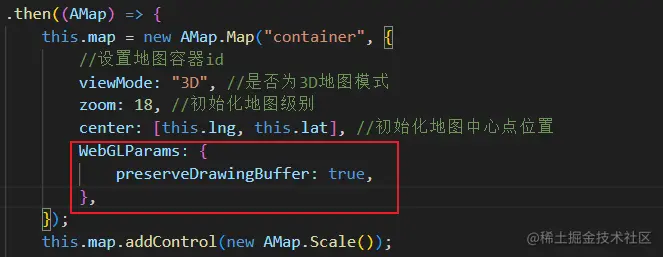
new AMap.Map('container', {
//加上这串代码
WebGLParams:{
preserveDrawingBuffer:true
}
}
最终效果图






















 1762
1762











 被折叠的 条评论
为什么被折叠?
被折叠的 条评论
为什么被折叠?








