最近在搞图片的显示,做了一个高斯模糊的效果,使用的是gitgub上写好的效果,
效果图如下,
1.
(1)xml文件:
<?xml version="1.0" encoding="utf-8"?>
<LinearLayout xmlns:android="http://schemas.android.com/apk/res/android"
xmlns:app="http://schemas.android.com/apk/res-auto"
xmlns:tools="http://schemas.android.com/tools"
android:layout_width="match_parent"
android:layout_height="match_parent"
android:orientation="vertical"
tools:context="com.example.afanbaby.gaussfuzzydemo.MainActivity">
<Button
android:id="@+id/javaBtn"
android:layout_width="wrap_content"
android:layout_height="wrap_content"
android:text="JAVA" />
<Button
android:id="@+id/bjnBtn"
android:layout_width="wrap_content"
android:layout_height="wrap_content"
android:text="Bitmap JNI Native" />
<Button
android:id="@+id/pjnBtn"
android:layout_width="wrap_content"
android:layout_height="wrap_content"
android:text="Pixels JNI Native" />
<ImageView
android:id="@+id/image"
android:layout_width="match_parent"
android:layout_height="276dp"
android:background="@drawable/love"
android:scaleType="fitXY" />
<SeekBar
android:id="@+id/seekBar"
android:layout_width="match_parent"
android:layout_height="wrap_content"
android:layout_marginTop="20dp" />
<LinearLayout
android:layout_width="match_parent"
android:layout_height="wrap_content"
android:orientation="horizontal">
<TextView
android:id="@+id/text"
android:layout_width="wrap_content"
android:layout_height="wrap_content"
android:layout_marginLeft="10dp"
android:layout_marginTop="2dp"
android:text="0"
android:textSize="16sp" />
<TextView
android:layout_width="0dp"
android:layout_height="wrap_content"
android:layout_weight="1" />
<Button
android:id="@+id/otherBtn"
android:layout_width="wrap_content"
android:layout_height="wrap_content"
android:layout_marginRight="5dp"
android:text="其他实现方式" />
</LinearLayout>
</LinearLayout>(2)MainActivity:
import android.content.Context;
import android.content.Intent;
import android.graphics.Bitmap;
import android.graphics.drawable.BitmapDrawable;
import android.renderscript.Allocation;
import android.renderscript.Element;
import android.renderscript.RenderScript;
import android.renderscript.ScriptIntrinsicBlur;
import android.support.v7.app.AppCompatActivity;
import android.os.Bundle;
import android.view.View;
import android.widget.Button;
import android.widget.ImageView;
import android.widget.SeekBar;
import android.widget.TextView;
import android.widget.Toast;
import net.qiujuer.genius.blur.StackBlur;
import static android.R.attr.radius;
public class MainActivity extends AppCompatActivity implements View.OnClickListener {
private Button javaBtn, bjnBtn, pjnBtn, otherBtn;
private ImageView imageView;
private int radius = 0;
private SeekBar seekBar;
private TextView textView;
@Override
protected void onCreate(Bundle savedInstanceState) {
super.onCreate(savedInstanceState);
setContentView(R.layout.activity_main);
javaBtn = (Button) findViewById(R.id.javaBtn);
bjnBtn = (Button) findViewById(R.id.bjnBtn);
pjnBtn = (Button) findViewById(R.id.pjnBtn);
otherBtn = (Button) findViewById(R.id.otherBtn);
imageView = (ImageView) findViewById(R.id.image);
seekBar = (SeekBar) findViewById(R.id.seekBar);
textView = (TextView) findViewById(R.id.text);
javaBtn.setOnClickListener(this);
bjnBtn.setOnClickListener(this);
pjnBtn.setOnClickListener(this);
otherBtn.setOnClickListener(this);
seekBar.setMax(100);
seekBar.setOnSeekBarChangeListener(new SeekBar.OnSeekBarChangeListener() {
@Override
public void onProgressChanged(SeekBar seekBar, int i, boolean b) {
Bitmap mBitmap1 = ((BitmapDrawable) getResources().getDrawable(R.drawable.love)).getBitmap();
// Java
Bitmap newBitmap1 = StackBlur.blur(mBitmap1, (int) i, false);
imageView.setImageBitmap(newBitmap1);
textView.setText(i + "");
}
@Override
public void onStartTrackingTouch(SeekBar seekBar) {
}
@Override
public void onStopTrackingTouch(SeekBar seekBar) {
}
});
}
@Override
public void onClick(View view) {
switch (view.getId()) {
case R.id.javaBtn:
Bitmap mBitmap1 = ((BitmapDrawable) getResources().getDrawable(R.drawable.love)).getBitmap();
// Java
Bitmap newBitmap1 = StackBlur.blur(mBitmap1, 20, false);
imageView.setImageBitmap(newBitmap1);
Toast.makeText(this, "使用java实现", Toast.LENGTH_SHORT).show();
break;
case R.id.bjnBtn:
Bitmap mBitmap2 = ((BitmapDrawable) getResources().getDrawable(R.drawable.love)).getBitmap();
// Bitmap JNI Native
Bitmap newBitmap2 = StackBlur.blurNatively(mBitmap2, 20, false);
imageView.setImageBitmap(newBitmap2);
Toast.makeText(this, "使用Bitmap JNI Native实现", Toast.LENGTH_SHORT).show();
break;
case R.id.pjnBtn:
Bitmap mBitmap3 = ((BitmapDrawable) getResources().getDrawable(R.drawable.love)).getBitmap();
// Pixels JNI Native
Bitmap newBitmap3 = StackBlur.blurNativelyPixels(mBitmap3, 20, false);
imageView.setImageBitmap(newBitmap3);
Toast.makeText(this, "使用Pixels JNI Native实现", Toast.LENGTH_SHORT).show();
break;
case R.id.otherBtn:
startActivity(new Intent(this, TwoActivity.class));
break;
}
}
}2.当然我们还可以通过RenderScriprt,Glide方式来实现,
(1)xml布局:
<?xml version="1.0" encoding="utf-8"?>
<LinearLayout xmlns:android="http://schemas.android.com/apk/res/android"
android:layout_width="match_parent"
android:layout_height="match_parent"
android:orientation="vertical">
<Button
android:id="@+id/renderScriprtBtn"
android:layout_width="match_parent"
android:layout_height="wrap_content"
android:text="RenderScriprt" />
<Button
android:id="@+id/glideBtn"
android:layout_width="match_parent"
android:layout_height="wrap_content"
android:text="Glide" />
<ImageView
android:id="@+id/image2"
android:layout_width="match_parent"
android:layout_height="276dp"
android:background="@drawable/love"
android:scaleType="fitXY" />
<SeekBar
android:id="@+id/seekBar2"
android:layout_width="match_parent"
android:layout_height="wrap_content"
android:layout_marginTop="10dp" />
<TextView
android:id="@+id/text2"
android:layout_width="wrap_content"
android:layout_height="wrap_content"
android:layout_marginLeft="10dp"
android:text="o" />
</LinearLayout>(2)TwoActivity:
import android.content.Context;
import android.graphics.Bitmap;
import android.graphics.drawable.BitmapDrawable;
import android.os.Bundle;
import android.renderscript.Allocation;
import android.renderscript.Element;
import android.renderscript.RenderScript;
import android.renderscript.ScriptIntrinsicBlur;
import android.support.annotation.Nullable;
import android.support.v7.app.AppCompatActivity;
import android.view.View;
import android.widget.Button;
import android.widget.ImageView;
import android.widget.SeekBar;
import android.widget.TextView;
import android.widget.Toast;
import com.bumptech.glide.Glide;
import jp.wasabeef.glide.transformations.BlurTransformation;
/**
* Created by afanbaby on 2017/9/19.
*/
public class TwoActivity extends AppCompatActivity implements View.OnClickListener {
private Button renderScriprtBtn, glideBtn;
private ImageView imageView;
private SeekBar seekBar;
private TextView textView;
@Override
protected void onCreate(@Nullable Bundle savedInstanceState) {
super.onCreate(savedInstanceState);
setContentView(R.layout.activity_two);
renderScriprtBtn = (Button) findViewById(R.id.renderScriprtBtn);
glideBtn = (Button) findViewById(R.id.glideBtn);
imageView = (ImageView) findViewById(R.id.image2);
seekBar = (SeekBar) findViewById(R.id.seekBar2);
textView = (TextView) findViewById(R.id.text2);
renderScriprtBtn.setOnClickListener(this);
glideBtn.setOnClickListener(this);
seekBar.setMax(25);
seekBar.setOnSeekBarChangeListener(new SeekBar.OnSeekBarChangeListener() {
@Override
public void onProgressChanged(SeekBar seekBar, int i, boolean b) {
Bitmap mBitmap1 = ((BitmapDrawable) getResources().getDrawable(R.drawable.love)).getBitmap();
Bitmap bitmap = blurBitmap(TwoActivity.this, mBitmap1, i);
imageView.setImageBitmap(bitmap);
textView.setText(i + "");
}
@Override
public void onStartTrackingTouch(SeekBar seekBar) {
}
@Override
public void onStopTrackingTouch(SeekBar seekBar) {
}
});
}
@Override
public void onClick(View view) {
switch (view.getId()) {
case R.id.renderScriprtBtn:
Toast.makeText(this, "RenderScriprt实现高斯模糊", Toast.LENGTH_SHORT).show();
Bitmap mBitmap1 = ((BitmapDrawable) getResources().getDrawable(R.drawable.love)).getBitmap();
Bitmap bitmap = blurBitmap(this, mBitmap1, 15);
imageView.setImageBitmap(bitmap);
break;
case R.id.glideBtn:
Toast.makeText(this, "Glide实现高斯模糊", Toast.LENGTH_SHORT).show();
Glide.with(this).load(R.drawable.love).bitmapTransform(new BlurTransformation(this, 25)).into(imageView);
break;
}
}
/**
* 获取模糊的图片
*
* @param context 上下文对象
* @param bitmap 传入的bitmap图片
* @param radius 模糊度(Radius最大只能设置25.f)
* @return
*/
public static Bitmap blurBitmap(Context context, Bitmap bitmap, int radius) {
//用需要创建高斯模糊bitmap创建一个空的bitmap
Bitmap outBitmap = Bitmap.createBitmap(bitmap.getWidth(), bitmap.getHeight(), Bitmap.Config.ARGB_8888);
// 初始化Renderscript,该类提供了RenderScript context,创建其他RS类之前必须先创建这个类,其控制RenderScript的初始化,资源管理及释放
RenderScript rs = RenderScript.create(context);
// 创建高斯模糊对象
ScriptIntrinsicBlur blurScript = ScriptIntrinsicBlur.create(rs, Element.U8_4(rs));
// 创建Allocations,此类是将数据传递给RenderScript内核的主要方 法,并制定一个后备类型存储给定类型
Allocation allIn = Allocation.createFromBitmap(rs, bitmap);
Allocation allOut = Allocation.createFromBitmap(rs, outBitmap);
//设定模糊度(注:Radius最大只能设置25.f)
blurScript.setRadius(radius);
// Perform the Renderscript
blurScript.setInput(allIn);
blurScript.forEach(allOut);
// Copy the final bitmap created by the out Allocation to the outBitmap
allOut.copyTo(outBitmap);
// recycle the original bitmap
// bitmap.recycle();
// After finishing everything, we destroy the Renderscript.
rs.destroy();
return outBitmap;
}
}
3.demo地址
本人菜鸟一个,有什么不对的地方希望大家指出评论,大神勿喷,希望大家一起学习进步!








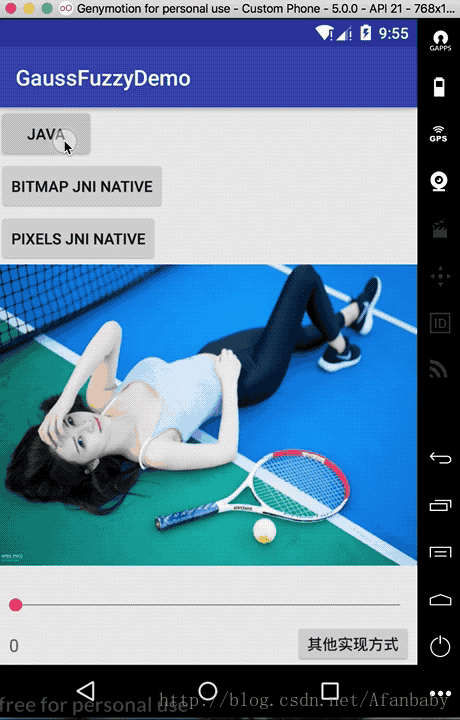













 176
176











 被折叠的 条评论
为什么被折叠?
被折叠的 条评论
为什么被折叠?








