转载请注明出处:王亟亟的大牛之路
古人学问无遗力,少壮工夫老始成。 —— 陆游《冬夜读书示子聿》
继上一篇自定义Dialog之后的又一篇自定义控件的文章上一篇http://blog.csdn.net/ddwhan0123/article/details/48651905
这一次是封装 EditText+ImageView在我们的LinearLayout中,进一步简化了表单类UI的搭建工作,效果如下:
上面是我们的封装类的实现,下面那个是另外拼接组合的实现,我们来看下简便了什么?
自定义控件:
<customedittext.wjj.com.customedittext.IconEditText
android:layout_width="match_parent"
android:layout_height="wrap_content"
widget:isPassword="false"
widget:hint="@string/username"
widget:iconSrc="@mipmap/user"
android:id="@+id/user">
</customedittext.wjj.com.customedittext.IconEditText>旧式的拼接
<RelativeLayout
android:orientation="horizontal"
android:layout_width="match_parent"
android:layout_height="wrap_content"
android:layout_centerVertical="true"
android:layout_alignParentLeft="true"
android:layout_alignParentStart="true"
android:id="@+id/relativeLayout">
<ImageView
android:layout_width="35dp"
android:layout_height="35dp"
android:id="@+id/imageView"
android:background="@drawable/user"
android:layout_weight="3"
android:layout_marginLeft="15dp" />
<EditText
android:layout_width="match_parent"
android:layout_height="wrap_content"
android:id="@+id/editText"
android:layout_weight="7"
android:hint="@string/username"
android:layout_alignParentTop="true"
android:layout_toRightOf="@+id/imageView"
android:layout_toEndOf="@+id/imageView"
android:layout_marginLeft="15dp" />
</RelativeLayout>
是不是在代码层面少了很多的拼接组合甚至是拖拽,只需要填入你需要的内容即可。
贴一下具体的实现并在过程中做一些解释
先贴实验Activity:MainActivity
public class MainActivity extends AppCompatActivity {
private IconEditText user;
private Button btn;
@Override
protected void onCreate(Bundle savedInstanceState) {
super.onCreate(savedInstanceState);
setContentView(R.layout.activity_main);
user=(IconEditText)findViewById(R.id.user);
btn=(Button)findViewById(R.id.button);
btn.setOnClickListener(new View.OnClickListener() {
@Override
public void onClick(View v) {
String value=user.getText().toString();
if(value!=null&&value.length()>0){
Toast.makeText(MainActivity.this,value,Toast.LENGTH_LONG).show();
}else{
Toast.makeText(MainActivity.this,"请输入内容",Toast.LENGTH_LONG).show();
}
}
});
}
@Override
public boolean onCreateOptionsMenu(Menu menu) {
// Inflate the menu; this adds items to the action bar if it is present.
getMenuInflater().inflate(R.menu.menu_main, menu);
return true;
}
@Override
public boolean onOptionsItemSelected(MenuItem item) {
// Handle action bar item clicks here. The action bar will
// automatically handle clicks on the Home/Up button, so long
// as you specify a parent activity in AndroidManifest.xml.
int id = item.getItemId();
//noinspection SimplifiableIfStatement
if (id == R.id.action_settings) {
return true;
}
return super.onOptionsItemSelected(item);
}
}
分析:就是看一下有没有获取我们想要的内容以及封装的方法简单的调用。
public class IconEditText extends LinearLayout {
private static final String TAG = IconEditText.class.getSimpleName();
/**
* UI的参数
*/
private static final float ICON_WEIGHT = 0.15f;
private static final float EDIT_TEXT_WEIGHT = 0.85f;
private static final String HINT_PREFIX = " ";
/**
* 图片素材
*/
private Integer _iconResource;
/**
* 提示用的字体
*/
private String _hint;
/**
* 是否为密码属性
*/
private boolean _isPassword = false;
/**
* 空间组成
*/
private ImageView _icon;
private EditText _editText;
/**
* 构造函数
* @param context
*/
public IconEditText(Context context) {
this(context, null);
}
/**
* 构造函数
* @param context
* @param attrs
*/
public IconEditText(Context context, AttributeSet attrs) {
this(context, attrs, 0);
}
/**
* 构造函数
* @param context
* @param attrs
* @param defStyleAttr
*/
public IconEditText(Context context, AttributeSet attrs, int defStyleAttr) {
super(context, attrs, defStyleAttr);
this.parseAttributes(context, attrs);
this.initialize();
}
/**
* 解析出的自定义属性。
*
* @param context
* @param attrs
*/
private void parseAttributes(Context context, AttributeSet attrs) {
Log.d(TAG, "parseAttributes()");
if (attrs == null) {
return;
}
TypedArray a = context.getTheme()
.obtainStyledAttributes(attrs, R.styleable.IconEditText, 0, 0);
try {
_iconResource = a.getResourceId(R.styleable.IconEditText_iconSrc, 0);
_hint = a.getString(R.styleable.IconEditText_hint);
_isPassword = a.getBoolean(R.styleable.IconEditText_isPassword, false);
Log.d(TAG, "{ _iconResource: " + _iconResource + ", _hint: " + _hint + ", _isPassword: " + _isPassword + "}");
} catch (Exception ex) {
Log.e(TAG, "Unable to parse attributes due to: " + ex.getMessage());
ex.printStackTrace();
} finally {
a.recycle();
}
}
/**
* 初始化
*/
private void initialize() {
Log.d(TAG, "initialize()");
// 强制水平
this.setOrientation(LinearLayout.HORIZONTAL);
// 创建Icon
if (_icon == null) {
_icon = new ImageView(this.getContext());
_icon.setLayoutParams(
new LayoutParams(0, LayoutParams.MATCH_PARENT, ICON_WEIGHT)
);
_icon.setScaleType(ImageView.ScaleType.CENTER_INSIDE);
if (_iconResource != null && _iconResource != 0) {
_icon.setImageResource(_iconResource);
}
this.addView(_icon);
}
// 创建EditText
if (_editText == null) {
_editText = new EditText(this.getContext());
_editText.setInputType(
_isPassword ? InputType.TYPE_TEXT_VARIATION_PASSWORD : InputType.TYPE_TEXT_FLAG_AUTO_CORRECT
);
_editText.setLayoutParams(
new LayoutParams(0, LayoutParams.MATCH_PARENT, EDIT_TEXT_WEIGHT)
);
if (_hint != null) {
//格式处理
_editText.setHint(String.format("%s%s", HINT_PREFIX, _hint.toLowerCase()));
}
this.addView(_editText);
}
}
/**
* 获取输入内容。
*
* @return
*/
public Editable getText() {
return _editText.getText();
}
/**
* 返回一个EditText.
*
* @return
*/
public EditText getEditText() {
return _editText;
}
/**
* 返回icon.
*
* @return
*/
public ImageView getImageView() {
return _icon;
}
}
补充:因为是EditText所以没有必要像TextView一样重写一些setText之类的方法。
功能就这些,还有一个attrs.xml在源码中看吧。
源码:http://yunpan.cn/cHcewFeFrGCVR 访问密码 78e8










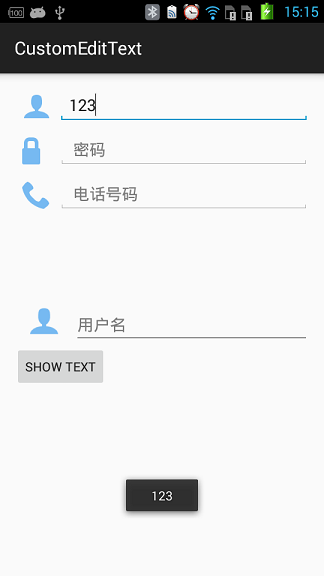














 116
116

 被折叠的 条评论
为什么被折叠?
被折叠的 条评论
为什么被折叠?








