实现效果
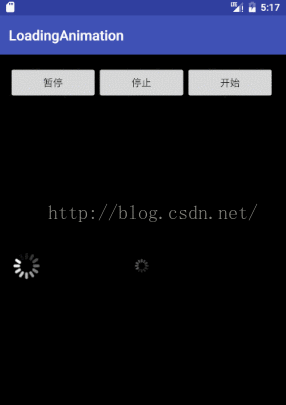
功能说明
简单的载入视图和载入动画,相信大家一听名字就知道是些什么功能了,本Demo主要实现了安卓逐帧动画的开始播放,暂停和停止功能,适用于新手及新学习Android的码友们,老玩家当然也可以看看,这个还是挺简单挺实用的,在后面会简略介绍实现方法及源代码,同时博客的最后还提供源代码和图片等资源github下载地址。
实现步骤
步骤一:添加逐帧动画资源
顾名思义,逐帧动画就是一帧一帧的播放,在Android原生组件不主持gif的情况下,我们要实现逐帧动画只能使用一张一张图片来逐帧播放以达到效果,如下面的几张图(其他图片资源在源代码内,需要的自行下载,有白色和灰色两套资源):



将所有帧图片导入到Android项目目录的drawable文件夹下:
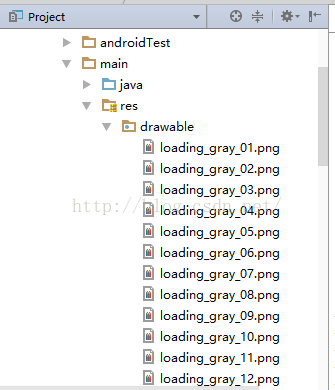
步骤二:新建逐帧动画Drawable
在drawable目录下新建xml,取名loading_progress_gray_rotate,输入如下代码(附属性说明):
animation-list:Android动画列表
oneshot:true播放一次,false循环播放
item:每项动画
android:drawable:图片索引
android:duration:每帧持续时间
<?xml version="1.0" encoding="utf-8"?>
<animation-list xmlns:android="http://schemas.android.com/apk/res/android"
android:oneshot="false" >
<item android:duration="100" android:drawable="@drawable/loading_gray_01">
</item>
<item android:duration="100" android:drawable="@drawable/loading_gray_02">
</item>
<item android:duration="100" android:drawable="@drawable/loading_gray_03">
</item>
<item android:duration="100" android:drawable="@drawable/loading_gray_04">
</item>
<item android:duration="100" android:drawable="@drawable/loading_gray_05">
</item>
<item android:duration="100" android:drawable="@drawable/loading_gray_06">
</item>
<item android:duration="100" android:drawable="@drawable/loading_gray_07">
</item>
<item android:duration="100" android:drawable="@drawable/loading_gray_08">
</item>
<item android:duration="100" android:drawable="@drawable/loading_gray_09">
</item>
<item android:duration="100" android:drawable="@drawable/loading_gray_10">
</item>
<item android:duration="100" android:drawable="@drawable/loading_gray_11">
</item>
<item android:duration="100" android:drawable="@drawable/loading_gray_12">
</item>
</animation-list>步骤三:新建自定义动画类
新建类ListAniImageView,代码如下,此类主要继承自ImageView,实现了基本动画播放,暂停和停止功能,注意包名改为自己的:
package com.jaiky.test.loadinganimation;
import android.content.Context;
import android.graphics.drawable.AnimationDrawable;
import android.util.AttributeSet;
import android.widget.ImageView;
/**
* Author by Jaiky, Email jaikydota@163.com, Date on 9/22/2016.
* PS: Not easy to write code, please indicate.
*/
public class ListAniImageView extends ImageView {
private AnimationDrawable animationDrawable;
public ListAniImageView(Context context) {
super(context);
inti();
}
public ListAniImageView(Context context, AttributeSet attrs) {
super(context, attrs);
inti();
}
public ListAniImageView(Context context, AttributeSet attrs, int defStyleAttr) {
super(context, attrs, defStyleAttr);
inti();
}
public void inti() {
animationDrawable = (AnimationDrawable) getDrawable();
animationDrawable.start();
}
public void startAnimation() {
animationDrawable.start();
}
public void stopAnimation() {
animationDrawable.setVisible(true, true);
animationDrawable.stop();
}
public void pauseAnimation() {
animationDrawable.stop();
}
}
步骤四:Demo测试修改布局和主类
修改activity_main.xml内容如下(注意自定义控件包名):
<?xml version="1.0" encoding="utf-8"?>
<RelativeLayout xmlns:android="http://schemas.android.com/apk/res/android"
xmlns:tools="http://schemas.android.com/tools"
android:layout_width="match_parent"
android:layout_height="match_parent"
android:background="@android:color/black"
android:paddingBottom="@dimen/activity_vertical_margin"
android:paddingLeft="@dimen/activity_horizontal_margin"
android:paddingRight="@dimen/activity_horizontal_margin"
android:paddingTop="@dimen/activity_vertical_margin"
tools:context="com.jaiky.test.loadinganimation.MainActivity">
<LinearLayout
android:layout_width="match_parent"
android:layout_height="wrap_content"
android:orientation="horizontal">
<Button
android:id="@+id/btn1"
android:text="暂停"
android:layout_width="0dp"
android:layout_height="wrap_content"
android:layout_weight="1" />
<Button
android:id="@+id/btn2"
android:text="停止"
android:layout_width="0dp"
android:layout_height="wrap_content"
android:layout_weight="1" />
<Button
android:id="@+id/btn3"
android:text="开始"
android:layout_width="0dp"
android:layout_height="wrap_content"
android:layout_weight="1" />
</LinearLayout>
<com.jaiky.test.loadinganimation.ListAniImageView
android:id="@+id/flGray"
android:layout_width="35dp"
android:layout_height="35dp"
android:layout_centerInParent="true"
android:src="@drawable/loading_progress_gray_rotate" />
<com.jaiky.test.loadinganimation.ListAniImageView
android:id="@+id/flWhite"
android:layout_width="50dp"
android:layout_height="50dp"
android:layout_centerVertical="true"
android:src="@drawable/loading_progress_white_rotate" />
</RelativeLayout>
修改MainActiivty内容如下(注意包名):
package com.jaiky.test.loadinganimation;
import android.support.v7.app.AppCompatActivity;
import android.os.Bundle;
import android.view.View;
import android.widget.Button;
public class MainActivity extends AppCompatActivity {
Button btn1, btn2, btn3;
ListAniImageView flWhite, flGray;
Object mObject;
@Override
protected void onCreate(Bundle savedInstanceState) {
super.onCreate(savedInstanceState);
setContentView(R.layout.activity_main);
btn1 = (Button) findViewById(R.id.btn1);
btn2 = (Button) findViewById(R.id.btn2);
btn3 = (Button) findViewById(R.id.btn3);
flWhite = (ListAniImageView) findViewById(R.id.flWhite);
flGray = (ListAniImageView) findViewById(R.id.flGray);
//暂停动画(停留在当前帧)
btn1.setOnClickListener(new View.OnClickListener() {
@Override
public void onClick(View v) {
flWhite.pauseAnimation();
flGray.pauseAnimation();
}
});
//停止动画(停止到第一帧)
btn2.setOnClickListener(new View.OnClickListener() {
@Override
public void onClick(View v) {
flWhite.stopAnimation();
flGray.stopAnimation();
}
});
//开始动画
btn3.setOnClickListener(new View.OnClickListener() {
@Override
public void onClick(View v) {
flWhite.startAnimation();
flGray.startAnimation();
}
});
}
}
--------------------------------------------------------------------------------------------------------------------
获取源代码及资源文件:
--------------------------------------------------------------------------------------------------------------------























 535
535











 被折叠的 条评论
为什么被折叠?
被折叠的 条评论
为什么被折叠?








