紧接上一篇巧妙运用ViewStub写出类似Tab选项卡(想怎么写tab就怎么写,横着写竖着写随你) ,上一篇耦合度实在是太高了(其实那个性能也不咋滴),饱受那一堆乱稻草捆绑在一起的痛苦,所以进行了一系列的改造。
第一步:首先你得了解TabHost和TabWidget, 将TabHost分为两个部分,一个是放内容的,还有一个就是放选项卡的,我们这里选项卡用TabWidget。TabHost的id应该写为
android:id="@android:id/tabhost",而不是以前的那个加号,这样可以直接在Activity里面通过getTabHost方法得到此TabHost对象。那如何才能将选项卡放在最底部呢,这其实很简单,还记得 RelativeLayout中android:layout_alignBottom 这个不,也就是说将TabWidget和选项卡内容放到RelativeLayout布局里,废话不多说了,看代码
<?xml version="1.0" encoding="utf-8"?>
<TabHost android:layout_width="fill_parent"
android:layout_height="fill_parent"
android:id="@android:id/tabhost"
xmlns:android="http://schemas.android.com/apk/res/android"
>
<RelativeLayout
android:layout_width="fill_parent"
android:layout_height="fill_parent"
android:orientation="vertical"
android:padding="3dp"
>
<FrameLayout
android:layout_width="fill_parent"
android:layout_height="fill_parent"
android:id="@android:id/tabcontent"
android:layout_weight="1"
>
</FrameLayout>
<TabWidget
android:layout_width="fill_parent"
android:layout_height="50dip"
android:id="@android:id/tabs"
android:layout_alignBottom = "@android:id/tabcontent"
/>
</RelativeLayout>
</TabHost>
以上xml代码可以通用哈,FrameLayout里用来放内容的,Tab的xml基本结构就这样搭好了,
第二步:接下来就是往Activity里面写点东东了,这个Activity必须要继承下TabActivity,要不然就算你setContentView了上面那个xml也没法通过getTabHost()获得布局中的tabHost。
然后通过getTabHost得到TabHost对象。我这里打算建立四个选项卡,newTabSpec 这是为你的每一个选项卡上面打上一个Tag,也就是标记标记而已,特殊情况下你可以通过这个来查找到你的选项卡。setIndicator就是在你的选项卡上设置一些内容,至于什么内容,你懂的,要么是文字,要么是图片,要么就是文字加图片,当然有时候复杂的话还会写上布局文件。我这里就放上一个图片吧,然后这个图片加上一些特效,懒得在xml写什么布局了,直接在代码写了,返回的是一个View对象,废话有点多,直接看代码吧
private class TabView extends LinearLayout {
ImageView imageView ;
public TabView(Context c, int drawable, int drawableselec) {
super(c);
imageView = new ImageView(c);
StateListDrawable listDrawable = new StateListDrawable();
listDrawable.addState(SELECTED_STATE_SET, this.getResources()
.getDrawable(drawableselec));
listDrawable.addState(ENABLED_STATE_SET, this.getResources()
.getDrawable(drawable));
imageView.setImageDrawable(listDrawable);
imageView.setBackgroundColor(Color.TRANSPARENT);
setGravity(Gravity.CENTER);
addView(imageView);
}
}
上面的代码也就是自定义的一个View吧。
下面这个就是构建选项卡以及内容(选中的是第二个选项卡),我这里就把每个不同的选项卡内容分别放在不同的Activity里面,然后通过Tab来将这些Activity合并在一起,这样显得比较有层次感。
@Override
public void onCreate(Bundle savedInstanceState) {
super.onCreate(savedInstanceState);
requestWindowFeature(Window.FEATURE_NO_TITLE);
setContentView(R.layout.main_tab);
TabHost tabHost=getTabHost();
TabView view = null;
// 最近联系人
view = new TabView(this, R.drawable.bg_tab_dial_normal, R.drawable.bg_tab_dial_normal);
view.setBackgroundDrawable(this.getResources().getDrawable(R.drawable.selecttabbackground));
TabSpec recentContactSpec=tabHost.newTabSpec("RecentContact");
recentContactSpec.setIndicator(view);
Intent recentContactIntent = new Intent(this, RecentContactActivity.class);
recentContactSpec.setContent(recentContactIntent);
// 联系人
view = new TabView(this, R.drawable.bg_tab_contact_normal, R.drawable.bg_tab_contact_normal);
view.setBackgroundDrawable(this.getResources().getDrawable(R.drawable.selecttabbackground));
TabSpec contactBookSpec=tabHost.newTabSpec("ContactBook");
contactBookSpec.setIndicator(view);
Intent contactBookIntent = new Intent(this,ContactBookActivity.class);
contactBookSpec.setContent(contactBookIntent);
// 短信
view = new TabView(this, R.drawable.bg_tab_sms_normal, R.drawable.bg_tab_sms_normal);
view.setBackgroundDrawable(this.getResources().getDrawable(R.drawable.selecttabbackground));
TabSpec smsMessageSpec = tabHost.newTabSpec("SmsMessage");
smsMessageSpec.setIndicator(view);
Intent smsMessageIntent = new Intent(this, SmsMessageActivity.class);
smsMessageSpec.setContent(smsMessageIntent);
//设置
view = new TabView(this, R.drawable.bg_tab_setting_normal, R.drawable.bg_tab_setting_normal);
view.setBackgroundDrawable(this.getResources().getDrawable(R.drawable.selecttabbackground));
TabSpec settingSpec = tabHost.newTabSpec("Setting");
settingSpec.setIndicator(view);
Intent settingIntent = new Intent(this, SettingActivity.class);
settingSpec.setContent(settingIntent);
tabHost.addTab(recentContactSpec);
tabHost.addTab(contactBookSpec);
tabHost.addTab(smsMessageSpec);
tabHost.addTab(settingSpec);
tabHost.setCurrentTab(1);
}
这个我没有写Demo,也就不提供详细的Demo了,不过还是截个图吧
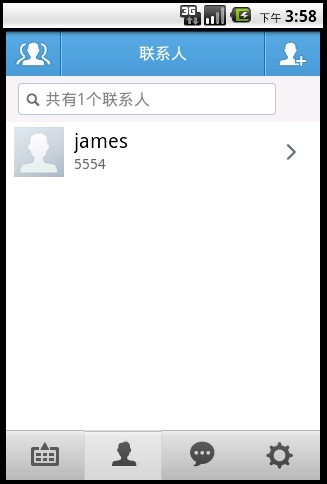





















 3500
3500











 被折叠的 条评论
为什么被折叠?
被折叠的 条评论
为什么被折叠?








