下面我们通过一个实例介绍一下帧动画的使用,这个实例如下图所示,点击Go按钮开始播放动画,这时候播放按钮标题变为Stop,点击Stop按钮可以停止播放动画。
下面我们再看看具体的程序代码,首先看一下看HelloWorldScene.h文件,它的代码如下:
#ifndef __HELLOWORLD_SCENE_H__
#define __HELLOWORLD_SCENE_H__
#include "cocos2d.h"
class HelloWorld : public cocos2d::Layer
{
bool isPlaying; //播放标识 ①
cocos2d::Sprite* sprite; ②
public:
static cocos2d::Scene* createScene();
virtual bool init();
voidOnAction(cocos2d::Ref* pSender); ③
CREATE_FUNC(HelloWorld);
};
#endif // __HELLOWORLD_SCENE_H__
第①行代码是声明一个布尔变量isPlaying,用来保存播放状态,true时候说明正在播放,false时候说明停止播放。第②行代码cocos2d::Sprite*sprite是声明一个精灵变量。第③行声明了一个函数,用来在选择不同菜单时候的回调。
HelloWorldScene的实现代码HelloWorldScene.ccp文件,其中HelloWorld::init()函数代码如下:
bool HelloWorld::init()
{
if( !Layer::init() )
{
returnfalse;
}
SizevisibleSize = Director::getInstance()->getVisibleSize();
Pointorigin = Director::getInstance()->getVisibleOrigin();
SpriteFrameCache::getInstance()->addSpriteFramesWithFile("run.plist");
autobackground = Sprite::createWithSpriteFrameName("background.png");
background->setAnchorPoint(Point::ZERO);
this->addChild(background,0);
sprite= Sprite::createWithSpriteFrameName("h1.png");
sprite->setPosition(Point(visibleSize.width/2,visibleSize.height /2));
this->addChild(sprite);
isPlaying= false;
//toggle菜单
autogoSprite = Sprite::createWithSpriteFrameName("go.png"); ①
autostopSprite = Sprite::createWithSpriteFrameName("stop.png"); ②
autogoToggleMenuItem = MenuItemSprite::create(goSprite, goSprite); ③
auto stopToggleMenuItem = MenuItemSprite::create(stopSprite,stopSprite); ④
auto toggleMenuItem = MenuItemToggle::createWithCallback(
CC_CALLBACK_1(HelloWorld::OnAction,this),
goToggleMenuItem , stopToggleMenuItem, NULL); ⑤
toggleMenuItem->setPosition(Director::getInstance()->convertToGL(Point(930,540))); ⑥
auto mn = Menu::create(toggleMenuItem, NULL);
mn->setPosition(Point::ZERO);
this->addChild(mn);
returntrue;
}
上述代码第①行是创建Go按钮精灵,对应的第③行代码是创建Go按钮(菜单项)。代码第②行是创建Stop按钮精灵,对应的第④行代码是创建Stop按钮(菜单项)。在第⑤行代码是创建Go和Stop是两种状态切换的开关菜单项。第⑥行代码是设置开关菜单项的位置。
HelloWorldScene的实现代码HelloWorldScene.ccp文件,其中HelloWorld::OnAction(Ref*pSender)函数代码如下:
void HelloWorld::OnAction(Ref* pSender)
{
if(!isPlaying) {
///动画开始//
Animation*animation = Animation::create(); ①
for(int i=1; i<= 4; i++)
{
__String*frameName = __String::createWithFormat("h%d.png",i); ②
log("frameName= %s",frameName->getCString());
SpriteFrame*spriteFrame = SpriteFrameCache::getInstance()->
getSpriteFrameByName(frameName->getCString()); ③
animation->addSpriteFrame(spriteFrame); ④
}
animation->setDelayPerUnit(0.15f); //设置两个帧播放时间 ⑤
animation->setRestoreOriginalFrame(true); //动画执行后还原初始状态 ⑥
Animate*action = Animate::create(animation); ⑦
sprite->runAction(RepeatForever::create(action)); ⑧
//动画结束///
isPlaying= true;
}else {
sprite->stopAllActions(); ⑨
isPlaying= false;
}
}
上述第①行代码是创建一个Animation对象,它是动画对象,然后我们要通过循环将各个帧图片放到Animation对象中。第②行是获得帧图片的文件名,String类型是Cocos2d-x字符串数据类型。第③行代码是通过帧名创建精灵帧对象,第④行代码把精灵帧对象添加到Animation对象中。
第⑤行代码是animation->setDelayPerUnit(0.15f)是设置两个帧播放时间,我们这个动画播放是4帧。第⑥行代码animation->setRestoreOriginalFrame(true)是动画执行完成是否还原到初始状态。第⑦行代码是通过一个Animation对象创建Animate对象,第⑧行代码sprite->runAction(RepeatForever::create(action))是执行动画动作,无限循环方式。
第⑨行代码sprite->stopAllActions()停止所有的动作。
京东:http://item.jd.com/11584534.html
当当:http://product.dangdang.com/23606265.html
互动出版网:http://product.china-pub.com/3770734
《Cocos2d-x实战 C++卷》源码及样章下载地址:
源码下载地址:http://51work6.com/forum.php?mod=viewthread&tid=1155&extra=page%3D1
样章下载地址:http://51work6.com/forum.php?mod=viewthread&tid=1157&extra=page%3D1












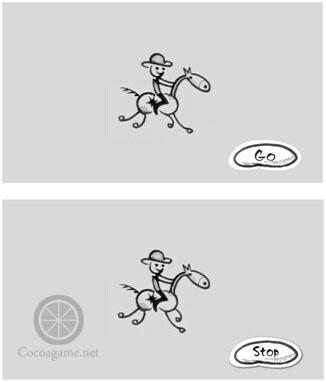















 707
707











 被折叠的 条评论
为什么被折叠?
被折叠的 条评论
为什么被折叠?










