接口1:OnGestureListener
1. 作用
检测用户在屏幕的以下操作:按下瞬间、按压、长按、轻击、快速滑屏、拖动
2. 使用步骤
// 步骤1:创建手势检测器实例 & 传入OnGestureListener接口(需要复写对应方法)
// 构造函数有3个,常用的是第二个
// 1. GestureDetector gestureDetector=new GestureDetector(GestureDetector.OnGestureListener listener);
// 2. GestureDetector gestureDetector=new GestureDetector(Context context,GestureDetector.OnGestureListener listener);
// 3. GestureDetector gestureDetector=new GestureDetector(Context context,GestureDetector.SimpleOnGestureListener listener);
GestureDetector mGestureDetector = new GestureDetector(this, new GestureDetector.OnGestureListener() {
// 1. 用户轻触触摸屏
public boolean onDown(MotionEvent e) {
Log.i(“MyGesture”, “onDown”);
return false;
}
// 2. 用户轻触触摸屏,尚未松开或拖动
// 与onDown()的区别:无松开 / 拖动
// 即:当用户点击的时,onDown()就会执行,在按下的瞬间没有松开 / 拖动时onShowPress就会执行
public void onShowPress(MotionEvent e) {
Log.i(“MyGesture”, “onShowPress”);
}
// 3. 用户长按触摸屏
public void onLongPress(MotionEvent e) {
Log.i(“MyGesture”, “onLongPress”);
}
// 4. 用户轻击屏幕后抬起
public boolean onSingleTapUp(MotionEvent e) {
Log.i(“MyGesture”, “onSingleTapUp”);
return true;
}
// 5. 用户按下触摸屏 & 拖动
public boolean onScroll(MotionEvent e1, MotionEvent e2,
float distanceX, float distanceY) {
Log.i(“MyGesture”, “onScroll:”);
return true;
}
// 6. 用户按下触摸屏、快速移动后松开
// 参数:
// e1:第1个ACTION_DOWN MotionEvent
// e2:最后一个ACTION_MOVE MotionEvent
// velocityX:X轴上的移动速度,像素/秒
// velocityY:Y轴上的移动速度,像素/秒
public boolean onFling(MotionEvent e1, MotionEvent e2, float velocityX,
float velocityY) {
Log.i(“MyGesture”, “onFling”);
return true;
}
});
// 步骤2-1:让某个View检测手势 - 重写View的onTouch函数,将View的触屏事件交给GestureDetector处理,从而对用户手势作出响应
View.setOnTouchListener(new View.OnTouchListener() {
@Override
public boolean onTouch(View v, MotionEvent event) {
mGestureDetector.onTouchEvent(event);
return true; // 注:返回true才能完整接收触摸事件
}
});
// 步骤2-2:让某个Activity检测手势:重写Activity的dispatchTouchEvent函数,将触屏事件交给GestureDetector处理,从而对用户手势作出响应
@Override
public boolean dispatchTouchEvent(MotionEvent ev) {
mGestureDetector.onTouchEvent(ev); // 让GestureDetector响应触碰事件
super.dispatchTouchEvent(ev); // 让Activity响应触碰事件
return false;
}
3. 实例说明
现在对一个TextView进行手势检测
activity_main.xml
<LinearLayout xmlns:android=“http://schemas.android.com/apk/res/android”
android:orientation=“vertical”
xmlns:tools=“http://schemas.android.com/tools”
android:layout_width=“match_parent”
android:layout_height=“match_parent”
tools:context=“.MainActivity”
MainActivity.java
public class MainActivity extends AppCompatActivity {
TextView mTextView;
GestureDetector mGestureDetector;
@Override
protected void onCreate(Bundle savedInstanceState) {
super.onCreate(savedInstanceState);
setContentView(R.layout.activity_main);
// 步骤1:创建手势检测器实例 & 传入OnGestureListener接口(需要复写对应方法)
mGestureDetector = new GestureDetector(this, new GestureDetector.OnGestureListener() {
// 1. 用户轻触触摸屏
public boolean onDown(MotionEvent e) {
Log.i(“MyGesture”, “onDown”);
return false;
}
// 2. 用户轻触触摸屏,尚未松开或拖动
// 与onDown()的区别:无松开 / 拖动
// 即:当用户点击的时,onDown()就会执行,在按下的瞬间没有松开 / 拖动时onShowPress就会执行
public void onShowPress(MotionEvent e) {
Log.i(“MyGesture”, “onShowPress”);
}
// 3. 用户长按触摸屏
public void onLongPress(MotionEvent e) {
Log.i(“MyGesture”, “onLongPress”);
}
// 4. 用户轻击屏幕后抬起
public boolean onSingleTapUp(MotionEvent e) {
Log.i(“MyGesture”, “onSingleTapUp”);
return true;
}
// 5. 用户按下触摸屏 & 拖动
public boolean onScroll(MotionEvent e1, MotionEvent e2,
float distanceX, float distanceY) {
Log.i(“MyGesture”, “onScroll:”);
return true;
}
// 6. 用户按下触摸屏、快速移动后松开
// 参数:
// e1:第1个ACTION_DOWN MotionEvent
// e2:最后一个ACTION_MOVE MotionEvent
// velocityX:X轴上的移动速度,像素/秒
// velocityY:Y轴上的移动速度,像素/秒
public boolean onFling(MotionEvent e1, MotionEvent e2, float velocityX,
float velocityY) {
Log.i(“MyGesture”, “onFling”);
return true;
}
});
// 步骤2:让TextView检测手势:重写View的onTouch函数,将触屏事件交给GestureDetector处理,从而对用户手势作出响应
mTextView = (TextView) findViewById(R.id.textView);
mTextView.setOnTouchListener(new View.OnTouchListener() {
@Override
public boolean onTouch(View v, MotionEvent event) {
mGestureDetector.onTouchEvent(event);
return false;
}
});
}
}
4. 示意图
我在屏幕作出一系列手势进行测试
接口2:OnDoubleTapListener
1. 作用
检测用户单击、双击屏幕
2. 使用步骤
// 步骤1:创建手势检测器实例
// 注:使用OnDoubleTapListener接口时,需要使用GestureDetector,而GestureDetector的创建则必须传入OnGestureListener接口
// 所以在使用OnDoubleTapListener接口时,也必须实现OnGestureListener接口
// 构造函数有3个,常用的是第二个
// 1. GestureDetector gestureDetector=new GestureDetector(GestureDetector.OnGestureListener listener);
// 2. GestureDetector gestureDetector=new GestureDetector(Context context,GestureDetector.OnGestureListener listener);
// 3. GestureDetector gestureDetector=new GestureDetector(Context context,GestureDetector.SimpleOnGestureListener listener);
GestureDetector mGestureDetector = new GestureDetector(this, new GestureDetector.OnGestureListener() {
// 1. 用户轻触触摸屏
public boolean onDown(MotionEvent e) {
Log.i(“MyGesture”, “onDown”);
return false;
}
// 2. 用户轻触触摸屏,尚未松开或拖动
// 与onDown()的区别:无松开 / 拖动
// 即:当用户点击的时,onDown()就会执行,在按下的瞬间没有松开 / 拖动时onShowPress就会执行
public void onShowPress(MotionEvent e) {
Log.i(“MyGesture”, “onShowPress”);
}
// 3. 用户长按触摸屏
public void onLongPress(MotionEvent e) {
Log.i(“MyGesture”, “onLongPress”);
}
// 4. 用户轻击屏幕后抬起
public boolean onSingleTapUp(MotionEvent e) {
Log.i(“MyGesture”, “onSingleTapUp”);
return true;
}
// 5. 用户按下触摸屏 & 拖动
public boolean onScroll(MotionEvent e1, MotionEvent e2,
float distanceX, float distanceY) {
Log.i(“MyGesture”, “onScroll:”);
return true;
}
// 6. 用户按下触摸屏、快速移动后松开
// 参数:
// e1:第1个ACTION_DOWN MotionEvent
// e2:最后一个ACTION_MOVE MotionEvent
// velocityX:X轴上的移动速度,像素/秒
// velocityY:Y轴上的移动速度,像素/秒
public boolean onFling(MotionEvent e1, MotionEvent e2, float velocityX,
float velocityY) {
Log.i(“MyGesture”, “onFling”);
return true;
}
});
// 步骤2:创建 & 设置OnDoubleTapListener接口实现类
mGestureDetector.setOnDoubleTapListener(new GestureDetector.OnDoubleTapListener() {
// 1. 单击事件
// 关于OnDoubleTapListener.onSingleTapConfirmed()和 OnGestureListener.onSingleTapUp()的区别
// onSingleTapConfirmed:再次点击(即双击),则不会执行
// onSingleTapUp:手抬起就会执行
public boolean onSingleTapConfirmed(MotionEvent e) {
Log.i(“MyGesture”, “onSingleTapConfirmed”);
return false;
}
// 2. 双击事件
public boolean onDoubleTap(MotionEvent e) {
Log.i(“MyGesture”, “onDoubleTap”);
return false;
}
// 3. 双击间隔中发生的动作
// 指触发onDoubleTap后,在双击之间发生的其它动作,包含down、up和move事件;
public boolean onDoubleTapEvent(MotionEvent e) {
Log.i(“MyGesture”, “onDoubleTapEvent”);
return false;
}
});
// 步骤3-1:让某个View检测手势 - 重写View的onTouch函数,将View的触屏事件交给GestureDetector处理,从而对用户手势作出响应
View.setOnTouchListener(new View.OnTouchListener() {
@Override
public boolean onTouch(View v, MotionEvent event) {
mGestureDetector.onTouchEvent(event);
return true; // 注:返回true才能完整接收触摸事件
}
});
// 步骤3-2:让某个Activity检测手势:重写Activity的dispatchTouchEvent函数,将触屏事件交给GestureDetector处理,从而对用户手势作出响应
@Override
public boolean dispatchTouchEvent(MotionEvent ev) {
mGestureDetector.onTouchEvent(ev); // 让GestureDetector响应触碰事件
super.dispatchTouchEvent(ev); // 让Activity响应触碰事件
return false;
}
3. 实例说明
现在对一个TextView进行手势检测
activity_main.xml
<LinearLayout xmlns:android=“http://schemas.android.com/apk/res/android”
android:orientation=“vertical”
xmlns:tools=“http://schemas.android.com/tools”
android:layout_width=“match_parent”
android:layout_height=“match_parent”
tools:context=“.MainActivity”
MainActivity.java
public class MainActivity extends AppCompatActivity {
TextView mTextView;
GestureDetector mGestureDetector;
@Override
protected void onCreate(Bundle savedInstanceState) {
super.onCreate(savedInstanceState);
setContentView(R.layout.activity_main);
// 步骤1:创建手势检测器实例 & 传入OnGestureListener接口(需要复写对应方法)
mGestureDetector = new GestureDetector(this, new GestureDetector.OnGestureListener() {
// 1. 用户轻触触摸屏
public boolean onDown(MotionEvent e) {
Log.i(“MyGesture1”, “onDown”);
return false;
}
// 2. 用户轻触触摸屏,尚未松开或拖动
// 与onDown()的区别:无松开 / 拖动
// 即:当用户点击的时,onDown()就会执行,在按下的瞬间没有松开 / 拖动时onShowPress就会执行
public void onShowPress(MotionEvent e) {
Log.i(“MyGesture”, “onShowPress”);
}
// 3. 用户长按触摸屏
public void onLongPress(MotionEvent e) {
Log.i(“MyGesture”, “onLongPress”);
}
// 4. 用户轻击屏幕后抬起
public boolean onSingleTapUp(MotionEvent e) {
Log.i(“MyGesture”, “onSingleTapUp”);
return true;
}
// 5. 用户按下触摸屏 & 拖动
public boolean onScroll(MotionEvent e1, MotionEvent e2,
float distanceX, float distanceY) {
Log.i(“MyGesture”, “onScroll:”);
return true;
}
// 6. 用户按下触摸屏、快速移动后松开
// 参数:
// e1:第1个ACTION_DOWN MotionEvent
// e2:最后一个ACTION_MOVE MotionEvent
// velocityX:X轴上的移动速度,像素/秒
// velocityY:Y轴上的移动速度,像素/秒
public boolean onFling(MotionEvent e1, MotionEvent e2, float velocityX,
float velocityY) {
Log.i(“MyGesture”, “onFling”);
return true;
}
});
// 步骤2:创建 & 设置OnDoubleTapListener接口实现类
mGestureDetector.setOnDoubleTapListener(new GestureDetector.OnDoubleTapListener() {
// 1. 单击事件
// 关于OnDoubleTapListener.onSingleTapConfirmed()和 OnGestureListener.onSingleTapUp()的区别
// onSingleTapConfirmed:再次点击(即双击),则不会执行
// onSingleTapUp:手抬起就会执行
public boolean onSingleTapConfirmed(MotionEvent e) {
Log.i(“MyGesture”, “onSingleTapConfirmed”);
return false;
}
// 2. 双击事件
public boolean onDoubleTap(MotionEvent e) {
Log.i(“MyGesture”, “onDoubleTap”);
return false;
}
// 3. 双击间隔中发生的动作
// 指触发onDoubleTap后,在双击之间发生的其它动作,包含down、up和move事件;
public boolean onDoubleTapEvent(MotionEvent e) {
Log.i(“MyGesture”, “onDoubleTapEvent”);
return false;
}
});
// 步骤3:重写View的onTouch函数,将触屏事件交给GestureDetector处理,从而对用户手势作出响应
mTextView = (TextView) findViewById(R.id.textView);
mTextView.setOnTouchListener(new View.OnTouchListener() {
@Override
public boolean onTouch(View v, MotionEvent event) {
mGestureDetector.onTouchEvent(event);
return true;
}
});
}
}
4. 测试效果
日志效果如下
[图片上传失败…(image-1c663d-1595234367877)]
使用类:SimpleOnGestureListener
1. 作用
集成了两个接口的手势检测功能
2. 与上述两个接口的区别
- OnGestureListener和OnDoubleTapListener接口里的函数都是强制必须重写的
- 而SimpleOnGestureListener类的函数则可根据需要选择性复写,因为SimpleOnGestureListener类本身已经实现了这两个接口的所有函数,只是里面全是空的而已
3. 使用步骤
// 步骤1:创建手势检测器实例
// 构造函数有3个,此处用的是第三个
// 1. GestureDetector gestureDetector=new GestureDetector(GestureDetector.OnGestureListener listener);
// 2. GestureDetector gestureDetector=new GestureDetector(Context context,GestureDetector.OnGestureListener listener);
// 3. GestureDetector gestureDetector=new GestureDetector(Context context,GestureDetector.SimpleOnGestureListener listener);
GestureDetector mGestureDetector = new GestureDetector(this, new GestureDetector.SimpleOnGestureListener() {
// OnGestureListener接口的函数
// 1. 用户轻触触摸屏
public boolean onDown(MotionEvent e) {
Log.i(“MyGesture1”, “onDown”);
return false;
}
// 2. 用户轻触触摸屏,尚未松开或拖动
// 与onDown()的区别:无松开 / 拖动
// 即:当用户点击的时,onDown()就会执行,在按下的瞬间没有松开 / 拖动时onShowPress就会执行
public void onShowPress(MotionEvent e) {
Log.i(“MyGesture”, “onShowPress”);
}
// 3. 用户长按触摸屏
public void onLongPress(MotionEvent e) {
Log.i(“MyGesture”, “onLongPress”);
}
最后
针对于上面的问题,我总结出了互联网公司Android程序员面试涉及到的绝大部分面试题及答案,并整理做成了文档,以及系统的进阶学习视频资料。
(包括Java在Android开发中应用、APP框架知识体系、高级UI、全方位性能调优,NDK开发,音视频技术,人工智能技术,跨平台技术等技术资料),希望能帮助到你面试前的复习,且找到一个好的工作,也节省大家在网上搜索资料的时间来学习。

《Android学习笔记总结+移动架构视频+大厂面试真题+项目实战源码》,点击传送门,即可获取!
MyGesture", “onShowPress”);
}
// 3. 用户长按触摸屏
public void onLongPress(MotionEvent e) {
Log.i(“MyGesture”, “onLongPress”);
}
最后
针对于上面的问题,我总结出了互联网公司Android程序员面试涉及到的绝大部分面试题及答案,并整理做成了文档,以及系统的进阶学习视频资料。
(包括Java在Android开发中应用、APP框架知识体系、高级UI、全方位性能调优,NDK开发,音视频技术,人工智能技术,跨平台技术等技术资料),希望能帮助到你面试前的复习,且找到一个好的工作,也节省大家在网上搜索资料的时间来学习。
[外链图片转存中…(img-E88wuUKd-1715260870189)]
《Android学习笔记总结+移动架构视频+大厂面试真题+项目实战源码》,点击传送门,即可获取!






















 325
325

 被折叠的 条评论
为什么被折叠?
被折叠的 条评论
为什么被折叠?








