GestureConfig 参数说明
| 参数 | 描述 | 默认值 |
|---|---|---|
| minScale | 缩放最小值 | 0.8 |
| animationMinScale | 缩放动画最小值,当缩放结束时回到minScale值 | minScale * 0.8 |
| maxScale | 缩放最大值 | 5.0 |
| animationMaxScale | 缩放动画最大值,当缩放结束时回到maxScale值 | maxScale * 1.2 |
| speed | 缩放拖拽速度,与用户操作成正比 | 1.0 |
| inertialSpeed | 拖拽惯性速度,与惯性速度成正比 | 100 |
| cacheGesture | 是否缓存手势状态,可用于Pageview中保留状态,使用clearGestureDetailsCache方法清除 | false |
| inPageView | 是否使用ExtendedImageGesturePageView展示图片 | false |
实现过程
这一个功能比较简单,参考了官方的gestures demo,将缩放的Scale和Offset转换了为了图片最后显示的区域,具体代码在最后绘制图片的时候,将gestureDetails转换为对应的图片显示区域。

bool gestureClip = false;
if (gestureDetails != null) {
destinationRect =
gestureDetails.calculateFinalDestinationRect(rect, destinationRect);
///outside and need clip
gestureClip = outRect(rect, destinationRect);
if (gestureClip) {
canvas.save();
canvas.clipRect(rect);
}
}
rect 是整个图片在屏幕上的区域,destinationRect图片显示区域(会根据BoxFit的不同而所不同),通过gestureDetails的calculateFinalDestinationRect方式,计算出最终显示区域。
让缩放的过程看起来流畅
1.根据缩放点相对图片的位置对缩放点作为中心点进行缩放
2.如果Scale小于等于1.0的时候,按照图片的中心点进行缩放的,而当大于1.0并且图片已经铺满区域的时候按照1来执行
3.当图片是那种长宽相差很大的时候,进行缩放的时候,将首先沿着比较长的那边进行中心点缩放,直到图片铺满区域之后,按照1来执行
4.当进行缩放操作的时候,不进行移动操作
1,2,3对应代码
Offset _getCenter(Rect destinationRect) {
if (!userOffset && _center != null) {
return _center;
}
if (totalScale > 1.0) {
if (_computeHorizontalBoundary && _computeVerticalBoundary) {
return destinationRect.center * totalScale + offset;
} else if (_computeHorizontalBoundary) {
//only scale Horizontal
return Offset(destinationRect.center.dx * totalScale,
destinationRect.center.dy) +
Offset(offset.dx, 0.0);
} else if (_computeVerticalBoundary) {
//only scale Vertical
return Offset(destinationRect.center.dx,
destinationRect.center.dy * totalScale) +
Offset(0.0, offset.dy);
} else {
return destinationRect.center;
}
} else {
return destinationRect.center;
}
}
4对应代码,当details.scale==1.0,说明是一个移动操作,否则为了一个缩放操作
void _handleScaleUpdate(ScaleUpdateDetails details) {
…
var offset =
((details.scale == 1.0 ? details.focalPoint : _startingOffset) -
_normalizedOffset * scale);
…
}
获取到了图片的中心点之后,我们再根据Scale等到图片的整个区域
Rect _getDestinationRect(Rect destinationRect, Offset center) {
final double width = destinationRect.width * totalScale;
final double height = destinationRect.height * totalScale;
return Rect.fromLTWH(
center.dx - width / 2.0, center.dy - height / 2.0, width, height);
}
拖拽边界的计算
1.计算是否需要计算限制边界 2.如果需要将区域限制在边界内部
if (_computeHorizontalBoundary) {
//move right
if (result.left >= layoutRect.left) {
result = Rect.fromLTWH(0.0, result.top, result.width, result.height);
_boundary.left = true;
}
///move left
if (result.right <= layoutRect.right) {
result = Rect.fromLTWH(layoutRect.right - result.width, result.top,
result.width, result.height);
_boundary.right = true;
}
}
if (_computeVerticalBoundary) {
//move down
if (result.bottom <= layoutRect.bottom) {
result = Rect.fromLTWH(result.left, layoutRect.bottom - result.height,
result.width, result.height);
_boundary.bottom = true;
}
//move up
if (result.top >= layoutRect.top) {
result = Rect.fromLTWH(
result.left, layoutRect.top, result.width, result.height);
_boundary.top = true;
}
}
_computeHorizontalBoundary =
result.left <= layoutRect.left && result.right >= layoutRect.right;
_computeVerticalBoundary =
result.top <= layoutRect.top && result.bottom >= layoutRect.bottom;
缩放回弹效果以及拖拽惯性效果
void _handleScaleEnd(ScaleEndDetails details) {
//animate back to maxScale if gesture exceeded the maxScale specified
if (_gestureDetails.totalScale > _gestureConfig.maxScale) {
final double velocity =
(_gestureDetails.totalScale - _gestureConfig.maxScale) /
_gestureConfig.maxScale;
_gestureAnimation.animationScale(
_gestureDetails.totalScale, _gestureConfig.maxScale, velocity);
return;
}
//animate back to minScale if gesture fell smaller than the minScale specified
if (_gestureDetails.totalScale < _gestureConfig.minScale) {
final double velocity =
(_gestureConfig.minScale - _gestureDetails.totalScale) /
_gestureConfig.minScale;
_gestureAnimation.animationScale(
_gestureDetails.totalScale, _gestureConfig.minScale, velocity);
return;
}
if (_gestureDetails.gestureState == GestureState.pan) {
// get magnitude from gesture velocity
final double magnitude = details.velocity.pixelsPerSecond.distance;
// do a significant magnitude
if (magnitude >= minMagnitude) {
final Offset direction = details.velocity.pixelsPerSecond /
magnitude *
_gestureConfig.inertialSpeed;
_gestureAnimation.animationOffset(
_gestureDetails.offset, _gestureDetails.offset + direction);
}
}
}
唯一注意的是Scale的回弹动画将以最后的缩放中心点为中心进行缩放,这样缩放动画才看起来舒服一些
//true: user zoom/pan
//false: animation
final bool userOffset;
Offset _getCenter(Rect destinationRect) {
if (!userOffset && _center != null) {
return _center;
}
在PageView里面缩放拖拽
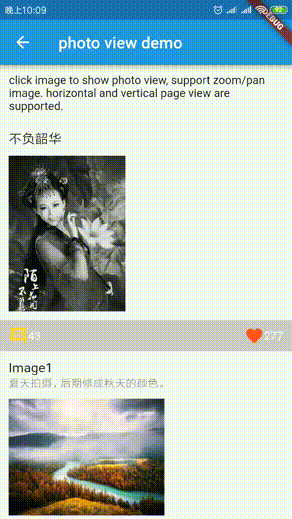
用法
1.使用 ExtendedImageGesturePageView展示图片
2.设置GestureConfig的inPageView 为Ture
GestureConfig 参数说明
| 参数 | 描述 | 默认值 |
|---|---|---|
| inPageView | 是否使用ExtendedImageGesturePageView展示图片 | false |
实现过程
手势冲突
这个场景需要关注的是手势的冲突问题,PageView里面是有水平或者垂直的手势的,会跟onScaleStart/onScaleUpdate/onScaleEnd有冲突。
最开始想的是手势应该有冒泡,是不是可以我监听到了之后,不向上冒泡,这样可以阻止PageView里面的滑动行为,最后结论是没有方法能阻止冒泡。
关于手势,大家可以看看 拉面小姐姐关于手势的文章,神奇的竞技场概念。。
既然不能阻止手势冒泡,那么我就直接不让你能滚动了,然后全部的手势都交给我,我来处理。
首先我看了下PageView关于滚动的源码,直接指向最终ScrollableState里面的代码,在setCanDrag方法里面根据是否可以Drag,准备了水平/垂直的手势。
把ScrollableState里面关于水平垂直滚动处理的代码拿出来,我创建了一个属于extended_image专门的extended_image_gesture_page_view,属性跟PageView一样,只是没法设置physics, 因为强制设置为了NeverScrollableScrollPhysics
Widget result = PageView.custom(
scrollDirection: widget.scrollDirection,
reverse: widget.reverse,
controller: widget.controller,
childrenDelegate: widget.childrenDelegate,
pageSnapping: widget.pageSnapping,
physics: widget.physics,
onPageChanged: widget.onPageChanged,
key: widget.key,
);
result = RawGestureDetector(
gestures: _gestureRecognizers,
behavior: HitTestBehavior.opaque,
child: result,
);
然后我们通过RawGestureDetector来注册_gestureRecognizers(水平/垂直的手势)。
关于_gestureRecognizers,我之前一直好奇PageView里面有个手hold的操作是怎么做到了,直到看到源码才知道这么个东西,源码真是个好东西。
void _handleDragDown(DragDownDetails details) {
//print(details);
_gestureAnimation.stop();
assert(_drag == null);
assert(_hold == null);
_hold = position.hold(_disposeHold);
}
【附】相关架构及资料


往期Android高级架构资料、源码、笔记、视频。高级UI、性能优化、架构师课程、NDK、混合式开发(ReactNative+Weex)微信小程序、Flutter全方面的Android进阶实践技术,群内还有技术大牛一起讨论交流解决问题。
《Android学习笔记总结+移动架构视频+大厂面试真题+项目实战源码》,点击传送门,即可获取!
8266)]
[外链图片转存中…(img-RgPbonxw-1714960008266)]
往期Android高级架构资料、源码、笔记、视频。高级UI、性能优化、架构师课程、NDK、混合式开发(ReactNative+Weex)微信小程序、Flutter全方面的Android进阶实践技术,群内还有技术大牛一起讨论交流解决问题。
《Android学习笔记总结+移动架构视频+大厂面试真题+项目实战源码》,点击传送门,即可获取!






















 574
574











 被折叠的 条评论
为什么被折叠?
被折叠的 条评论
为什么被折叠?








