sheet2 = allExcel2.get\_sheet(0)
# 写入数据
i = 0
for row_data in list_row_data:
for j in range(len(row_data)):
sheet2.write(sheet.nrows + i, j, row_data[j])
i += 1
# 保存文件,将原文件覆盖
allExcel2.save(file_name)
print('合并完成')
if name == ‘__main__’:
# 设置文件夹路径
# ““为字符串中的特殊字符,加上r后变为原始字符串,则不会对字符串中的”\t”、“\r” 进行字符串转义
file_dir = ‘.\01 报表合并\word’
#模板顶部表头行数,当前行数减1
top = 2
# 设置文件名,用于保存数据
file_name = ‘save_demo.xls’
# 获取文件夹的路径,该路径下的所有文件夹,以及所有文件
root, dirs, files = get\_allfile\_msg(file_dir)
# 拼凑目录路径+文件名,组成文件的路径,用一个列表存储
allFile_url = get\_allfile\_url(root, files)
# have\_title参数默认为True,为True时不读取excel文件的首行
all\_to\_one(root, allFile_url, file_name=file_name, title=None, have_title=True)
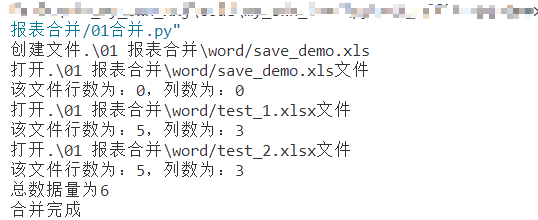
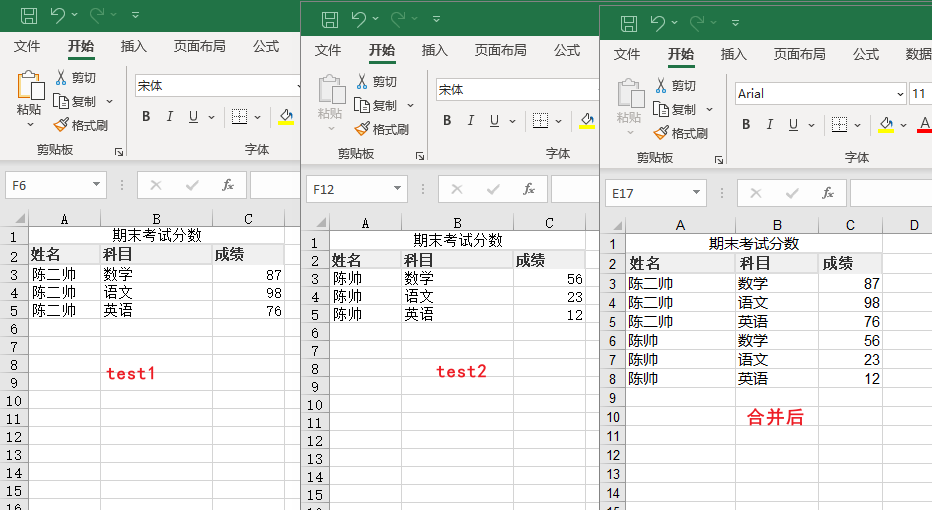
### 批量word转pdf
import win32com.client
import pythoncom
import os
class Word_2_PDF(object):
def \_\_init\_\_(self, filepath, Debug=False):
"""
:param filepath:
:param Debug: 控制过程是否可视化
"""
self.wordApp = win32com.client.Dispatch('word.Application')
self.wordApp.Visible = Debug
self.myDoc = self.wordApp.Documents.Open(filepath)
def export\_pdf(self, output_file_path):
"""
将Word文档转化为PDF文件
:param output_file_path:
:return:
"""
self.myDoc.ExportAsFixedFormat(output_file_path, 17, Item=7, CreateBookmarks=0)
def close(self):
self.wordApp.Quit()
if name == ‘__main__’:
rootpath = os.getcwd() # 文件夹路径
save_path = os.getcwd() # PDF储存位置
pythoncom.CoInitialize()
os_dict = {root:[dirs, files] for root, dirs, files in os.walk(rootpath)}
for parent, dirnames, filenames in os.walk(rootpath):
for filename in filenames:
if u'.doc' in filename and u'~$' not in filename:
# 直接保存为PDF文件
#print(rootpath+filename)
a = Word\_2\_PDF(rootpath +'\\'+ filename, True)
title = filename.split('.')[0] # 删除.docx
a.export\_pdf(rootpath +'\\'+ title+'.pdf')
print('转化完成')
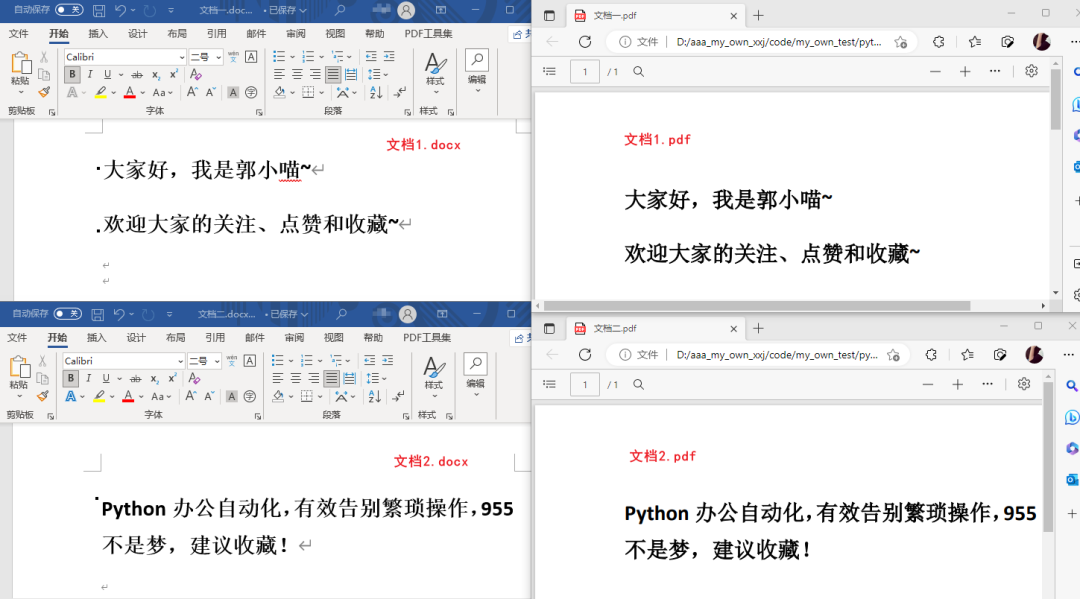
### 合同生成
from openpyxl import load_workbook
from docx import Document
from os import listdir
‘’’
定义替换函数
‘’’
def replace_text(old_text, new_text):
#读取所有的自然段
all_paragraphs = document.paragraphs
for paragraph in all_paragraphs:
#循环读取所有的run,并进行新旧文本的替换
for run in paragraph.runs:
run_text = run.text.replace(old_text, new_text)
run.text = run_text
#读取所有的表格
all_tables = document.tables
for table in all_tables:
for row in table.rows:
#循环读取表格中所有的cells,并进行新旧文本的替换
for cell in row.cells:
cell_text = cell.text.replace(old_text, new_text)
cell.text = cell_text
‘’’
获取Excel和Word的文件名
‘’’
for file in listdir():
print(file, ‘listdir’)
if ‘模板.docx’ in file:
docx_name = file
if ‘信息.xlsx’ in file:
xlsx_name = file
‘’’
读取Excel内数据
‘’’
wb = load_workbook(xlsx_name)
sheetx0 = wb.sheetnames
sheetx = wb[sheetx0[0]]
#新文件以第几列数据命名
filename_pos = 1
‘’’
循环读取并替换
‘’’
#合同要素Excel中逐列循环
for row in range(3,sheetx.max_row+1):
document = Document(docx_name)
#openpyxl在使用sheetx.max_column时可能会读取到空的单元格,这里进行剔除
if sheetx.cell(row=row,column=1).value!=None:
#合同要素Excel中逐行循环
for l in range(1,sheetx.max_column+1):
#合同要素Excel中对第一列逐行读取编号
old_text = sheetx.cell(row=1,column=l).value
#合同要素Excel中对循环的当前列逐行读取新要素
new_text = sheetx.cell(row=row,column=l).value
replace_text(str(old_text),str(new_text)) #进行替换
#定义文件名为当前列第一行的内容
filename = str(sheetx.cell(row=row,column=filename_pos).value)
#按定义的文件名进行保存
document.save(“%s.docx”%(filename))
print(‘合同生成完毕!’)
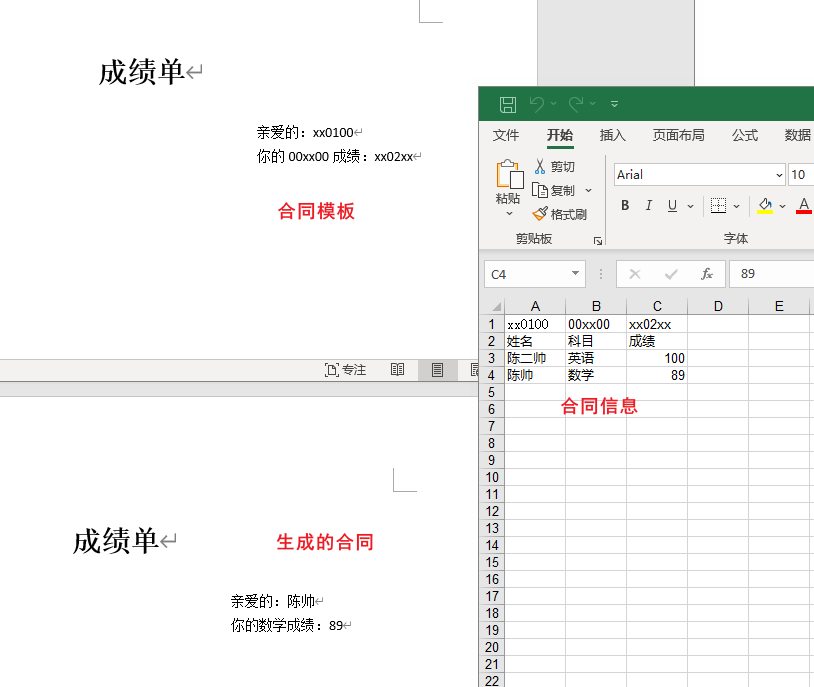
**「参考链接:」**
https://github.com/jianglin521/python\_office
### 关于Python技术储备
学好 Python 不论是就业还是做副业赚钱都不错,但要学会 Python 还是要有一个学习规划。最后大家分享一份全套的 Python 学习资料,给那些想学习 Python 的小伙伴们一点帮助!
**朋友们如果需要这份完整的资料可以微信扫描下方CSDN官方认证二维码免费领取【保证100%免费】**

#### 一、Python学习大纲
Python所有方向的技术点做的整理,形成各个领域的知识点汇总,它的用处就在于,你可以按照上面的知识点去找对应的学习资源,保证自己学得较为全面。
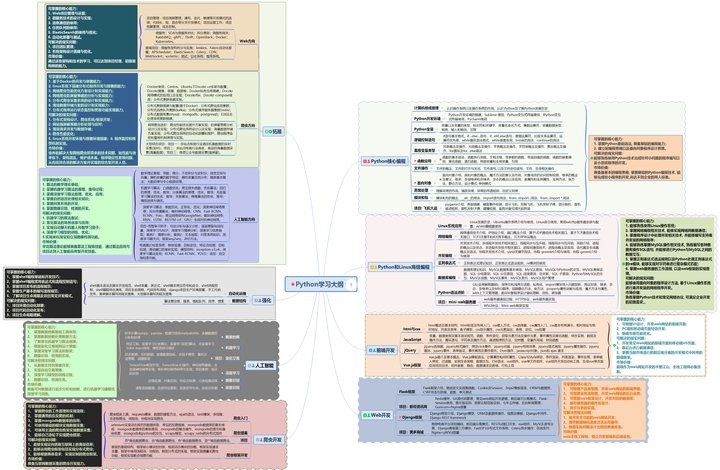
#### 二、Python必备开发工具

#### 三、入门学习视频
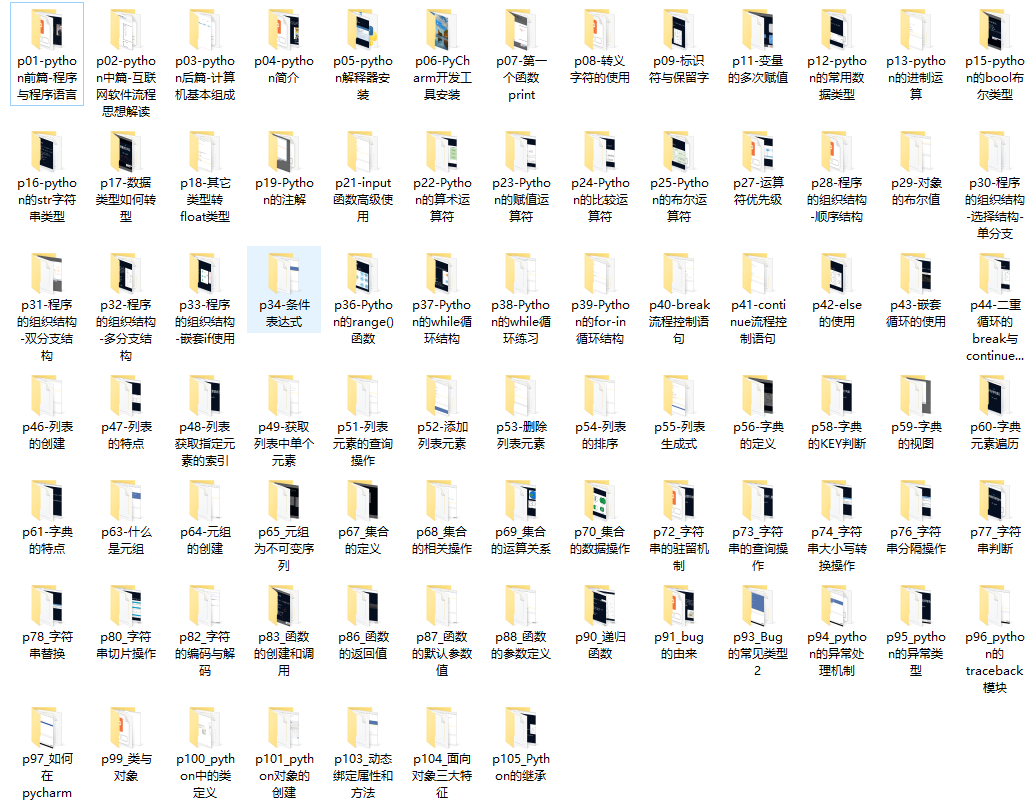
#### 四、实战案例
光学理论是没用的,要学会跟着一起敲,要动手实操,才能将自己的所学运用到实际当中去,这时候可以搞点实战案例来学习。
### 最后
不知道你们用的什么环境,我一般都是用的Python3.6环境和pycharm解释器,没有软件,或者没有资料,没人解答问题,都可以免费领取(包括今天的代码),过几天我还会做个视频教程出来,有需要也可以领取~
给大家准备的学习资料包括但不限于:
Python 环境、pycharm编辑器/永久激活/翻译插件
python 零基础视频教程
Python 界面开发实战教程
Python 爬虫实战教程
Python 数据分析实战教程
python 游戏开发实战教程
Python 电子书100本
Python 学习路线规划

**网上学习资料一大堆,但如果学到的知识不成体系,遇到问题时只是浅尝辄止,不再深入研究,那么很难做到真正的技术提升。**
**[需要这份系统化学习资料的朋友,可以戳这里无偿获取](https://bbs.csdn.net/topics/618317507)**
**一个人可以走的很快,但一群人才能走的更远!不论你是正从事IT行业的老鸟或是对IT行业感兴趣的新人,都欢迎加入我们的的圈子(技术交流、学习资源、职场吐槽、大厂内推、面试辅导),让我们一起学习成长!**
资料一大堆,但如果学到的知识不成体系,遇到问题时只是浅尝辄止,不再深入研究,那么很难做到真正的技术提升。**
**[需要这份系统化学习资料的朋友,可以戳这里无偿获取](https://bbs.csdn.net/topics/618317507)**
**一个人可以走的很快,但一群人才能走的更远!不论你是正从事IT行业的老鸟或是对IT行业感兴趣的新人,都欢迎加入我们的的圈子(技术交流、学习资源、职场吐槽、大厂内推、面试辅导),让我们一起学习成长!**






















 4万+
4万+

 被折叠的 条评论
为什么被折叠?
被折叠的 条评论
为什么被折叠?








