<LinearLayout
xmlns:android=“http://schemas.android.com/apk/res/android”
android:orientation=“vertical”
android:layout_width=“fill_parent”
android:layout_height=“fill_parent”>
<ImageView
android:id=“@+id/frame_image”
android:layout_width=“fill_parent”
android:layout_height=“fill_parent”
android:layout_weight=“1”/>
<Button
android:layout_width=“fill_parent”
android:layout_height=“wrap_content”
android:text=“stopFrame”
android:onClick=“stopFrame”/>
<Button
android:layout_width=“fill_parent”
android:layout_height=“wrap_content”
android:text=“runFrame”
android:onClick=“runFrame”/>
我们定义了一个ImageView作为动画的载体,然后定义了两个按钮,分别是停止和启动动画。
接下来介绍一下如何通过加载动画定义文件来实现动画的效果。我们首先会这样写:
[java] view plain copy print ?
-
package com.scott.anim;
-
import android.app.Activity;
-
import android.graphics.drawable.AnimationDrawable;
-
import android.graphics.drawable.Drawable;
-
import android.os.Bundle;
-
import android.view.View;
-
import android.widget.ImageView;
-
public class FrameActivity extends Activity {
-
private ImageView image;
-
@Override
-
protected void onCreate(Bundle savedInstanceState) {
-
super.onCreate(savedInstanceState);
-
setContentView(R.layout.frame);
-
image = (ImageView) findViewById(R.id.frame_image);
-
image.setBackgroundResource(R.anim.frame);
-
AnimationDrawable anim = (AnimationDrawable) image.getBackground();
-
anim.start();
-
}
-
}
package com.scott.anim;
import android.app.Activity;
import android.graphics.drawable.AnimationDrawable;
import android.graphics.drawable.Drawable;
import android.os.Bundle;
import android.view.View;
import android.widget.ImageView;
public class FrameActivity extends Activity {
private ImageView image;
@Override
protected void onCreate(Bundle savedInstanceState) {
super.onCreate(savedInstanceState);
setContentView(R.layout.frame);
image = (ImageView) findViewById(R.id.frame_image);
image.setBackgroundResource(R.anim.frame);
AnimationDrawable anim = (AnimationDrawable) image.getBackground();
anim.start();
}
}
看似十分完美,跟官方文档上写的一样,然而当我们运行这个程序时会发现,它只停留在第一帧,并没有出现我们期望的动画,也许你会失望的说一句:“Why?”,然后你把相应的代码放在一个按钮的点击事件中,动画就顺利执行了,再移回到onCreate中,还是没效果,这个时候估计你会气急败坏的吼一句:“What the fuck!”。但是,什么原因呢?如何解决呢?
出现这种现象是因为当我们在onCreate中调用AnimationDrawable的start方法时,窗口Window对象还没有完全初始化,AnimationDrawable不能完全追加到窗口Window对象中,那么该怎么办呢?我们需要把这段代码放在onWindowFocusChanged方法中,当Activity展示给用户时,onWindowFocusChanged方法就会被调用,我们正是在这个时候实现我们的动画效果。当然,onWindowFocusChanged是在onCreate之后被调用的,如图:
然后我们需要重写一下代码:
[java] view plain copy print ?
-
package com.scott.anim;
-
import android.app.Activity;
-
import android.graphics.drawable.AnimationDrawable;
-
import android.graphics.drawable.Drawable;
-
import android.os.Bundle;
-
import android.view.View;
-
import android.widget.ImageView;
-
public class FrameActivity extends Activity {
-
private ImageView image;
-
@Override
-
protected void onCreate(Bundle savedInstanceState) {
-
super.onCreate(savedInstanceState);
-
setContentView(R.layout.frame);
-
image = (ImageView) findViewById(R.id.frame_image);
-
}
-
@Override
-
public void onWindowFocusChanged(boolean hasFocus) {
-
super.onWindowFocusChanged(hasFocus);
-
image.setBackgroundResource(R.anim.frame);
-
AnimationDrawable anim = (AnimationDrawable) image.getBackground();
-
anim.start();
-
}
-
}
package com.scott.anim;
import android.app.Activity;
import android.graphics.drawable.AnimationDrawable;
import android.graphics.drawable.Drawable;
import android.os.Bundle;
import android.view.View;
import android.widget.ImageView;
public class FrameActivity extends Activity {
private ImageView image;
@Override
protected void onCreate(Bundle savedInstanceState) {
super.onCreate(savedInstanceState);
setContentView(R.layout.frame);
image = (ImageView) findViewById(R.id.frame_image);
}
@Override
public void onWindowFocusChanged(boolean hasFocus) {
super.onWindowFocusChanged(hasFocus);
image.setBackgroundResource(R.anim.frame);
AnimationDrawable anim = (AnimationDrawable) image.getBackground();
anim.start();
}
}
运行一下,动画就可以正常显示了。
如果在有些场合,我们需要用纯代码方式实现一个动画,我们可以这样写:
[java] view plain copy print ?
-
AnimationDrawable anim = new AnimationDrawable();
-
for (int i = 1; i <= 4; i++) {
-
int id = getResources().getIdentifier(“f” + i, “drawable”, getPackageName());
-
Drawable drawable = getResources().getDrawable(id);
-
anim.addFrame(drawable, 300);
-
}
-
anim.setOneShot(false);
-
image.setBackgroundDrawable(anim);
-
anim.start();
AnimationDrawable anim = new AnimationDrawable();
for (int i = 1; i <= 4; i++) {
int id = getResources().getIdentifier(“f” + i, “drawable”, getPackageName());
Drawable drawable = getResources().getDrawable(id);
anim.addFrame(drawable, 300);
}
anim.setOneShot(false);
image.setBackgroundDrawable(anim);
anim.start();
完整的FrameActivity.java代码如下:
[java] view plain copy print ?
-
package com.scott.anim;
-
import android.app.Activity;
-
import android.graphics.drawable.AnimationDrawable;
-
import android.graphics.drawable.Drawable;
-
import android.os.Bundle;
-
import android.view.View;
-
import android.widget.ImageView;
-
public class FrameActivity extends Activity {
最后
**一个零基础的新人,我认为坚持是最最重要的。**我的很多朋友都找我来学习过,我也很用心的教他们,可是不到一个月就坚持不下来了。我认为他们坚持不下来有两点主要原因:
他们打算入行不是因为兴趣,而是因为所谓的IT行业工资高,或者说完全对未来没有任何规划。
刚开始学的时候确实很枯燥,这确实对你是个考验,所以说坚持下来也很不容易,但是如果你有兴趣就不会认为这是累,不会认为这很枯燥,总之还是贵在坚持。
技术提升遇到瓶颈了?缺高级Android进阶视频学习提升自己吗?还有大量大厂面试题为你面试做准备!
提升自己去挑战一下BAT面试难关吧

对于很多Android工程师而言,想要提升技能,往往是自己摸索成长,不成体系的学习效果低效漫长且无助。整理的这些知识图谱希望对Android开发的朋友们有所参考以及少走弯路,本文的重点是你有没有收获与成长,其余的都不重要,希望读者们能谨记这一点。
不论遇到什么困难,都不应该成为我们放弃的理由!
如果有什么疑问的可以直接私我,我尽自己最大力量帮助你!
最后祝各位新人都能坚持下来,学有所成。
网上学习资料一大堆,但如果学到的知识不成体系,遇到问题时只是浅尝辄止,不再深入研究,那么很难做到真正的技术提升。
一个人可以走的很快,但一群人才能走的更远!不论你是正从事IT行业的老鸟或是对IT行业感兴趣的新人,都欢迎加入我们的的圈子(技术交流、学习资源、职场吐槽、大厂内推、面试辅导),让我们一起学习成长!
低效漫长且无助**。整理的这些知识图谱希望对Android开发的朋友们有所参考以及少走弯路,本文的重点是你有没有收获与成长,其余的都不重要,希望读者们能谨记这一点。
不论遇到什么困难,都不应该成为我们放弃的理由!
如果有什么疑问的可以直接私我,我尽自己最大力量帮助你!
最后祝各位新人都能坚持下来,学有所成。
网上学习资料一大堆,但如果学到的知识不成体系,遇到问题时只是浅尝辄止,不再深入研究,那么很难做到真正的技术提升。
一个人可以走的很快,但一群人才能走的更远!不论你是正从事IT行业的老鸟或是对IT行业感兴趣的新人,都欢迎加入我们的的圈子(技术交流、学习资源、职场吐槽、大厂内推、面试辅导),让我们一起学习成长!






















 1001
1001

 被折叠的 条评论
为什么被折叠?
被折叠的 条评论
为什么被折叠?








