定义自定义属性,据此写出对应的获取自定义属性的代码,并且暴露一些需要用户设置的方法,代码如下:
/**
- Set percent to show the progress.
*/
var percent: Float = 0f
set(value) {
var percent = value
if (percent < 0f) {
percent = 0f
} else if (percent > 1f) {
percent = 1f
}
if (percent != field) {
field = percent
invalidate()
}
}
init {
attrs?.let { set ->
context.obtainStyledAttributes(set, R.styleable.CircularArcProgressView).apply {
bgColor =
getColor(R.styleable.CircularArcProgressView_capv_background_color, Color.BLACK)
progressColor =
getColor(R.styleable.CircularArcProgressView_capv_progress_color, Color.RED)
progressTextColor =
getColor(
R.styleable.CircularArcProgressView_capv_progress_text_color,
Color.WHITE
)
getFloat(R.styleable.CircularArcProgressView_capv_percent, 0f).let {
percent = it
}
isShowProgressText =
getBoolean(
R.styleable.CircularArcProgressView_capv_is_show_progress_text,
false
)
recycle()
}
}
}
根据用户设置的宽高去绘制一个半径为高度一半的圆角矩形,注意要对padding属性进行处理,这部分就是背景,代码如下:
val halfHeight = height / 2f
val saveCount = canvas.saveLayer(0f, 0f, width.toFloat(), height.toFloat(), null)
// Draw background.
backgroundRectF.left = paddingStart.toFloat()
backgroundRectF.top = paddingTop.toFloat()
backgroundRectF.right = width - paddingEnd.toFloat()
backgroundRectF.bottom = height - paddingBottom.toFloat()
canvas.drawRoundRect(backgroundRectF, halfHeight, halfHeight, backgroundPaint)
在背景圆角矩形的左边绘制另外一个半径为高度一半的圆角矩形,宽高和背景圆角矩形一样,但是左右坐标会随着percent的增加而增加,绘制完毕后的表现就是往右移动,然后利用PorterDuffXfermode处理重叠部分,这部分就是进度,代码如下:
private val progressTextPaint by lazy {
TextPaint().apply {
isAntiAlias = true
isDither = true
style = Paint.Style.FILL
color = progressTextColor
}
}
// Draw progress.
progressRectF.left = -backgroundRectF.width() + percent * width
progressRectF.top = backgroundRectF.top
progressRectF.right = progressRectF.left + backgroundRectF.width()
progressRectF.bottom = backgroundRectF.bottom
canvas.drawRoundRect(progressRectF, halfHeight, halfHeight, progressPaint)
canvas.restoreToCount(saveCount)
根据用户需要绘制一个百分比文本,左右坐标也是随着percent增加而增加,绘制完毕后的表现也是向右移动,不过是位于进度条弧形的左边,注意要准确测量文字的宽高,代码如下:
if (isShowProgressText && percent >= 0.1f) {
progressTextPaint.run {
textSize = halfHeight
fontMetrics.let {
val progressText = (percent * 100).toInt().toString() + “%”
canvas.drawText(
progressText,
percent * width - progressTextPaint.measureText(progressText) - height / 5f,
halfHeight - it.descent + (it.descent - it.ascent) / 2f,
progressTextPaint
)
}
}
}
暴露一个设置动画的方法。
/**
-
Start animator.
-
@param timeInterpolator the interpolator to be used by this animation. The default value is
-
android.view.animation.AccelerateInterpolator.
-
@param duration the length of the animation.
*/
@JvmOverloads
fun startAnimator(
timeInterpolator: TimeInterpolator? = AccelerateInterpolator(),
duration: Long
) =
with(ObjectAnimator.ofFloat(this, “percent”, 0f, percent)) {
interpolator = timeInterpolator
this.duration = duration
start()
}
来源
为什么叫PorterDuff呢?其实是两个人名来的,一个叫Thomas Porter,另一个叫Tom Duff,他们在1984年7月发表了Compositing Digital Images,描述了12个合成运算符。它们控制着要渲染的图像和渲染目标的内容组成的颜色,然后这个类还提供了除了那12种的其他几种混合模式,但是这些不是由这两人定义的,只是为了方便才在此类中,所以总共有18种。
源码
我们可以看下PorterDuff这个类,里面有个枚举Mode,代码如下:
public enum Mode {
CLEAR (0),
SRC (1),
DST (2),
SRC_OVER (3),
DST_OVER (4),
SRC_IN (5),
DST_IN (6),
SRC_OUT (7),
DST_OUT (8),
SRC_ATOP (9),
DST_ATOP (10),
XOR (11),
DARKEN (16),
LIGHTEN (17),
MULTIPLY (13),
SCREEN (14),
ADD (12),
OVERLAY (15);
Mode(int nativeInt) {
this.nativeInt = nativeInt;
}
/**
- @hide
*/
@UnsupportedAppUsage
public final int nativeInt;
}
PorterDuff总共有18种模式,以下展示了这些模式对应的名字、图片和描述,可以点开图片查看,图片如下:
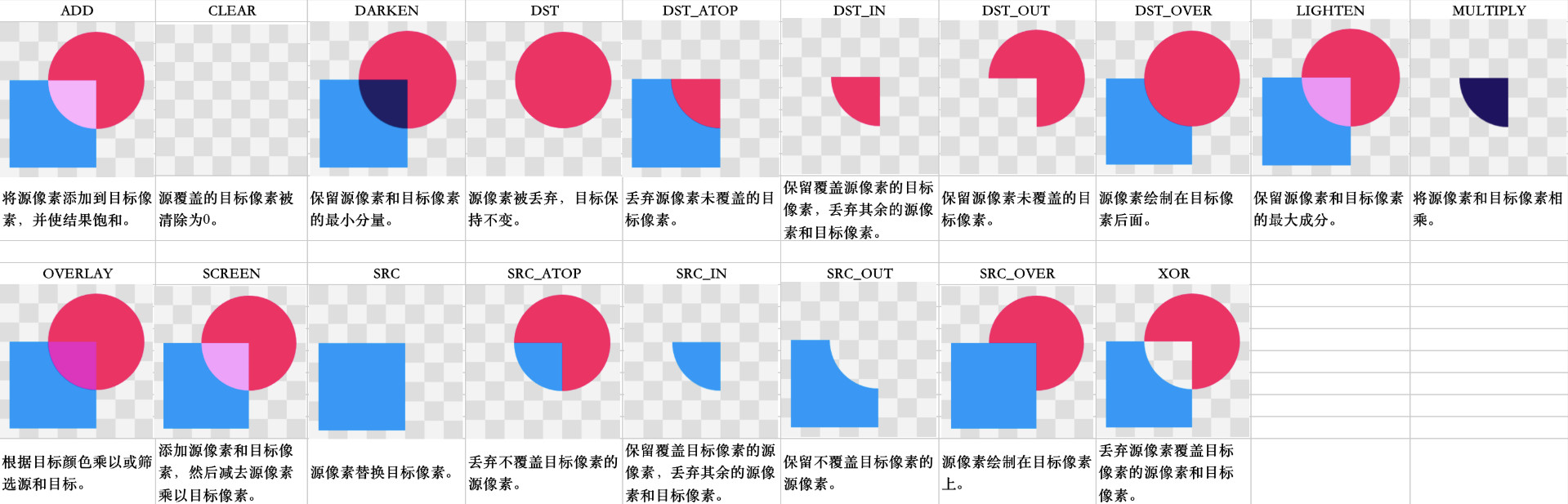
这个控件的代码也用上了延迟属性Lazy,代码如下:
private val progressTextPaint by lazy {
TextPaint().apply {
isAntiAlias = true
isDither = true
style = Paint.Style.FILL
color = progressTextColor
}
}
我们可以看到,lazy函数是接受一个Lambda表达式,如果函数最后一个参数是Lambda表达式的话,可以提到小括号外边,并且小括号也可以省略;调用延迟属性有这样的特征,第一次拿到属性的值(调用get方法)会执行已传递给函数的Lambda表达式并且记录结果,后续调用get()只是返回记录的结果。我们可以看下源码,提供了三个函数。
lazy(initializer: () -> T)
public actual fun lazy(initializer: () -> T): Lazy = SynchronizedLazyImpl(initializer)
这个函数接受一个Lambda表达式,并且返回Lazy,并且调用SynchronizedLazyImpl函数,而且我们可以得知多个线程去调用这个lazy函数是安全的,代码如下:
, Serializable {
private var initializer: (() -> T)? = initializer
@Volatile private var _value: Any? = UNINITIALIZED_VALUE
// final field is required to enable safe publication of constructed instance
private val lock = lock ?: this
override val value: T
get() {
val _v1 = _value
if (_v1 !== UNINITIALIZED_VALUE) {
@Suppress(“UNCHECKED_CAST”)
return _v1 as T
}
return synchronized(lock) {
val _v2 = _value
if (_v2 !== UNINITIALIZED_VALUE) {
@Suppress(“UNCHECKED_CAST”) (_v2 as T)
} else {
val typedValue = initializer!!()
_value = typedValue
initializer = null
typedValue
}
}
}
override fun isInitialized(): Boolean = _value !== UNINITIALIZED_VALUE
override fun toString(): String = if (isInitialized()) value.toString() else “Lazy value not initialized yet.”
private fun writeReplace(): Any = InitializedLazyImpl(value)
}
我们可以看到用的是**双重检查锁(Double Checked Locking)**来保证线程安全。
lazy(mode: LazyThreadSafetyMode, initializer: () -> T)
public actual fun lazy(mode: LazyThreadSafetyMode, initializer: () -> T): Lazy =
when (mode) {
LazyThreadSafetyMode.SYNCHRONIZED -> SynchronizedLazyImpl(initializer)
LazyThreadSafetyMode.PUBLICATION -> SafePublicationLazyImpl(initializer)
LazyThreadSafetyMode.NONE -> UnsafeLazyImpl(initializer)
}
最后
由于文章篇幅原因,我只把面试题列了出来,详细的答案,我整理成了一份PDF文档,这份文档还包括了还有 高级架构技术进阶脑图、Android开发面试专题资料,高级进阶架构资料 ,帮助大家学习提升进阶,也节省大家在网上搜索资料的时间来学习。
《Android学习笔记总结+移动架构视频+大厂面试真题+项目实战源码》,点击传送门,即可获取!






















 1669
1669











 被折叠的 条评论
为什么被折叠?
被折叠的 条评论
为什么被折叠?








