Launcher简介
Launcher就是Android系统的桌面,它也是一个app,用于管理其他的app。
注册AndroidManifest
要让app作为Launcher,需要在Manifest中添加两个category:
<activity android:name=".MainActivity">
<intent-filter>
<action android:name="android.intent.action.MAIN"/>
<category android:name="android.intent.category.HOME"/>
<category android:name="android.intent.category.DEFAULT"/>
<category android:name="android.intent.category.LAUNCHER"/>
</intent-filter>
</activity>
此时安装此app之后,点击Home键就会看到以下界面,让你选择使用哪一个桌面应用:

如果选择我们自己开发的 LauncherDemo,就会启动 LauncherDemo 应用。
使用PackageManager扫描所有app
编辑MainActivity:
class MainActivity : AppCompatActivity() {
override fun onCreate(savedInstanceState: Bundle?) {
super.onCreate(savedInstanceState)
setContentView(R.layout.activity_main)
initView()
}
private fun initView() {
val apps = scanApps()
val adapter = AppAdapter(apps)
rvApps.layoutManager = GridLayoutManager(this, 3)
rvApps.adapter = adapter
}
private fun scanApps():List<ResolveInfo>{
val intent = Intent(Intent.ACTION_MAIN, null).apply {
addCategory(Intent.CATEGORY_LAUNCHER)
}
return packageManager.queryIntentActivities(intent, 0)
}
}
我们在MainActivity中使用PackageManager的queryIntentActivities方法扫描出手机上已安装的所有app信息。
activity_main 布局代码:
<?xml version="1.0" encoding="utf-8"?>
<androidx.constraintlayout.widget.ConstraintLayout xmlns:android="http://schemas.android.com/apk/res/android"
xmlns:tools="http://schemas.android.com/tools"
android:layout_width="match_parent"
android:layout_height="match_parent"
tools:context=".MainActivity">
<androidx.recyclerview.widget.RecyclerView
android:id="@+id/rvApps"
android:layout_width="match_parent"
android:layout_height="match_parent" />
</androidx.constraintlayout.widget.ConstraintLayout>
由于布局中使用了 RecyclerView,记得导入 RecyclerView 库:
implementation 'androidx.recyclerview:recyclerview:1.1.0'
显示app信息,添加点击事件
新建AppAdapter类:
class AppAdapter(private val apps: List<ResolveInfo>) : RecyclerView.Adapter<AppAdapter.AppHolder>() {
private lateinit var context: Context
class AppHolder(itemView: View) : RecyclerView.ViewHolder(itemView)
override fun onCreateViewHolder(parent: ViewGroup, viewType: Int): AppHolder {
context = parent.context
val view = View.inflate(context, R.layout.item_app, null)
return AppHolder(view)
}
override fun getItemCount(): Int {
return apps.size
}
override fun onBindViewHolder(holder: AppHolder, position: Int) {
val resolveInfo = apps[position]
val activityInfo = resolveInfo.activityInfo
holder.itemView.ivIcon.setImageDrawable(activityInfo.loadIcon(context.packageManager))
holder.itemView.tvName.text = resolveInfo.loadLabel(context.packageManager)
holder.itemView.setOnClickListener {
val intent = Intent().apply {
component = ComponentName(activityInfo.packageName, activityInfo.name)
}
context.startActivity(intent)
}
}
}
在此类中使用activityInfo.loadIcon方法加载app图标,使用resolveInfo.loadLabel方法加载app名字,并且添加了点击启动对应app的点击事件。
item_app布局文件如下:
<?xml version="1.0" encoding="utf-8"?>
<androidx.constraintlayout.widget.ConstraintLayout xmlns:android="http://schemas.android.com/apk/res/android"
xmlns:app="http://schemas.android.com/apk/res-auto"
xmlns:tools="http://schemas.android.com/tools"
android:layout_width="match_parent"
android:layout_height="match_parent"
android:padding="10dp">
<ImageView
android:id="@+id/ivIcon"
android:layout_width="wrap_content"
android:layout_height="wrap_content"
android:maxWidth="36dp"
android:maxHeight="36dp"
app:layout_constraintBottom_toTopOf="@id/tvName"
app:layout_constraintEnd_toEndOf="parent"
app:layout_constraintStart_toStartOf="parent"
app:layout_constraintTop_toTopOf="parent"
tools:src="@mipmap/ic_launcher" />
<TextView
android:id="@+id/tvName"
android:layout_width="wrap_content"
android:layout_height="wrap_content"
android:ellipsize="end"
android:lines="1"
android:singleLine="true"
app:layout_constraintBottom_toBottomOf="parent"
app:layout_constraintEnd_toEndOf="parent"
app:layout_constraintStart_toStartOf="parent"
app:layout_constraintTop_toBottomOf="@id/ivIcon"
tools:text="@string/app_name" />
</androidx.constraintlayout.widget.ConstraintLayout>
运行程序,效果图如下:








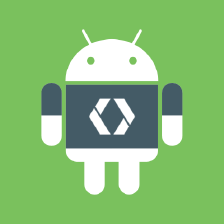
 本文围绕Android的Launcher展开,介绍其作为系统桌面管理其他app的功能。详细说明了将app注册为Launcher需在Manifest添加category,还阐述了使用PackageManager扫描手机已安装app信息,以及显示app信息并添加点击启动对应app事件的开发过程。
本文围绕Android的Launcher展开,介绍其作为系统桌面管理其他app的功能。详细说明了将app注册为Launcher需在Manifest添加category,还阐述了使用PackageManager扫描手机已安装app信息,以及显示app信息并添加点击启动对应app事件的开发过程。
















 1844
1844

 被折叠的 条评论
为什么被折叠?
被折叠的 条评论
为什么被折叠?








