引言
在现代网页设计中,动态背景效果是吸引用户眼球的重要元素之一。本文将介绍如何利用Canvas技术来创建一个简单动态背景效果。通过代码示例,你将学习如何编写和利用Canvas绘制动态场景,从而实现一个独特而吸引人的背景效果。
效果预览
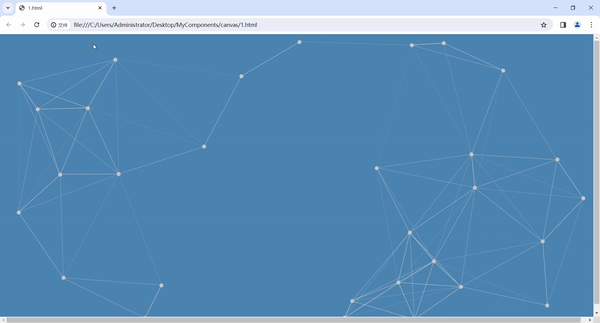
实现过程
1. 准备工作
现在,你可以打开你的编辑器,跟着博主一步一步把代码敲出来。
首先,我们需要创建一个html文件,在文件中添加如下代码:
<!DOCTYPE html>
<html>
<head>
<style>
/* 样式内容 */
</style>
</head>
<body>
<script>
// JS内容
</script>
</body>
</html>2. 设置样式
接下来,我们需要添加一个Canvas组件,并为其设置一些样式,如下:
<style>
canvas {
position: absolute;
left: 0;
top: 0;
z-index: 0;
background-color: steelblue;
}
</style>
<body>
<canvas></canvas>
</body>这样我们可以得到一个蓝色小矩形在画面左上角,没有填满是因为还没设置宽高。
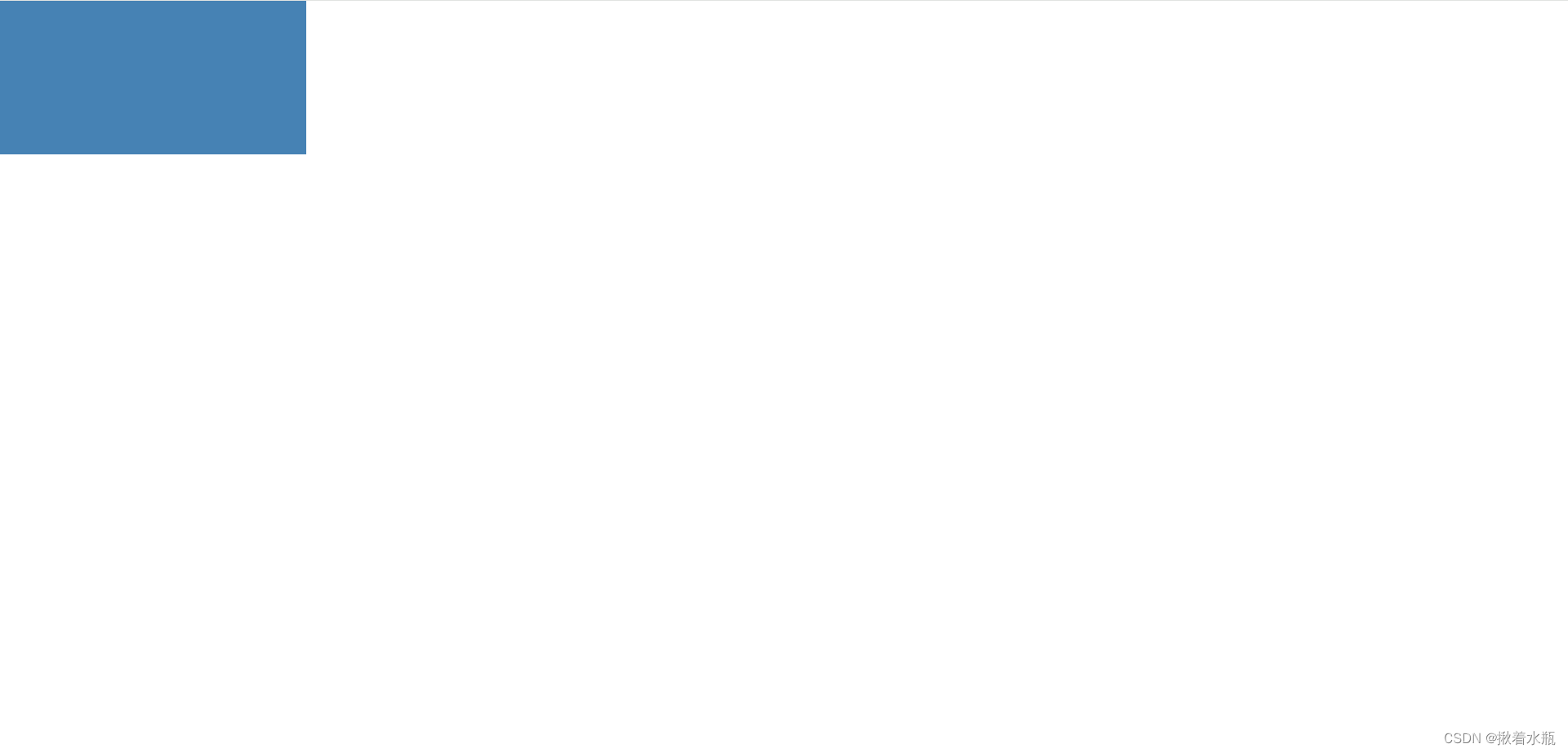
3. 编写JS代码
然后,我们开始编写JS代码,通过选择器获取canvas以及它的上下文对象,再编写一个初始化函数用来设置canvas的宽高并且调用它。
<script>
const cvs = document.querySelector('canvas');
const ctx = cvs.getContext('2d');
// 初始化
function init() {
cvs.width = window.innerWidth;
cvs.height = window.innerHeight;
}
init();
</script>这样矩形就能变成全屏了。
从效果图可以看到,背景是由多个小球和线组成,所以我们可以先编写一个小球类。
这里先说一下要画一个会移动的小球的思路:
在Canvas中,想要画一个静止的元素非常简单,只需要根据官方文档调用函数和填写参数即可,若想要做动画,我们一般是通过反复调用绘画函数从而实现动画效果,这就会延伸出一个问题,我们如何感知画面元素的变化?答案就是时间!
透过不同调用的时间差,我们可以给画面元素设置xy坐标的移动速度,在绘画的时候让元素原本的坐标加上时间差,因为绘画函数是一直调用的,所以元素坐标会一直更新,从而达到动画的效果。
小球的属性有半径、xy坐标、xy坐标移动速度以及上一次画的时间,其中xy坐标和xy坐标移动速度为一个随机值。
在绘画函数中,根据上一次画的时间决定是否需要更新坐标,在更新坐标时,还要限制小球的移动范围,以免小球飞出画面外。
class Point {
constructor() {
this.r = 5; // 半径
this.x = getRandom(0, cvs.width - this.r / 2); // x坐标
this.y = getRandom(0, cvs.height - this.r / 2); // y坐标
this.xSpeed = getRandom(-80, 80); // x坐标移动速度
this.ySpeed = getRandom(-80, 80); // y坐标移动速度
this.lastDrawTime = null; // 上一次画的时间
}
draw() {
// 更新坐标
if (this.lastDrawTime) {
// 计算新的坐标
const duration = (Date.now() - this.lastDrawTime) / 1000;
const xDis = this.xSpeed * duration;
const yDis = this.ySpeed * duration;
let x = this.x + xDis;
let y = this.y + yDis;
// 限制移动范围
if (x > cvs.width - this.r / 2) {
x = cvs.width - this.r / 2;
this.xSpeed = -this.xSpeed;
} else if (x < this.r / 2) {
x = this.r / 2;
this.xSpeed = -this.xSpeed;
}
if (y > cvs.height - this.r / 2) {
y = cvs.height - this.r / 2;
this.ySpeed = -this.ySpeed;
} else if (y < this.r / 2) {
y = this.r / 2;
this.ySpeed = -this.ySpeed;
}
// 更新坐标
this.x = x;
this.y = y;
}
// 画小球
ctx.beginPath();
ctx.arc(this.x, this.y, this.r, 0, 2 * Math.PI);
ctx.fillStyle = 'rgb(200,200,200)'; // 小球颜色
ctx.fill();
this.lastDrawTime = Date.now(); // 记录这次绘画时间
}
}有了小球类后我们可以开始构思整个画面,我们可以设置小球的生成数量,把它们放到一个数组里,而小球与小球之间的直线该如何实现?
我们可以根据两点距离公式计算得出小球之间的距离,接着根据它们的坐标画线即可。为了更加美观,我们可以设置一个最大的距离,如果超出最大距离,则不画线。另外,还可以根据小球之间距离决定颜色深浅。
在绘画函数中,调用requestAnimationFrame函数实现动画,还要调用clearRect清除上一次画的内容,接着遍历所有小球,把新内容画出来。
class Graph {
// pointNumber: 小球初始数量
// maxDis: 小球之间最大的距离
constructor(pointNumber = 30, maxDis = 350) {
this.points = new Array(pointNumber).fill(0).map(() => new Point());
this.maxDis = maxDis;
}
// 绘画
draw() {
// 在浏览器下一次重绘之前调用指定的回调函数,以确保动画的流畅性和性能
requestAnimationFrame(() => {
this.draw();
})
ctx.clearRect(0, 0, cvs.width, cvs.height);
// 遍历所有小球
for (let i = 0; i < this.points.length; i++) {
// 把该小球画出来
const p1 = this.points[i];
p1.draw();
// 接下来遍历其他小球,根据小球之间距离画出直线
for (let j = i + 1; j < this.points.length; j++) {
const p2 = this.points[j];
const d = Math.sqrt((p1.x - p2.x) ** 2 + (p1.y - p2.y) ** 2) // 两点距离公式
// 如果两点距离超出最大距离,则不画线
if (d > this.maxDis) {
continue;
}
ctx.beginPath();
ctx.moveTo(p1.x, p1.y);
ctx.lineTo(p2.x, p2.y);
ctx.closePath();
ctx.strokeStyle = `rgba(200,200,200, ${1 - d / this.maxDis})`; // 根据小球之间距离决定颜色深浅
ctx.stroke();
}
}
}最后不要忘了调用实例。
const g = new Graph();
g.draw();至此,一个简单的动态背景效果就实现出来啦。
拓展
1. 鼠标点击添加新的小球
单看动态背景觉得有点单调?我们可以添加一些交互。
首先添加点击事件。
cvs.addEventListener('click', e => {
// 处理逻辑
g.addPoint(e);
});在Graph类中编写一个添加小球函数,其中xy坐标则是鼠标点击坐标。
addPoint(e) {
const p = new Point();
p.x = e.clientX;
p.y = e.clientY;
this.points[this.points.length++] = p;
p.draw();
}这样一来就能实现通过鼠标点击添加新的小球的效果。

2. 在Vue中使用
在Vue中要使用Canvas,我们需要将JS代码放到mounted钩子函数中。
























 5357
5357











 被折叠的 条评论
为什么被折叠?
被折叠的 条评论
为什么被折叠?








