1 Wiki
AndroidSlidingUpPanel提供了一种通过向上拖动添加额外面板(sliding panel)的开源库,由Umano公司开发提供。下图是Umano的客户端。
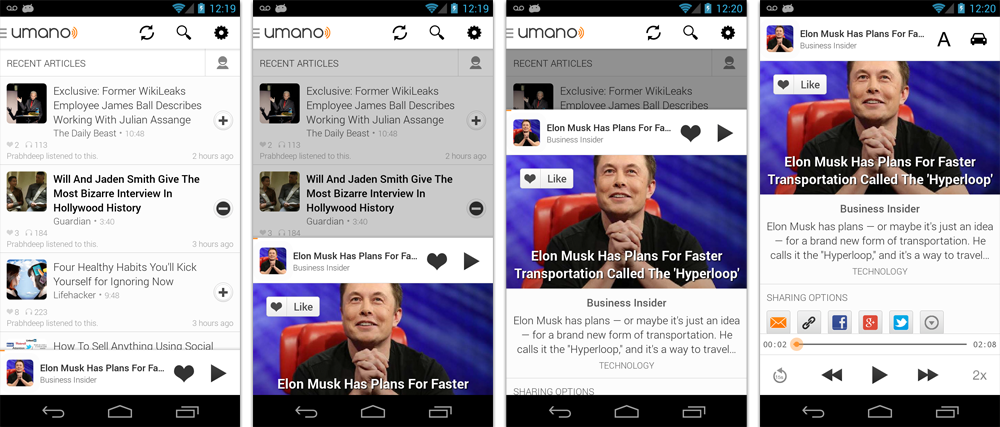
Umano公司是成立于2012年的创业公司,他们雇佣专业的声音演员,提供新闻的朗读服务,于2015年底被DropBox收购。
2 相关资料
Github主页:https://github.com/umano/AndroidSlidingUpPanel
3 详解
看完Github主页内容就可以进行使用,这里我把使用流程“搬运过来”。
3.1添加库文件
向自己的Module的build.gradle文件添加依赖:
dependencies {
repositories {
mavenCentral()
}
compile 'com.sothree.slidinguppanel:library:3.3.0'
}
3.2 使用方法
(1) 将com.sothree.slidinguppanel.SlidingUpPanelLayou作为布局文件的根元素
(2) 必须设置其属性android:gravity=”bottom”或android:gravity=”top”
(3) 必须保证该布局必须有两个子元素,第一个子元素是主界面,第二个子元素是sliding panel
(4) 第一个子元素宽度必须设置为match_parent,高度设置为match_parent或wrap_content,或者设置android:maxWidth。如果想让主界面和sliding panel以某种比例分配屏幕,可以将主界面高度设置为match_parent,并采用layout_weight为上滑面板分配比例。
(5) 默认情况下,整个sliding panel的区域都会响应上滑面板事件,可以通过setDragView将上滑事件限制在指定的view上,或者使用umanoDragView属性。
下面是个整个屏幕都响应上滑面板的例子:
<com.sothree.slidinguppanel.SlidingUpPanelLayout
xmlns:sothree="http://schemas.android.com/apk/res-auto"
android:id="@+id/sliding_layout"
android:layout_width="match_parent"
android:layout_height="match_parent"
android:gravity="bottom"
sothree:umanoPanelHeight="68dp"
sothree:umanoShadowHeight="4dp">
<TextView
android:layout_width="match_parent"
android:layout_height="match_parent"
android:gravity="center"
android:text="Main Content"
android:textSize="16sp" />
<TextView
android:layout_width="match_parent"
android:layout_height="match_parent"
android:gravity="center|top"
android:text="The Awesome Sliding Up Panel"
android:textSize="16sp" />
</com.sothree.slidinguppanel.SlidingUpPanelLayout>
3.3 Scrollable Sliding Views(AndroidSlidingUpPanel3.2.1版本以上才支持)
假如滑动panel中要使用srcollable view,确保设置了umanoScrollableView属性用于支持内置的滑动视图。滑动panel支持ListView, ScrollView and RecyclerView。但是你可以通过设置一个自定义的ScrollableViewHelper(AndroidSlidingUpPanel库提供),添加任意的可滑动视图。下面是个例子:
public class NestedScrollableViewHelper extends ScrollableViewHelper {
public int getScrollableViewScrollPosition(View scrollableView, boolean isSlidingUp) {
if (mScrollableView instanceof NestedScrollView) {
if(isSlidingUp){
return mScrollableView.getScrollY();
} else {
NestedScrollView nsv = ((NestedScrollView) mScrollableView);
View child = nsv.getChildAt(0);
return (child.getBottom() - (nsv.getHeight() + nsv.getScrollY()));
}
} else {
return 0;
}
}
}
定义完毕后,可以在sliding panel中使用。
4 官方Demo
官方Demo的布局文件是:
<com.sothree.slidinguppanel.SlidingUpPanelLayout
xmlns:android="http://schemas.android.com/apk/res/android"
xmlns:tools="http://schemas.android.com/tools"
xmlns:sothree="http://schemas.android.com/apk/res-auto"
android:id="@+id/sliding_layout"
android:layout_width="match_parent"
android:layout_height="match_parent"
android:gravity="bottom"
sothree:umanoPanelHeight="68dp"
sothree:umanoShadowHeight="4dp"
sothree:umanoParallaxOffset="100dp"
sothree:umanoDragView="@+id/dragView"
sothree:umanoOverlay="true"
sothree:umanoScrollableView="@+id/list">
<!-- MAIN CONTENT -->
<FrameLayout
android:layout_width="match_parent"
android:layout_height="match_parent"
android:orientation="vertical">
<android.support.v7.widget.Toolbar
xmlns:sothree="http://schemas.android.com/apk/res-auto"
xmlns:android="http://schemas.android.com/apk/res/android"
android:id="@+id/main_toolbar"
android:layout_height="?attr/actionBarSize"
android:background="?attr/colorPrimary"
sothree:theme="@style/ActionBar"
android:layout_width="match_parent"/>
<TextView
android:id="@+id/main"
android:layout_width="match_parent"
android:layout_height="match_parent"
android:layout_marginTop="?attr/actionBarSize"
android:gravity="center"
android:text="Main Content"
android:clickable="true"
android:focusable="false"
android:focusableInTouchMode="true"
android:textSize="16sp" />
</FrameLayout>
<!-- SLIDING LAYOUT -->
<LinearLayout
android:layout_width="match_parent"
android:layout_height="match_parent"
android:background="#ffffff"
android:orientation="vertical"
android:clickable="true"
android:focusable="false"
android:id="@+id/dragView">
<LinearLayout
android:layout_width="match_parent"
android:layout_height="68dp"
android:orientation="horizontal">
<TextView
android:id="@+id/name"
android:layout_width="0dp"
android:layout_height="match_parent"
android:layout_weight="1"
android:textSize="14sp"
android:gravity="center_vertical"
android:paddingLeft="10dp"/>
<Button
android:id="@+id/follow"
android:layout_width="wrap_content"
android:layout_height="match_parent"
android:textSize="14sp"
android:gravity="center_vertical|right"
android:paddingRight="10dp"
android:paddingLeft="10dp"/>
</LinearLayout>
<ListView
android:id="@+id/list"
android:layout_width="match_parent"
android:layout_height="0dp"
android:layout_weight="1">
</ListView>
<!--<ScrollView-->
<!--android:id="@+id/sv"-->
<!--android:layout_width="match_parent"-->
<!--android:layout_height="0dp"-->
<!--android:layout_weight="1"-->
<!-->-->
<!--<TextView-->
<!--android:layout_width="match_parent"-->
<!--android:layout_height="wrap_content"-->
<!--android:text="The standard Lorem Ipsum passage, used since the 1500Lorem ipsum dolor sit amet, consectetur adipiscing elit, sed do eiusmod tempor incididunt ut labore et dolore magna aliqua. Ut enim ad minim veniam, quis nostrud exercitation ullamco laboris nisi ut aliquip ex ea commodo consequat. Duis aute irure dolor in reprehenderit in voluptate velit esse cillum dolore eu fugiat nulla pariatur. Excepteur sint occaecat cupidatat non proident, sunt in culpa qui officia deserunt mollit anim id est laborum.Section 1.10.32 of written by Cicero in 45 t perspiciatis unde omnis iste natus error sit voluptatem accusantium doloremque laudantium, totam rem aperiam, eaque ipsa quae ab illo inventore veritatis et quasi architecto beatae vitae dicta sunt explicabo. Nemo enim ipsam voluptatem quia voluptas sit aspernatur aut odit aut fugit, sed quia consequuntur magni dolores eos qui ratione voluptatem sequi nesciunt. Neque porro quisquam est, qui dolorem ipsum quia dolor sit amet, consectetur, adipisci velit, sed quia non numquam eius modi tempora incidunt ut labore et dolore magnam aliquam quaerat voluptatem. Ut enim ad minima veniam, quis nostrum exercitationem ullam corporis suscipit laboriosam, nisi ut aliquid ex ea commodi consequatur? Quis autem vel eum iure reprehenderit qui in ea voluptate velit esse quam nihil molestiae consequatur, vel illum qui dolorem eum fugiat quo voluptas nulla pariatur?1914 translation by H. RackhamBut I must explain to you how all this mistaken idea of denouncing pleasure and praising pain was born and I will give you a complete accouof the system, and expound the actual teachings of the great explorer of the truth, the master-builder of human happiness. No one rejects, dislikes, or avoids pleasure itself, because it is pleasure, but because those who do not know how to pursue pleasure rationally encounter consequences that are extremely painful. Nor again is there anyone who loves or pursues or desires to obtain pain of itself, because it is pain, but because occasionally circumstances occur in which toil and pain can procure him some great pleasure. To take a trivial example, which of us ever undertakes laborious physical exercise, except to obtain some advantage from it? But who has any right to find fault with a man who chooses to enjoy a pleasure that has no annoying consequences, or one who avoids a pain that produces no resultant pleasure?At vero eos et accusamus et iusto odio dignissimos ducimus qui blanditiis praesentium voluptatum deleniti atque corrupti quos dolores et quas molestias excepturi sint occaecati cupiditate non provident, similique sunt in culpa qui officia deserunt mollitia animi, id est laborum et dolorum fuga. Et harum quidem rerum facilis est et expedita distinctio. Nam libero tempore, cum soluta nobis est eligendi optio cumque nihil impedit quo minus id quod maxime placeat facere possimus, omnis voluptas assumenda est, omnis dolor repellendus. Temporibus autem quibusdam et aut officiis debitis aut rerum necessitatibus saepe eveniet ut et voluptates repudiandae sint et molestiae non recusandae. Itaque earum rerum hic tenetur a sapiente delectus, ut aut reiciendis voluptatibus maiores alias consequatur aut perferendis doloribus asperiores repellat."/>-->
<!--</ScrollView>-->
</LinearLayout>
</com.sothree.slidinguppanel.SlidingUpPanelLayout>
主文件是:
package com.sothree.slidinguppanel.demo;
import android.content.Intent;
import android.net.Uri;
import android.os.Bundle;
import android.support.v7.app.ActionBarActivity;
import android.support.v7.widget.Toolbar;
import android.text.Html;
import android.text.method.LinkMovementMethod;
import android.util.Log;
import android.view.Menu;
import android.view.MenuItem;
import android.view.View;
import android.view.View.OnClickListener;
import android.widget.AdapterView;
import android.widget.ArrayAdapter;
import android.widget.Button;
import android.widget.ListView;
import android.widget.TextView;
import android.widget.Toast;
import com.sothree.slidinguppanel.SlidingUpPanelLayout;
import com.sothree.slidinguppanel.SlidingUpPanelLayout.PanelSlideListener;
import com.sothree.slidinguppanel.SlidingUpPanelLayout.PanelState;
import java.util.Arrays;
import java.util.List;
public class DemoActivity extends ActionBarActivity {
private static final String TAG = "DemoActivity";
private SlidingUpPanelLayout mLayout;
@Override
protected void onCreate(Bundle savedInstanceState) {
super.onCreate(savedInstanceState);
setContentView(R.layout.activity_demo);
setSupportActionBar((Toolbar) findViewById(R.id.main_toolbar));
ListView lv = (ListView) findViewById(R.id.list);
lv.setOnItemClickListener(new AdapterView.OnItemClickListener() {
@Override
public void onItemClick(AdapterView<?> parent, View view, int position, long id) {
Toast.makeText(DemoActivity.this, "onItemClick", Toast.LENGTH_SHORT).show();
}
});
List<String> your_array_list = Arrays.asList(
"This",
"Is",
"An",
"Example",
"ListView",
"That",
"You",
"Can",
"Scroll",
".",
"It",
"Shows",
"How",
"Any",
"Scrollable",
"View",
"Can",
"Be",
"Included",
"As",
"A",
"Child",
"Of",
"SlidingUpPanelLayout"
);
// This is the array adapter, it takes the context of the activity as a
// first parameter, the type of list view as a second parameter and your
// array as a third parameter.
ArrayAdapter<String> arrayAdapter = new ArrayAdapter<String>(
this,
android.R.layout.simple_list_item_1,
your_array_list );
lv.setAdapter(arrayAdapter);
mLayout = (SlidingUpPanelLayout) findViewById(R.id.sliding_layout);
mLayout.addPanelSlideListener(new PanelSlideListener() {
@Override
public void onPanelSlide(View panel, float slideOffset) {
Log.i(TAG, "onPanelSlide, offset " + slideOffset);
}
@Override
public void onPanelStateChanged(View panel, PanelState previousState, PanelState newState) {
Log.i(TAG, "onPanelStateChanged " + newState);
}
});
mLayout.setFadeOnClickListener(new OnClickListener() {
@Override
public void onClick(View view) {
mLayout.setPanelState(PanelState.COLLAPSED);
}
});
TextView t = (TextView) findViewById(R.id.name);
t.setText(Html.fromHtml(getString(R.string.hello)));
Button f = (Button) findViewById(R.id.follow);
f.setText(Html.fromHtml(getString(R.string.follow)));
f.setMovementMethod(LinkMovementMethod.getInstance());
f.setOnClickListener(new OnClickListener() {
@Override
public void onClick(View v) {
Intent i = new Intent(Intent.ACTION_VIEW);
i.setData(Uri.parse("http://www.twitter.com/umanoapp"));
startActivity(i);
}
});
}
@Override
public boolean onCreateOptionsMenu(Menu menu) {
// Inflate the menu; this adds items to the action bar if it is present.
getMenuInflater().inflate(R.menu.demo, menu);
MenuItem item = menu.findItem(R.id.action_toggle);
if (mLayout != null) {
if (mLayout.getPanelState() == PanelState.HIDDEN) {
item.setTitle(R.string.action_show);
} else {
item.setTitle(R.string.action_hide);
}
}
return true;
}
@Override
public boolean onPrepareOptionsMenu(Menu menu) {
return super.onPrepareOptionsMenu(menu);
}
@Override
public boolean onOptionsItemSelected(MenuItem item) {
switch (item.getItemId()){
case R.id.action_toggle: {
if (mLayout != null) {
if (mLayout.getPanelState() != PanelState.HIDDEN) {
mLayout.setPanelState(PanelState.HIDDEN);
item.setTitle(R.string.action_show);
} else {
mLayout.setPanelState(PanelState.COLLAPSED);
item.setTitle(R.string.action_hide);
}
}
return true;
}
case R.id.action_anchor: {
if (mLayout != null) {
if (mLayout.getAnchorPoint() == 1.0f) {
mLayout.setAnchorPoint(0.7f);
mLayout.setPanelState(PanelState.ANCHORED);
item.setTitle(R.string.action_anchor_disable);
} else {
mLayout.setAnchorPoint(1.0f);
mLayout.setPanelState(PanelState.COLLAPSED);
item.setTitle(R.string.action_anchor_enable);
}
}
return true;
}
}
return super.onOptionsItemSelected(item);
}
@Override
public void onBackPressed() {
if (mLayout != null &&
(mLayout.getPanelState() == PanelState.EXPANDED || mLayout.getPanelState() == PanelState.ANCHORED)) {
mLayout.setPanelState(PanelState.COLLAPSED);
} else {
super.onBackPressed();
}
}
}
这个实例中添加了sliding panel,并且sliding panel中有个list,可以滑动。注释部分是另一个可以ScrollView,跟list相同。






















 1万+
1万+

 被折叠的 条评论
为什么被折叠?
被折叠的 条评论
为什么被折叠?








