效果展示:
FragmentTabHost与RadioGroup的区别:
* 1. FragmentTabHost的代码来说要少。
* 2. FragmentTabHost可扩展性要强。
* 缺点:Fragment界面只能通过书签切换,没有ViewPager
不多说,直接上代码:
1.MainActiviry的代码:
public class Fragment_FragmentTabHost extends AppCompatActivity {
private FragmentTabHost tabHost ;
//准备一些Fragment,设置到布局中。
private Class[] fragments = new Class[]{Fragment_A.class, Fragment_B.class, Fragment_C.class};
//准备一些Fragment的数组。设置到.FragmentTabHost中
private String[] tabText = new String[]{"日程", "发现", "设置"};
private int[] immageResIds = new int[]{ R.drawable.game,R.drawable.appgroup,R.drawable.home};
@Override
protected void onCreate(Bundle savedInstanceState) {
super.onCreate(savedInstanceState);
setContentView(R.layout.fragment_fragment_tabhost);
tabHost = (FragmentTabHost) findViewById(R.id.tabHost);
initTabHost();
}
private void initTabHost() {
//步骤一:
// 参数 1上下文 2 .管理器 3 放置Fragment的容器的id。
tabHost .setup(this, getSupportFragmentManager(), R.id.fragment_container);
for (int i = 0; i < fragments.length; i++) {
//步骤二:
//创建一个Tab对象
//newTabSpec:传入tab,用作一个标识
//setIndicator传入一个View,会显示到tab中
TabHost.TabSpec tab = tabHost .newTabSpec(tabText[i]).setIndicator(createTabView(i));
//步骤三:
//将fragment传入到tabHost中
//将tab放置到tabHost中
//将tab和对应的Fragment绑定
tabHost .addTab(tab, fragments[i], null);
}
}
//方法1.
private View createTabView(int index) {
//创建一个tab容器
LinearLayout tabContainer = new LinearLayout(this);
//将容器设置的方向设置为竖直的
tabContainer.setOrientation(LinearLayout.VERTICAL);
//将容器的子控件设置为居中
tabContainer.setGravity(Gravity.CENTER);
ImageView imageview = new ImageView(this);
imageview.setImageResource(immageResIds[index]);
//通过addView方法将imageView添加到tabContainer中
tabContainer.addView(imageview);
TextView tv = new TextView(this);
tv.setText(tabText[index]);
tv.setGravity(Gravity.CENTER);
//通过addView方法将tv添加到tabContainer中
tabContainer.addView(tv);
return tabContainer;
}
/*
* 方法2:通过布局管理器来创建动态View,自己选择一种方法。
*
private View createTabView2(int index) {
LinearLayout tabContainer = (LinearLayout) getLayoutInflater().inflate(R.layout.tab_item,null);
ImageView imageView = (ImageView) tabContainer.findViewById(R.id.iv);
imageView.setImageResource(immageResIds[index]);
TextView textView = (TextView) findViewById(R.id.tv_name);
textView.setText(tabText[index]);
return tabContainer;
}
*/2 . 布局文件代码:
<?xml version="1.0" encoding="utf-8"?>
<LinearLayout xmlns:android="http://schemas.android.com/apk/res/android"
android:layout_width="match_parent"
android:layout_height="match_parent"
android:orientation="vertical"
>
<RelativeLayout
android:id="@+id/fragment_container"
android:layout_width="match_parent"
android:layout_height="match_parent"
android:layout_weight="1"/>
<android.support.v4.app.FragmentTabHost
android:id="@+id/tabHost"
android:layout_width="match_parent"
android:layout_height="72dp"/>
</LinearLayout>
3 .创建3个选择器:
<?xml version="1.0" encoding="utf-8"?>
<selector xmlns:android="http://schemas.android.com/apk/res/android">
<item android:drawable="@mipmap/bottombar_game_pressed" android:state_checked="true"/>
<item android:drawable="@mipmap/bottombar_game_pressed" android:state_selected="true"/>
<item android:drawable="@mipmap/bottombar_game_normal"/>
</selector>







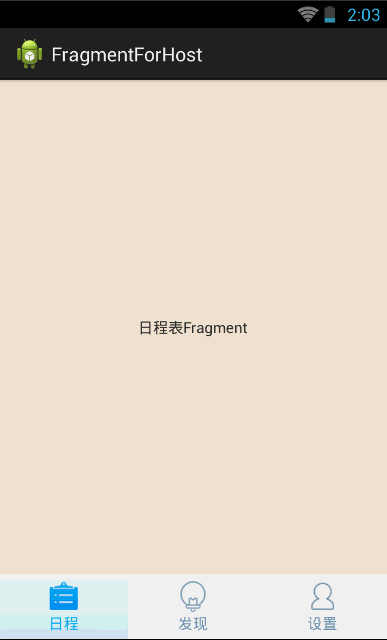














 330
330











 被折叠的 条评论
为什么被折叠?
被折叠的 条评论
为什么被折叠?








