前言
使用Uni-app 实现封装一个Canvas渲染的子组件,实现通过传入两点绘制一条完整的路程
具体逻辑看我发的后端和数据库设计
C# 根据两点名称,寻找两短路程的最优解,【有数据库设计,完整代码】
即使不了解具体逻辑,该文章同样可以帮助想要实现使用Canvas当子组件,以及点点绘制图形问题的疑惑
注意事项
问题一:在使用canvas开发时为什么图形没有渲染
1.注意画布的尺寸canvas 标签默认宽度300px、高度150px
2.同一页面中的 canvas-id 不可重复,如果使用一个已经出现过的 canvas-id,该 canvas 标签对应的画布将被隐藏并不再正常工作
问题二:为什么当子组件时Canvas渲染不出来
1.没有写canvas-id
2.uni.createCanvasContext方法没有传入组件实例(单独作为组件引入时,vue2为this,vue3为getCurrentInstance())
3.canvas标签上写了type=“2d”(单独作为组件引入时)
4.没有在onReady或者onMounted生命周期里实列话canvas
问题三:渲染图形怎么变图片
使用wx.canvasToTempFilePath来让图形变成图片**
注意:
1.canvas使用的不同,使用传入的值也不同
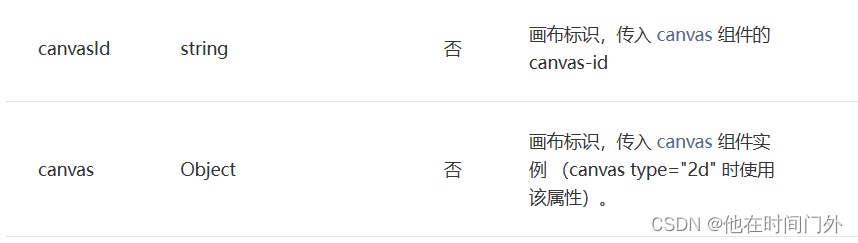
2.使用Vue3开发时,没有this时,使用getCurrentInstance获取全局的属性和获取上下文
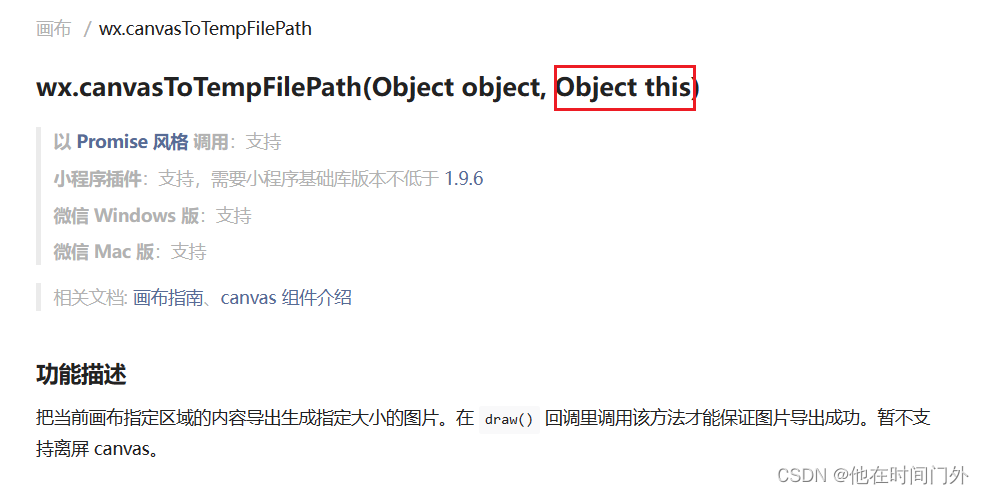
Uni-app代码
子组件
<template>
<view class="countStyle">
<scroll-view scroll-x scroll-y>
<view class="bgimg" :style="{ 'background-image': 'url(' + imager + ')' }">
<canvas v-if="!tempImagePath" canvas-id="firstCanvas" id="firstCanvas" class="cansStyle" />
<image v-if="tempImagePath" :src="tempImagePath" class="overlay-image" />
</view>
</scroll-view>
</view>
</template>
<script setup>
import { ref, onMounted, getCurrentInstance } from 'vue';
import config from '@/config';
import { VerifyPilot } from './canvasConfig.js';
const imager = ref(config.config.baseUrl + '/wximages/menu/unloadWork.png');
const points = ref([]);
const tempImagePath = ref('');
const instance = getCurrentInstance();
const props = defineProps({
PtName: "",
});
onMounted(() => {
loadData();
});
function loadData() {
VerifyPilot({ PtName: props.PtName }).then((val) => {
for (let i = 0; i < val.data.length; i++) {
const { xAxis, yAxis } = val.data[i];
points.value.push({ x: xAxis, y: yAxis });
}
drawPolyline();
});
}
function drawPolyline() {
const canvas = uni.createCanvasContext('firstCanvas', instance);
canvas.clearRect(0, 0, 450, 600);
canvas.setStrokeStyle("#ffff00");
canvas.setLineWidth(5);
canvas.moveTo(points.value[0].x, points.value[0].y);
for (let i = 1; i < points.value.length; i++) {
canvas.lineTo(points.value[i].x, points.value[i].y);
}
canvas.stroke();
canvas.draw(false, setTimeout(() => {
wx.canvasToTempFilePath({
canvasId: 'firstCanvas',
x: 0,
y: 0,
width: 450,
height: 600,
destWidth: 450,
destHeight: 600,
fileType: 'png',
success: (res) => {
tempImagePath.value = res.tempFilePath;
},
fail: (res) => {
console.log('111', res);
}
}, instance)
}, 2000));
}
</script>
<style lang="scss" scoped>
.countStyle {
overflow: auto;
}
.bgimg {
position: relative;
height: 600px;
width: 450px;
background-size: cover;
background-repeat: no-repeat;
background-position: center;
}
.cansStyle {
position: absolute;
top: 0;
left: 0;
height: 600px;
width: 450px;
}
.overlay-image {
position: absolute;
top: 0;
left: 0;
height: 600px;
width: 450px;
}
</style>
父组件
<template>
<div class="my-img-div">
<dotBitmap :PtName='PtName' />
</div>
</template>
<script setup>
import dotBitmap from "@/pages/driver/dotBitmap/index"
import { ref } from 'vue'
const PtName = ref('GM3,K8F')
</script>
<style lang="scss" scoped>
.my-img-div {
width: 100%;
}
</style>
手机尺寸兼容
上述代码,通过scroll-view,我们可以对图片进行上下滑动,但有些需求是图片要自适应手机宽度,可以参考该连接uni-app使用canvas适配手机宽高进行渲染




















 335
335











 被折叠的 条评论
为什么被折叠?
被折叠的 条评论
为什么被折叠?








