通过设置插值器来实现动画效果。
创建动画对象
通过createAnimator创建一个动画对象,通过设置参数options来设置动画的属性。
<!-- xxx.hml -->
<div class="container">
<div style="width: 300px;height: 300px;margin-top: 100px;background: linear-gradient(pink, purple);transform: translate({{translateVal}});">
</div>
<div class="row">
<button type="capsule" value="play" onclick="playAnimation"></button>
</div>
</div>
/* xxx.css */
.container {
width:100%;
height:100%;
flex-direction: column;
align-items: center;
justify-content: center;
}
button{
width: 200px;
}
.row{
width: 65%;
height: 100px;
align-items: center;
justify-content: space-between;
margin-top: 50px;
margin-left: 260px;
}
// xxx.js
import animator from '@ohos.animator';
export default {
data: {
translateVal: 0,
animation: null
},
onInit() {},
onShow(){
var options = {
duration: 3000,
easing:"friction",
delay:"1000",
fill: 'forwards',
direction:'alternate',
iterations: 2,
begin: 0,
end: 180
};//设置参数
this.animation = animator.createAnimator(options)//创建动画
},
playAnimation() {
var _this = this;
this.animation.onframe = function(value) {
_this.translateVal= value
};
this.animation.play();
}
}
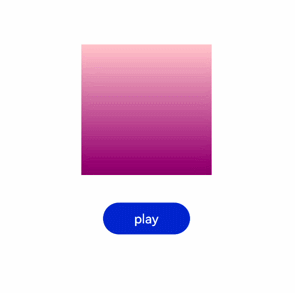
说明
使用createAnimator创建动画对象时必须传入options参数。
begin插值起点,不设置时默认为0。
end插值终点,不设置时默认为1。
添加动画事件和调用接口
animator支持事件和接口,可以通过添加frame、cancel、repeat、finish事件和调用update、play、pause、cancel、reverse、finish接口自定义动画效果。animator支持的事件和接口具体见动画中的createAnimator。
<!-- xxx.hml -->
<div style="flex-direction: column;align-items: center;width: 100%;height: 100%;">
<div style="width:200px;height: 200px;margin-top: 100px;background: linear-gradient(#b30d29, #dcac1b);
transform: scale({{scaleVal}});"></div>
<div style="width: {{DivWidth}};height: {{DivHeight}};margin-top: 200px;
background: linear-gradient(pink, purple);margin-top: 200px;transform:translateY({{translateVal}});">
</div>
<div class="row">
<button type="capsule" value="play" onclick="playAnimation"></button>
<button type="capsule" value="update" onclick="updateAnimation"></button>
</div>
<div class="row1">
<button type="capsule" value="pause" onclick="pauseAnimation"></button>
<button type="capsule" value="finish" onclick="finishAnimation"></button>
</div>
<div class="row2">
<button type="capsule" value="cancel" onclick="cancelAnimation"></button>
<button type="capsule" value="reverse" onclick="reverseAnimation"></button>
</div>
</div>
/* xxx.css */
button{
width: 200px;
}
.row{
width: 65%;
height: 100px;
align-items: center;
justify-content: space-between;
margin-top: 150px;
position: fixed;
top: 52%;
left: 120px;
}
.row1{
width: 65%;
height: 100px;
align-items: center;
justify-content: space-between;
margin-top: 120px;
position: fixed;
top: 65%;
left: 120px;
}
.row2{
width: 65%;
height: 100px;
align-items: center;
justify-content: space-between;
margin-top: 100px;
position: fixed;
top: 75%;
left: 120px;
}
// xxx.js
import animator from '@ohos.animator';
import promptAction from '@ohos.promptAction';
export default {
data: {
scaleVal:1,
DivWidth:200,
DivHeight:200,
translateVal:0,
animation: null
},
onInit() {
var options = {
duration: 3000,
fill: 'forwards',
begin: 200,
end: 270
};
this.animation = animator.createAnimator(options);
},
onShow() {
var _this= this;
//添加动画重放事件
this.animation.onrepeat = function() {
promptAction.showToast({
message: 'repeat'
});
var repeatoptions = {
duration: 2000,
iterations: 1,
direction: 'alternate',
begin: 180,
end: 240
};
_this.animation.update(repeatoptions);
_this.animation.play();
};
},
playAnimation() {
var _this= this;
//添加动画逐帧插值回调事件
this.animation.onframe = function(value) {
_this. scaleVal= value/150,
_this.DivWidth = value,
_this.DivHeight = value,
_this.translateVal = value-180
};
this.animation.play();
},
updateAnimation() {
var newoptions = {
duration: 5000,
iterations: 2,
begin: 120,
end: 180
};
this.animation.update(newoptions);
this.animation.play();//调用动画播放接口
},
pauseAnimation() {
this.animation.pause();//调用动画暂停接口
},
finishAnimation() {
var _this= this;
//添加动画完成事件
this.animation.onfinish = function() {
promptAction.showToast({
message: 'finish'
})
};
this.animation.finish(); //调用动画完成接口
},
cancelAnimation() {
this.animation.cancel(); //调用动画取消接口
},
reverseAnimation() {
this.animation.reverse(); //调用动画倒放接口
}
}
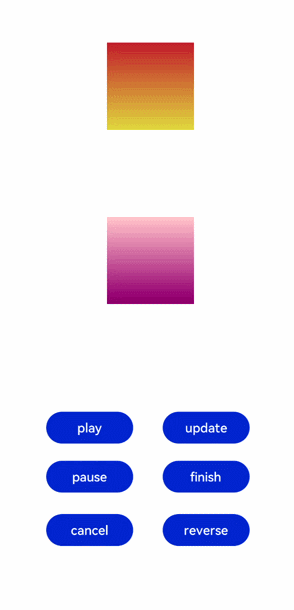
说明
在调用update接口的过程中可以使用这个接口更新动画参数,入参与createAnimator一致。
动画帧
请求动画帧
请求动画帧时通过requestAnimationFrame函数逐帧回调,在调用该函数时传入一个回调函数。
runframe在调用requestAnimationFrame时传入带有timestamp参数的回调函数step,将step中的timestamp赋予起始的startTime。当timestamp与startTime的差值小于规定的时间时将再次调用requestAnimationFrame,最终动画将会停止。
<!-- xxx.hml -->
<div class="container">
<tabs onchange="changecontent">
<tab-content>
<div class="container">
<stack style="width: 300px;height: 300px;margin-top: 100px;margin-bottom: 100px;">
<canvas id="mycanvas" style="width: 100%;height: 100%;background-color: coral;">
</canvas>
<div style="width: 50px;height: 50px;border-radius: 25px;background-color: indigo;position: absolute;left: {{left}};top: {{top}};">
</div>
</stack>
<button type="capsule" value="play" onclick="runframe"></button>
</div>
</tab-content>
</tabs>
</div>
/* xxx.css */
.container {
flex-direction: column;
justify-content: center;
align-items: center;
width: 100%;
height: 100%;
}
button{
width: 300px;
}
// xxx.js
export default {
data: {
timer: null,
left: 0,
top: 0,
flag: true,
animation: null,
startTime: 0,
},
onShow() {
var test = this.$element("mycanvas");
var ctx = test.getContext("2d");
ctx.beginPath();
ctx.moveTo(0, 0);
ctx.lineTo(300, 300);
ctx.lineWidth = 5;
ctx.strokeStyle = "red";
ctx.stroke();
},
runframe() {
this.left = 0;
this.top = 0;
this.flag = true;
this.animation = requestAnimationFrame(this.step);
},
step(timestamp) {
if (this.flag) {
this.left += 5;
this.top += 5;
if (this.startTime == 0) {
this.startTime = timestamp;
}
var elapsed = timestamp - this.startTime;
if (elapsed < 500) {
console.log('callback step timestamp: ' + timestamp);
this.animation = requestAnimationFrame(this.step);
}
} else {
this.left -= 5;
this.top -= 5;
this.animation = requestAnimationFrame(this.step);
}
if (this.left == 250 || this.left == 0) {
this.flag = !this.flag
}
},
onDestroy() {
cancelAnimationFrame(this.animation);
}
}
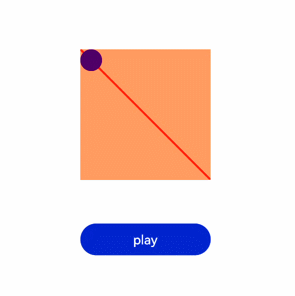
说明
requestAnimationFrame函数在调用回调函数时在第一个参数位置传入timestamp时间戳,表示requestAnimationFrame开始去执行回调函数的时刻。
取消动画帧
通过cancelAnimationFrame函数取消逐帧回调,在调用cancelAnimationFrame函数时取消requestAnimationFrame函数的请求。
<!-- xxx.hml -->
<div class="container">
<tabs onchange="changecontent">
<tab-content>
<div class="container">
<stack style="width: 300px;height: 300px;margin-top: 100px;margin-bottom: 100px;">
<canvas id="mycanvas" style="width: 100%;height: 100%;background-color: coral;">
</canvas>
<div style="width: 50px;height: 50px;border-radius: 25px;background-color: indigo;position: absolute;left: {{left}};top: {{top}};">
</div>
</stack>
<button type="capsule" value="play" onclick="runframe"></button>
</div>
</tab-content>
</tabs>
</div>
/* xxx.css */
.container {
flex-direction: column;
justify-content: center;
align-items: center;
width: 100%;
height: 100%;
}
button{
width: 300px;
}
// xxx.js
export default {
data: {
timer: null,
left: 0,
top: 0,
flag: true,
animation: null
},
onShow() {
var test = this.$element("mycanvas");
var ctx = test.getContext("2d");
ctx.beginPath();
ctx.moveTo(0, 0);
ctx.lineTo(300, 300);
ctx.lineWidth = 5;
ctx.strokeStyle = "red";
ctx.stroke();
},
runframe() {
this.left = 0;
this.top = 0;
this.flag = true;
this.animation = requestAnimationFrame(this.step);
},
step(timestamp) {
if (this.flag) {
this.left += 5;
this.top += 5;
this.animation = requestAnimationFrame(this.step);
} else {
this.left -= 5;
this.top -= 5;
this.animation = requestAnimationFrame(this.step);
}
if (this.left == 250 || this.left == 0) {
this.flag = !this.flag
}
},
onDestroy() {
cancelAnimationFrame(this.animation);
}
}
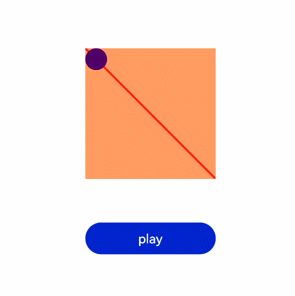
说明
在调用该函数时需传入一个具有标识id的参数。
写在最后
有很多小伙伴不知道学习哪些鸿蒙开发技术?不知道需要重点掌握哪些鸿蒙应用开发知识点?而且学习时频繁踩坑,最终浪费大量时间。所以有一份实用的鸿蒙(HarmonyOS NEXT)文档用来跟着学习是非常有必要的。
希望这一份鸿蒙学习文档能够给大家带来帮助,有需要的小伙伴自行领取,限时开源,先到先得~无套路领取!!
如果你是一名有经验的资深Android移动开发、Java开发、前端开发、对鸿蒙感兴趣以及转行人员,可以直接领取这份资料
鸿蒙(HarmonyOS NEXT)5.0最新学习路线

路线图适合人群:
IT开发人员:想要拓展职业边界
零基础小白:鸿蒙爱好者,希望从0到1学习,增加一项技能。
技术提升/进阶跳槽:发展瓶颈期,提升职场竞争力,快速掌握鸿蒙技术
获取以上完整版高清学习路线,请点击→纯血版全套鸿蒙HarmonyOS学习文档
《鸿蒙 (HarmonyOS)开发入门教学视频》

《鸿蒙生态应用开发V3.0白皮书》

《鸿蒙 (OpenHarmony)开发基础到实战手册》
OpenHarmony北向、南向开发环境搭建

《鸿蒙开发基础》
●ArkTS语言
●安装DevEco Studio
●运用你的第一个ArkTS应用
●ArkUI声明式UI开发
.……

《鸿蒙开发进阶》
●Stage模型入门
●网络管理
●数据管理
●电话服务
●分布式应用开发
●通知与窗口管理
●多媒体技术
●安全技能
●任务管理
●WebGL
●国际化开发
●应用测试
●DFX面向未来设计
●鸿蒙系统移植和裁剪定制
……

《鸿蒙进阶实战》
●ArkTS实践
●UIAbility应用
●网络案例
……

获取以上完整鸿蒙HarmonyOS学习文档,请点击→纯血版全套鸿蒙HarmonyOS学习文档


























 882
882

 被折叠的 条评论
为什么被折叠?
被折叠的 条评论
为什么被折叠?








