场景一:使用属性动画完成登录的动效
效果图
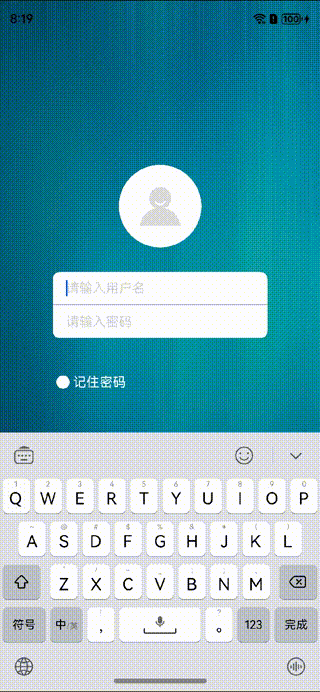
方案
控制输入框的宽度和显隐状态实现第一段动画,输入框的缩放动画完成后onFinish隐藏输入框,同时展示加载动画。
核心代码
Column() {
LoadingProgress()
.width(60)
.height(60)
}
.width(80)
.height(80)
.borderRadius(40)
.backgroundColor(Color.White)
.justifyContent(FlexAlign.Center)
.position({ x: 90, y: 0 })
.opacity(this.loadingOpacity)
.animation({
duration: 300,
playMode: PlayMode.Alternate,
expectedFrameRateRange: {
min: 20,
max: 120,
expected: 90,
}
})
TextInput({ text: $this.username, placeholder: "请输入用户名", controller: this.controller })
.placeholderColor("#D4D3D1")
.backgroundColor("#ffffff")
.width(this.inputWidth)
.height(40)
.visibility(this.inputVisibility)
.border({
width: {
left: 0,
right: 0,
top: 0,
bottom: 1
},
color: { bottom: Color.Gray },
radius: { topLeft: this.inputRadius, topRight: this.inputRadius },
style: { bottom: BorderStyle.Solid }
})
.id("username")
.defaultFocus(true)
.animation({
duration: 300,
playMode: PlayMode.Alternate,
onFinish: () => {
if (this.isLogin) {
this.inputVisibility = Visibility.Hidden;
this.loadingOpacity = 1;
this.isLogin = false;
}
},
expectedFrameRateRange: {
min: 20,
max: 120,
expected: 90,
}
})
场景二:使用Navigation完成不同的转场动画。
效果图
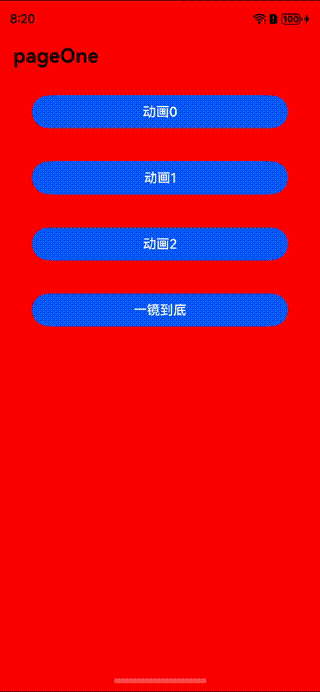
方案
配置完自定义的转场动画,然后将name指定的NavDestination页面信息入栈。
核心代码
// PageOne.ets
Button('动画1', { stateEffect: true, type: ButtonType.Capsule })Button('动画0', { stateEffect: true, type: ButtonType.Capsule })
.width('80%')
.height(40)
.margin(20)
.onClick(() => {
CustomTransition.getInstance().registerNavParam(this.pageId, (isPush: boolean, isExit: boolean) => {
}, (isPush: boolean, isExit: boolean)=> {
}, (isPush: boolean, isExit: boolean) => {
}, 200);
this.pageInfos.pushPathByName('pageTwo', null) //将name指定的NavDestination页面信息入栈,传递的数据为param
})
Button('动画1', { stateEffect: true, type: ButtonType.Capsule })
.width('80%')
.height(40)
.margin(20)
.onClick(() => {
CustomTransition.getInstance().registerNavParam(this.pageId, (isPush: boolean, isExit: boolean) => {
this.myScale = isExit ? 1 : 1.2;
}, (isPush: boolean, isExit: boolean)=> {
this.myScale = isExit ? 1.2 : 1;
}, (isPush: boolean, isExit: boolean) => {
this.myScale = 1;
}, 200);
this.pageInfos.pushPathByName('pageThree', null) //将name指定的NavDestination页面信息入栈,传递的数据为param
})
Button('动画2', { stateEffect: true, type: ButtonType.Capsule })
.width('80%')
.height(40)
.margin(20)
.onClick(() => {
CustomTransition.getInstance().registerNavParam(this.pageId, (isPush: boolean, isExit: boolean) => {
this.myScale = isExit ? 1 : 0.7;
this.x = isExit ? 0 : '-100%';
}, (isPush: boolean, isExit: boolean)=> {
this.myScale = isExit ? 0.7 : 1;
this.x = isExit ? '-100%' : 0;
}, (isPush: boolean, isExit: boolean) => {
this.myScale = 1;
this.x = 0
}, 200);
this.pageInfos.pushPathByName('pageFour', null) //将name指定的NavDestination页面信息入栈,传递的数据为param
})
......
// PageTwo.ets
import {CustomTransition} from './CustomNavigationUtils'
@Component
export struct PageTwoTemp {
@Consume('pageInfos') pageInfos: NavPathStack
@State y: number|string = '100%'
pageId: number = 0
aboutToAppear() {
this.pageId = this.pageInfos.getAllPathName().length - 1;
console.log('this.pageInfos.getAllPathName()',JSON.stringify(this.pageInfos.getAllPathName()))
CustomTransition.getInstance().registerNavParam(this.pageId, (isPush: boolean, isExit: boolean)=>{
console.log("current page is pageOne")
this.y = isExit ? 0 : isPush ? '-100%' : '100%';
}, (isPush: boolean, isExit: boolean)=>{
this.y = isExit ? isPush ? '100%' : '-100%' : 0;
}, (isPush: boolean, isExit: boolean) => {
this.y = 0;
}, 2000)
}
build() {
NavDestination() {
Column() {
Text('动画0')
.width('80%')
.height(40)
.margin(20)
.textAlign(TextAlign.Center)
}.width('100%').height('100%')
}.title('动画0')
.onBackPressed(() => {
const popDestinationInfo = this.pageInfos.pop() // 弹出路由栈栈顶元素
console.log('pop' + '返回值' + JSON.stringify(popDestinationInfo))
return true
})
.onDisAppear(()=>{
CustomTransition.getInstance().unRegisterNavParam(this.pageId)
})
.translate({x: 0, y: this.y})
.backgroundColor(Color.Yellow)
}
}
场景三:使用Navigation实现一镜到底的动画效果。
方案
配置完自定义的转场动画,然后将name指定的NavDestination页面信息入栈,同时传参给对应页面,在跳转的页面使用onReady事件接收参数
核心代码
// PageLookTakeWaterFlow.ets
.onClick(()=>{
this.currentIndex = index
const itemPX:number = this.scroller.getItemRect(index).x
const itemPY:number = this.scroller.getItemRect(index).y
this.lineNum = -1
CustomTransition.getInstance().registerNavParam(this.pageId, (isPush: boolean, isExit: boolean)=>{
this.itemRealW = isExit ? '100%' : isPush ? '100%' : this.screenW
this.itemRealH = isExit ? '' : isPush ? '' : this.screenH
this.itemOffsetX = isExit ? 0 : isPush ? 0 : -itemPX
this.itemOffsetY = isExit ? 0 : isPush ? 0 : -itemPY
// this.lineNum = isExit ? 2 : isPush ? 2 : -1
}, (isPush: boolean, isExit: boolean)=>{
this.itemRealW = isExit ? isPush ? this.screenW : this.screenW : '100%'
this.itemRealH = isExit ? isPush ? this.screenH : this.screenH : ''
this.itemOffsetX = isExit ? isPush ? -itemPX : -itemPX : 0
this.itemOffsetY = isExit ? isPush ? -itemPY : -itemPY : 0
// this.lineNum = isExit ? isPush ? -1 : -1 : 2
}, (isPush: boolean, isExit: boolean) => {
this.itemRealW = '100%'
this.itemRealH = ''
this.itemOffsetX = 0
this.itemOffsetY = 0
this.lineNum = 2
}, 2000)
let temp = new itemData(this.title,this.content,index)
this.pageInfos.pushPathByName('pageLookTakeDetail', temp)
console.log('is click')
})
// PageLookTakeDetail.ets
import { CustomTransition, itemData } from './CustomNavigationUtils'
@Component
export struct PageLookTakeDetailTemp {
@Consume('pageInfos') pageInfos: NavPathStack
@State opacityNum: number = 1
pageId: number = 0;
@State title: string = ''
@State content: string = ''
@State itemIndex: number = 0
aboutToAppear() {
this.pageId = this.pageInfos.getAllPathName().length - 1;
console.log('this.pageInfos.getAllPathName()', JSON.stringify(this.pageInfos.getAllPathName()))
CustomTransition.getInstance().registerNavParam(this.pageId, (isPush: boolean, isExit: boolean) => {
console.log("current page is pageOne")
this.opacityNum = isExit ? 1 : isPush ? 0 : 1;
}, (isPush: boolean, isExit: boolean) => {
this.opacityNum = isExit ? isPush ? 0 : 0 : 0;
}, (isPush: boolean, isExit: boolean) => {
this.opacityNum = 1
}, 2000)
}
build() {
NavDestination() {
Scroll() {
Column({ space: 10 }) {
Image($r('app.media.food'))
.width('100%')
Text(this.title + this.itemIndex)
.fontSize(20)
Text(this.content)
// .maxLines(2)
// .textOverflow({overflow:TextOverflow.Ellipsis})
}
}
}
.title('动画2')
.hideTitleBar(true)
.onBackPressed(() => {
const popDestinationInfo = this.pageInfos.pop() // 弹出路由栈栈顶元素
console.log('pop' + '返回值' + JSON.stringify(popDestinationInfo))
return true
})
.onDisAppear(() => {
CustomTransition.getInstance().unRegisterNavParam(this.pageId)
})
.opacity(this.opacityNum)
.onReady((ctx: NavDestinationContext) => {
// 在NavDestination中能够拿到传来的NavPathInfo和当前所处的NavPathStack
try {
this.title = (ctx?.pathInfo?.param as itemData)?.title
this.content = (ctx?.pathInfo?.param as itemData)?.content;
this.itemIndex = (ctx?.pathInfo?.param as itemData)?.itemIndex;
} catch (e) {
console.log(`testTag onReady catch exception: ${JSON.stringify(e)}`)
}
})
}
}
场景四:使用关键帧动画实现骨架屏效果。
效果图
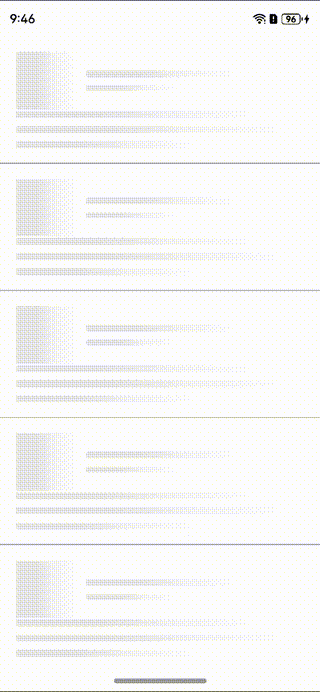
方案
通过Stack嵌套双层Column,然后获取UIContext实例,使用.keyframeAnimateTo控制上层Column的translate的x偏移实现骨架屏效果
核心代码
@Builder columnShow(width: string, height:string, aspectRatioNum?:number){
Stack(){
Column()
.linearGradient({
angle: 90,
colors: [["f2f2f2", 0.25], ["#e6e6e6", 0.37], ["#f2f2f2", 0.63]],
})
.height('100%')
.width('100%')
Column()
.height('100%')
.width('100%')
.translate({ x: this.translateValue })
.linearGradient({
angle: 90,
colors: [
['rgba(255,255,255,0)', 0],
['rgba(255,255,255,1)', 0.5],
['rgba(255,255,255,0)', 1]
]
})
}
.width(width)
.height(height)
.borderRadius(2)
.aspectRatio(aspectRatioNum)
.clip(true)
}
......
.onAppear(() => {
// this.translateValue = '100%'
this.uiContext?.keyframeAnimateTo({
iterations: -1,
}, [
{
duration: 500,
curve: Curve.Linear,
event: () => {
this.translateValue = '0'
}
},
{
duration: 500,
curve: Curve.Linear,
event: () => {
this.translateValue = '100%'
}
},
]);
})
写在最后
●如果你觉得这篇内容对你还蛮有帮助,我想邀请你帮我三个小忙:
●点赞,转发,有你们的 『点赞和评论』,才是我创造的动力。
●关注小编,同时可以期待后续文章ing🚀,不定期分享原创知识。
●更多鸿蒙最新技术知识点,请移步前往小编:https://gitee.com/


























 512
512

 被折叠的 条评论
为什么被折叠?
被折叠的 条评论
为什么被折叠?








