这类文章已经有人写了 但本人比较笨还是花费了大量的时间 这里写详细一点 希望有帮助
参考文章
史上最全基于vue的图片裁剪vue-cropper使用
-
效果图
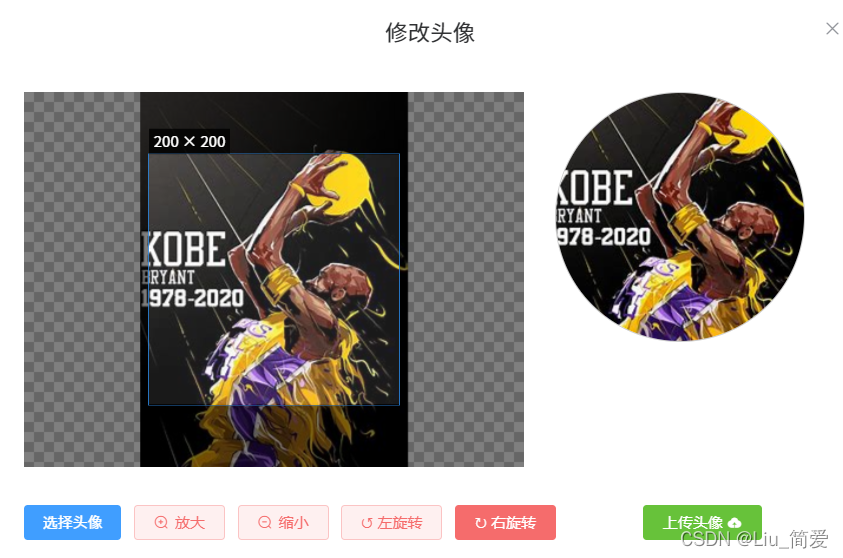
-
安装
npm install vue-cropper或者yarn add vue-cropper -
封装一个CropperImage组件
这里我对原文章的代码进行了修改 因为我这显示头像 不需要这么宽
在样式的修改上 大家都可以去尝试
<template>
<div class="cropper-content">
<div class="cropper-box">
<div class="cropper">
<vue-cropper
ref="cropper"
:img="option.img"
:outputSize="option.outputSize"
:outputType="option.outputType"
:info="option.info"
:canScale="option.canScale"
:autoCrop="option.autoCrop"
:autoCropWidth="option.autoCropWidth"
:autoCropHeight="option.autoCropHeight"
:fixed="option.fixed"
:fixedNumber="option.fixedNumber"
:full="option.full"
:fixedBox="option.fixedBox"
:canMove="option.canMove"
:canMoveBox="option.canMoveBox"
:original="option.original"
:centerBox="option.centerBox"
:height="option.height"
:infoTrue="option.infoTrue"
:maxImgSize="option.maxImgSize"
:enlarge="option.enlarge"
:mode="option.mode"
@realTime="realTime"
@imgLoad="imgLoad"
>
</vue-cropper>
</div>
<div class="show-preview">
<div :style="previews.div" class="preview">
<img :src="previews.url" :style="previews.img" />
</div>
</div>
</div>
<div class="handle-cropper">
<div class="scope-btn">
<label class="btn" for="uploads">选择头像</label>
<input
type="file"
id="uploads"
style="position: absolute; clip: rect(0 0 0 0)"
accept="image/png, image/jpeg, image/gif, image/jpg"
@change="selectImg($event)"
/>
<el-button
size="mini"
type="danger"
plain
icon="el-icon-zoom-in"
@click="changeScale(1)"
>放大</el-button
>
<el-button
size="mini"
type="danger"
plain
icon="el-icon-zoom-out"
@click="changeScale(-1)"
>缩小</el-button
>
<el-button size="mini" type="danger" plain @click="rotateLeft"
>↺ 左旋转</el-button
>
<el-button size="mini" type="danger" plain @click="rotateRight"
>↻ 右旋转</el-button
>
</div>
<div class="upload-btn">
<el-button size="mini" type="success" @click="onConfirm('blob')"
>上传头像 <i class="el-icon-upload"></i
></el-button>
</div>
</div>
</div>
</template>
<script>
import { VueCropper } from 'vue-cropper'
import { uploadImg } from '@/api/img'
import { updateUser } from '@/api/user'
import _ from 'lodash'
export default {
name: 'CropperImage',
components: {
VueCropper
},
props: {
initialImg: {
type: String,
require: true
}
},
data () {
return {
previews: {},
option: {
img: this.initialImg, // 裁剪图片的地址
outputSize: 1, // 裁剪生成图片的质量(可选0.1 - 1)
outputType: 'png', // 裁剪生成图片的格式(jpeg || png || webp)
info: true, // 图片大小信息
canScale: true, // 图片是否允许滚轮缩放
autoCrop: true, // 是否默认生成截图框
autoCropWidth: 200, // 默认生成截图框宽度
autoCropHeight: 200, // 默认生成截图框高度
fixed: true, // 是否开启截图框宽高固定比例
fixedNumber: [1, 1], // 截图框的宽高比例
full: false, // false按原比例裁切图片,不失真
fixedBox: true, // 固定截图框大小,不允许改变
canMove: false, // 上传图片是否可以移动
canMoveBox: true, // 截图框能否拖动
original: false, // 上传图片按照原始比例渲染
centerBox: false, // 截图框是否被限制在图片里面
height: true, // 是否按照设备的dpr 输出等比例图片
infoTrue: false, // true为展示真实输出图片宽高,false展示看到的截图框宽高
maxImgSize: 3000, // 限制图片最大宽度和高度
enlarge: 1 // 图片根据截图框输出比例倍数
}
}
},
methods: {
// 初始化函数
imgLoad (msg) {
console.log('工具初始化函数=====' + msg)
},
// 图片缩放
changeScale (num) {
num = num || 1
this.$refs.cropper.changeScale(num)
},
// 向左旋转
rotateLeft () {
this.$refs.cropper.rotateLeft()
},
// 向右旋转
rotateRight () {
this.$refs.cropper.rotateRight()
},
// 实时预览函数
realTime (data) {
this.previews = data
},
// 选择图片
selectImg (e) {
const file = e.target.files[0]
if (!/\.(jpg|jpeg|png|JPG|PNG)$/.test(e.target.value)) {
this.$message({
message: '图片类型要求:jpeg、jpg、png',
type: 'error'
})
return false
}
// 转化为blob
const reader = new FileReader()
reader.onload = (e) => {
let data
if (typeof e.target.result === 'object') {
data = window.URL.createObjectURL(new Blob([e.target.result]))
} else {
data = e.target.result
}
this.option.img = data
}
// 转化为base64
reader.readAsDataURL(file)
},
// 上传图片
onConfirm (type) {
if (type === 'blob') {
// 获取截图的blob数据
this.$refs.cropper.getCropBlob((blob) => {
this.updatePhoto(blob)
})
}
},
async updatePhoto (blob) {
try {
const formData = new FormData()
formData.append('file', blob, '.jpg')
const { data: res } = await uploadImg(formData)
const filePath = { head: res.filePath }
const { data: result } = await updateUser(filePath)
if (result.code !== 0) {
this.$message.error(result.msg)
}
const user = _.cloneDeep(this.$store.state.user)
user.head = res.filePath
this.$store.commit('setUser', user)
this.$message.success('修改头像成功!')
this.$emit('close')
} catch (error) {
this.$message.error('修改头像失败!')
}
}
}
}
</script>
<style scoped lang="less">
.cropper-content {
display: flex;
flex-direction: column;
.cropper-box {
display: flex;
justify-content: space-between;
width: 100%;
.cropper {
width: 400px;
height: 300px;
}
.show-preview {
width: 250px;
display: flex;
justify-content: center;
.preview {
overflow: hidden;
border: 1px solid #ccc;
border-radius: 50%;
background: #fff;
box-sizing: border-box;
}
}
}
.handle-cropper {
margin-top: 30px;
display: flex;
.scope-btn {
display: flex;
display: -webkit-flex;
justify-content: space-between;
padding-right: 10px;
}
.upload-btn {
flex: 1;
-webkit-flex: 1;
display: flex;
display: -webkit-flex;
justify-content: center;
}
.btn {
outline: none;
display: inline-block;
line-height: 1;
white-space: nowrap;
cursor: pointer;
-webkit-appearance: none;
text-align: center;
-webkit-box-sizing: border-box;
box-sizing: border-box;
outline: 0;
-webkit-transition: 0.1s;
transition: 0.1s;
font-weight: 500;
padding: 8px 15px;
font-size: 12px;
border-radius: 3px;
color: #fff;
background-color: #409eff;
border-color: #409eff;
margin-right: 10px;
}
}
}
</style>
</script>
<style scoped lang="less">
.cropper-content {
display: flex;
flex-direction: column;
.cropper-box {
display: flex;
justify-content: space-between;
width: 100%;
.cropper {
width: 400px;
height: 300px;
}
.show-preview {
width: 250px;
display: flex;
justify-content: center;
.preview {
overflow: hidden;
border: 1px solid #ccc;
border-radius: 50%;
background: #fff;
box-sizing: border-box;
}
}
}
.handle-cropper {
margin-top: 30px;
display: flex;
.scope-btn {
display: flex;
display: -webkit-flex;
justify-content: space-between;
padding-right: 10px;
}
.upload-btn {
flex: 1;
-webkit-flex: 1;
display: flex;
display: -webkit-flex;
justify-content: center;
}
.btn {
outline: none;
display: inline-block;
line-height: 1;
white-space: nowrap;
cursor: pointer;
-webkit-appearance: none;
text-align: center;
-webkit-box-sizing: border-box;
box-sizing: border-box;
outline: 0;
-webkit-transition: 0.1s;
transition: 0.1s;
font-weight: 500;
padding: 8px 15px;
font-size: 12px;
border-radius: 3px;
color: #fff;
background-color: #409eff;
border-color: #409eff;
margin-right: 10px;
}
}
}
</style>
- 点击事件弹出弹框
<div class="img" @click="isShowImgPop = true"></div>
- 在data中定义
data () {
return {
isShowImgPop: false
}
}
- 弹框
<!-- 修改头像弹框 -->
<el-dialog
title="修改头像"
:visible.sync="isShowImgPop"
width="700px"
center
>
<cropper-image
:initialImg="head"
@close="isShowImgPop = false"
>
</cropper-image>
</el-dialog>























 790
790











 被折叠的 条评论
为什么被折叠?
被折叠的 条评论
为什么被折叠?








