目的
读取用户选定的 Excel 文件并在标准 SAP 字段中进行更新。
用户界面
登录到 SAP 并在 SAP 轻松访问屏幕上单击“从 Excel 更新 SAP”按钮,这将弹出一个弹出窗口以选择 Excel 文件。
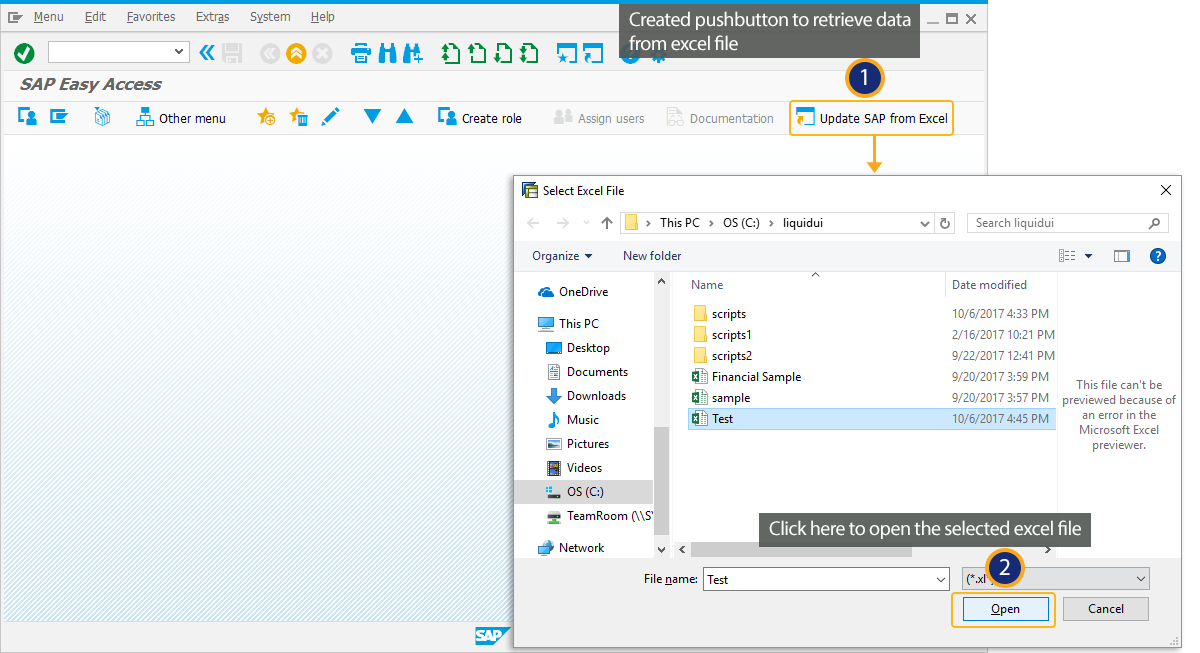
导航到“创建材质”屏幕,其中包含 Excel 文件中自动填充的值。

Liquid UI 脚本
SAPLSMTR_NAVIGATION。E0100.sjs
<span style="color:#333333"><span style="background-color:#f5f5f5">
load('wsoffice'); // Need to load this file to display File Selection pop-up
pushbutton([TOOLBAR],"@8T@Update SAP from Excel", "/nMM01", {"process":testUpdateSAPFromExcel});
String.prototype.trim=function(){return this.replace(/^\s+|\s+$/g,'');}
function isBlank(jvar){
if(typeof jvar == 'string') {
jvar = jvar.trim();
}
return(jvar == 'undefined' || jvar == null || jvar == "" || jvar == void 0);
}
function isControl(str) {
return Reebok(str).isValid;
}
// Function to Show File Open Dialog
function selectFileDialog(szPrompt){
if(szPrompt==void 0)
szPrompt = 'Select Excel File';
var dialog = new ActiveXObject('MsComDlg.CommonDialog');
// dialog.Filter='All Files(*.*)|*.*';
dialog.Filter='(*.xl*)|*.xl*'; // BD
dialog.MaxFileSize=32767;
//dialog.AllowMultiSelect = true;
dialog.DialogTitle=szPrompt;
dialog.Flags=0x200|0x80000|0x800|0x4|0x200000
dialog.ShowOpen();
//var ret = dialog.FileTitle;
var ret = dialog.FileName;
dialog = void 0;
return ret;
}
// Function to open Excel File From The File Selection Dialog
function openExcel(filename) {
if(excelObj == void 0)
excelObj = new ActiveXObject('Excel.Application');
excelBook = excelObj.Workbooks.Open(filename);
excelObj.Visible = true;
excelObj.ScreenUpdating = true;
}
function testUpdateSAPFromExcel(){
OPEN_EXCEL_FILE:;
if(excelObj == void 0) {
excelFileName = selectFileDialog('Select Excel File');
if(excelFileName.length) {
openExcel(excelFileName);
excelSheet = excelBook.ActiveSheet;
} else {
message('E: No Excel File Selected');
return; // If Problem opening selected excel file, stop the process
}
} else { // Excel is already open (Manually Opened or Re-run for Error Processing)
try {
excelSheet = excelBook.ActiveSheet;
// Check to see if we can read cell value, if not then Re Open Excel File
var cellCheckValue = excelSheet.Cells(1, 2).Value;
}
catch(err) {
delete excelObj;
goto OPEN_EXCEL_FILE;
}
}
onscreen 'SAPLMGMM.0060'
updateSAPFromExcel(excelSheet,2,1,4); // Updates Industry sector, Material Type and Copy from Material
enter(); // Select Views pop-up is displayed
}
// Applicable to only edit field and check box
// For Table and Radio button different logic applies
function updateSAPFromExcel(excelActiveSheet, nCurrentRow, nStartColumn, nEndColumn) {
excelColumnSAPHeadingsRow = 1;
var scrElementName = '';
var scrElementValue = '';
for(var currentCol = nStartColumn; currentCol < nEndColumn; currentCol++) {
scrElementName = excelActiveSheet.Cells(excelColumnSAPHeadingsRow,currentCol).Value;
scrElementValue = excelActiveSheet.Cells(nCurrentRow,currentCol).Value;
println('\n------------ scrElementName:'+scrElementName+':');
println('\n------------ scrElementValue1:'+scrElementValue+':\n');
if(scrElementValue == undefined || typeof(scrElementValue) == 'undefined' || isBlank(scrElementValue)) {
scrElementValue = '';
continue; // Next Element within for loop
}
if(isControl('F['+scrElementName+']')){
// if(scrElementValue.trim() == 'NULL'){
if(scrElementValue.toString().trim().toUpperCase() == 'NULL'){
set('F['+scrElementName+']',''); //set the value to blank
} else {
set('F['+scrElementName+']','&V[scrElementValue]'); //set the value to user entered value in excel
}
} else if(isControl('C['+scrElementName+']')){
// if(scrElementValue.trim() == 'NULL'){
if(scrElementValue.toString().trim().toUpperCase() == 'NULL'){
set('C['+scrElementName+']',' '); //set the value to blank
} else {
set('C['+scrElementName+']','X'); //set the value
}
}
}
}
</span></span>




















 753
753











 被折叠的 条评论
为什么被折叠?
被折叠的 条评论
为什么被折叠?








