几何篇2介绍了窗口的平移方法,这一篇介绍窗口的缩放方法,通过窗口缩放,你可以做窗口慢慢展开和慢慢隐藏的效果,本篇我们先介绍窗口缩放方法,然后介绍一个窗口慢慢展开和慢慢隐藏的实例,窗口缩放的方法有2种,一种是采用resize的方式,另一种是采用setGeometry的方式,下面是QT提供的对应函数接口:
void resize(const QSize &size)
void resize(int w, int h)
void setGeometry(int x, int y, int w, int h)
void setGeometry(const QRect &rect)(1)resize方法,窗口没有父窗口
#include <QtGui/QApplication>
#include <qwidget.h>
#include <qdebug.h>
void print(QWidget *pWidget)
{
qDebug() << "geometry() = " << pWidget->geometry();
}
int main(int argc, char *argv[])
{
QApplication a(argc, argv);
QWidget widget;
widget.show();
widget.resize(10, 10);
print(&widget);
widget.resize(116, 10);
print(&widget);
widget.resize(200, 300);
print(&widget);
return a.exec();
}
下面是输出结果:
geometry() = QRect(48,88 115x10)
geometry() = QRect(48,88 116x10)
geometry() = QRect(48,88 200x300)
为什么resize(10, 10)以后,geometry的宽度没有变为10呢,这是因为对有边框窗口,窗口上有图标,最小化,最大化,关闭按钮也需要空间,而这里的这下所需的最小空间为115,因此小于115,宽度都会是115。
(2)resize方法,无边框窗口
#include <QtGui/QApplication>
#include <qwidget.h>
#include <qdebug.h>
void print(QWidget *pWidget)
{
qDebug() << "geometry() = " << pWidget->geometry();
}
int main(int argc, char *argv[])
{
QApplication a(argc, argv);
QWidget widget(NULL, Qt::FramelessWindowHint);
widget.show();
widget.resize(10, 10);
print(&widget);
widget.resize(116, 10);
print(&widget);
widget.resize(200, 300);
print(&widget);
return a.exec();
}下面是输出结果:
geometry() = QRect(256,231 10x10)
geometry() = QRect(256,231 116x10)
geometry() = QRect(256,231 200x300)
(3)resize方法,窗口有父窗口
#include <QtGui/QApplication>
#include <qwidget.h>
#include <qdebug.h>
void print(QWidget *pWidget)
{
qDebug() << "geometry() = " << pWidget->geometry();
}
int main(int argc, char *argv[])
{
QApplication a(argc, argv);
QWidget widget;
QPushButton *ppbTest = new QPushButton("test button", &widget);
widget.show();
widget.resize(200, 300);
ppbTest->resize(10, 10);
print(ppbTest);
ppbTest->resize(116, 10);
print(ppbTest);
ppbTest->resize(200, 300);
print(ppbTest);
return a.exec();
}下面是输出结果:
geometry() = QRect(256,231 10x10)
geometry() = QRect(256,231 116x10)
geometry() = QRect(256,231 200x300)
(4)setGeometry方法,窗口无父窗口
#include <QtGui/QApplication>
#include <qwidget.h>
#include <qdebug.h>
void print(QWidget *pWidget)
{
qDebug() << "geometry() = " << pWidget->geometry();
}
int main(int argc, char *argv[])
{
QApplication a(argc, argv);
QWidget widget;
widget.show();
int x = widget.geometry().x();
int y = widget.geometry().y();
widget.setGeometry(x, y, 10, 10);
print(&widget);
widget.setGeometry(x, y, 116, 10);
print(&widget);
widget.setGeometry(x, y, 200, 300);
print(&widget);
return a.exec();
}
下面是输出结果:
geometry() = QRect(92,146 115x10)geometry() = QRect(92,146 116x10)
geometry() = QRect(92,146 200x300)
(5)setGeometry方法,无边框窗口
#include <QtGui/QApplication>
#include <qwidget.h>
#include <qdebug.h>
void print(QWidget *pWidget)
{
qDebug() << "geometry() = " << pWidget->geometry();
}
int main(int argc, char *argv[])
{
QApplication a(argc, argv);
QWidget widget(NULL, Qt::FramelessWindowHint);
widget.show();
int x = widget.geometry().x();
int y = widget.geometry().y();
widget.setGeometry(x, y, 10, 10);
print(&widget);
widget.setGeometry(x, y, 116, 10);
print(&widget);
widget.setGeometry(x, y, 200, 300);
print(&widget);
return a.exec();
}下面是输出结果:
geometry() = QRect(256,231 10x10)
geometry() = QRect(256,231 116x10)
geometry() = QRect(256,231 200x300)
(6)setGeometry方法,有父窗口
#include <QtGui/QApplication>
#include <qwidget.h>
#include <qdebug.h>
void print(QWidget *pWidget)
{
qDebug() << "geometry() = " << pWidget->geometry();
}
int main(int argc, char *argv[])
{
QApplication a(argc, argv);
QWidget widget;
QPushButton *ppbTest = new QPushButton("test button", &widget);
widget.show();
int x = ppbTest->geometry().x();
int y = ppbTest->geometry().y();
widget.resize(200, 300);
ppbTest->setGeometry(x, y, 10, 10);
print(ppbTest);
ppbTest->setGeometry(x, y, 116, 10);
print(ppbTest);
ppbTest->setGeometry(x, y, 200, 300);
print(ppbTest);
return a.exec();
}下面是输出结果:
geometry() = QRect(0,0 10x10)
geometry() = QRect(0,0 116x10)
geometry() = QRect(0,0 200x300)
前面从6个方面讲了通过resize和setGeometry对窗口缩放的方法,接下来给1个窗口展开和收缩的实例:
#ifndef _TEST_H
#define _TEST_H
#include <qwidget.h>
#include <qpushbutton.h>
#include <QTimerEvent>
class CExpandCollapseWidget : public QWidget {
Q_OBJECT
public:
CExpandCollapseWidget(QWidget *parent = NULL) : QWidget(parent, Qt::FramelessWindowHint)
{
timerId = 0;
bExpand = true;
ppbExpandCollapse = new QPushButton("Expand", this);
connect(ppbExpandCollapse, SIGNAL(clicked()), this, SLOT(rxClicked()));
}
protected:
void timerEvent(QTimerEvent *event)
{
if (event->timerId() == timerId)
{
int x = geometry().x();
int y = geometry().y();
int w = geometry().width();
int h = geometry().height();
setGeometry(x, y, w, h + increment);
if (bExpand)
{
if (h > 300)
{
killTimer(timerId);
timerId = 0;
}
}
else
{
if (h < 40)
{
killTimer(timerId);
timerId = 0;
}
}
}
}
private slots:
void rxClicked()
{
if (timerId == 0)
timerId = startTimer(10);
if (ppbExpandCollapse->text() == "Expand")
{
bExpand = true;
ppbExpandCollapse->setText("Collapse");
increment = 10;
//setSizeIncrement(0, 10);
}
else
{
bExpand = false;
ppbExpandCollapse->setText("Expand");
increment = -10;
}
}
private:
QPushButton *ppbExpandCollapse;
bool bExpand;
int timerId;
int increment;
};
#endif
上面是实现展开和收缩的例子,给出调用,
#include <QtGui/QApplication>
#include "test.h"
int main(int argc, char *argv[])
{
QApplication a(argc, argv);
CExpandCollapseWidget widget;
widget.show();
return a.exec();
}下面是运行结果:









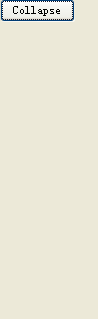















 218
218

 被折叠的 条评论
为什么被折叠?
被折叠的 条评论
为什么被折叠?










