这系列文章主要是学习《系统学习iOS动画》的过程,这本书是学习iOS动画的很好的途径,包括了视图动画,自动布局,图层动画,视图控制器的转场,UIViewPropertyAnimator,3D动画以及其他类型的动画。
今天主要学习的是UIKit动画API,这些API专门用于轻松制作视图动画。UIKit动画API不仅易于使用,而且提供了大量灵活性和强大功能,可以处理大多数动画要求,包括:
- 位置和大小:bounds ,frame, center
- 外形(Appearance):backgroundColor , alpha (可建立淡入和淡出效果)
- 转换(Transformation) : transform : 设置视图的旋转,缩放和/或位置的动画。
这个是要达到的效果:
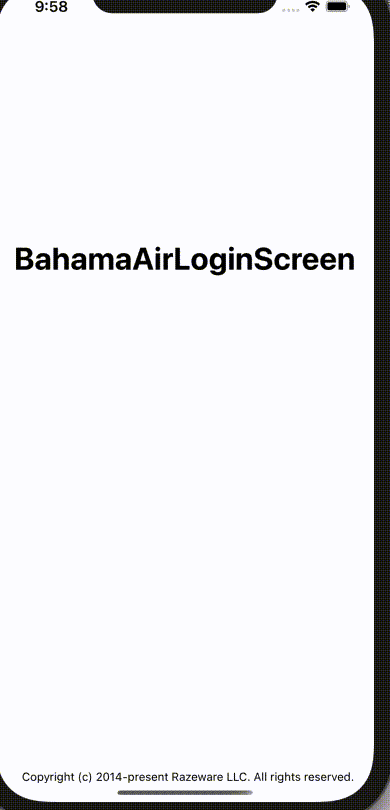
首先要添加这些小部件:
import UIKit
class ViewController: UIViewController {
let screenWidth = UIScreen.main.bounds.size.width
let screenHeight = UIScreen.main.bounds.size.height
let titleLabel = UILabel()
let backgroundImage = UIImageView()
let usernameTextField = UITextField()
let passwordTextField = UITextField()
let loginButton = UIButton()
let cloud1 = UIImageView()
let cloud2 = UIImageView()
let cloud3 = UIImageView()
let cloud4 = UIImageView()
override func viewDidLoad() {
super.viewDidLoad()
// Do any additional setup after loading the view.
view.addSubview(backgroundImage)
view.addSubview(titleLabel)
view.addSubview(usernameTextField)
view.addSubview(passwordTextField)
view.addSubview(loginButton)
view.addSubview(cloud1)
view.addSubview(cloud2)
view.addSubview(cloud3)
view.addSubview(cloud4)
backgroundImage.image = UIImage(named: "bg-sunny")
backgroundImage.frame = CGRect(x: 0, y: 0, width: screenWidth, height: screenHeight)
titleLabel.text = "Bahama Login"
titleLabel.textColor = .white
titleLabel.font = UIFont.systemFont(ofSize: 28)
let titleWidth = titleLabel.intrinsicContentSize.width
titleLabel.frame = CGRect(x: (screenWidth - titleWidth) / 2 , y: 120, width: titleWidth, height: titleLabel.intrinsicContentSize.height)
let textFieldWidth = screenWidth - 60
usernameTextField.backgroundColor = .white
usernameTextField.layer.cornerRadius = 5
usernameTextField.placeholder = " Username"
usernameTextField.frame = CGRect(x: 30, y: 202, width: textFieldWidth, height: 40)
passwordTextField.backgroundColor = .white
passwordTextField.layer.cornerRadius = 5
passwordTextField.placeholder = " Password"
passwordTextField.frame = CGRect(x: 30, y: 263, width: textFieldWidth, height: 40)
let buttonWidth = 260
loginButton.frame = CGRect(x: (Int(screenWidth) - buttonWidth) / 2, y: 343, width: buttonWidth, height: 50)
loginButton.setTitle("Login", for: .normal)
loginButton.setTitleColor(.red, for: .normal)
loginButton.layer.cornerRadius = 5
loginButton.backgroundColor = .green
cloud1.frame = CGRect(x: -120, y: 79, width: 160, height: 50)
cloud1.image = UIImage(named: "bg-sunny-cloud-1")
cloud2.frame = CGRect(x: 256, y: 213, width: 160, height: 50)
cloud2.image = UIImage(named: "bg-sunny-cloud-2")
cloud3.frame = CGRect(x: 284, y: 503, width: 74, height: 35)
cloud3.image = UIImage(named: "bg-sunny-cloud-3")
cloud4.frame = CGRect(x:22 , y: 545, width: 115, height: 50)
cloud4.image = UIImage(named: "bg-sunny-cloud-4")
}
}
然后在viewWillAppear进行动画的处理,这里先把titleLabel , usernameTextField 以及passwordTextField的x左移view.bounds.width,然后把云的图片alpha都设为0,最后再把login向下移30并且将alpha设为0。
override func viewWillAppear(_ animated: Bool) {
super.viewWillAppear(animated)
titleLabel.center.x -= view.bounds.width
usernameTextField.center.x -= view.bounds.width
passwordTextField.center.x -= view.bounds.width
cloud1.alpha = 0.0
cloud2.alpha = 0.0
cloud3.alpha = 0.0
cloud4.alpha = 0.0
loginButton.center.y += 30.0
loginButton.alpha = 0.0
}
然后在viewDidAppear里面进行处理
- UIView.animate里面右移相同的位置,这样他们就会从屏幕的左边移动到我们之前在frame中设置的x
- 给云朵添加添加透明度变化动画
- 最后给login button 添加透明度变化并且向上移动的动画。
override func viewDidAppear(_ animated: Bool) {
super.viewDidAppear(animated)
UIView.animate(withDuration: 0.5) {
self.titleLabel.center.x += self.view.bounds.width
}
UIView.animate(withDuration: 0.5, delay: 0.3, options: [], animations: {
self.usernameTextField.center.x += self.view.bounds.width
}, completion: nil
)
UIView.animate(withDuration: 0.5, delay: 0.5, options: [], animations: {
self.passwordTextField.center.x += self.view.bounds.width
}, completion: nil)
UIView.animate(withDuration: 0.5, delay: 0.5, options: [], animations: {
self.cloud1.alpha = 1.0
}, completion: nil)
UIView.animate(withDuration: 0.5, delay: 0.7, options: [], animations: {
self.cloud2.alpha = 1.0
}, completion: nil)
UIView.animate(withDuration: 0.5, delay: 0.9, options: [], animations: {
self.cloud3.alpha = 1.0
}, completion: nil)
UIView.animate(withDuration: 0.5, delay: 1.1, options: [], animations: {
self.cloud4.alpha = 1.0
}, completion: nil)
UIView.animate(withDuration: 0.5, delay: 0.5, usingSpringWithDamping: 0.5, initialSpringVelocity: 0.0,
options: [], animations: {
self.loginButton.center.y -= 30.0
self.loginButton.alpha = 1.0
}, completion: nil)
}
接下来还要给login button 添加点击动画,要添加点击动画,那么就要先在viewDidload添加点击响应方法。
loginButton.addTarget(self, action: #selector(handleLogin), for: .touchUpInside)
然后这里还需要一个UIActivityIndicatorView,创建一个UIActivityIndicatorView属性并初始化,
let spinner = UIActivityIndicatorView(style: .whiteLarge)
在viewDidLoad设置好属性,然后添加为login button 的子 view。
spinner.frame = CGRect(x: -20.0, y: 6.0, width: 20.0, height: 20.0)
spinner.startAnimating()
spinner.alpha = 0.0
loginButton.addSubview(spinner)
最后在点击响应方法里面处理点击动画,这里会将loginButton的宽度增大80,然后将loginButton向下移动60,改变loginButton的颜色。然后调整spinner,重新设置spinner到loginButton的Y的中点,并且添加透明度变化动画。
@IBAction func login() {
view.endEditing(true)
UIView.animate(withDuration: 1.5, delay: 0.0, usingSpringWithDamping: 0.2, initialSpringVelocity: 0.0, options: [], animations: {
self.loginButton.bounds.size.width += 80.0
}, completion: nil)
UIView.animate(withDuration: 0.33, delay: 0.0, usingSpringWithDamping: 0.7, initialSpringVelocity: 0.0, options: [], animations: {
self.loginButton.center.y += 60.0
self.loginButton.backgroundColor = UIColor(red: 0.85, green: 0.83, blue: 0.45, alpha: 1.0)
self.spinner.center = CGPoint(
x: 40.0,
y: self.loginButton.frame.size.height/2
)
self.spinner.alpha = 1.0
}, completion: nil)
}
接下来要处理状态标签的动画。
- 声明一个UIImageView属性来展示标签图片
- 声明一个UILabel属性来展示需要展示的状态文字
- 声明一个string数组来保存需要展示的文字。
- 声明一个CGPoint以便后来保存statusPosition的位置
let status = UIImageView(image: UIImage(named: "banner"))
let label = UILabel()
let messages = ["Connecting ...", "Authorizing ...", "Sending credentials ...", "Failed"]
var statusPosition = CGPoint.zero
在viewDidLoad里面进行标签图片和状态Label的处理。
- 将status隐藏起来,然后将其中心点设为login button的中心点,最后添加为view的子view。
- 设置label的frame,font,textColor,设置居中对齐后添加为status的子view。
- 保存现在status的中心点
status.isHidden = true
status.center = loginButton.center
view.addSubview(status)
label.frame = CGRect(x: 0.0, y: 0.0, width: status.frame.size.width, height: status.frame.size.height)
label.font = UIFont(name: "HelveticaNeue", size: 18.0)
label.textColor = UIColor(red: 0.89, green: 0.38, blue: 0.0, alpha: 1.0)
label.textAlignment = .center
status.addSubview(label)
statusPosition = status.center
添加一个showMessage用来添加状态展示的动画,然后在之前的handleLogin方法里面的第二个 UIView.animate里面的completion调用这个方法。
func showMessage(index: Int) {
label.text = messages[index]
UIView.transition(with: status, duration: 0.33, options: [.curveEaseOut, .transitionFlipFromTop], animations: {
self.status.isHidden = false
}, completion: { _ in
})
}
展示的动画做完了,还要做移动出去的动画。创建一个removeMessage方法,在里面重新将status向右移界面的宽度,然后在completion将其隐藏,然后在将其中心点设为原先的地方,在调用showMessage显示下一个状态。
func removeMessage(index: Int) {
UIView.animate(withDuration: 0.33, delay: 0.0, options: [], animations: {
self.status.center.x += self.view.frame.size.width
}, completion: { _ in
self.status.isHidden = true
self.status.center = self.statusPosition
self.showMessage(index: index+1)
})
}
在showMessage进行逻辑的处理这里设置延时两秒后在移除这个状态标签,然后进行index判断确保数组不会越界。这里当状态标签全都展示完之后需要调用resetForm来进行状态的还原,比如status的一处遗迹button的还原等。
func showMessage(index: Int) {
label.text = messages[index]
UIView.transition(with: status, duration: 0.33, options: [.curveEaseOut, .transitionFlipFromTop], animations: {
self.status.isHidden = false
}, completion: { _ in
//transition completion
delay(2.0) {
if index < self.messages.count-1 {
self.removeMessage(index: index)
} else {
resetForm()
}
}
})
}
这里的delay是一个延迟函数
func delay(_ seconds: Double, completion: @escaping ()->Void) {
DispatchQueue.main.asyncAfter(deadline: .now() + seconds, execute: completion)
}
然后需要进行还原状态的处理:
- 在resetForm里面重新将状态标签隐藏,将其中心点还原
- 把spinner 设为隐
- 将loginButton的颜色、大小、位置还原
func resetForm() {
UIView.transition(with: status, duration: 0.2, options: .transitionFlipFromTop, animations: {
self.status.isHidden = true
self.status.center = self.statusPosition
}, completion: nil)
UIView.animate(withDuration: 0.2, delay: 0.0, options: [], animations: {
self.spinner.center = CGPoint(x: -20.0, y: 16.0)
self.spinner.alpha = 0.0
self.loginButton.backgroundColor = UIColor(red: 0.63, green: 0.84, blue: 0.35, alpha: 1.0)
self.loginButton.bounds.size.width -= 80.0
self.loginButton.center.y -= 60.0
}, completion: nil)
}
到这里就差不多完成啦,就还差一个云的移动的动画没有做。
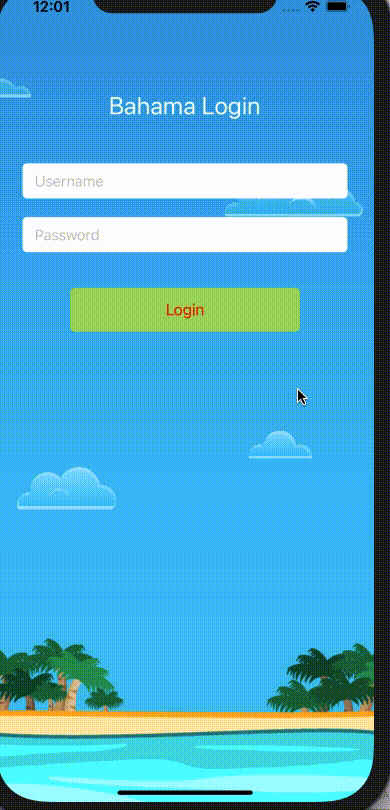
添加一个animateCloud方法,然后在viewDidAppear里面调用这个方法
- 算出想要的速度
- 根据自身所处x算出想要的动画时间
- 添加位移动画
- 结束后重新设置到屏幕左边,然后重新开始动画。
func animateCloud(_ cloud: UIImageView) {
let cloudSpeed = 60.0 / view.frame.size.width
let duration = (view.frame.size.width - cloud.frame.origin.x) * cloudSpeed
UIView.animate(withDuration: TimeInterval(duration), delay: 0.0, options: .curveLinear, animations: {
cloud.frame.origin.x = self.view.frame.size.width
}, completion: { _ in
cloud.frame.origin.x = -cloud.frame.size.width
self.animateCloud(cloud)
})
}
到这里登陆动画就做完啦
各参数含义:
- duration:表示动画执行时间。
- delay:动画延迟时间。
- usingSpringWithDamping: 参数的范围为0.0f到1.0f,数值越小「弹簧」的振动效果越明显。可以视为弹簧的劲度系数
- initialSpringVelocity: 表示动画的初始速度,数值越大一开始移动越快。
- options:可选项,一些可选的动画效果,包括重复等。
- animations:表示执行的动画内容,包括透明度的渐变,移动,缩放。
- completion:表示执行完动画后执行的内容。
完整代码:
import UIKit
class ViewController: UIViewController {
let screenWidth = UIScreen.main.bounds.size.width
let screenHeight = UIScreen.main.bounds.size.height
let titleLabel = UILabel()
let backgroundImage = UIImageView()
let usernameTextField = TextField()
let passwordTextField = TextField()
let loginButton = UIButton()
let cloud1 = UIImageView()
let cloud2 = UIImageView()
let cloud3 = UIImageView()
let cloud4 = UIImageView()
let spinner = UIActivityIndicatorView(style: .whiteLarge)
let status = UIImageView(image: UIImage(named: "banner"))
let label = UILabel()
let messages = ["Connecting ...", "Authorizing ...", "Sending credentials ...", "Failed"]
var statusPosition = CGPoint.zero
override func viewDidLoad() {
super.viewDidLoad()
// Do any additional setup after loading the view.
view.addSubview(backgroundImage)
view.addSubview(titleLabel)
view.addSubview(usernameTextField)
view.addSubview(passwordTextField)
view.addSubview(loginButton)
view.addSubview(cloud1)
view.addSubview(cloud2)
view.addSubview(cloud3)
view.addSubview(cloud4)
loginButton.addSubview(spinner)
let textFieldWidth = screenWidth - 60
let buttonWidth = 260
backgroundImage.image = UIImage(named: "bg-sunny")
backgroundImage.frame = CGRect(x: 0, y: 0, width: screenWidth, height: screenHeight)
titleLabel.text = "Bahama Login"
titleLabel.textColor = .white
titleLabel.font = UIFont.systemFont(ofSize: 28)
let titleWidth = titleLabel.intrinsicContentSize.width
titleLabel.frame = CGRect(x: (screenWidth - titleWidth) / 2 , y: 120, width: titleWidth, height: titleLabel.intrinsicContentSize.height)
usernameTextField.backgroundColor = .white
usernameTextField.layer.cornerRadius = 5
usernameTextField.placeholder = " Username"
usernameTextField.frame = CGRect(x: 30, y: 202, width: textFieldWidth, height: 40)
passwordTextField.backgroundColor = .white
passwordTextField.layer.cornerRadius = 5
passwordTextField.placeholder = " Password"
passwordTextField.frame = CGRect(x: 30, y: 263, width: textFieldWidth, height: 40)
loginButton.frame = CGRect(x: (Int(screenWidth) - buttonWidth) / 2, y: 343, width: buttonWidth, height: 50)
loginButton.setTitle("Login", for: .normal)
loginButton.setTitleColor(.red, for: .normal)
loginButton.layer.cornerRadius = 5
loginButton.backgroundColor = UIColor(red: 0.63, green: 0.84, blue: 0.35, alpha: 1.0)
loginButton.addTarget(self, action: #selector(handleLogin), for: .touchUpInside)
spinner.frame = CGRect(x: -20.0, y: 6.0, width: 20.0, height: 20.0)
spinner.startAnimating()
spinner.alpha = 0.0
cloud1.frame = CGRect(x: -120, y: 79, width: 160, height: 50)
cloud1.image = UIImage(named: "bg-sunny-cloud-1")
cloud2.frame = CGRect(x: 256, y: 213, width: 160, height: 50)
cloud2.image = UIImage(named: "bg-sunny-cloud-2")
cloud3.frame = CGRect(x: 284, y: 503, width: 74, height: 35)
cloud3.image = UIImage(named: "bg-sunny-cloud-3")
cloud4.frame = CGRect(x:22 , y: 545, width: 115, height: 50)
cloud4.image = UIImage(named: "bg-sunny-cloud-4")
status.isHidden = true
status.center = loginButton.center
view.addSubview(status)
label.frame = CGRect(x: 0.0, y: 0.0, width: status.frame.size.width, height: status.frame.size.height)
label.font = UIFont(name: "HelveticaNeue", size: 18.0)
label.textColor = UIColor(red: 0.89, green: 0.38, blue: 0.0, alpha: 1.0)
label.textAlignment = .center
status.addSubview(label)
statusPosition = status.center
}
override func viewWillAppear(_ animated: Bool) {
super.viewWillAppear(animated)
titleLabel.center.x -= view.bounds.width
usernameTextField.center.x -= view.bounds.width
passwordTextField.center.x -= view.bounds.width
cloud1.alpha = 0.0
cloud2.alpha = 0.0
cloud3.alpha = 0.0
cloud4.alpha = 0.0
loginButton.center.y += 30.0
loginButton.alpha = 0.0
}
override func viewDidAppear(_ animated: Bool) {
super.viewDidAppear(animated)
UIView.animate(withDuration: 0.5) {
self.titleLabel.center.x += self.view.bounds.width
}
UIView.animate(withDuration: 0.5, delay: 0.3, options: [], animations: {
self.usernameTextField.center.x += self.view.bounds.width
}, completion: nil
)
UIView.animate(withDuration: 0.5, delay: 0.5, options: [], animations: {
self.passwordTextField.center.x += self.view.bounds.width
}, completion: nil)
UIView.animate(withDuration: 0.5, delay: 0.5, options: [], animations: {
self.cloud1.alpha = 1.0
}, completion: nil)
UIView.animate(withDuration: 0.5, delay: 0.7, options: [], animations: {
self.cloud2.alpha = 1.0
}, completion: nil)
UIView.animate(withDuration: 0.5, delay: 0.9, options: [], animations: {
self.cloud3.alpha = 1.0
}, completion: nil)
UIView.animate(withDuration: 0.5, delay: 1.1, options: [], animations: {
self.cloud4.alpha = 1.0
}, completion: nil)
UIView.animate(withDuration: 0.5, delay: 0.5, usingSpringWithDamping: 0.5, initialSpringVelocity: 0.0,
options: [], animations: {
self.loginButton.center.y -= 30.0
self.loginButton.alpha = 1.0
}, completion: nil)
animateCloud(cloud1)
animateCloud(cloud2)
animateCloud(cloud3)
animateCloud(cloud4)
}
@objc func handleLogin() {
view.endEditing(true)
UIView.animate(withDuration: 1.5, delay: 0.0, usingSpringWithDamping: 0.2, initialSpringVelocity: 0.0, options: [], animations: {
self.loginButton.bounds.size.width += 80.0
}, completion: nil)
UIView.animate(withDuration: 0.33, delay: 0.0, usingSpringWithDamping: 0.7, initialSpringVelocity: 0.0, options: [], animations: {
self.loginButton.center.y += 60.0
self.loginButton.backgroundColor = UIColor(red: 0.85, green: 0.83, blue: 0.45, alpha: 1.0)
self.spinner.center = CGPoint(
x: 40.0,
y: self.loginButton.frame.size.height/2
)
self.spinner.alpha = 1.0
}, completion: { _ in
self.showMessage(index:0)
})
}
func showMessage(index: Int) {
label.text = messages[index]
UIView.transition(with: status, duration: 0.33, options: [.curveEaseOut, .transitionFlipFromTop], animations: {
self.status.isHidden = false
}, completion: { _ in
//transition completion
delay(2.0) {
if index < self.messages.count-1 {
self.removeMessage(index: index)
} else {
self.resetForm()
}
}
})
}
func removeMessage(index: Int) {
UIView.animate(withDuration: 0.33, delay: 0.0, options: [], animations: {
self.status.center.x += self.view.frame.size.width
}, completion: { _ in
self.status.isHidden = true
self.status.center = self.statusPosition
self.showMessage(index: index+1)
})
}
func resetForm() {
UIView.transition(with: status, duration: 0.2, options: .transitionFlipFromTop, animations: {
self.status.isHidden = true
self.status.center = self.statusPosition
}, completion: nil)
UIView.animate(withDuration: 0.2, delay: 0.0, options: [], animations: {
self.spinner.center = CGPoint(x: -20.0, y: 16.0)
self.spinner.alpha = 0.0
self.loginButton.backgroundColor = UIColor(red: 0.63, green: 0.84, blue: 0.35, alpha: 1.0)
self.loginButton.bounds.size.width -= 80.0
self.loginButton.center.y -= 60.0
}, completion: nil)
}
func animateCloud(_ cloud: UIImageView) {
let cloudSpeed = 60.0 / view.frame.size.width
let duration = (view.frame.size.width - cloud.frame.origin.x) * cloudSpeed
UIView.animate(withDuration: TimeInterval(duration), delay: 0.0, options: .curveLinear, animations: {
cloud.frame.origin.x = self.view.frame.size.width
}, completion: { _ in
cloud.frame.origin.x = -cloud.frame.size.width
self.animateCloud(cloud)
})
}
}
func delay(_ seconds: Double, completion: @escaping ()->Void) {
DispatchQueue.main.asyncAfter(deadline: .now() + seconds, execute: completion)
}
class TextField: UITextField {
let padding = UIEdgeInsets(top: 0, left: 5, bottom: 0, right: 5)
override open func textRect(forBounds bounds: CGRect) -> CGRect {
return bounds.inset(by: padding)
}
override open func placeholderRect(forBounds bounds: CGRect) -> CGRect {
return bounds.inset(by: padding)
}
override open func editingRect(forBounds bounds: CGRect) -> CGRect {
return bounds.inset(by: padding)
}
}






















 105
105











 被折叠的 条评论
为什么被折叠?
被折叠的 条评论
为什么被折叠?








