前言
提示:这里可以添加本文要记录的大概内容:
随着科技的逐步发展,生活节奏会越来越快,人们常常会忘记一些事情。这个统计卡片会帮助用户记录摄入了多少热量 ,又消耗了多少。还会为用户推荐应该摄入多少碳水化合物、蛋白质、脂肪等营养素。
一、页面设计
饮食记录-统计卡片这一部分可以看到它其实也是一个从上到下的列式布局。第一行是一个日期的展示,同时还有一个小按钮,这个按钮在我们点击的时候,会弹出一个日期选择的窗口,让我们去选择一个日期。接下来的饮食统计,展示的是选择这一天的统计和详情信息。这个统计信息分成两部分,第一部分是这个是热量统计,就是当天饮食摄入了多少的卡路里,又运动消耗了多少,推荐总共能摄入多少,还可以吃多少等。除此以外还有个统计,这里有一个营养素的统计卡片,这里边就是碳、水、蛋白质、脂肪等每一种营养素的推荐值和已经摄入的值。
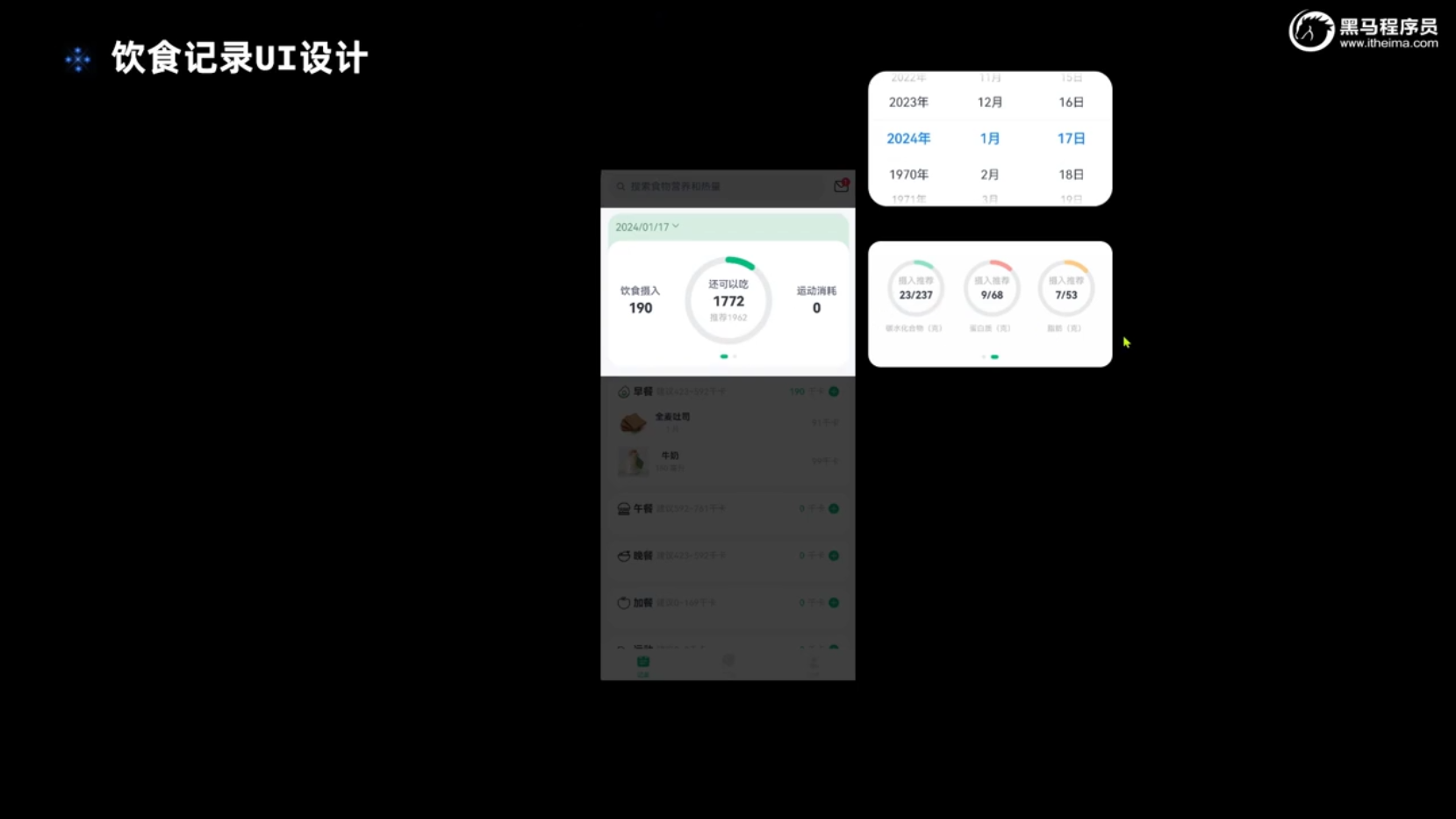
二、相关代码
import { CommonConstants } from '../../common/constants/CommonConstants'
import DateUtil from '../../common/utils/DateUtil'
import CalorieStats from './CalorieStats'
import DatePickDialog from './DatePickDialog'
import Nutrient from './Nutrient'
@CustomDialog
export default struct StatsCard {
@StorageProp('selectedDate')selectedDate: number = DateUtil.beginTimeOfDay(new Date())
controller:CustomDialogController = new CustomDialogController({
builder:DatePickDialog({selectedDate:new Date(this.selectedDate)})
})
build() {
Column(){
//1.日期信息
Row(){
Text(DateUtil.formatDate(this.selectedDate))
.fontColor($r('app.color.secondary_color'))
Image($r('app.media.ic_public_spinner'))
.width(20)
.fillColor($r('app.color.secondary_color'))
}
.padding(CommonConstants.SPACE_8)
.onClick(()=>this.controller.open())
//2.统计信息
Swiper(){
//2.1.热量组件
CalorieStats()
//2.2.营养素组件
Nutrient()
}
.width('100%')
.backgroundColor(Color.White)
.borderRadius(CommonConstants.DEFAULT_18)
.indicatorStyle({selectedColor:$r('app.color.primary_color')})
}
.width(CommonConstants.THOUSANDTH_940)
.backgroundColor($r('app.color.stats_title_bgc'))
.borderRadius(CommonConstants.DEFAULT_18)
}
}1.日期卡片
import { CommonConstants } from '../../common/constants/CommonConstants'
@CustomDialog
export default struct DatePickDialog {
controller:CustomDialogController
selectedDate:Date = new Date()
build() {
Column({space:CommonConstants.SPACE_12}){
//1.日期选择器
DatePicker({
start:new Date('2020-01-01'),
end:new Date(),
selected:this.selectedDate
})
.onChange((value:DatePickerResult)=>{
this.selectedDate.setFullYear(value.year,value.month,value.day)
})
//2.按钮
Row({space:CommonConstants.SPACE_12}){
Button('取消')
.width(120)
.backgroundColor($r('app.color.light_gray'))
.onClick(()=>this.controller.close())
Button('确定')
.width(120)
.backgroundColor($r('app.color.primary_color'))
.onClick(()=>{
//1.保存日期到全局存储
AppStorage.SetOrCreate('selectedDate',this.selectedDate.getTime())
//2.关闭日期
this.controller.close()
})
}
}
.padding(CommonConstants.SPACE_12)
}
}2.热量组件 CalorieStats()
import { CommonConstants } from '../../common/constants/CommonConstants'
@Component
export default struct CalorieStats {
intake:number=192
expend:number=150
recommend:number = CommonConstants.RECOMMEND_CALORIE
remainCalorie(){
return this.recommend - this.intake + this.expend
}
build() {
Row({space:CommonConstants.SPACE_6}){
//1.饮食摄入
this.StatsBuilder('饮食摄入',this.intake)
//2.还可以吃
Stack(){
//2.1进度条
Progress({
value:this.intake,
total:this.recommend,
type:ProgressType.Ring
})
.width(120)
.style({strokeWidth:CommonConstants.DEFAULT_10})
.color($r('app.color.primary_color'))
//2.2统计数据
this.StatsBuilder('还可以吃',this.remainCalorie(),`推荐${this.recommend}`)
}
//3.运动消耗
this.StatsBuilder('运动消耗',this.expend)
}
.width('100%')
.justifyContent(FlexAlign.SpaceEvenly)
.padding({top:30,bottom:35})
}
@Builder StatsBuilder(label:string,value:number,tips?:string){
Column({space:CommonConstants.SPACE_6}) {
Text(label)
.fontColor($r('app.color.gray'))
.fontWeight(CommonConstants.FONT_WEIGHT_600)
Text(value.toFixed(0))
.fontSize(20)
.fontWeight(CommonConstants.FONT_WEIGHT_700)
if(tips){
Text(tips)
.fontSize(12)
.fontWeight(CommonConstants.FONT_WEIGHT_700)
}
}
}
}3.营养素组件 Nutrient()
import { CommonConstants } from '../../common/constants/CommonConstants'
@Component
export default struct Nutrient {
carbon:number=23
protein:number=9
fat:number=7
recommendCarbon:number = CommonConstants.RECOMMEND_CARBON
recommendProtein:number = CommonConstants.RECOMMEND_PROTEIN
recommendFat:number = CommonConstants.RECOMMEND_FAT
build() {
Row({space:CommonConstants.SPACE_6}){
this.StatsBuilder('碳水化合物',
this.carbon,
this.recommendCarbon,
$r('app.color.carbon_color')
)
this.StatsBuilder('蛋白质',
this.protein,
this.recommendProtein,
$r('app.color.protein_color')
)
this.StatsBuilder('脂肪',
this.fat,
this.recommendFat,
$r('app.color.fat_color'))
}
.width('100%')
.justifyContent(FlexAlign.SpaceEvenly)
.padding({top:30,bottom:35})
}
@Builder StatsBuilder(label:string,value:number,recommend:number,color:ResourceStr){
Column({space:CommonConstants.SPACE_6}) {
Stack() {
Progress({
value: value,
total: recommend,
type: ProgressType.Ring
})
.width(90)
.style({ strokeWidth: CommonConstants.DEFAULT_6 })
.color(color)
Column({space:CommonConstants.SPACE_6}){
Text('摄入推荐')
.fontSize(12)
.fontColor($r('app.color.light_gray'))
Text(`${value.toFixed(0)}/${recommend.toFixed(0)}`)
.fontSize(18)
.fontWeight(CommonConstants.FONT_WEIGHT_600)
}
}
Text(`${label}(克)`)
.fontSize(12)
.fontColor($r('app.color.light_gray'))
}
}
}三、效果图

总结
整个统计卡片部分要做的几个功能,要用到DatePicker组件和 Swiper组件。其中DatePicker 组件是一种用户界面元素,用于允许用户选择日期和时间。而Swiper组件则提供了两个卡片来回滑动的效果,Swiper组件在预览时其中一定要有值,否则会卡死。





















 11万+
11万+











 被折叠的 条评论
为什么被折叠?
被折叠的 条评论
为什么被折叠?








