上一节讲了单元测试,本节简单的讲下UI测试即 UITest。在项目开的发的时候页面上可能会有大量的控件导致滑动卡顿,导致用体验下降,这里用UI测试来j尽量避免这种情况。
1.创建项目的时候勾选 Include UI Tests
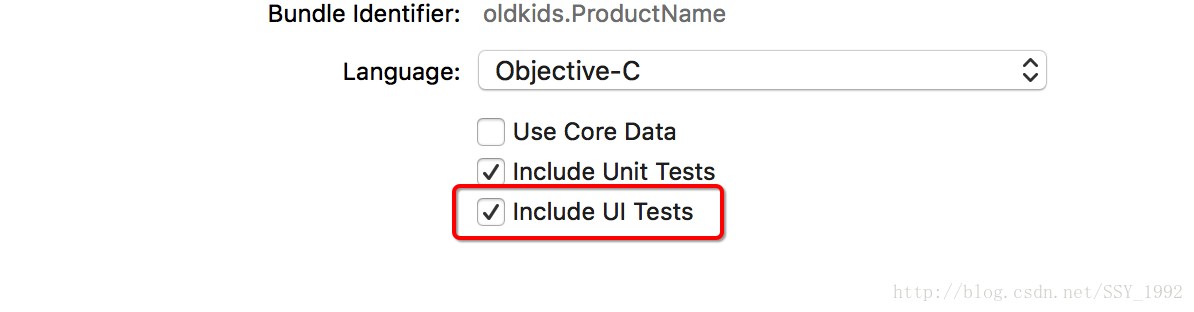
2.进入UnitTestUITestsUI测试类里面看到有几个方法
- (void)setUp {
[super setUp];
// 每次都要置空
// Put setup code here. This method is called before the invocation of each test method in the class.
// In UI tests it is usually best to stop immediately when a failure occurs.
self.continueAfterFailure = NO;
// UI tests must launch the application that they test. Doing this in setup will make sure it happens for each test method.
// 因为下面一句,所以每次测试完就会退出一下
[[[XCUIApplication alloc] init] launch];
// In UI tests it’s important to set the initial state - such as interface orientation - required for your tests before they run. The setUp method is a good place to do this.
}
- (void)tearDown {
// Put teardown code here. This method is called after the invocation of each test method in the class.
[super tearDown];
}注意:在UI测试的时候,每次测试完你会发现App就会退出,这是因- (void)setUp方法里面有[[[XCUIApplication alloc] init] launch];表示每次都会重新启动这个App。
3.写个小例子
- (void)testPlus
{
XCUIApplication *app = [[XCUIApplication alloc] init];
[app.buttons[@"4"] tap];
[app.buttons[@"+"] tap];
[app.buttons[@"5"] tap];
[app.buttons[@"="] tap];
int n = 4 + 5;
XCTAssertEqual(n, 9);
}点击这个运行按钮:
你会发现页面上的按钮在自动点击。
4.录制 UI Test
UI Test的录制功能是非常棒的,使用录制按钮开始录制UI Test,此时模拟器会自动启动,可以点击屏幕进行操作。
这个时候你就可以操作模拟器上面的控件,然后观察- (void)testExample方法。
- (void)testExample {
// Use recording to get started writing UI tests.
// Use XCTAssert and related functions to verify your tests produce the correct results.
XCUIApplication *app = [[XCUIApplication alloc] init];
[app.buttons[@"1"] tap];
XCUIElement *button = app.buttons[@"2"];
[button tap];
[app.buttons[@"3"] tap];
XCUIElement *button2 = app.buttons[@"+"];
[button2 tap];
XCUIElement *button3 = app.buttons[@"6"];
[button3 tap];
XCUIElement *button4 = app.buttons[@"5"];
[button4 tap];
[app.buttons[@"7"] tap];
XCUIElement *button5 = app.buttons[@"="];
[button5 tap];
[button4 tap];
[button3 tap];
[button tap];
[button2 tap];
[button3 tap];
[button5 tap];
}操作完之后再点击那个录制按钮就结束录制,然后测试这个方法,模拟器面就回按照你之前操作过的步骤再次演示一遍。这个录制功能最大的好处就是,程序员不需要写那么多测试代码,系统帮我们自动生成了测试代码。









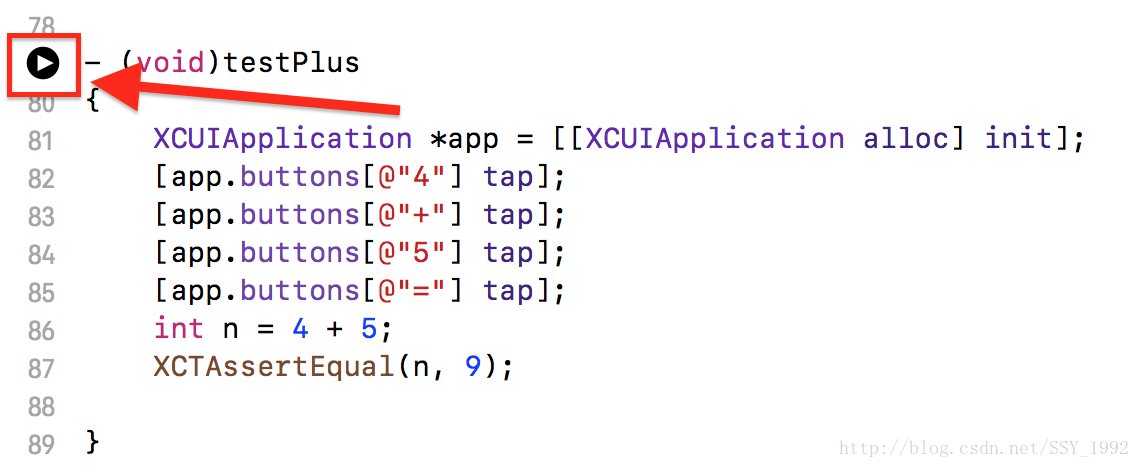

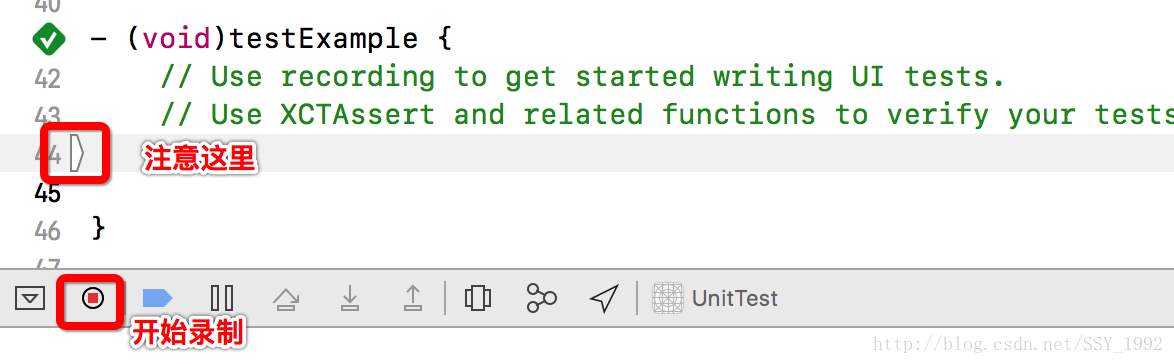
















 1万+
1万+

 被折叠的 条评论
为什么被折叠?
被折叠的 条评论
为什么被折叠?








