主要常用技巧
- 中文显示
- 子图的间距
- 子图的边框
- x轴标签:xtickes (任意间隔)
- 数据标注:text(任意间隔)
- 任意子图大小
一、中文显示问题
import matplotlib.pyplot as plt
# plt.rcParams['font.sans-serif'] = ['Arial Unicode MS'] # mac
plt.rcParams['font.sans-serif'] =['SimHei'] # widows
plt.rcParams['axes.unicode_minus'] = False # 负号
一、子图间距与边框
- 子图间距
fig, axes = plt.subplots(1, 2, figsize=(16, 8))
plt.subplots_adjust(wspace=1) # 间距 wspace hspace
- 有边框
sns.violinplot(x=df['target'], y=df['petal_length'], ax=axes[0])
sns.swarmplot(x=df['target'], y=df['petal_length'], ax=axes[0], size=3, linewidth=0.5)
axes[0].set_title('普通带有边框$violinplot+swarmplot$, wspace=1')
- 无边框
删除三边,仅仅保留底边
sns.violinplot(x=df['target'], y=df['petal_length'], ax=axes[1])
axes[1].set_title('普通带有无框$violinplot$, wspace=1')
for i in ['top', 'left', 'right', 'bottom']: # 设置边框
if i in ['bottom']:
axes[1].spines[i].set_linewidth('1.5')
else:
axes[1].spines[i].set_visible(False)
plt.show()

(图:wspace=1)

(图:wspace=0.2)
二、X轴标注和数据标注(任意间隔)
x轴的数据是连续的,如果是文本则是从0开始的整数列表。我们只需要选出,我们想要标注的地方,在这个地方用自己想要标注的信息标注就可以。
# x轴上的点采样
xtick_list = list(range(0, len(df.petal_length), 10))
# 对于位置想要标注的label
xtick_labels =[f'label{i}' for i in xtick_list]
plt.xticks( xtick_list , xtick_labels)

同样的方法,我们也可以用在数字标注上。
plt.figure(figsize=(16, 8))
plt.style.use('ggplot')
plt.plot(df.petal_length)
# 间隔10个标注x
xtick_list = list(range(0, len(df.petal_length), 10))
xtick_labels =[f'label{i}' for i in xtick_list]
plt.xticks(
xtick_list , xtick_labels
)
# 同样的方法也可以用于x的标注
for x, y in zip(xtick_list, [df.petal_length.tolist()[i] for i in xtick_list]):
plt.text(x, y+0.1, y ,va='center', ha='center', fontdict={'fontsize':13, 'color': 'steelblue'})
plt.show()

三、任意子图大小
-
主要步骤:
-
- 准备画布,并允许画布上网格连续:
fig=plt.figure(constrained_layout=True) - 给画布划分网格空间:
gs = fig.add_gridspec(3, 3) - 在画布上选取指定地方 :
axe = fig.add_subplot(gs[1, :])画第二行 - 在指定地方画图:
axe.plot()
- 准备画布,并允许画布上网格连续:
3.1 按步骤简单示例
# 1 准备画布,并允许画布上网格连续:
fig = plt.figure(constrained_layout=True)
# 2. 给画布划分网格空间:
gs = fig.add_gridspec(3, 3)
# 3. 在画布上选取指定地方 :画第二行
axe1 = fig.add_subplot(gs[1, :])
# 4. 在指定地方画图:
axe1.plot(list(range(10)))
axe1.set_title('gs[1, :]')
plt.show()

3.2 iris的一个示例
def quick_plot(axes):
sns.violinplot(x=df['target'], y=df['petal_length'], ax=axes)
fig = plt.figure(constrained_layout=True, figsize=(11,9))
gs = fig.add_gridspec(3, 3)
plt.subplots_adjust(hspace=0.4, wspace=0.2)
f_ax00, f_ax01 = fig.add_subplot(gs[0, 0]), fig.add_subplot(gs[0, 1:]) #, fc='#F5DEB3', alpha=0.6)
f_ax22 = fig.add_subplot(gs[1:, :])
quick_plot(f_ax00)
quick_plot(f_ax01)
quick_plot(f_ax22)
f_ax00.set_title('gs[0, 0]')
f_ax01.set_title('gs[0, 1:]')
f_ax22.set_title('gs[1:, :]')
plt.show()








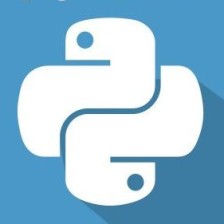














 50
50











 被折叠的 条评论
为什么被折叠?
被折叠的 条评论
为什么被折叠?










