curvy插件中的,很好用
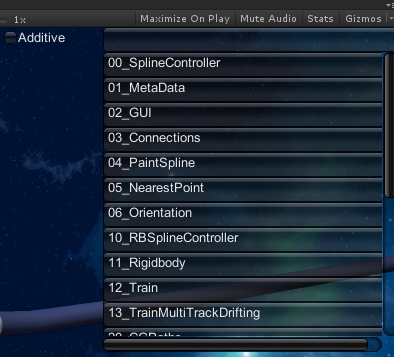
using UnityEngine;
using System.Collections;
using UnityEngine.UI;
using FluffyUnderware.DevTools.Extensions;
using System.Collections.Generic;
#if UNITY_EDITOR
using UnityEditor;
#endif
public class SceneSwitcher : MonoBehaviour {
bool mChkAdditive;
Vector2 sv = Vector2.zero;
Rect mDropdownRect;
string[] mItems;
bool mShow;
#if UNITY_EDITOR
void Start ()
{
}
#endif
int CurrentLevel
{
get
{
#if UNITY_5_0 || UNITY_5_1 || UNITY_5_2
return Application.loadedLevel;
#else
return UnityEngine.SceneManagement.SceneManager.GetActiveScene().buildIndex;
#endif
}
set
{
if (CurrentLevel != value)
{
#if UNITY_5_0 || UNITY_5_1 || UNITY_5_2
if (mChkAdditive)
Application.LoadLevelAdditive(value);
else
Application.LoadLevel(value);
#else
if (mChkAdditive)
UnityEngine.SceneManagement.SceneManager.LoadScene(value, UnityEngine.SceneManagement.LoadSceneMode.Additive);
else
UnityEngine.SceneManagement.SceneManager.LoadScene(value,UnityEngine.SceneManagement.LoadSceneMode.Single);
#endif
}
}
}
void getScenes()
{
var items = new List<string>();
#if UNITY_EDITOR
foreach (var lvl in EditorBuildSettings.scenes)
{
if (lvl.enabled)
{
var path = lvl.path.Split('/');
items.Add(path[path.Length - 1].TrimEnd(".unity"));
}
}
#endif
mItems = items.ToArray();
}
void onSelect(object index)
{
CurrentLevel = (int)index;
}
void OnGUI()
{
if (mItems == null)
{
mDropdownRect = new Rect(Screen.width - 200, 0, 295, 300);
getScenes();
}
if (mItems.Length == 0 || CurrentLevel<0)
{
GUI.Label(new Rect(Screen.width-480, mDropdownRect.y, 460, 40),"Add scenes to the build settings to enable the scene switcher!");
}
else {
mChkAdditive=GUI.Toggle(new Rect(mDropdownRect.x - 200, mDropdownRect.y, 80, 20), mChkAdditive, "Additive");
if (GUI.Button(new Rect((mDropdownRect.x - 100), mDropdownRect.y, mDropdownRect.width, 25), ""))
{
if (!mShow)
{
mShow = true;
}
else
{
mShow = false;
}
}
if (mShow)
{
sv = GUI.BeginScrollView(new Rect((mDropdownRect.x - 100), (mDropdownRect.y + 25), mDropdownRect.width, mDropdownRect.height), sv, new Rect(0, 0, mDropdownRect.width, Mathf.Max(mDropdownRect.height, (mItems.Length * 25))));
GUI.Box(new Rect(0, 0, mDropdownRect.width, Mathf.Max(mDropdownRect.height, (mItems.Length * 25))), "");
for (int index = 0; index < mItems.Length; index++)
{
if (GUI.Button(new Rect(0, (index * 25), mDropdownRect.height, 25), ""))
{
mShow = false;
CurrentLevel = index;
}
GUI.Label(new Rect(5, (index * 25), mDropdownRect.height, 25), mItems[index]);
}
GUI.EndScrollView();
}
else if (CurrentLevel>=0 && CurrentLevel<mItems.Length)
{
GUI.Label(new Rect((mDropdownRect.x - 95), mDropdownRect.y, 300, 25), mItems[CurrentLevel]);
}
}
}
}
#Editor模式下可以不添加场景实现场景切换
private void Start()
{
StartCoroutine(LoadSceneCoroutine("Assets/Arts/px_scene/enginetest/role/ModelPlayer.unity"));
}
private IEnumerator LoadSceneCoroutine(string strResourcePath)
{
//ResourceManager.Instance.SetSwitchingLevel(true);
//var async = UnityEditor.EditorApplication.LoadLevelAsyncInPlayMode(strResourcePath);
//yield return async;
yield return null;
OpenUI();
}






















 321
321











 被折叠的 条评论
为什么被折叠?
被折叠的 条评论
为什么被折叠?








