Microsoft Windows Vista Sleep and Hibernate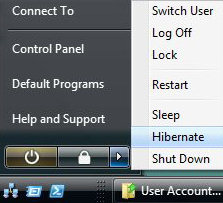
Why should Vista sleep or hibernate? Good reasons are, to save energy, for a quick start and in my case, to keep the room cool in summer.
What is the difference between Vista's sleep and hibernate? Sleep awakens quicker than hibernate. In the event of complete power loss, sleep stores the information in RAM, thus loss of power means loss of unsaved data. Hibernate on the other hand, saves the contents of memory to a file called hiberfil.sys, thus you would not lose unsaved data.
One more point, Vista has a setting called 'Hybrid sleep', which combines sleep and hibernate as described above.
Topics for Vista Hibernate
- Getting Started
- Vista Sleep and Hibernate Options
- Troubleshooting Vista Hibernate and Sleep
- Summary of Vista Hibernate
Getting Started, Finding Your Power Settings
Two initial questions:
1) 'What do you want to achieve with power management?'
Possible answers: Sleep, Hibernate, security and conserve the battery.
2) 'Where can you configure the settings?' Four possible answers:
Plan A
Start Orb ![]()
Start Search: powercfg.cpl
(As you type remember the .cpl)
Plan B
Start Orb ![]()
Control Panel
Mobile PC
Power Options
Plan C
Launch cmd, seek 'Run as Administrator'
At the command prompt try these switches
powercfg -q (Query settings)
powercfg -h on
Plan D (Only if you have battery!)
Click the Battery in the Navigation Area,
Select Windows Mobility Center
See screenshot opposite
Plan X (For Laptops only)
Press the Windows Key +x.
Cycle through the Windows Mobility Center
Vista Sleep and Hibernate Options
Desktops and laptops
Vista desktops and laptops have significantly different power management needs, options and configurations. Just remember that battery is the keyword. By configuring power management, you can have completely different settings depending if the laptop is plugged into the mains, or running on battery. Thanks to sensors, Vista can detect a mains supply and also a battery. If there is no mains electricity then Vista instantly connects to the battery, and then applies your battery power management settings.
As you examine the Power Options, decide what Vista should do when you press the power button, also, what do you expect to happen when you close the laptop lid? Investigate each link on the task list show by the screenshot on the right.
If I work non-stop with the Aero graphics at maximum brightness, my Sony Vaio's battery will not last much more than an hour. Therefore, anything that I can do to conserve battery power, will increase the time I can use my laptop away from the mains electricity. As with all task's, micro-management is counter-productive, in the case of the laptop you have to balance the hesitations from coming out of 'Sleep', with the battery wastage when you switch to a non-computing task, yet leave the laptop on full power.
Vista Sleep
Vista's Sleep saves data to memory and then switches to minimal power mode. The disadvantage is a 5 second delay while Vista manages the switch back to normal power mode. In the event of a power failure you would lose any unsaved data which is stored in RAM. You may also have to re-enter your password to resume after sleep, however that is another configurable setting. See 'Require a password on wakeup' from the task list menu.
Vista Hibernate
Vista's Hibernation stores a user's unsaved data, including information about open programs, to a special file called hiberfil.sys. This means that your data is safe even if you switch of the mains and take out the battery. When the machine restarts, it loads the data stored in hiberfil.sys and thus returns the machine to the precise state when you set it to hibernate. Incidentally, hiberfil.sys is a hidden file, which is always found in the root of the c: drive. To see the file, you may need to adjust your Explorer's settings. Press the Alt key, then click on the View tab and now scroll down to Hidden files and folders. Select the radio button next to Show hidden files and folders.
If you figure out the role of Microsoft's hiberfil.sys, then you understand why Hibernation sometimes is not an option. For example, there may be insufficient disk space on the c: drive to create this huge file, or some older Bios software cannot manage suspend to disk or suspend to RAM. You if you wish to use the Hibernate option, be careful that a Disk Cleanup operation does not delete hiberfil.sys, and thus at least temporarily, remove the option to hibernate. (Solution issue the command line instruction: powercfg -h on)
Hybrid Sleep
Hybrids are always more vigorous than their parents. In the case of Hybrid Sleep, it gives you the speed of Sleep, combined with the resilience of Hibernation. If all goes well then your machine comes out of Hybrid Sleep in less than 5 seconds, if all goes badly, then it takes relatively ages for the desktop to return, but at least you can recover your unsaved data from hiberfil.sys.
If you were of a mind, you could choose a different combination of Power Settings everyday of the year, and never repeat the same setting twice. For this reason, Vista groups settings into Plans for example, Power Saver, High Performance, or Balanced. The advantaged of these pre-configured Plans is that you get consistent and compatible settings for: 'Turn off the Display', 'Put the Computer to Sleep' and 'Adjust Display Brightness'.
<script type="text/javascript"> </script> .
Troubleshooting Vista Hibernate and Sleep
Let us face facts, Sleep and Hibernate will never be 100% reliable. For any given machine, they either work 99.9% of the time, or their failure rate is so high you have to abandon power management. In my experience, Sleep works much better on laptops than desktops.
Troubleshooting Topics
- Event Viewer
- Power Options - Windows Mobility Center
- Does the Bios support Sleep mode?
- How to stop your computer from going to sleep
- No Hibernate option
- Where is the Standby menu option?
- Premature waking from hibernation (Insomniac Syndrome)
- Stops Responding - Will not wake from hibernation
- Where to ask for more help
All troubleshooting should start by inspecting Microsoft's Event Logs. In the case of Vista, begin with a review of Critical Errors in the last 24 hours. Follow up by filtering the System Log for 'Kernel-Power' entries. Interesting items would include 'The last sleep transition was unsuccessful', or 'The system is entering sleep'.
Power Options - Windows Mobility Center
I am willing to bet that 60% of all Sleep and Hibernate problems are due to inappropriate settings in the Mobility Center (Laptop) or the Power Options (Control Panel, Laptop and Desktop). For example, no Hibernate on the Shutdown menu, results from 'Allow hybrid sleep' being set to 'on'. You could start this line of troubleshooting by pressing the Windows key +x on a laptop, or Start Search, powercfg.cpl on a desktop. See screen shot of Allow hybrid sleep
Does the Bios support Sleep mode?
Provided the computer has the 'Certified for Windows Vista' or 'Premium' Logo, then all the power management features are guaranteed to work. It's just up to you to configure Sleep or Hybrid Sleep, or else complain to the supplier / manufacturer.
To check the Bios you need to interrupt the initial boot phase. For this inspection, seek a special key, it maybe F2, or maybe spacebar, it could even be the delete key. If all else fails read the boot screen! Once you have intercepted the bios boot, just carefully examine any options which could enable / disable Sleep. What you are looking for is settings such as,
S3 - Suspend to RAM (Sleep)
or
S4 Suspend to Disk (Hibernate)
How to stop your computer from going to sleep
1) Navigate to the 'Power Options' (Start Search powercfg.cpl)
or see above.
2) Select your power plan.
3) Click: Change plan settings.
4) Crucial Link: Change advanced powers settings
5) Research the Aladdin's cave of settings, in particular: 'Sleep'
6) Expand: Sleep after. If it's a laptop check both the 'Plugged in' and the 'On Battery' settings.
7) Choose: 'Never' to prevent your computer going into sleep mode.
8) Remember to click 'OK'. (Or apply if you want to configure more options.)
The situation is there is no Hibernate option on the Vista Shut Down menu. There could be several reasons for this absence.
1) The least alarming reason for this absence is that 'Allow hybrid sleep' is set to: On. (See screenshot).
The point is that by design, hybrid incorporates Sleep and Hibernate, thus you only see Sleep on the menu. Also, by default, desktops are set to 'Allow hybrid sleep :on'. To troubleshooting this setting start at Power Options.
2) Does Microsoft Vista have enough free disk space for hiberfil.sys? My machine needed 2GB, the size of my RAM.
3) Another cause of the disappearing Hibernate option is an over-active Disk Cleanup program. If Hibernate does not appear on the menu, then open a command prompt and check with:
Powercfg -q
Next turn on Hibernate with:
Powercfg -h on
If this was your problem, for future reference you could remove the tick next to 'Hibernation File Cleaner' in the Disk Cleanup settings.
Where is the Standby menu option?
Forget Standby. Vista replaces Standby with Sleep.
Premature waking from hibernation (Insomniac Syndrome)
All manner of software and hardware can trigger Vista to wakeup from Sleep or Hibernate. Thus the first question is the old chestnut: 'Is this problem Hardware or Software?'
Hardware
USB memory sticks, and also USB mice are common culprits for prematurely waking up the computer. In the case of accidental mouse activation, consider laying the mouse on its back.
To troubleshoot the problem visit the Device Manager
1) Control Panel --> System and Maintenance --> System --> Device Manager.
2) Right click the suspect device
3) Properties
4) See if it has a Power Management Tab.
5) If so, then remove the tick next to: 'Allow this device to wake up the computer'.
Hardware Example: The Network adapter --> Advanced menu
Select: 'Wake up capability'. Choose 'None'.
Software
Plan A) Blame the Task Scheduler! Start Search, Task Scheduler. (Else look in Administrative Tools)
i) You are bound to find suspects.
ii) 95% of them will be innocent programs that need to be scheduled.
iii) Good luck weeding out the true culprit(s).
Plan B) Blame a virus checker.
Plan C) Blame a virus!
Try a completely different strategy, investigate recording what is happening with Performance, however, this is a black art.
Taskschd.msc
Vista stops responding - Will not wake from hibernation
Microsoft has released at least 12 hotfixes to solve problems caused when Vista resumes from sleep or hibernate. Symptoms include devices hanging, also a USB port maybe involved, worse still, you could also see one of these STOP messages:
STOP 0x1000007E
STOP 0x0000009F
STOP 0x00000044
Or Stop 127.
Solution, research your specific symptoms and then download the appropriate hotfix from Microsoft's site.
- If you have that feeling of going around in circles - stop; call for Vista's wonderful help.
- Phone your supplier.
- Check your manufacturer's website, there may be a new driver.
- Post a question in your favorite forum. Mine is Microsoft.Public.Windows.Vista.General
Summary of Vista Hibernate
That Vista Hibernate or Vista Sleep will work, is an act of faith. It is taking a long time for Microsoft to get these power setting working reliably. I can vouch for numerous false starts caused by incompatible Bios, flaky procedures, or deleting hiberfil.sys. This is the cycle that I have been though:
Hibernate is great.
Hibernate causes my machine to hang
Abandon Hibernate.
Give Hibernate another chance.
Yet, despite these tribulations, I am convinced that one day it will be how we use all computers in Sleep mode.
It is self evident that power management is more important on a laptop than a desktop. What is less self evident is that laptops have different setting an options, for example if you close the lid does the machine hibernate or sleep?






















 3642
3642

 被折叠的 条评论
为什么被折叠?
被折叠的 条评论
为什么被折叠?








