为了试用微信云开发,参考了书上的小程序,通过自己修改做了一个简单的阅读器。比较简陋
大概功能展示
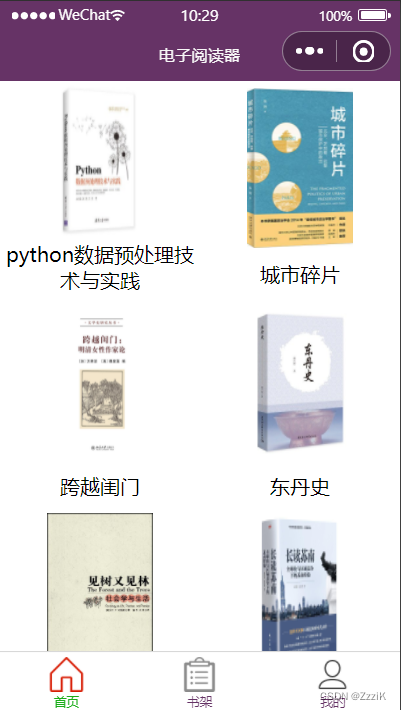
首页是从云数据库中渲染数据库中存储的书籍信息形成简单的书城
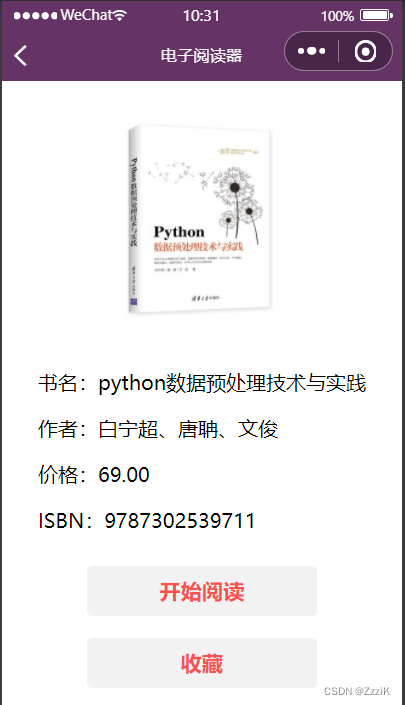
点击首页对应的书籍后跳转到书籍的详情页,可以查看对应的信息并且设置两个按钮 “开始阅读”和“收藏”
点击开始阅读后 进入加载页面
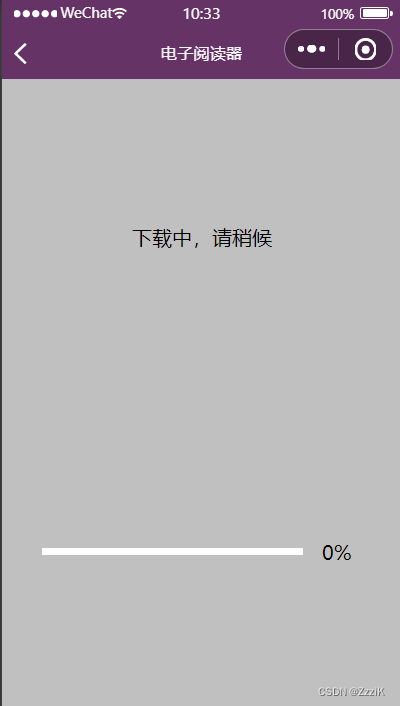
然后会打开提前放置在云存储中的文件
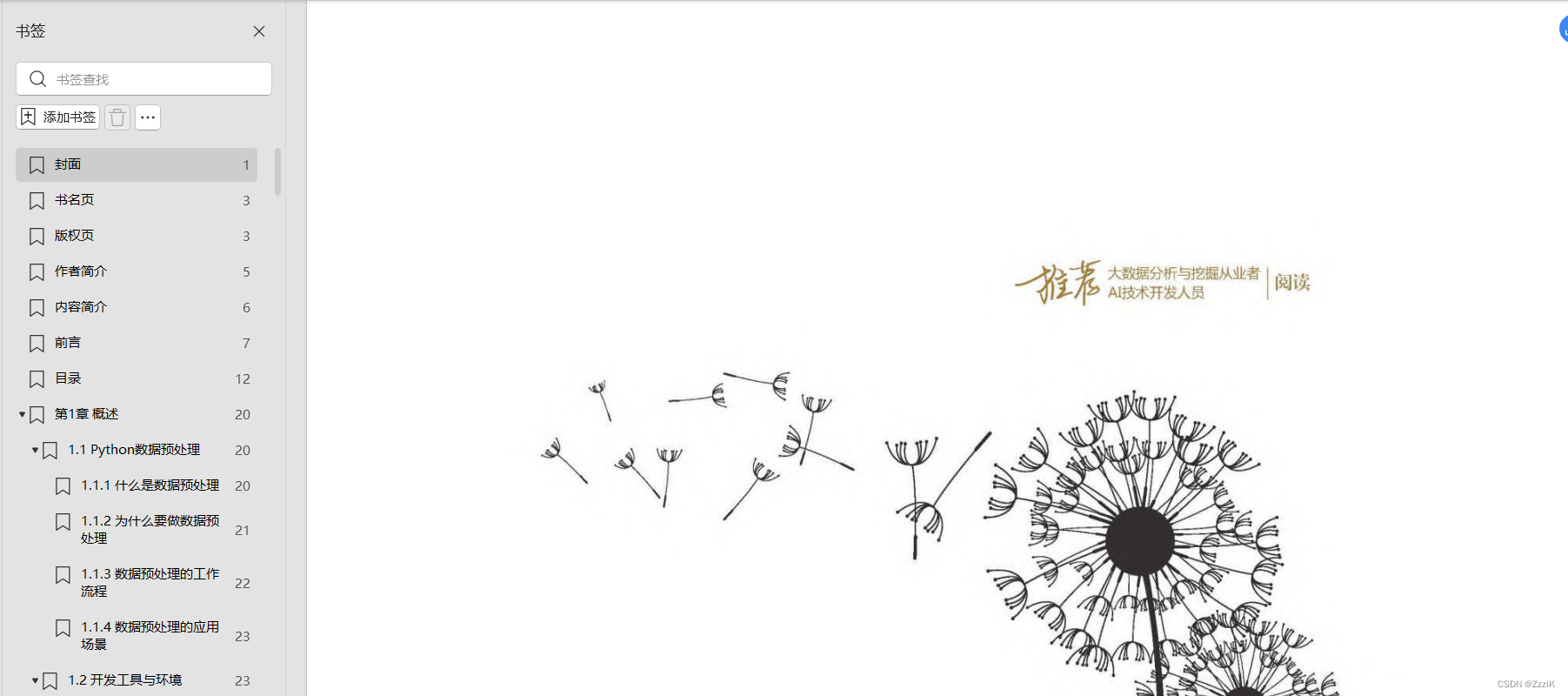
这里并未对阅读作过多修改,主要是打开文件,然后用默认的PDF阅读器来阅读,这是以后可以优化的地方
点击“收藏”后
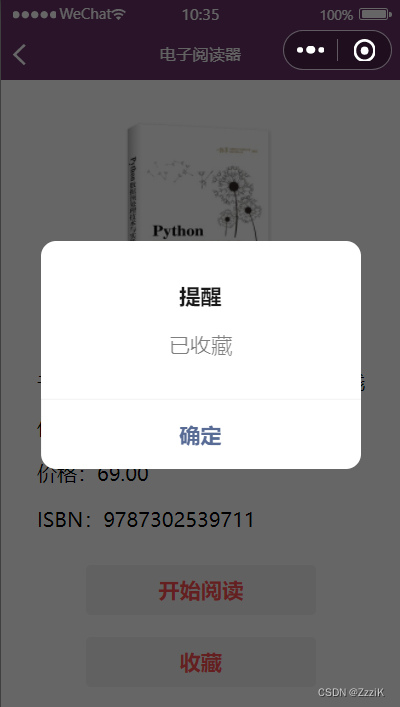
如果原本没有收藏,则显示“收藏成功”;如果原本就收藏了,则显示“已收藏”
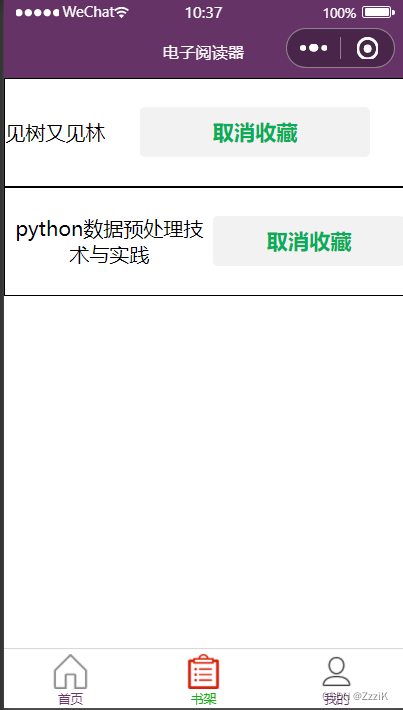
这里是书架,展示收藏的书籍,把收藏的对应的书籍的集合渲染到页面上来,点击文件的标题也可也打开文件进行阅读,还有“取消收藏”按钮
点击“取消收藏”按钮
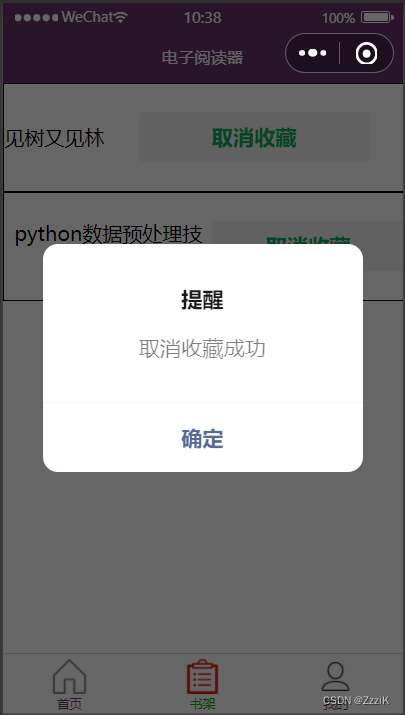
会显示取消成功,并删除对应书籍集合中的信息记录
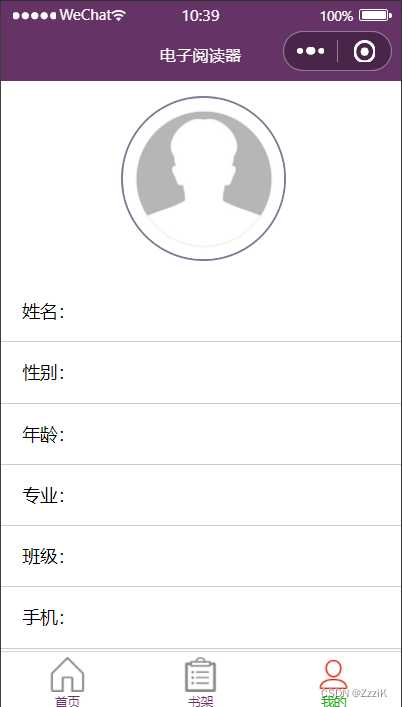
个人信息页并未设置其他功能,主要是wxml的设计
接下来介绍一下云开发的设置
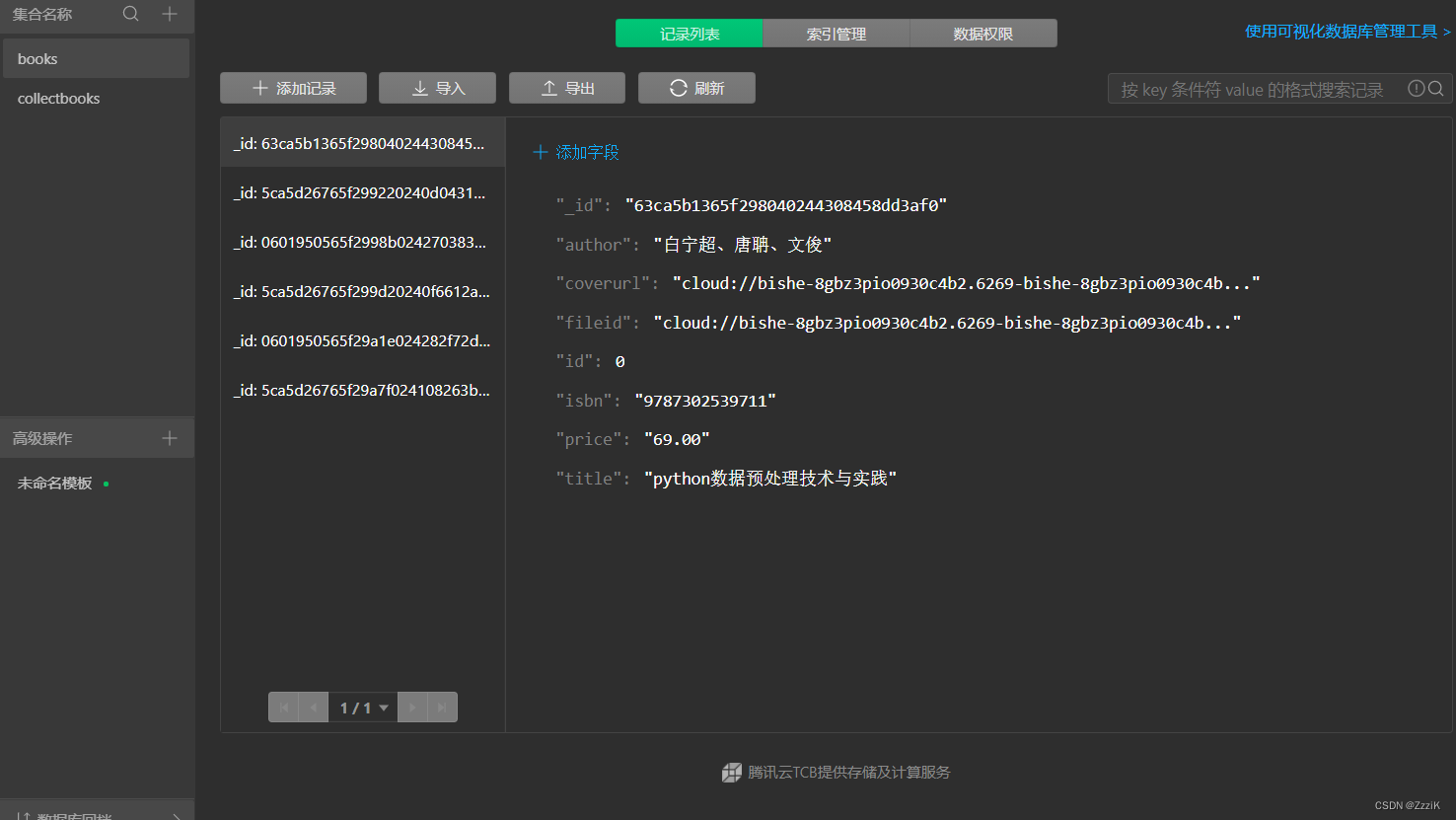
设置两个数据集合,books存放的是所有的书籍信息,collectbooks存放的是已收藏的数据信息,页面的展示就是通过获取这些数据字段来渲染。
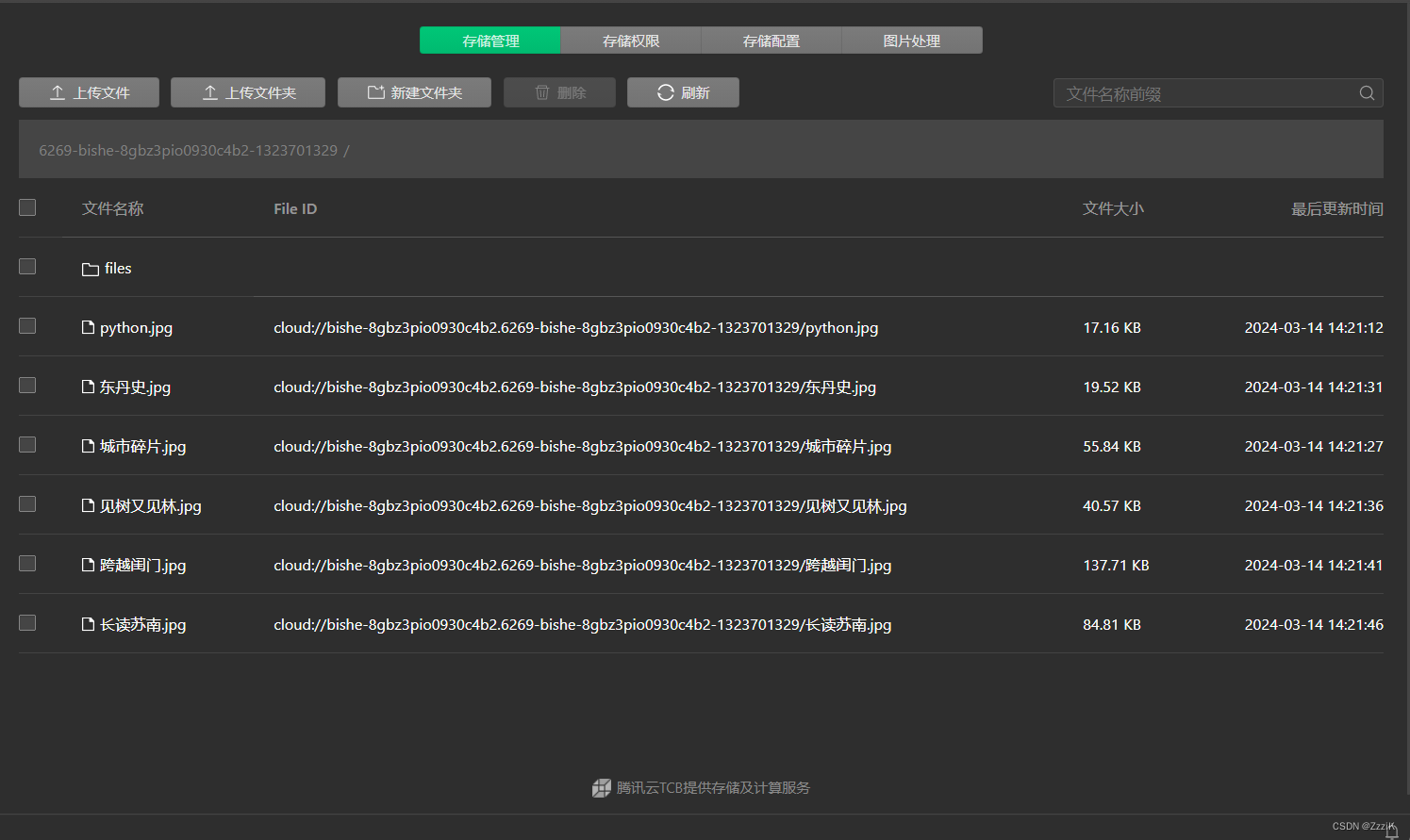
这边云存储就是提前把书籍文件存入当中,主要调用的是File ID.
直接上代码
代码
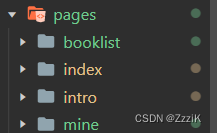
booklist
booklist.js
wx.cloud.init()
const db = wx.cloud.database()
const books = db.collection('collectbooks')
const app=getApp({allowDefault:true})
Page({
/**
* 页面的初始数据
*/
data: {
collectedBooklist:[],
isShow:false,
count:0
},
/**
* 生命周期函数--监听页面加载
*/
onShow:function () {
this.onLoad()
},
onLoad: function (options) {
books.get({
success:res=>{
if(res.data.length==0){
this.showTips("书架中暂无书籍")
}
this.setData({
collectedBooklist:res.data
})
}
})
},
/* 封装showModal方法 */
showTips:function(content){
wx.showModal({
title:'提醒',
content:content,
showCancel:false
})
},
cancelCollect:function (e) {
var id=e.currentTarget.dataset.id
db.collection("collectbooks").doc(id).remove()
.then(res=>{
this.showTips("取消收藏成功")
})
this.onLoad()
},
readBook:function(e){
console.log(e.currentTarget.dataset.fileid)
wx.cloud.downloadFile({
fileID:e.currentTarget.dataset.fileid,
success:res=>{
console.log("文件下载成功",res);
//打开文件
var Path =res.tempFilePath
wx.openDocument({
filePath: Path,
fileType:'pdf',
success:function(res){
console.log("文件打开成功")
},
fail:function(res){
console.log("打开失败")
}
})
}
})
},
})booklist.json
{} //不能为空,为空会报错booklist.wxml
<view class="book-container">
<!-- 图书单元区域设计 -->
<view class="box" wx:for="{{collectedBooklist}}" wx:key='_id' >
<!-- 图书封面 -->
<text bindtap="readBook" data-fileid="{{item.fileid}}">{{item.title}}</text>
<button type="default" bindtap="cancelCollect" data-id="{{item._id}}">取消收藏</button>
</view>
</view>booklist.wxss
/*已收藏图书容器*/
.book-container{
display: flex;
flex-direction: column; /*水平排列*/
flex-wrap: wrap; /*允许换行*/
}
.box{
width:100%;
height: 200rpx;
display: flex;
border: 1px solid #000;
flex-direction: raw; /*垂直排列*/
align-items: center; /*水平方向居中*/
justify-content: space-around;/*分散布局*/
}
text{
text-align: center;
}Index
index.js
// index.js
// 获取应用实例
wx.cloud.init()
const db = wx.cloud.database()
const books = db.collection('books')
const app=getApp({allowDefault:true})
Page({
/*
* 页面的初始数据
*/
data: {
bookList:[ ]
},
getBook:function(id){
return new Promise((res,rej)=>{
let db=wx.database();
let news=db.collection('books');
news.where({
id:id
}).get({
success:function(data){
res(data.data);
}
})
})
},
// 显示图书详情
showBookIntro:function(e){
//获取图书ID编号
let id=e.currentTarget.dataset.id
let price=e.currentTarget.dataset.price
let coverurl=e.currentTarget.dataset.coverurl
let title=e.currentTarget.dataset.title
let isbn=e.currentTarget.dataset.isbn
let author=e.currentTarget.dataset.author
let fileid=e.currentTarget.dataset.fileid
wx.navigateTo({
url:`/pages/intro/intro?id=${id}&price=${price}&coverurl=${coverurl}&title=${title}&author=${author}&isbn=${isbn}&fileid=${fileid}`
})
app.globalData.newid=id
},
/**
* 生命周期函数--监听页面加载
*/
onLoad: function (options) {
books.get({
success:res => {
this.setData({
bookList:res.data
})
}
})
},
})index.json
{
"usingComponents": {
"navigation-bar": "/components/navigation-bar/navigation-bar"
}
}index.wxml
<!-- stroke-width表示进度条宽度 show-info表示进度条数-->
<!-- 图书展示容器 -->
<view class="book-container">
<!-- 图书单元区域设计 -->
<view class="box" wx:for="{{bookList}}" wx:key='id' bindtap="showBookIntro" data-id="{{item.id}}" data-price="{{item.price}}" data-coverurl="{{item.coverurl}}"
data-author="{{item.author}}" data-title="{{item.title}}" data-isbn="{{item.isbn}}" data-fileid="{{item.fileid}}">
<!-- 图书封面 -->
<image src="{{item.coverurl}}" ></image>
<text>{{item.title}}</text>
</view>
</view>index.wxss
/**index.wxss**/
/* 图书展示容器 */
.book-container{
display: flex;
flex-direction: row; /*水平排列*/
flex-wrap: wrap; /*允许换行*/
}
/* 图书单元区域样式 */
.box{
width:50%;
height: 400rpx;
display: flex;
flex-direction: column; /*垂直排列*/
align-items: center; /*水平方向居中*/
justify-content: space-around;/*分散布局*/
}
/* 图书封面图片样式 */
image{
width: 200rpx;
height: 300rpx;
}
/* 图书标题文本样式 */
text{
text-align: center;
}intro
intro.js
// pages/intro/intro.js
wx.cloud.init
const db = wx.cloud.database()
const books = db.collection('books')
const collectbook=db.collection('collectbooks')
const app=getApp({allowDefault:true})
Page({
/**
* 页面的初始数据
*/
data: {
isDownloading:false, /* 没有下载 */
percentNum:0,
bookList:[],
price:'',
author:'',
coverurl:'',
isbn:'',
title:'',
fileid:''
},
/**
* 生命周期函数--监听页面加载
*/
onLoad:function(e){
let that=this
let a=e.id
this.setData({
title:e.title,
author:e.author,
coverurl:e.coverurl,
price:e.price,
isbn:e.isbn,
fileid:e.fileid
})
console.log(e)
},
/* 封装showModal方法 */
showTips:function(content){
wx.showModal({
title:'提醒',
content:content,
showCancel:false
})
},
/* 阅读图书 */
readBook:function(e){
var that=this
console.log(this.data.fileid)
that.setData({
isDownloading:true
})
wx.cloud.downloadFile({
fileID:this.data.fileid,
success:res=>{
console.log("文件下载成功",res);
this.setData({
isDownloading:false
})
//打开文件
var Path =res.tempFilePath
wx.openDocument({
filePath: Path,
fileType:'pdf',
success:function(res){
console.log("文件打开成功")
},
fail:function(res){
console.log("打开失败")
}
})
downloadTask.onProgressUpadate(function (res) {
let progress=res.progress
that.setData({
percentNum:progress
})
})
}
})
},
collectBook:function (e) {
console.log(this.data.title)
db.collection('collectbooks').where({
title:this.data.title
}).get({
success:res=>{
console.log(res.data.length)
if(res.data.length==0){
this.showTips("收藏成功")
app.globalData.isRenew=true
console.log(app.globalData.isRenew)
db.collection('collectbooks').add({
data:{
title:this.data.title,
author:this.data.author,
isbn:this.data.isbn,
fileid:this.data.fileid,
coverurl:this.data.coverurl,
price:this.data.price
}
})
}
else{
this.showTips("已收藏")
}
},
fail:console.error
})
}
})intro.json
{"navigationBarTitleText": "电子阅读器"}intro.wxml
<!--pages/intro/intro.wxml-->
<!--下载时的蒙层-->
<view class='loading-container' wx:if='{{isDownloading}}'>
<text>下载中,请稍候</text>
<progress percent="{{percentNum}}" stroke-width="6" activeColor="#663366" backgroundColor="#FFFFFF" show-info active active-mode="forwards"></progress>
</view>
<!-- 图书详情 -->
<view class="intro-container" >
<!-- 图书封面图片 -->
<image src='{{coverurl}}' mode="widthFix"></image>
<!-- 图书信息介绍 -->
<view class="intro-box" >
<text>书名:{{title}}</text>
<text>作者:{{author}}</text>
<text>价格:{{price}}</text>
<text>ISBN:{{isbn}}</text>
</view>
<!-- “开始阅读”按钮 -->
<button type="warn" bindtap="readBook">开始阅读</button>
<button type="warn" bindtap="collectBook">收藏</button>
</view>intro.wxss
/* pages/intro/intro.wxss */
/* 下载时蒙层容器 */
.loading-container{
height: 100vh;
background-color: silver;
display: flex; /* flex模型布局 */
flex-direction: column; /*水平排列*/
align-items: center;
justify-content: space-around; /*分散布局*/
}
/* 图书详细信息区域 */
.intro-container{
height: 100vh;
display: flex;
flex-direction: column;
align-items: center;
justify-content: space-evenly;
}
/* 图书封面图片 */
.intro-container image{
width: 400rpx;
margin: 20rpx;
}
/* 图书信息区域 */
.intro-box{
display: flex;
flex-direction: column;
}
/* 图书文字信息区域 */
.intro-box text{
margin: 20rpx;
}
/* 进度条 */
progress{
width: 80%;
}mine
mine.js
Page({
/**
* 页面的初始数据
*/
data: {
},
/**
* 生命周期函数--监听页面加载
*/
onLoad: function (options) {
},
/**
* 生命周期函数--监听页面初次渲染完成
*/
onReady: function () {
},
/**
* 生命周期函数--监听页面显示
*/
onShow: function () {
},
/**
* 生命周期函数--监听页面隐藏
*/
onHide: function () {
},
/**
* 生命周期函数--监听页面卸载
*/
onUnload: function () {
},
/**
* 页面相关事件处理函数--监听用户下拉动作
*/
onPullDownRefresh: function () {
},
/**
* 页面上拉触底事件的处理函数
*/
onReachBottom: function () {
},
/**
* 用户点击右上角分享
*/
onShareAppMessage: function () {
}
})mine.json
{}mine.wxml
<!--index.wxml-->
<view>
<!--头像区域-->
<view class="top">
<view class="user-img">
<image src="/images/nimingtoux.jpg" />
</view>
</view>
<!--详情区域-->
<view class="menu">
<view class="item">姓名:</view>
<view class="item">性别:</view>
<view class="item">年龄:</view>
<view class="item">专业:</view>
<view class="item">班级:</view>
<view class="item">手机:</view>
<view class="item">爱好:</view>
</view>
</view>mine.wxss
/**index.wxss**/
.top {
background: white;
width: 100%;
padding: 30rpx 0;
}
.top .user-img {
width: 300rpx;
margin: 0 auto;
}
.top image {
width: 300rpx;
height: 300rpx;
border-radius: 50%;
border: 6rpx solid #777F92;
}
.menu .item {
height: 96rpx;
line-height: 96rpx;
border-bottom: 2rpx solid #ccc;
padding: 10rpx 40rpx;
font-size: 34rpx;
}app.js
// app.js
App({
globalData:{
newid:'',
allbookList:[],
isRenew:false,
},
onLaunch: function () {
if (!wx.cloud) {
console.error('请使用 2.2.3 或以上的基础库以使用云能力');
} else {
wx.cloud.init({
// env 参数说明:
// env 参数决定接下来小程序发起的云开发调用(wx.cloud.xxx)会默认请求到哪个云环境的资源
// 此处请填入环境 ID, 环境 ID 可打开云控制台查看
// 如不填则使用默认环境(第一个创建的环境)
// env: 'my-env-id',
traceUser: true,
});
}
}
});app.json
{
"entryPagePath": "pages/index/index",
"pages": [
"pages/index/index",
"pages/intro/intro",
"pages/booklist/booklist",
"pages/mine/mine"
],
"window": {
"navigationBarBackgroundColor": "#663366",
"navigationBarTitleText": "电子阅读器"
},
"tabBar": {
"custom": false,
"color": "#663366",
"selectedColor": "white",
"borderStyle":"black",
"list": [
{
"pagePath": "pages/index/index",
"text": "首页",
"iconPath": "/images/bookcity.png",
"selectedIconPath": "/images/selectcity.png"
},
{
"pagePath": "pages/booklist/booklist",
"text": "书架",
"iconPath": "/images/listicon.png",
"selectedIconPath": "/images/listSelect.png"
},
{
"pagePath": "pages/mine/mine",
"text": "我的",
"iconPath": "/images/my.png",
"selectedIconPath": "/images/mySelect.png"
}
]
},
"style": "v2",
"renderer": "webview",
"componentFramework": "glass-easel",
"sitemapLocation": "sitemap.json",
"lazyCodeLoading": "requiredComponents"
}本本章作为自学记录用,不足之处轻喷





















 224
224











 被折叠的 条评论
为什么被折叠?
被折叠的 条评论
为什么被折叠?








