讲解: 观察(Observer)与通知(Notify)
两个角色的设计模式.WPF最多的就是观察者模式比如,IPropertyNotifyChanged接口
ay肯定用WPF方式来演示这个思想。
新建一个控件父类(被Notify对象,Observer,Update对象),和一个 桌面平台技术父类(Notify角色)
public interface Visual
{
string Name { get; set; }
void Update();
}
public interface WindowApplication
{
void Attach(Visual observer);
void Detach(Visual observer);
void Notify();
}
写一个通知技术
public class WPF : WindowApplication
{
List<Visual> visuals = new List<Visual>();
public void Attach(Visual observer)
{
visuals.Add(observer);
}
public void Detach(Visual observer)
{
visuals.Remove(observer);
}
public void Notify()
{
foreach (Visual item in visuals)
{
item.Update();
}
}
}
添加两个控件
public class Button : Visual
{
public Button(string name)
{
this.Name = name;
}
public string Name { get; set; }
public void Update()
{
Console.WriteLine("Button类型:" + Name + "控件下的数据已经更新");
}
}
public class ToggleButton : Visual
{
public ToggleButton(string name)
{
this.Name = name;
}
public string Name { get; set; }
public void Update()
{
Console.WriteLine("ToggleButton类型:" + Name + "控件下的数据已经更新");
}
}
界面使用:
WPF wpf = new WPF();
Button btn1 = new Button("btn1");
wpf.Attach(btn1);
Button btn2 = new Button("btn2");
wpf.Attach(btn2);
Button btn3 = new Button("btn3");
wpf.Attach(btn3);
ToggleButton btn4 = new ToggleButton("tbtn4");
wpf.Attach(btn4);
//界面发生更新后,通知被绑定的控件 ayjs.net
wpf.Notify();
Console.WriteLine();
wpf.Detach(btn3);
wpf.Notify();
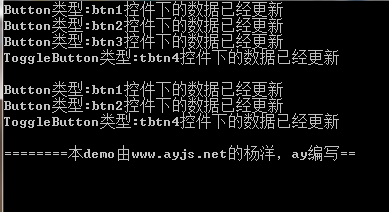
ay的这是第一种通知方式,下面说下第二种
当然这里推荐使用abstract类去写,关于在这个DEMO的WPF类,上方还可以再加一个父类,完成模板模式的思想,把 Attach和Detach方法提取出去,子类再继承WPF的子类。
好了,这里不多说了,先到这






















 71
71











 被折叠的 条评论
为什么被折叠?
被折叠的 条评论
为什么被折叠?








