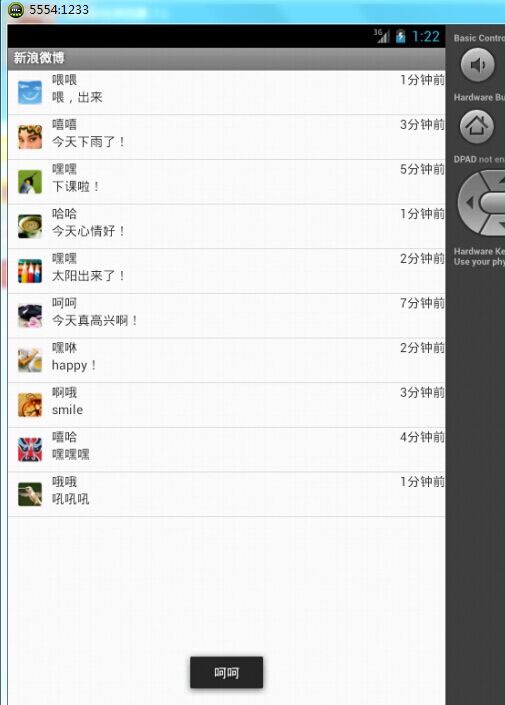
这是运行的效果图
首先新建一个新项目,在drawable-hdpi下导入需要的头像图片。
在layout下新建一个List_item.xml文件,代码如下:
<LinearLayout xmlns:android="http://schemas.android.com/apk/res/android"
android:layout_width="fill_parent"
android:layout_height="fill_parent"
android:orientation="horizontal" >
//左边图片
<ImageView
android:id="@+id/photo"
android:padding="10dp"
android:layout_width="48dp"
android:layout_height="48dp" />
<LinearLayout
android:layout_width="fill_parent"
android:layout_height="wrap_content"
android:orientation="vertical" >
<LinearLayout
android:layout_width="fill_parent"
android:layout_height="wrap_content"
android:orientation="horizontal" >
//发布人
<TextView
android:id="@+id/name"
android:layout_width="wrap_content"
android:layout_height="wrap_content" />
//发布时间
<TextView
android:id="@+id/publish"
android:layout_width="fill_parent"
android:layout_height="wrap_content"
android:gravity="right" />
</LinearLayout>
//发布内容
<TextView
android:id="@+id/content"
android:layout_width="wrap_content"
android:layout_height="wrap_content" />
</LinearLayout>
</LinearLayout>自定义标题栏
在values下新建mytitlebar.xml代码为:
<?xml version="1.0" encoding="utf-8"?>
<resources xmlns:android="http://schemas.android.com/apk/res/android">
<style name="myTitleBg">
</style>
<style name="myTheme" parent="android:Theme">
<item name="android:windowNoTitle">false</item>
<item name="android:windowTitleSize">30dp</item>
<item name="android:windowTitleBackgroundStyle">@style/myTitleBg</item>
</style>
</resources>具体代码为:
package com.example.weibo;
import java.util.ArrayList;
import java.util.HashMap;
import java.util.List;
import java.util.Map;
import android.os.Bundle;
import android.app.Activity;
import android.view.Menu;
import android.view.View;
import android.widget.AdapterView;
import android.widget.ListView;
import android.widget.SimpleAdapter;
import android.widget.AdapterView.OnItemClickListener;
import android.widget.Toast;
public class MainActivity extends Activity {
定义数据集合
List<Map<String, ?>> data;
ListView listView;
@Override
public void onCreate(Bundle savedInstanceState) {
super.onCreate(savedInstanceState);
setContentView(R.layout.activity_main);
data = getData();
//创建SimpleAdapter绑定数据
SimpleAdapter adapter = new SimpleAdapter(this, data,
R.layout.list_item, new String[] { "photo", "name", "publish",
"content" }, new int[] { R.id.photo, R.id.name,
R.id.publish, R.id.content });
listView=(ListView) this.findViewById(R.id.listView);
listView.setAdapter(adapter);
listView.setOnItemClickListener(new ListClickHandler());
}
private class ListClickHandler implements OnItemClickListener{
@Override
public void onItemClick(AdapterView<?> adapterView, View view, int position,
long id) {
Map<String, String> item=(Map<String, String>) data.get(position);
Toast.makeText(MainActivity.this, item.get("name").toString(), Toast.LENGTH_LONG).show();
}
}
private List<Map<String, ?>> getData() {
List<Map<String, ?>> data = new ArrayList<Map<String, ?>>();
Map<String, Object> item = new HashMap<String, Object>();
item.put("photo", R.drawable.p1);
item.put("name", "喂喂 ");
item.put("publish", "1分钟前");
item.put("content", "喂,出来");
data.add(item);
item = new HashMap<String, Object>();
item.put("photo", R.drawable.p2);
item.put("name", "嘻嘻");
item.put("publish", "3分钟前");
item.put("content", "今天下雨了!");
data.add(item);
item = new HashMap<String, Object>();
item.put("photo", R.drawable.p3);
item.put("name", "嘿嘿");
item.put("publish", "5分钟前");
item.put("content", "下课啦!");
data.add(item);
item = new HashMap<String, Object>();
item.put("photo", R.drawable.p4);
item.put("name", "哈哈");
item.put("publish", "1分钟前");
item.put("content", "今天心情好!");
data.add(item);
item = new HashMap<String, Object>();
item.put("photo", R.drawable.p5);
item.put("name", "嘿嘿");
item.put("publish", "2分钟前");
item.put("content", "太阳出来了!");
data.add(item);
item = new HashMap<String, Object>();
item.put("photo", R.drawable.p6);
item.put("name", "呵呵");
item.put("publish", "7分钟前");
item.put("content", "今天真高兴啊!");
data.add(item);
item = new HashMap<String, Object>();
item.put("photo", R.drawable.p7);
item.put("name", "嘿咻");
item.put("publish", "2分钟前");
item.put("content", "happy!");
data.add(item);
item = new HashMap<String, Object>();
item.put("photo", R.drawable.p8);
item.put("name", "啊哦");
item.put("publish", "3分钟前");
item.put("content", "smile");
data.add(item);
item = new HashMap<String, Object>();
item.put("photo", R.drawable.p9);
item.put("name", "嘻哈");
item.put("publish", "4分钟前");
item.put("content", "嘿嘿嘿");
data.add(item);
item = new HashMap<String, Object>();
item.put("photo", R.drawable.p10);
item.put("name", "哦哦");
item.put("publish", "1分钟前");
item.put("content", "吼吼吼");
data.add(item);
return data;
}
@Override
public boolean onCreateOptionsMenu(Menu menu) {
getMenuInflater().inflate(R.menu.main, menu);
return true;
}
}





















 1万+
1万+

 被折叠的 条评论
为什么被折叠?
被折叠的 条评论
为什么被折叠?








