玩Linux系统,会经常用到远程桌面软件。 我一直用的2个是Xmanager 和 VNC。 今天看到一个新软件: NoMachine。 NoMachine NX 是一个快速的终端服务器和虚拟桌面软件,基于 X11 协议。据说速度比 VNC 还快,甚至可以在只有 10k 的带宽环境下运行。 而且画面也比VNC 的清楚。
NoMachine 官网地址:http://www.nomachine.com/
使用NoMachine 需要配置服务端和客户端。
一. 服务端
服务端需要安装3个包:
nxserver-3.4.0-12.i386.rpm
nxnode-3.4.0-11.i386.rpm
nxclient-3.4.0-7.i386.rpm
Linux 32bit 的下载地址是:
http://www.nomachine.com/download-package.php?Prod_Id=2068
下面是NoMachine网页的上一个使用说明:
| 1. Download the RPMs 2. Change your working directory to the location where you saved the package and install it by running from a console: |
| If you don't have the sudo utility installed, log on as superuser ("root") and run the commands without sudo. |
| Note: click here for detailed instructions on how to install the NX Client, NX Node and NX Server packages. The NX service can be controlled by the command /usr/NX/bin/nxserver --status|--start|--stop|--restart. Additional commands are available to configure the server. Try /usr/NX/bin/nxserver --help for more information. Please, don't forget to download and read the NX Server Administrator's Guide available here. |
<>服务端安装过程
首先必须安装了openssh
1.安装gnome
yum groupinstall gnome-desktop
yum install gnome-session
yum groupinstall "X Window System" "GNOME Desktop Environment"
2下载并用rpm安装NX Free Edition for Linux
#rpm -ivh nx*
3编辑 /etc/ssh/sshd_config 文件
vi /etc/ssh/sshd_config
添加一行:
AuthorizedKeysFile /usr/NX/home/nx/.ssh/authorized_keys2
(注:如果原来有了AuthorizedKeysFile开头的这一行,很可能是因为之前安装过其他版本的NX,可以注释掉)
确定nxserver已经能正常运行:
/usr/NX/bin/nxserver --status
如果得到信息如下,就是可以了
NX> 900 Connecting to server ..
NX> 110 NX Server is running.
NX> 999 Bye.
如果有错的话,应该是配置上的问题。到此nxserver安装完成。
比如错误说已经有nx这个账号了就删掉就行了
4更改nxserver配置文件
vi /usr/NX/etc/server.cfg
去掉以下两行的注释,并改为
ENABLE_AUTOKILL_SESSIONS = "1"
ENABLE_UNENCRYPTED_SESSION = "0"
5添加账号
/usr/NX/bin/nxserver --useradd 你的用户名 --system
,提示输入密码,此密码可以不用和正常系统一样,他保存在nx PW db 中
二. 客户端
Windows 客户端下载:
http://www.nomachine.com/download-client-windows.php
安装完之后去连服务端即可。
运行之后,看配置:
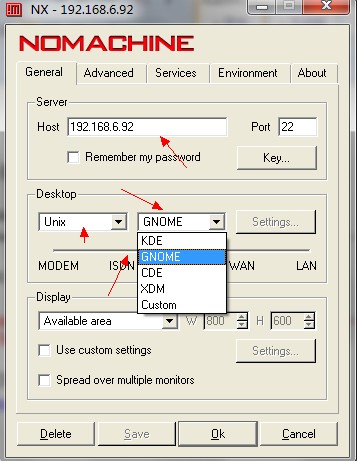
在这里我们需要输入Host 和 远程桌面类型。 现在基本用的是KDE 和 GNOME。 如果Linux 只安装了一个,就要选对。
下面还有一个选择网络类型的。

连接之后的画面:

这里有两点注意的地方:
1. 不能用root用户进行连接
2. 如果遇到一下问题,请检查环境变量:
To launch a desktop session, KDE or GNOME, the corresponding
commands, either startkde or gnome-session must be set in the PATH.
If the command is not available in the PATH, an error message like:
"Cannot run 'startkde'. Please check that the requested application is in
the system PATH and that you have the rights to execute it."
NoMachine 官网对这个错误做了说明:






















 3096
3096











 被折叠的 条评论
为什么被折叠?
被折叠的 条评论
为什么被折叠?








