远程访问服务器上的Jupyterlab
前言
Juputerlab被称为下一代的notebook,其功能强大并且拥有丰富的插件,现在已经有很多公司都在使用,比如旷视的MegStudio。
安装conda
可以不安装conda,也可以安装miniconda或者anaconda。
根据我的喜好,我这里推荐大家使用轻便的miniconda而不是庞大的Anaconda,安装方式
安装jupyterlab
安装完conda之后,在base下安装jupyterlab
可以使用pip或conda安装Jupyterlab
使用pip安装
pip是python自带的包管理工具,如果使用pip安装,请在命令行执行:
pip install jupyterlab
使用conda安装
如果用conda安装,请在命令行执行:
conda install -c conda-forge jupyterlab
启动jupyterlab
最简单的方式是
jupyter lab
启动服务之后会自动打开浏览器
不想自动打开浏览器可以加参数--no-browser
jupyter lab --no-browser
默认端口是8888,也可以指定端口号
jupyter lab --port 8889
配置jupyterlab使用conda环境
一般不同的项目会有不同的依赖,我们可以通过conda管理,避免包之间的冲突
假设我们已经创建好了名为py38的conda环境
创建conda环境的方式点击
激活环境并安装ipykernel,然后进行配置
conda activate py38 #先激活环境
pip install ipykernel #安装 ipykernel 库
ipython kernel install --user --name=py38 #设置kernel,--user表示你的当前账户下的,py38 为kernel名
重新运行jupyter lab即可切换conda的python环境
具体怎么切换呢?
如果是已经有ipynb文件,那就直接打开,然后点击右上角的python3,在对话框Select Kernel中选择你要的环境,
或者是点击最底下的Python 3 | Idle进行切换;
如果是新建文件的话,点击右上角的New Launcher+号进行选择,或者是File > New Launcher。
查看已经建立好的映射:
jupyter kernelspec list
删除映射:
jupyter kernelspec remove py38
设置显示名称--display-name:
ipython kernel install --user --name=py38 --display-name "Python3.8 GPU"
远程访问服务jupyterlab
配置远程访问,可以通过ip和端口号随时随地访问服务,方便开发
无密码无token访问
ip+port直接访问(不安全):
# 服务端运行
jupyter lab --port 5000 --no-browser --ip='*' --ServerApp.token='' --ServerApp.password=''
# 本地浏览器
http://192.168.0.xxx:5000/
密码登录
# 生成hash密码
from jupyter_server.auth import passwd
passwd()
# 'sha1:51ef0f912be4:e77e57968f64be1818f836315465a4dc39fdd35c'
# 生成配置文件
jupyter lab --generate-config
编辑修改配置文件,并将上面生成的密码hash值整个复制到c.ServerApp.password
## /home/ubuntu/.jupyter/jupyter_lab_config.py
c.LabApp.open_browser = False
#------------------------------------------------------------------------------
# ServerApp(JupyterApp) configuration
#------------------------------------------------------------------------------
## Allow requests where the Host header doesn't point to a local server
#
# By default, requests get a 403 forbidden response if the 'Host' header shows
# that the browser thinks it's on a non-local domain. Setting this option to
# True disables this check.
#
# This protects against 'DNS rebinding' attacks, where a remote web server
# serves you a page and then changes its DNS to send later requests to a local
# IP, bypassing same-origin checks.
#
# Local IP addresses (such as 127.0.0.1 and ::1) are allowed as local, along
# with hostnames configured in local_hostnames.
# Default: False
c.ServerApp.allow_remote_access = True
## The IP address the Jupyter server will listen on.
# Default: 'localhost'
c.ServerApp.ip = '*'
## Whether to open in a browser after starting. The specific browser used is
# platform dependent and determined by the python standard library `webbrowser`
# module, unless it is overridden using the --browser (ServerApp.browser)
# configuration option.
# Default: False
c.ServerApp.open_browser = False
## Hashed password to use for web authentication.
#
# To generate, type in a python/IPython shell:
#
# from jupyter_server.auth import passwd; passwd()
#
# The string should be of the form type:salt:hashed-password.
# Default: ''
c.ServerApp.password = 'sha1:51ef0f912be4:e77e57968f64be1818f836315465a4dc39fdd35c'
## The port the Jupyter server will listen on.
# Default: 8888
c.ServerApp.port = 8889
保存之后启动服务
jupyter lab
# 本地浏览器
http://192.168.0.xxx:8889/lab
小坑
刚开始时生成密码hash,使用的是
from IPython.lib import passwd
passwd()
生成的是字段设置之后,怎么也登录不成功
上面配置的是内网ip,所以只有局域网能访问到,如果要外网能访问到,需要配置成公网ip,做端口映射。







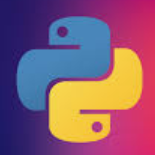

















 被折叠的 条评论
为什么被折叠?
被折叠的 条评论
为什么被折叠?










