需求描述:画图对比观测值和预测值,绘制对比图及多张子图
绘制对比图
-
示例代码
import matplotlib.pyplot as plt import numpy as np obs_x_data = [20.61782455, 20.3446064, 20.33182907, 20.41394997, 20.42613411, 20.38294792, 20.29493904, 20.11700439, 19.44220352, 17.69989204, 16.50032616, 15.84687519, 14.43702602, 12.91092873, 11.64278507, 11.01664066, 10.34288025, 9.60017872, 8.91129875, 8.14001083] obs_y_data = [30.85092926, 30.41317368, 30.22782707, 29.81970787, 29.28694534, 29.19682884, 29.06859398, 29.03396034, 29.01906776, 29.49583817, 29.87446022, 30.07171631, 30.44148064, 30.78217125, 31.01222801, 31.08432961, 31.16893959, 31.26436996, 31.36372185, 31.45003319] pred_x_data = [20.61782455, 20.3446064, 20.33182907, 20.41394997, 20.42613411, 20.38294792, 20.29493904, 20.11700439, 19.44220352, 17.69989204, 16.50027275, 15.39491463, 14.33294296, 13.27159023, 12.1923933, 11.0963583, 10.00212288, 8.92199039, 7.85391903, 6.7955761] pred_y_data = [30.85092926, 30.41317368, 30.22782707, 29.81970787, 29.28694534, 29.19682884, 29.06859398, 29.03396034, 29.01906776, 29.49583817, 29.87576103, 30.21777916, 30.55349922, 30.88473892, 31.22133636, 31.54788208, 31.86850739, 32.18684769, 32.4966507, 32.79633331] plt.figure(figsize=(12, 7.5)) plt.plot(obs_x_data, obs_y_data, 'ro', linestyle='solid', label='ground truth') plt.plot(pred_x_data, pred_y_data, 'bx', linestyle='dashed', label='pred value') plt.xlim(5, 22) plt.ylim(28, 34) x_ticks = np.arange(5, 22, 1) y_ticks = np.arange(28, 34, 0.5) plt.xticks(x_ticks) plt.yticks(y_ticks) plt.ylabel('y position', fontsize=14) plt.xlabel('x position', fontsize=14) plt.legend(loc='upper right', ncol=1, fancybox=True, shadow=True) plt.title("trajectory comparison", fontsize=16) plt.legend() # 显示图例 plt.grid(True) # 显示网格线 plt.show() # 显示图片
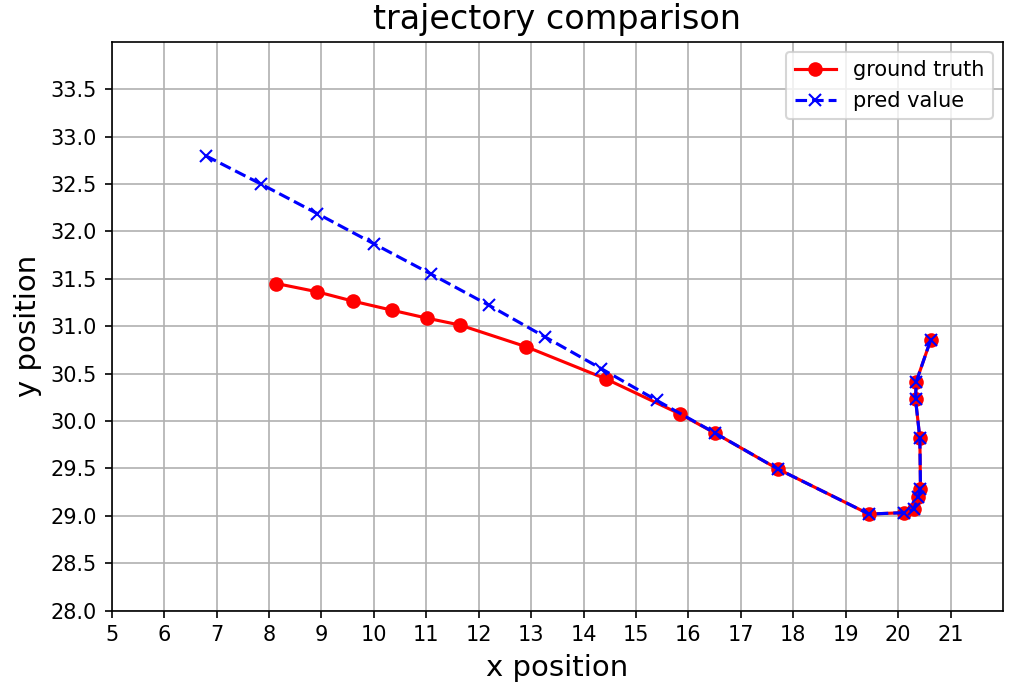
-
如果想保存图片
... plt.savefig('/your/path/test.png') # 将图片数据写入文件 plt.show() # 将图片数据发送到用户界面库以进行显示 -
如果想画多张图片:比如多个目标targets + 多条轨迹trajectories
for target in range(len(targets)): for index in range(len(trajectories)): plt.figure(figsize=(12, 7.5)) ... plt.plot() ... plt.show() # 注意在for循环外,for循环画多张图,循环结束后显示多张图片 -
如果想给图片设置不同编号index和像素dpi
for target in range(len(targets)): for index in range(len(trajectories)): plt.figure(figsize=(12, 7.5)) ... plt.plot() ... # 设置不同图片编号和像素 plt.savefig('your/path/test_{}.png'.format(index), dpi = 200) plt.show()matplotlib默认像素值是100,即如果输出8 x 6空间单位的图,那么就能提供8*100 x 6*100像素的图片文件
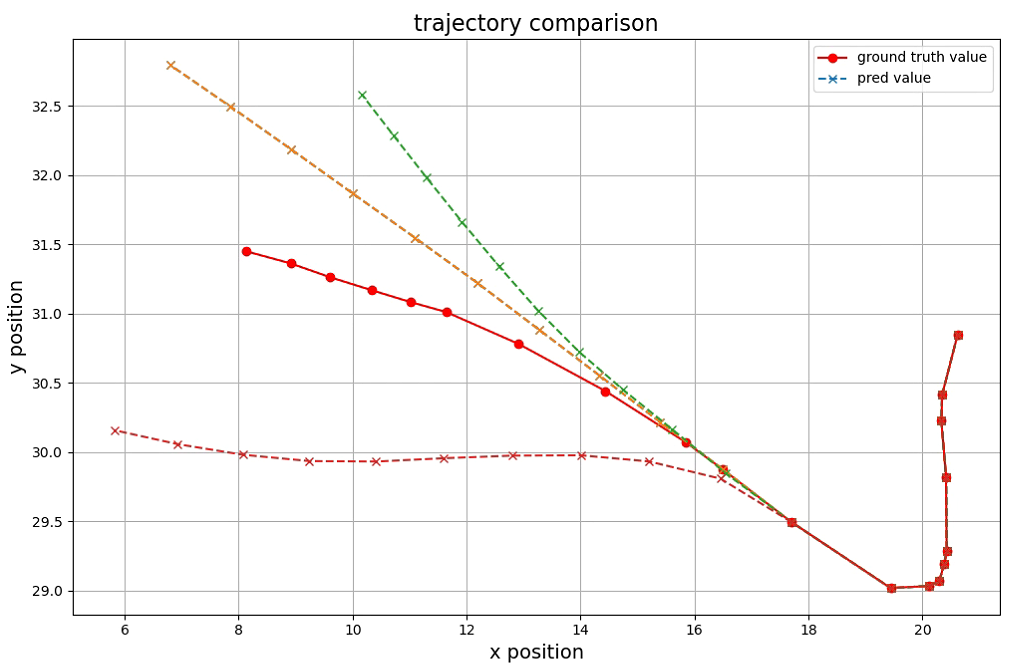
绘制多张子图
-
方法1:plt.subplots
import matplotlib.pyplot as plt obs_x_data = [20.61782455, 20.3446064, 20.33182907, 20.41394997, 20.42613411, 20.38294792, 20.29493904, 20.11700439, 19.44220352, 17.69989204, 16.50032616, 15.84687519, 14.43702602, 12.91092873, 11.64278507, 11.01664066, 10.34288025, 9.60017872, 8.91129875, 8.14001083] obs_y_data = [30.85092926, 30.41317368, 30.22782707, 29.81970787, 29.28694534, 29.19682884, 29.06859398, 29.03396034, 29.01906776, 29.49583817, 29.87446022, 30.07171631, 30.44148064, 30.78217125, 31.01222801, 31.08432961, 31.16893959, 31.26436996, 31.36372185, 31.45003319] pred_x_data = [20.61782455, 20.3446064, 20.33182907, 20.41394997, 20.42613411, 20.38294792, 20.29493904, 20.11700439, 19.44220352, 17.69989204, 16.50027275, 15.39491463, 14.33294296, 13.27159023, 12.1923933, 11.0963583, 10.00212288, 8.92199039, 7.85391903, 6.7955761] pred_y_data = [30.85092926, 30.41317368, 30.22782707, 29.81970787, 29.28694534, 29.19682884, 29.06859398, 29.03396034, 29.01906776, 29.49583817, 29.87576103, 30.21777916, 30.55349922, 30.88473892, 31.22133636, 31.54788208, 31.86850739, 32.18684769, 32.4966507, 32.79633331] target_num = 23 # 23个目标,需要画23张子图 target_count = 0 # 目标计数 ROW_NUM, COL_NUM = 3,3 # 每张图3 x 3 = 9张子图 for plot_num in range(0, target_num, ROW_NUM * COL_NUM): figure, axis = plt.subplots(nrows=ROW_NUM, ncols=COL_NUM, sharex='all', sharey='all', figsize=(8, 5)) # 共享x轴和y轴;设置figure大小为 8 * 5 sub_figure_index = [] for i in range(axis.shape[0]): for j in range(axis.shape[1]): sub_figure_index.append(axis[i, j]) for index in range(ROW_NUM * COL_NUM): if target_count == target_num: break sub_figure_index[index].plot(obs_x_data, obs_y_data, 'bo', linestyle='solid', label='first') sub_figure_index[index].plot(pred_x_data, pred_y_data, 'r*', linestyle='dashed', label='second') sub_figure_index[index].grid(True) sub_figure_index[index].legend(loc='upper right') target_count += 1 plt.tight_layout() # plt.savefig('your/path/figure_{}.png'.format(plot_num / (ROW_NUM * COL_NUM)), dpi=200) plt.show()
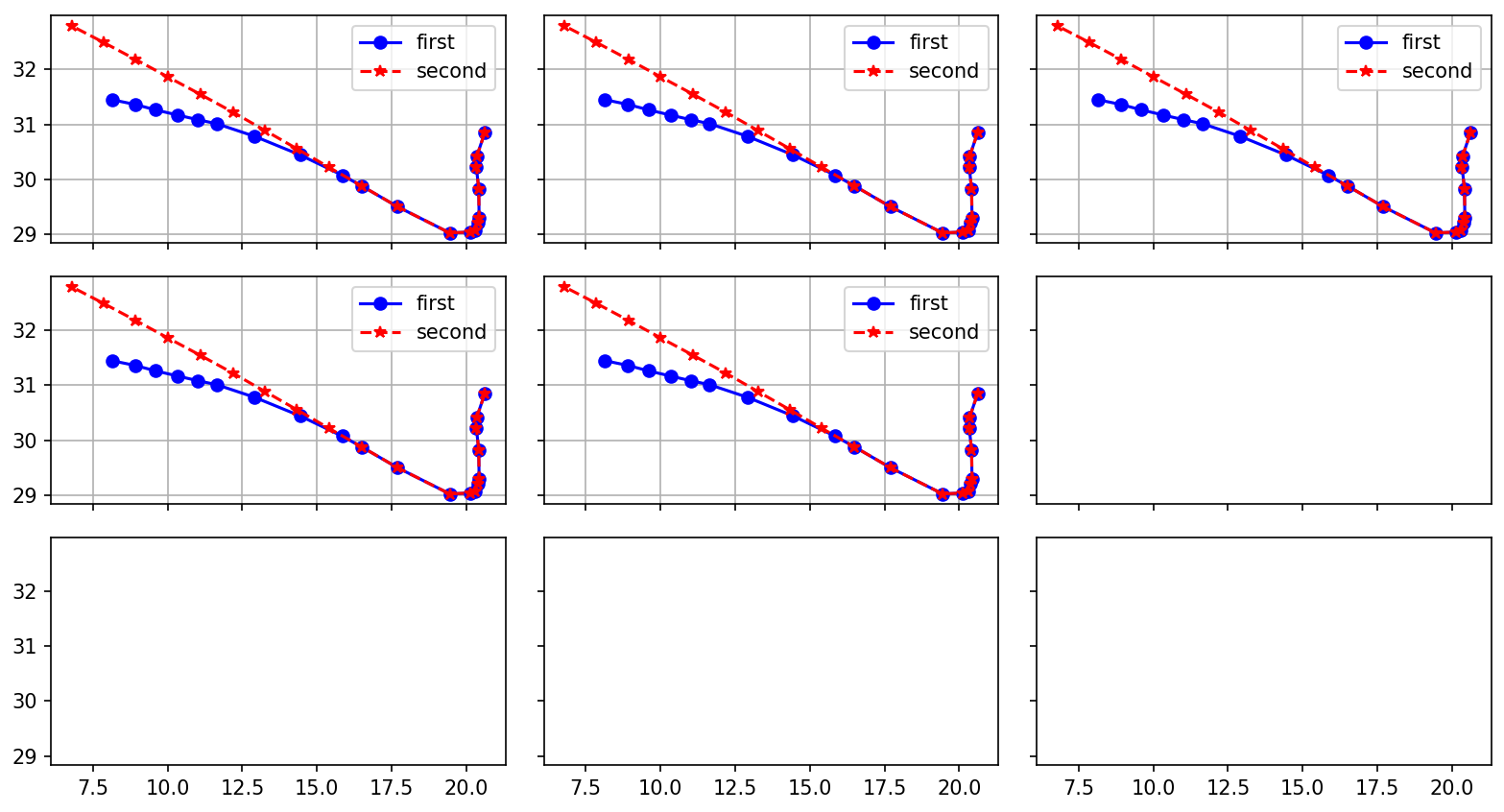
-
方法2:plt.subplot
import matplotlib.pyplot as plt import numpy as np # plot 1: x = np.array([0, 6]) y = np.array([0, 100]) plt.subplot(2, 2, 1) plt.plot(x,y) plt.title("subplot 1") # plot 2: x = np.linspace(0, 2*np.pi, 400) y = np.sin(x**2) plt.subplot(2, 2, 2) plt.plot(x,y) plt.title("subplot 2") # plot 3: x = np.array([1, 2, 3, 4, 5, 6, 7, 8]) y = np.array([3, 5, 7, 9, 12, 10, 8, 6]) plt.subplot(2, 2, 3) plt.scatter(x,y) plt.title("subplot 3") # plot 4: x = np.array([1, 2, 3, 4]) y = np.array([7, 6, 5, 4]) plt.subplot(2, 2, 4) plt.plot(x,y) plt.title("subplot 4") plt.suptitle("multi subplot test") plt.show()
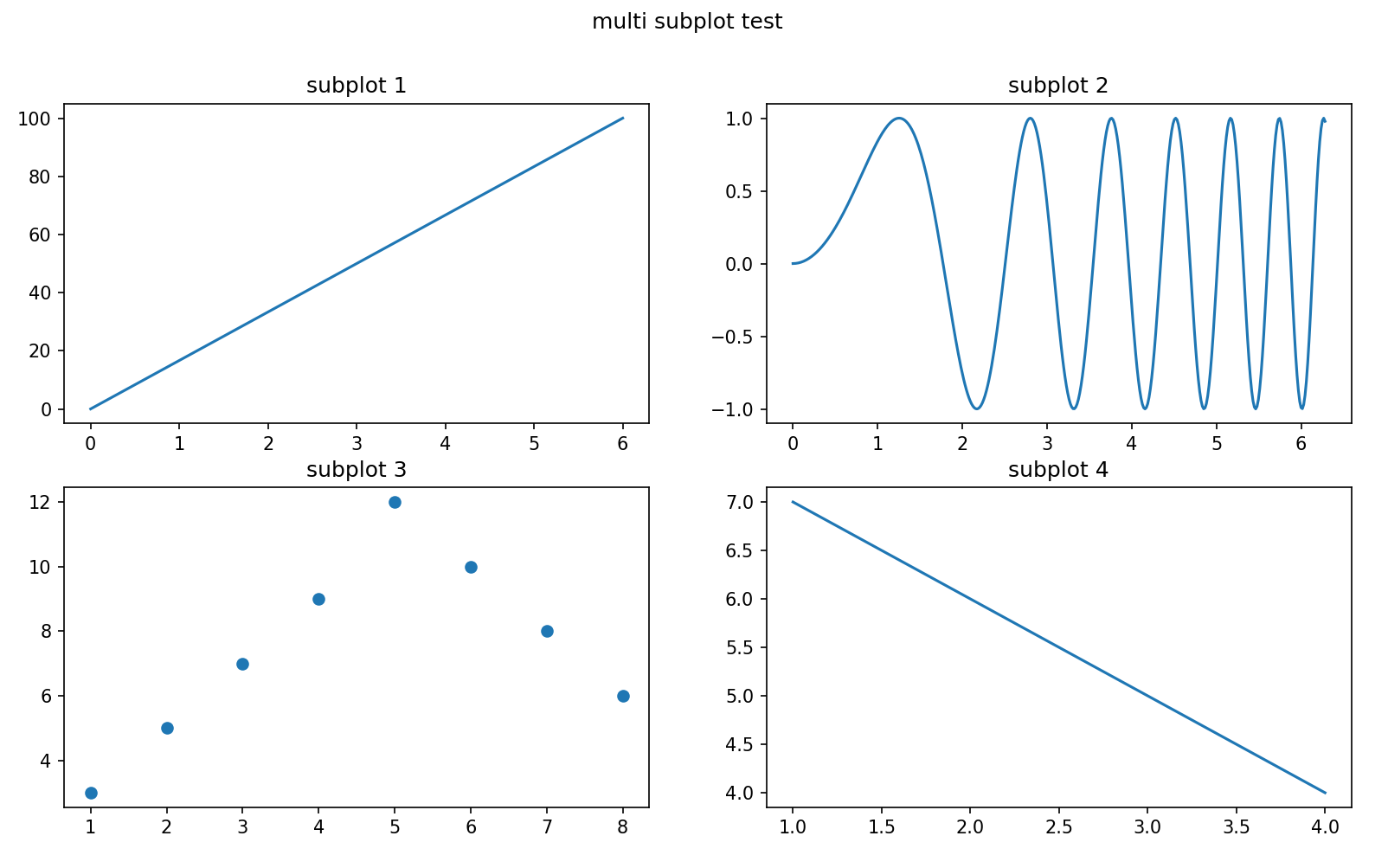
- 绘制极坐标图可用:fig, axs = plt.subplots(2, 2, subplot_kw=dict(projection=“polar”))
参考文章:
matplotlib可视化
matplotlib存储多张图片
savefig()函数的参数使用
绘制多张子图
一张图中画多个数据
matplotlib设置图例
for循环每次循环画一个图
matplotlib绘制多个子图
设置子图大小
created by shuaixio, 2022.06.19








 该篇博客介绍了如何使用Python的matplotlib库来绘制观测值与预测值的对比图,并展示了如何保存图片、绘制多张图片以及创建多张子图的方法。示例代码中详细演示了不同图例、坐标轴限制、网格线以及图例设置等技巧。此外,还提到了如何通过for循环实现批量作图和设置子图大小。
该篇博客介绍了如何使用Python的matplotlib库来绘制观测值与预测值的对比图,并展示了如何保存图片、绘制多张图片以及创建多张子图的方法。示例代码中详细演示了不同图例、坐标轴限制、网格线以及图例设置等技巧。此外,还提到了如何通过for循环实现批量作图和设置子图大小。

















 878
878

 被折叠的 条评论
为什么被折叠?
被折叠的 条评论
为什么被折叠?








