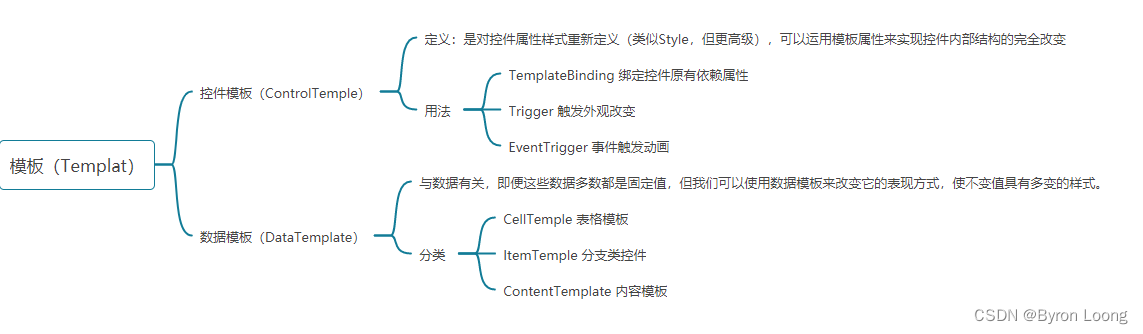
运行效果
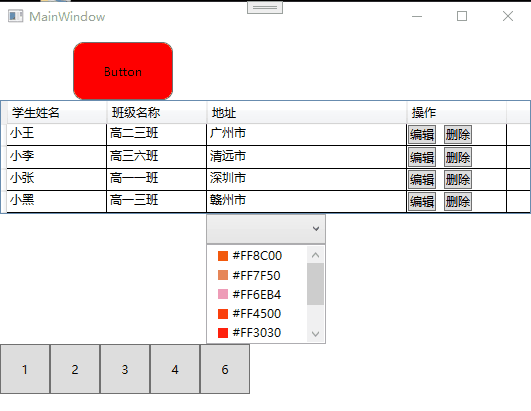
界面代码
<Window x:Class="Template.MainWindow"
xmlns="http://schemas.microsoft.com/winfx/2006/xaml/presentation"
xmlns:x="http://schemas.microsoft.com/winfx/2006/xaml"
xmlns:d="http://schemas.microsoft.com/expression/blend/2008"
xmlns:mc="http://schemas.openxmlformats.org/markup-compatibility/2006"
xmlns:local="clr-namespace:Template"
mc:Ignorable="d"
Title="MainWindow" Height="697" Width="800">
<Window.Resources>
<ControlTemplate x:Key="sdf" TargetType="{x:Type Button}">
<Border x:Name="border" Width="100"
CornerRadius="10" Background="Red"
BorderBrush="{TemplateBinding BorderBrush}"
BorderThickness="{TemplateBinding BorderThickness}"
SnapsToDevicePixels="true">
<ContentPresenter x:Name="contentPresenter" Focusable="False" HorizontalAlignment="{TemplateBinding HorizontalContentAlignment}"
Margin="{TemplateBinding Padding}" RecognizesAccessKey="True" SnapsToDevicePixels="{TemplateBinding SnapsToDevicePixels}"
VerticalAlignment="{TemplateBinding VerticalContentAlignment}"/>
</Border>
<ControlTemplate.Triggers>
<Trigger Property="IsDefaulted" Value="true">
<Setter Property="BorderBrush" TargetName="border" Value="{DynamicResource {x:Static SystemColors.HighlightBrushKey}}"/>
</Trigger>
<Trigger Property="IsMouseOver" Value="true">
<Setter Property="Background" TargetName="border" Value="Blue"/>
<Setter Property="BorderBrush" TargetName="border" Value="Blue"/>
</Trigger>
<EventTrigger RoutedEvent="MouseEnter">
<BeginStoryboard>
<Storyboard>
<ColorAnimation Storyboard.TargetName="border"
Storyboard.TargetProperty="Background.Color" To="Pink"
Duration="0:0:0:2"/>
</Storyboard>
</BeginStoryboard>
</EventTrigger>
<EventTrigger RoutedEvent="MouseLeave">
<BeginStoryboard>
<Storyboard>
<ColorAnimation Storyboard.TargetName="border"
Storyboard.TargetProperty="Background.Color" To="Green"
Duration="0:0:0:2"/>
</Storyboard>
</BeginStoryboard>
</EventTrigger>
</ControlTemplate.Triggers>
</ControlTemplate>
<Style x:Key="FocusVisual">
<Setter Property="Control.Template">
<Setter.Value>
<ControlTemplate>
<Rectangle Margin="2" StrokeDashArray="1 2" Stroke="{DynamicResource {x:Static SystemColors.ControlTextBrushKey}}" SnapsToDevicePixels="true" StrokeThickness="1"/>
</ControlTemplate>
</Setter.Value>
</Setter>
</Style>
<SolidColorBrush x:Key="Button.Static.Background" Color="#FFDDDDDD"/>
<SolidColorBrush x:Key="Button.Static.Border" Color="#FF707070"/>
<SolidColorBrush x:Key="Button.MouseOver.Background" Color="#FFBEE6FD"/>
<SolidColorBrush x:Key="Button.MouseOver.Border" Color="#FF3C7FB1"/>
<SolidColorBrush x:Key="Button.Pressed.Background" Color="#FFC4E5F6"/>
<SolidColorBrush x:Key="Button.Pressed.Border" Color="#FF2C628B"/>
<SolidColorBrush x:Key="Button.Disabled.Background" Color="#FFF4F4F4"/>
<SolidColorBrush x:Key="Button.Disabled.Border" Color="#FFADB2B5"/>
<SolidColorBrush x:Key="Button.Disabled.Foreground" Color="#FF838383"/>
<Style x:Key="ButtonStyle1" TargetType="{x:Type Button}">
<Setter Property="FocusVisualStyle" Value="{StaticResource FocusVisual}"/>
<Setter Property="Background" Value="{StaticResource Button.Static.Background}"/>
<Setter Property="BorderBrush" Value="{StaticResource Button.Static.Border}"/>
<Setter Property="Foreground" Value="{DynamicResource {x:Static SystemColors.ControlTextBrushKey}}"/>
<Setter Property="BorderThickness" Value="1"/>
<Setter Property="HorizontalContentAlignment" Value="Center"/>
<Setter Property="VerticalContentAlignment" Value="Center"/>
<Setter Property="Padding" Value="1"/>
<Setter Property="Template">
<Setter.Value>
<ControlTemplate TargetType="{x:Type Button}">
<Border x:Name="border" Width="100"
CornerRadius="10" Background="Red"
BorderBrush="{TemplateBinding BorderBrush}"
BorderThickness="{TemplateBinding BorderThickness}"
SnapsToDevicePixels="true">
<ContentPresenter x:Name="contentPresenter" Focusable="False" HorizontalAlignment="{TemplateBinding HorizontalContentAlignment}"
Margin="{TemplateBinding Padding}" RecognizesAccessKey="True" SnapsToDevicePixels="{TemplateBinding SnapsToDevicePixels}"
VerticalAlignment="{TemplateBinding VerticalContentAlignment}"/>
</Border>
<ControlTemplate.Triggers>
<Trigger Property="IsDefaulted" Value="true">
<Setter Property="BorderBrush" TargetName="border" Value="{DynamicResource {x:Static SystemColors.HighlightBrushKey}}"/>
</Trigger>
<Trigger Property="IsMouseOver" Value="true">
<Setter Property="Background" TargetName="border" Value="Blue"/>
<Setter Property="BorderBrush" TargetName="border" Value="Blue"/>
</Trigger>
<Trigger Property="IsPressed" Value="true">
<Setter Property="Background" TargetName="border" Value="{StaticResource Button.Pressed.Background}"/>
<Setter Property="BorderBrush" TargetName="border" Value="{StaticResource Button.Pressed.Border}"/>
</Trigger>
<Trigger Property="IsEnabled" Value="false">
<Setter Property="Background" TargetName="border" Value="{StaticResource Button.Disabled.Background}"/>
<Setter Property="BorderBrush" TargetName="border" Value="{StaticResource Button.Disabled.Border}"/>
<Setter Property="TextElement.Foreground" TargetName="contentPresenter" Value="{StaticResource Button.Disabled.Foreground}"/>
</Trigger>
<EventTrigger RoutedEvent="MouseEnter">
<BeginStoryboard>
<Storyboard>
<ColorAnimation Storyboard.TargetName="border"
Storyboard.TargetProperty="Background.Color" To="Pink"
Duration="0:0:0:2"/>
</Storyboard>
</BeginStoryboard>
</EventTrigger>
<EventTrigger RoutedEvent="MouseLeave">
<BeginStoryboard>
<Storyboard>
<!--<DoubleAnimation Storyboard.TargetName="border"
Storyboard.TargetProperty="FrameworkElement.Width" To="1000"
Duration="0:0:0:2"/>-->
<ColorAnimation Storyboard.TargetName="border"
Storyboard.TargetProperty="Background.Color" To="Green"
Duration="0:0:0:2"/>
</Storyboard>
</BeginStoryboard>
</EventTrigger>
</ControlTemplate.Triggers>
</ControlTemplate>
</Setter.Value>
</Setter>
</Style>
<DataTemplate x:Key="comTemplate">
<StackPanel Orientation="Horizontal" Margin="5,0">
<Border Width="10" Height="10" Background="{Binding Code}"/>
<TextBlock Text="{Binding Code}" Margin="5,0"/>
</StackPanel>
</DataTemplate>
</Window.Resources>
<StackPanel>
<Button Template="{StaticResource sdf}" Content="Button" HorizontalAlignment="Left" Margin="10,10,0,0" VerticalAlignment="Top" Height="58" Width="225"/>
<DataGrid Name="gd" AutoGenerateColumns="False" CanUserSortColumns="True" CanUserAddRows="False">
<DataGrid.Columns>
<DataGridTextColumn Binding="{Binding UserName}" Width="100" Header="学生姓名"/>
<DataGridTextColumn Binding="{Binding ClassName}" Width="100" Header="班级名称"/>
<DataGridTextColumn Binding="{Binding Address}" Width="200" Header="地址"/>
<DataGridTemplateColumn Header="操作" Width="100" >
<DataGridTemplateColumn.CellTemplate>
<DataTemplate>
<StackPanel Orientation="Horizontal" VerticalAlignment="Center" HorizontalAlignment="Left">
<Button Content="编辑"/>
<Button Margin="8 0 0 0" Content="删除" />
</StackPanel>
</DataTemplate>
</DataGridTemplateColumn.CellTemplate>
</DataGridTemplateColumn>
</DataGrid.Columns>
</DataGrid>
<ComboBox Name="cob" Width="120" Height="30" ItemTemplate="{StaticResource comTemplate}"/>
<ListBox Name="lib" Width="120" Height="100" Margin="5,0" ItemTemplate="{StaticResource comTemplate}"/>
<ItemsControl Name="ic">
<ItemsControl.ItemsPanel>
<ItemsPanelTemplate>
<WrapPanel Orientation="Horizontal"/>
</ItemsPanelTemplate>
</ItemsControl.ItemsPanel>
<ItemsControl.ItemTemplate>
<DataTemplate>
<Button Width="50" Height="50" Content="{Binding Code}"/>
</DataTemplate>
</ItemsControl.ItemTemplate>
</ItemsControl>
</StackPanel>
</Window>
后台代码
using System;
using System.Collections.Generic;
using System.Linq;
using System.Text;
using System.Threading.Tasks;
using System.Windows;
using System.Windows.Controls;
using System.Windows.Data;
using System.Windows.Documents;
using System.Windows.Input;
using System.Windows.Media;
using System.Windows.Media.Imaging;
using System.Windows.Navigation;
using System.Windows.Shapes;
namespace Template
{
/// <summary>
/// Interaction logic for MainWindow.xaml
/// </summary>
public partial class MainWindow : Window
{
public MainWindow()
{
InitializeComponent();
List<Student> students = new List<Student>();
students.Add(new Student() { UserName = "小王", ClassName = "高二三班", Address = "广州市" });
students.Add(new Student() { UserName = "小李", ClassName = "高三六班", Address = "清远市" });
students.Add(new Student() { UserName = "小张", ClassName = "高一一班", Address = "深圳市" });
students.Add(new Student() { UserName = "小黑", ClassName = "高一三班", Address = "赣州市" });
List<UseColor> ColorList = new List<UseColor>();
ColorList.Add(new UseColor() { Code = "#FF8C00" });
ColorList.Add(new UseColor() { Code = "#FF7F50" });
ColorList.Add(new UseColor() { Code = "#FF6EB4" });
ColorList.Add(new UseColor() { Code = "#FF4500" });
ColorList.Add(new UseColor() { Code = "#FF3030" });
ColorList.Add(new UseColor() { Code = "#CD5B45" });
cob.ItemsSource = ColorList;
lib.ItemsSource = ColorList;
gd.ItemsSource = students;
List<UseColor> tests = new List<UseColor>();
tests.Add(new UseColor() { Code = "1" });
tests.Add(new UseColor() { Code = "2" });
tests.Add(new UseColor() { Code = "3" });
tests.Add(new UseColor() { Code = "4" });
tests.Add(new UseColor() { Code = "6" });
ic.ItemsSource = tests;
}
}
}
using Prism.Mvvm;
namespace Template
{
public class Student : BindableBase
{
private string userName=string.Empty;
public string UserName { get => userName; set => SetProperty(ref userName, value); }
private string className = string.Empty;
public string ClassName { get => className; set => SetProperty(ref className, value); }
private string address = string.Empty;
public string Address { get => address; set => SetProperty(ref address, value); }
}
}
using Prism.Mvvm;
namespace Template
{
public class UseColor : BindableBase
{
private string code = string.Empty;
public string Code { get => code; set => SetProperty(ref code, value); }
}
}
备注
上述代码引入了Primer框架,主要作用是实现可观察对象。
觉得有用就请关注赞收藏吧!!!
工控之路,不迷茫






















 661
661











 被折叠的 条评论
为什么被折叠?
被折叠的 条评论
为什么被折叠?








