基于 Dash 制作的疫情数据可视化 APP
在此之前,我写过一篇博客《基于Streamlit制作的时间序列数据分析APP》。Streamlit的优点是上手简单、能在短时间内快速构建具有一定交互性的WebAPP,缺点也显而易见:样式较为固定、运行速度慢。
本篇博客,我将利用一种新的方式——Dash,来构建一个疫情数据可视化APP。Dash与Streamlit相比又有何优缺点呢?让我们一起来看看吧!
1.Dash介绍
官网介绍链接:https://dash.plotly.com/introduction
1.1 Dash简介(Introduction)
Dash是一个用于构建Web分析应用程序的高效Python框架。Dash应用程序由两部分组成:
- 应用程序的“布局”,它描述了应用程序的外观。
- 应用程序的交互性。
Dash基于Flask,Plotly.js和React.js,可高度自定义用户界面。如果你是纯Python用户,那么Dash一定是构建数据可视化应用程序的理想选择。
通过几个简单的模式,Dash提取了构建基于Web的交互式应用程序所需的所有技术和协议。Dash应用程序在Web浏览器中呈现。
我们可以将应用程序部署到服务器,然后通过URL共享它们。由于Dash应用程序是在Web浏览器中查看的,因此Dash本质上是跨平台且可移动的。
1.2 安装(Installation)
pip install dash
import dash
import dash_core_components as dcc
import dash_html_components as html
1.3 布局(Layout)
dash的布局由html.Div和dcc.Graph等“组件”共同构成。
dash_html_components库对于每个HTML标签都有一个组件。比如,html.H1(children=‘Hello Dash’)相当于<h1> Hello Dash </h1> 。
dash_core_components则描述了更高级的交互式组件,这些组件是通过React.js库使用JavaScript、HTML和CSS生成的。
Dash是声明性的。每个组件都是通过关键字属性来描述。children属性比较特别,它始终是第一个属性,一般情况下我们可以忽略它。html.H1(children=‘Hello Dash’)与html.H1(‘Hello Dash’)相同。而且,它可以包含字符串,数字,单个组件或组件列表。
1.4 回调函数(Basic Callbacks)
回调函数:每当输入组件的属性发生更改时,Dash会自动调用的函数。
我们将应用程序接口的inputs和outputs声明为@app.callback装饰器的参数。在Dash中,我们应用程序的输入和输出只是特定组件的属性。只要输入属性发生变化,回调函数就会自动调用。 Dash为函数提供输入属性的新值作为输入参数,Dash使用函数返回的值更新输出组件的属性。
Dash应用程序启动时,它将自动使用输入组件的初始值调用所有回调,以填充输出组件的初始状态。借助Dash的交互性,我们可以通过回调函数动态更新任何属性。比如,我们将更新组件的子模块以显示新文本,或者更新dcc.Graph组件的图形以显示新数据。
1.5 交互可视化(Interactive Visualizations)
dash_core_components库包含一个名为Graph的组件。Graph使用开源plotly.js图形库呈现交互式数据可视化。dcc.Graph组件中的图形参数与Plotly的图形库使用的图形参数相同。
我们通过一组属性声明性地描述dash组件。所有的这些属性都可以通过回调函数进行更新,但是这些属性的子集只能通过用户交互来更新。例如,当我们单击dcc.Dropdown组件中的一个选项时,该组件的value属性将发生更改。
dcc.Graph组件具有四个可以通过用户交互更改的属性:hoverData,clickData,selectedData,relayoutData。当我们将鼠标悬停在点上、单击点或选择图形中的点区域时,这些属性将会更新。
2.Dash实战:疫情数据可视化
下面将结合一个“疫情数据可视化”实例来熟悉dash及其各种组件。
本文所有代码均已上传至我的Github,需要的朋友可以自行下载。
最后的呈现效果如下图所示。

2.1 导入依赖包
import pandas as pd
pd.set_option('max_rows',20)
import plotly.express as px
import plotly.io as pio
pio.renderers.default = "browser"
dash_core_components和dash_html_components是Dash中非常重要的两个组件。
dash-bootstrap-components是用于Plotly Dash的Bootstrap组件库。
import dash
from dash.dependencies import Input, Output
import dash_core_components as dcc
import dash_html_components as html
import dash_bootstrap_components as dbc
external_stylesheets = [dbc.themes.BOOTSTRAP]
app = dash.Dash(__name__, external_stylesheets=external_stylesheets)
app.title = 'Covid-19 Dashboard'
2.2 获取数据
全球疫情数据是从20年1月22日至今(就是您看博客的这一天)。由于统计方法的不同,可能有部分数据不准确。
# 确诊数据
CONF_URL = 'https://raw.githubusercontent.com/CSSEGISandData/COVID-19/master/csse_covid_19_data/csse_covid_19_time_series/time_series_covid19_confirmed_global.csv'
# 死亡数据
DEAD_URL = 'https://raw.githubusercontent.com/CSSEGISandData/COVID-19/master/csse_covid_19_data/csse_covid_19_time_series/time_series_covid19_deaths_global.csv'
# 治愈数据
RECV_URL = 'https://raw.githubusercontent.com/CSSEGISandData/COVID-19/master/csse_covid_19_data/csse_covid_19_time_series/time_series_covid19_recovered_global.csv'
covid_conf_ts = pd.read_csv(CONF_URL)
covid_dead_ts = pd.read_csv(DEAD_URL)
covid_recv_ts = pd.read_csv(RECV_URL)
2.3 数据处理
# 以规整的时间序列格式获取某个国家或地区的疫情数据
def process_data(data,cntry='China',window=3):
conf_ts = data
conf_ts_cntry = conf_ts[conf_ts['Country/Region']==cntry]
final_dataset = conf_ts_cntry.T[4:].sum(axis='columns').diff().rolling(window=window).mean()[40:]
df = pd.DataFrame(final_dataset,columns=['Total'])
return df
# 获取全球确诊、治愈和死亡的总数据
def get_overall_total(df):
return df.iloc[:,-1].sum()
conf_overall_total = get_overall_total(covid_conf_ts)
dead_overall_total = get_overall_total(covid_dead_ts)
recv_overall_total = get_overall_total(covid_recv_ts)
# 获取某个国家或地区的确诊、治愈和死亡的总数据
def get_cntry_total(df,cntry='China'):
return df[df['Country/Region']==cntry].iloc[:,-1].sum()
cntry = 'China'
conf_cntry_total = get_cntry_total(covid_conf_ts,cntry)
dead_cntry_total = get_cntry_total(covid_dead_ts,cntry)
recv_cntry_total = get_cntry_total(covid_recv_ts,cntry)
2.4 利用Plotly绘图
# 绘制确诊病例数据折线图
def fig_world_trend(cntry='China',window=3):
df = process_data(data=covid_conf_ts,cntry=cntry,window=window)
df.head(10)
if window==1:
yaxis_title = "Daily Cases"
else:
yaxis_title = "Daily Cases ({}-day MA)".format(window)
fig = px.line(df, y='Total', x=df.index, title='Daily confirmed cases trend for {}'.format(cntry),height=600,color_discrete_sequence =['maroon'])
fig.update_layout(title_x=0.5,plot_bgcolor='#F2DFCE',paper_bgcolor='#F2DFCE',xaxis_title="Date",yaxis_title=yaxis_title)
return fig
2.5 网页顶部标题设计
colors = {
'background': '#111111',
'bodyColor':'#F2DFCE',
'text': '#7FDBFF'
}
# 网页头部设计
def get_page_heading_style():
return {'backgroundColor': colors['background']}
# 网页标题设计
def get_page_heading_title():
return html.H1(children='COVID-19 Dashboard',
style={
'textAlign': 'center',
'color': colors['text']
})
# 网页副标题设计
def get_page_heading_subtitle():
return html.Div(children='Visualize Covid-19 data generated from sources all over the world.',
style={
'textAlign':'center',
'color':colors['text']
})
利用dbc.Row和dbc.Col组合标题和副标题。
# 合并标题与副标题
def generate_page_header():
main_header = dbc.Row(
[
dbc.Col(get_page_heading_title(),md=12)
],
align="center",
style=get_page_heading_style()
)
subtitle_header = dbc.Row(
[
dbc.Col(get_page_heading_subtitle(),md=12)
],
align="center",
style=get_page_heading_style()
)
header = (main_header,subtitle_header)
return header
2.6 下拉选择框设计
# 获取所有国家或地区的名称列表
def get_country_list():
return covid_conf_ts['Country/Region'].unique()
# 生成一个排好序的国家或地区名称列表
def create_dropdown_list(cntry_list):
dropdown_list = []
for cntry in sorted(cntry_list):
tmp_dict = {'label':cntry,'value':cntry}
dropdown_list.append(tmp_dict)
return dropdown_list
利用dcc.Dropdown生成下拉列表。
def get_country_dropdown(id):
return html.Div([
html.Label('Select Country'),
dcc.Dropdown(id='my-id'+str(id),
options=create_dropdown_list(get_country_list()),
value='China'
),
html.Div(id='my-div'+str(id))
])
2.7 图形容器
将fig_world_trend()生成的图形传入dcc.Graph生成的图形容器中。
def graph1():
return dcc.Graph(id='graph1',figure=fig_world_trend('China'))
2.8 卡片设计
我们将以卡片的形式呈现确诊、治愈、死亡数据。
def generate_card_content(card_header,card_value,overall_value):
card_head_style = {'textAlign':'center','fontSize':'150%'}
card_body_style = {'textAlign':'center','fontSize':'200%'}
card_header = dbc.CardHeader(card_header,style=card_head_style)
card_body = dbc.CardBody(
[
html.H5(f"{int(card_value):,}", className="card-title",style=card_body_style),
html.P(
"Worlwide: {:,}".format(overall_value),
className="card-text",style={'textAlign':'center'}
),
]
)
card = [card_header,card_body]
return card
利用dbc.Card生成卡片。利用dbc.Row和dbc.Col排列卡片。
def generate_cards(cntry='China'):
conf_cntry_total = get_cntry_total(covid_conf_ts,cntry)
dead_cntry_total = get_cntry_total(covid_dead_ts,cntry)
recv_cntry_total = get_cntry_total(covid_recv_ts,cntry)
cards = html.Div(
[
dbc.Row(
[
dbc.Col(dbc.Card(generate_card_content("Recovered",recv_cntry_total,recv_overall_total), color="success", inverse=True),md=dict(size=2,offset=3)),
dbc.Col(dbc.Card(generate_card_content("Confirmed",conf_cntry_total,conf_overall_total), color="warning", inverse=True),md=dict(size=2)),
dbc.Col(dbc.Card(generate_card_content("Dead",dead_cntry_total,dead_overall_total),color="dark", inverse=True),md=dict(size=2)),
],
className="mb-4",
),
],id='card1'
)
return cards
2.9 滑动条设计
利用dcc.Slider生成滑动条,用来选择移动平均窗口大小。
def get_slider():
return html.Div([
dcc.Slider(
id='my-slider',
min=1,
max=15,
step=None,
marks={
1: '1',
3: '3',
5: '5',
7: '1-Week',
14: 'Fortnight'
},
value=3,
),
html.Div([html.Label('Select Moving Average Window')],id='my-div'+str(id),style={'textAlign':'center'})
])
2.10 页面布局
将前面设计完成的所有组件进行页面布局。
def generate_layout():
page_header = generate_page_header()
layout = dbc.Container(
[
page_header[0],
page_header[1],
html.Hr(),
generate_cards(),
html.Hr(),
dbc.Row(
[
dbc.Col(get_country_dropdown(id=1),md=dict(size=4,offset=4))
]
),
dbc.Row(
[
dbc.Col(graph1(),md=dict(size=6,offset=3))
],
align="center",
),
dbc.Row(
[
dbc.Col(get_slider(),md=dict(size=4,offset=4))
]
),
],fluid=True,style={'backgroundColor': colors['bodyColor']}
)
return layout
app.layout = generate_layout()
2.11 回调函数(★★★)
本实例中有两个输入:
- 下拉列表选择的国家或地区。
- 滑动条选择的移动平均窗口大小。
同时也有两个输出:
- 卡片上的数据将得到更新。
- 图形将会得到更新。
@app.callback(
[Output(component_id='graph1',component_property='figure'), #line chart
Output(component_id='card1',component_property='children')], #overall card numbers
[Input(component_id='my-id1',component_property='value'), #dropdown
Input(component_id='my-slider',component_property='value')] #slider
)
def update_output_div(input_value1,input_value2):
return fig_world_trend(input_value1,input_value2),generate_cards(input_value1)
2.12 运行
if __name__ == '__main__':
app.run_server(debug=True)
呈现效果如下所示:

3.总结
| 优点 | 缺点 | |
|---|---|---|
| Streamlit | 简单易上手,快速搭建APP | 样式固定,运行速度慢 |
| Dash | 样式多变,组件丰富 | 稍复杂,需要一定的HTML、CSS基础知识 |
本文所有代码均已上传至 我的Github,需要的朋友可以自行下载。







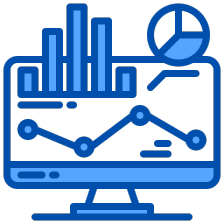
 这篇博客介绍了如何利用Python的Dash框架构建一个疫情数据可视化应用。Dash是一个高效的数据分析Web应用框架,结合Plotly.js和React.js,提供丰富的交互式组件。作者通过实例展示了如何获取和处理全球疫情数据,利用Plotly进行图表绘制,设计网页布局,包括标题、下拉选择框、图表和滑动条,并实现回调函数以响应用户交互。文章还对比了Dash与Streamlit的优缺点。
这篇博客介绍了如何利用Python的Dash框架构建一个疫情数据可视化应用。Dash是一个高效的数据分析Web应用框架,结合Plotly.js和React.js,提供丰富的交互式组件。作者通过实例展示了如何获取和处理全球疫情数据,利用Plotly进行图表绘制,设计网页布局,包括标题、下拉选择框、图表和滑动条,并实现回调函数以响应用户交互。文章还对比了Dash与Streamlit的优缺点。

















 被折叠的 条评论
为什么被折叠?
被折叠的 条评论
为什么被折叠?










