PIL.Image转换成OpenCV格式:
OpenCV转换成PIL.Image格式:
判断图像数据是否是OpenCV格式:
isinstance(img, np.ndarray)
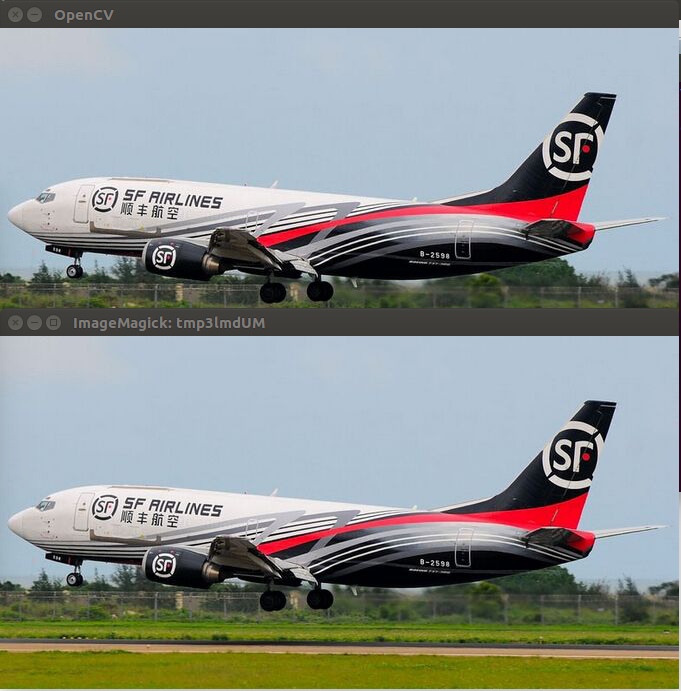
PIL.Image转换成OpenCV格式:
OpenCV转换成PIL.Image格式:
判断图像数据是否是OpenCV格式:
isinstance(img, np.ndarray)
PIL(RGB)
首先介绍PIL(Python Imaging Library)这个库,这是Python中最基础的图像处理库,主要注意对图片进行处理时w,h的变化
from PIL import Image
import numpy as np
image = Image.open('test.jpg') # 图片是400x300 宽x高
print type(image) # out: PIL.JpegImagePlugin.JpegImageFile
print image.size # out: (400,300)
print image.mode # out: 'RGB'
print image.getpixel((0,0)) # out: (143, 198, 201)
# resize w*h
image = image.resize((200,100),Image.NEAREST)
print image.size # out: (200,100)
'''
代码解释
**注意image是 class:`~PIL.Image.Image` object**,它有很多属性,比如它的size是(w,h),通道是RGB,,他也有很多方法,比如获取getpixel((x,y))某个位置的像素,得到三个通道的值,x最大可取w-1,y最大可取h-1
比如resize方法,可以实现图片的放缩,具体参数如下
resize(self, size, resample=0) method of PIL.Image.Image instance
Returns a resized copy of this image.
:param size: The requested size in pixels, as a 2-tuple:
(width, height).
注意size是 (w,h),和原本的(w,h)保持一致
:param resample: An optional resampling filter. This can be
one of :py:attr:`PIL.Image.NEAREST`, :py:attr:`PIL.Image.BOX`,
:py:attr:`PIL.Image.BILINEAR`, :py:attr:`PIL.Image.HAMMING`,
:py:attr:`PIL.Image.BICUBIC` or :py:attr:`PIL.Image.LANCZOS`.
If omitted, or if the image has mode "1" or "P", it is
set :py:attr:`PIL.Image.NEAREST`.
See: :ref:`concept-filters`.
注意这几种插值方法,默认NEAREST最近邻(分割常用),分类常用BILINEAR双线性,BICUBIC立方
:returns: An :py:class:`~PIL.Image.Image` object.
'''
image = np.array(image,dtype=np.float32) # image = np.array(image)默认是uint8
print image.shape # out: (100, 200, 3)
# 神奇的事情发生了,w和h换了,变成(h,w,c)了
# 注意ndarray中是 行row x 列col x 维度dim 所以行数是高,列数是宽- 1
- 2
- 3
- 4
- 5
- 6
- 7
- 8
- 9
- 10
- 11
- 12
- 13
- 14
- 15
- 16
- 17
- 18
- 19
- 20
- 21
- 22
- 23
- 24
- 25
- 26
- 27
- 28
- 29
- 30
- 31
- 32
- 33
- 34
- 35
Skimage(RGB)
skimage即是Scikit-Image,官网
import skimage
from skimage import io,transform
import numpy as np
image= io.imread('test.jpg',as_grey=False)
# 第一个参数是文件名可以是网络地址,第二个参数默认为False,True时为灰度图
print type(image) # out: numpy.ndarray
print image.dtype # out: dtype('uint8')
print image.shape # out: (300, 400, 3) (h,w,c)前面介绍了ndarray的特点
# mode也是RGB
print image
'''
注意此时image里都是整数uint8,范围[0-255]
array([
[ [143, 198, 201 (dim=3)],[143, 198, 201],... (w=200)],
[ [143, 198, 201],[143, 198, 201],... ],
...(h=100)
], dtype=uint8)
'''
image= io.imread('test.jpg',as_grey=True)
print image.shape # out: (300, 400)
print image
'''
此时image范围变为[0-1]
array([[ 0.73148549, 0.73148549, 0.73148549, ..., 0.73148549,
0.73148549, 0.73148549],
[ 0.73148549, 0.73148549, 0.73148549, ..., 0.73148549,
.....]])
'''
print image.dtype # out: dtype('float64')
image = io.imread('test.jpg',as_grey=False)
# h*w
image = transform.resize(image,(100, 200),order=1) # order默认是1,双线性
#resize后image范围又变成[0-1]
print image.dtype # out: dtype('float64')
print image.shape # out: (100, 200, 3)
print image
'''
array([[[ 0.56078431, 0.77647059, 0.78823529],
[ 0.56078431, 0.77647059, 0.78823529],
[ 0.56078431, 0.77647059, 0.78823529],
..., ...]])
'''
'''
resize函数接口
resize(image, output_shape, order=1, mode='constant', cval=0, clip=True, preserve_range=False)
order : int, optional
The order of interpolation. The order has to be in the range 0-5:
- 0: Nearest-neighbor
- 1: Bi-linear (default)
- 2: Bi-quadratic
- 3: Bi-cubic
- 4: Bi-quartic
- 5: Bi-quintic
'''
print skimage.img_as_float(image).dtype # out: float64
# img_as_float可以把image转为double,即float64- 1
- 2
- 3
- 4
- 5
- 6
- 7
- 8
- 9
- 10
- 11
- 12
- 13
- 14
- 15
- 16
- 17
- 18
- 19
- 20
- 21
- 22
- 23
- 24
- 25
- 26
- 27
- 28
- 29
- 30
- 31
- 32
- 33
- 34
- 35
- 36
- 37
- 38
- 39
- 40
- 41
- 42
- 43
- 44
- 45
- 46
- 47
- 48
- 49
- 50
- 51
- 52
- 53
- 54
- 55
- 56
- 57
- 58
- 59
OpenCV(python版)(BGR)
OpenCV是个很强大的图像处理库,性能也很好。
import cv2
import numpy as np
image = cv2.imread('test.jpg')
print type(image) # out: numpy.ndarray
print image.dtype # out: dtype('uint8')
print image.shape # out: (300, 400, 3) (h,w,c) 和skimage类似
print image # BGR
'''
array([
[ [143, 198, 201 (dim=3)],[143, 198, 201],... (w=200)],
[ [143, 198, 201],[143, 198, 201],... ],
...(h=100)
], dtype=uint8)
'''
# w*h
image = cv2.resize(image,(100,200),interpolation=cv2.INTER_LINEAR)
print image.dtype # out: dtype('uint8')
print image.shape # out: (200, 100, 3)
'''
注意注意注意 和skimage不同
resize(src, dsize[, dst[, fx[, fy[, interpolation]]]])
关键字参数为dst,fx,fy,interpolation
dst为缩放后的图像
dsize为(w,h),但是image是(h,w,c)
fx,fy为图像x,y方向的缩放比例,
interplolation为缩放时的插值方式,有三种插值方式:
cv2.INTER_AREA:使用象素关系重采样。当图像缩小时候,该方法可以避免波纹出现。当图像放大时,类似于 CV_INTER_NN方法
cv2.INTER_CUBIC: 立方插值
cv2.INTER_LINEAR: 双线形插值
cv2.INTER_NN: 最近邻插值
[详细可查看该博客](http://www.tuicool.com/articles/rq6fIn)
'''
'''
cv2.imread(filename, flags=None):
flag:
cv2.IMREAD_COLOR 1: Loads a color image. Any transparency of image will be neglected. It is the default flag. 正常的3通道图
cv2.IMREAD_GRAYSCALE 0: Loads image in grayscale mode 单通道灰度图
cv2.IMREAD_UNCHANGED -1: Loads image as such including alpha channel 4通道图
注意: 默认应该是cv2.IMREAD_COLOR,如果你cv2.imread('gray.png'),虽然图片是灰度图,但是读入后会是3个通道值一样的3通道图片
'''- 1
- 2
- 3
- 4
- 5
- 6
- 7
- 8
- 9
- 10
- 11
- 12
- 13
- 14
- 15
- 16
- 17
- 18
- 19
- 20
- 21
- 22
- 23
- 24
- 25
- 26
- 27
- 28
- 29
- 30
- 31
- 32
- 33
- 34
- 35
- 36
- 37
- 38
- 39
- 40
- 41
- 42
在进行图像处理时一点要注意 各个库之间的细微差异,还有要注意图像放缩时插值方法的选择,而且即使是相同的插值方法,各个库的实现也不同,结果也会有些许差异。






















 1022
1022

 被折叠的 条评论
为什么被折叠?
被折叠的 条评论
为什么被折叠?








