通过编写CMakeLists.txt,可以控制生成的Makefile,从而控制编译过程。CMake自动生成的Makefile不仅可以通过make命令构建项目生成目标文件,还支持安装(make install)、测试安装的程序是否能正确执行(make test,或者ctest)、生成当前平台的安装包(make package)、生成源码包(make package_source)、产生Dashboard显示数据并上传等高级功能,只要在CMakeLists.txt中简单配置,就可以完成很多复杂的功能,包括写测试用例。
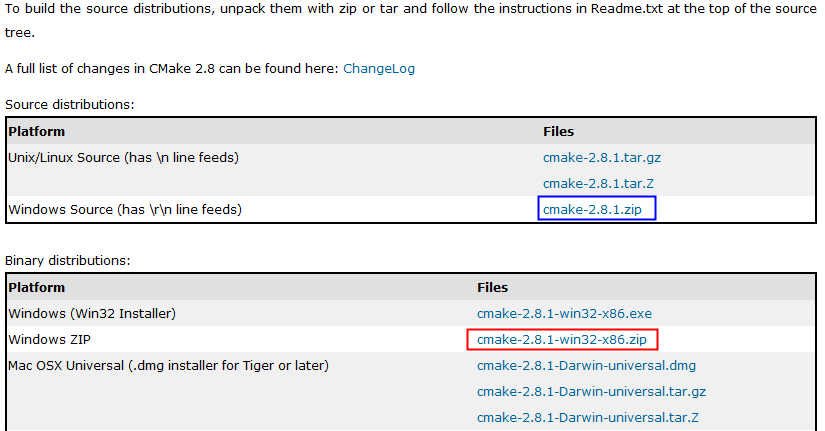
CMake使用步骤:
cmake-2.8.1-win32-x86/bin/cmake-gui.exe

执行Configure:
运行之后,生成了如下文件:

生成Makefile:
执行Generate之后生成如下文件:






简单的程序编译。


D:/Projects/Lab/testngpp/cmake-2.8.1/Tests/Tutorial/Step1/build3> make
Linking CXX executable Tutorial.exe
[100%] Built target Tutorial
Tutorial.exe Version 1.0
Usage: Tutorial.exe number
D:/Projects/Lab/testngpp/cmake-2.8.1/Tests/Tutorial/Step1/build3>Tutorial.exe 4
The square root of 4 is 2
2、Step2
把子目录编译为库,并且链接到最终的可执行文件。
add_subdirectory (MathFunctions) # 使得子目录MathFunctions也能被编译
# add the executable
add_executable (Tutorial tutorial.cxx)
target_link_libraries (Tutorial MathFunctions)
产生makefile:
D:/Projects/Lab/testngpp/cmake-2.8.1/Tests/Tutorial/Step2/build>make
[ 50%] Building CXX object MathFunctions/CMakeFiles/MathFunctions.dir/mysqrt.cxx
.obj
Linking CXX static library libMathFunctions.a
[ 50%] Built target MathFunctions
Linking CXX executable Tutorial.exe
[100%] Built target Tutorial
3、Step3
macro (do_test arg result)
add_test (TutorialComp${arg} Tutorial ${arg})
set_tests_properties (TutorialComp${arg}
PROPERTIES PASS_REGULAR_EXPRESSION ${result})
endmacro (do_test)
do_test (25 "25 is 5")
do_test (-25 "-25 is 0")
执行make install:
D:/Projects/Lab/testngpp/cmake-2.8.1/Tests/Tutorial/Step3/build>make install
[ 50%] "Built target MathFunctions"
[100%] "Built target Tutorial"
Install the project...
-- Install configuration: ""
-- Installing: C:/Program Files/Tutorial/bin/Tutorial.exe
-- Installing: C:/Program Files/Tutorial/include/TutorialConfig.h
-- Installing: C:/Program Files/Tutorial/bin/libMathFunctions.a
-- Installing: C:/Program Files/Tutorial/include/MathFunctions.h
安装结果:
C:/Program Files/Tutorial>tree /f
C:.
├─bin
│ libMathFunctions.a
│ Tutorial.exe
│
└─include
MathFunctions.h
TutorialConfig.h
执行make test:
D:/Projects/Lab/testngpp/cmake-2.8.1/Tests/Tutorial/Step3/build>make test
Running tests...
Test project D:/Projects/Lab/testngpp/cmake-2.8.1/Tests/Tutorial/Step3/build
Start 1: TutorialRuns
1/5 Test #1: TutorialRuns ..................... Passed 0.01 sec
Start 2: TutorialComp25
2/5 Test #2: TutorialComp25 ................... Passed 0.01 sec
Start 3: TutorialNegative
3/5 Test #3: TutorialNegative ................. Passed 0.01 sec
Start 4: TutorialSmall
4/5 Test #4: TutorialSmall .................... Passed 0.00 sec
Start 5: TutorialUsage
5/5 Test #5: TutorialUsage .................... Passed 0.00 sec
修改一个测试用例,让它不过:
修改顶层CMakeLists.txt,然后重新Configure和Generate,然后make test即可看到结果。
D:/Projects/Lab/testngpp/cmake-2.8.1/Tests/Tutorial/Step3/build>make test
Running tests...
Test project D:/Projects/Lab/testngpp/cmake-2.8.1/Tests/Tutorial/Step3/build
Start 1: TutorialRuns
1/5 Test #1: TutorialRuns ..................... Passed 0.01 sec
Start 2: TutorialComp25
2/5 Test #2: TutorialComp25 ...................***Failed Required regular expre
ssion not found.Regex=[25 is 3
] 0.01 sec
Start 3: TutorialNegative
3/5 Test #3: TutorialNegative ................. Passed 0.01 sec
Start 4: TutorialSmall
4/5 Test #4: TutorialSmall .................... Passed 0.01 sec
Start 5: TutorialUsage
5/5 Test #5: TutorialUsage .................... Passed 0.01 sec
2 - TutorialComp25 (Failed)
Errors while running CTest
make: *** [test] Error 8
4、Step4
检查方法:
# does this system provide the log and exp functions?
include (CheckFunctionExists.cmake)
check_function_exists (log HAVE_LOG)
check_function_exists (exp HAVE_EXP)
(2)修改.in文件,定义宏。(修改TutorialConfig.h.in,cmake执行中会把宏定义为合适的值,生成TurorialConfig.h,供编译时使用)
// does the platform provide exp and log functions?
#cmakedefine HAVE_LOG
#cmakedefine HAVE_EXP
#if defined (HAVE_LOG) && defined (HAVE_EXP)
result = exp(log(x)*0.5);
#else // otherwise use an iterative approach
5、Step5
D:/Projects/Lab/testngpp/cmake-2.8.1/Tests/Tutorial/Step5/build>make
Scanning dependencies of target MakeTable
[ 25%] Building CXX object MathFunctions/CMakeFiles/MakeTable.dir/MakeTable.cxx.
obj
Linking CXX executable MakeTable.exe
[ 25%] "Built target MakeTable"
[ 50%] Generating Table.h
'.' 不是内部或外部命令,也不是可运行的程序
或批处理文件。
make[2]: *** [MathFunctions/Table.h] Error 1
make[1]: *** [ MathFunctions/CMakeFiles/MathFunctions.dir/all] Error 2
make: *** [all] Error 2
问题分析:
MakeTable: cmake_check_build_system
$(MAKE) -f CMakeFiles/Makefile2 MakeTable
.PHONY : MakeTable
再看Makefile2文件,找到出错时正在编译的目标。
MathFunctions/CMakeFiles/MakeTable.dir/all:
$(MAKE) -f MathFunctions/CMakeFiles/MakeTable.dir/build.make MathFunctions/CMakeFiles/MakeTable.dir/depend
$(MAKE) -f MathFunctions/CMakeFiles/MakeTable.dir/build.make MathFunctions/CMakeFiles/MakeTable.dir/build
$(CMAKE_COMMAND) -E cmake_progress_report D:/Projects/Lab/testngpp/cmake-2.8.1/Tests/Tutorial/Step5/build/CMakeFiles 1
@echo "Built target MakeTable"
.PHONY : MathFunctions/CMakeFiles/MakeTable.dir/all
Make规则的执行顺序是按照命令的先后顺序:
echo "First line."
echo "Second line."
那么make结果:
D:/Users/Desktop>make
echo "First line."
First line.
echo "Second line."
Second line.
6、Step6
D:/Projects/Lab/testngpp/cmake-2.8.1/Tests/Tutorial/Step6/build>make package
[ 50%] "Built target MathFunctions"
[100%] "Built target Tutorial"
Run CPack packaging tool...
CPack Error: Cannot find NSIS registry value. This is usually caused by NSIS not
being installed. Please install NSIS from http://nsis.sourceforge.net
CPack Error: Cannot initialize the generator NSIS
make: *** [package] Error 1
D:/Projects/Lab/testngpp/cmake-2.8.1/Tests/Tutorial/Step6/build>make package
[ 50%] "Built target MathFunctions"
[100%] "Built target Tutorial"
Run CPack packaging tool...
CPack: Create package using NSIS
CPack: Install projects
CPack: - Run preinstall target for: Tutorial
CPack: - Install project: Tutorial
CPack: Compress package
CPack: Finalize package
CPack: Package D:/Projects/Lab/testngpp/cmake-2.8.1/Tests/Tutorial/Step6/build/T
utorial-1.0.1-win32.exe generated.


D:/Projects/Lab/testngpp/cmake-2.8.1/Tests/Tutorial/Step6/build>make package_sou
rce
Run CPack packaging tool for source...
CPack Error: Cannot find a suitable ZIP program
CPack Error: Cannot initialize the generator ZIP
make: *** [package_source] Error 1

ental
Site: JELLY-PC2
Build name: Win32-make
Create new tag: 20100521-1833 - Experimental
Configure project
Each . represents 1024 bytes of output
. Size of output: 0K
Build project
Each symbol represents 1024 bytes of output.
'!' represents an error and '*' a warning.
. Size of output: 0K
0 Compiler errors
0 Compiler warnings
Test project D:/Projects/Lab/testngpp/cmake-2.8.1/Tests/Tutorial/Step7/build
Start 1: TutorialRuns
1/9 Test #1: TutorialRuns ..................... Passed 0.01 sec
Start 2: TutorialUsage
2/9 Test #2: TutorialUsage .................... Passed 0.01 sec
Start 3: TutorialComp4
3/9 Test #3: TutorialComp4 .................... Passed 0.01 sec
Start 4: TutorialComp9
4/9 Test #4: TutorialComp9 .................... Passed 0.01 sec
Start 5: TutorialComp5
5/9 Test #5: TutorialComp5 .................... Passed 0.01 sec
Start 6: TutorialComp7
6/9 Test #6: TutorialComp7 .................... Passed 0.01 sec
Start 7: TutorialComp25
7/9 Test #7: TutorialComp25 ................... Passed 0.01 sec
Start 8: TutorialComp-25
8/9 Test #8: TutorialComp-25 .................. Passed 0.01 sec
Start 9: TutorialComp0.0001
9/9 Test #9: TutorialComp0.0001 ............... Passed 0.01 sec
100% tests passed, 0 tests failed out of 9
Total Test time (real) = 0.19 sec
Performing coverage
Cannot find any coverage files. Ignoring Coverage request.
Submit files (using http)
Using HTTP submit method
Drop site:http://
Error when uploading file: D:/Projects/Lab/testngpp/cmake-2.8.1/Tests/Tutoria
l/Step7/build/Testing/20100521-1833/Build.xml
Error message was: couldn't connect to host
Problems when submitting via HTTP
Errors while running CTest

一、 基本使用
安装:下载二进制包后可直接解压使用
从源码安装则执行命令:./bootstrap; make; make install——尝试执行bootstrap失败
使用:cmake dir_path,生成工程文件或makefile文件
二、 概念
out-of-source build,与in-source build相对,即将编译输出文件与源文件放到不同目录中;
三、 基本结构
1,依赖CMakeLists.txt文件,项目主目标一个,主目录中可指定包含的子目录;
2,在项目CMakeLists.txt中使用project指定项目名称,add_subdirectory添加子目录
3,子目录CMakeLists.txt将从父目录CMakeLists.txt继承设置(TBD,待检验)
四、 语法
1. #注释
2. 变量:使用set命令显式定义及赋值,在非if语句中,使用${}引用,if中直接使用变量名引用;后续的set命令会清理变量原来的值;
3. command (args ...) #命令不分大小写,参数使用空格分隔,使用双引号引起参数中空格
4. set(var a;b;c) <=> set(var a b c) #定义变量var并赋值为a;b;c这样一个string list
5. Add_executable(${var}) <=> Add_executable(a b c) #变量使用${xxx}引用
6. 条件语句:
if(var) #var 非empty 0 N No OFF FALSE... #非运算使用NOT
…
else()/elseif() … endif(var)
7. 循环语句
Set(VAR a b c)
Foreach(f ${VAR}) …Endforeach(f)
8. 循环语句
WHILE() … ENDWHILE()
五、 内部变量
CMAKE_C_COMPILER:指定C编译器
CMAKE_CXX_COMPILER:
CMAKE_C_FLAGS:编译C文件时的选项,如-g;也可以通过add_definitions添加编译选项
EXECUTABLE_OUTPUT_PATH:可执行文件的存放路径
LIBRARY_OUTPUT_PATH:库文件路径
CMAKE_BUILD_TYPE::build 类型(Debug, Release, ...),CMAKE_BUILD_TYPE=Debug
BUILD_SHARED_LIBS:Switch between shared and static libraries
内置变量的使用:
>> 在CMakeLists.txt中指定,使用set
>> cmake命令中使用,如cmake -DBUILD_SHARED_LIBS=OFF
六、 命令
project (HELLO) #指定项目名称,生成的VC项目的名称;
>>使用${HELLO_SOURCE_DIR}表示项目根目录
include_directories:指定头文件的搜索路径,相当于指定gcc的-I参数
>> include_directories (${HELLO_SOURCE_DIR}/Hello) #增加Hello为include目录
link_directories:动态链接库或静态链接库的搜索路径,相当于gcc的-L参数
>> link_directories (${HELLO_BINARY_DIR}/Hello) #增加Hello为link目录
add_subdirectory:包含子目录
>> add_subdirectory (Hello)
add_executable:编译可执行程序,指定编译,好像也可以添加.o文件
>> add_executable (helloDemo demo.cxx demo_b.cxx) #将cxx编译成可执行文件——
add_definitions:添加编译参数
>> add_definitions(-DDEBUG)将在gcc命令行添加DEBUG宏定义;
>> add_definitions( “-Wall -ansi –pedantic –g”)
target_link_libraries:添加链接库,相同于指定-l参数
>> target_link_libraries(demo Hello) #将可执行文件与Hello连接成最终文件demo
add_library:
>> add_library(Hello hello.cxx) #将hello.cxx编译成静态库如libHello.a
add_custom_target:
message( status|fatal_error, “message”):
set_target_properties( ... ): lots of properties... OUTPUT_NAME, VERSION, ....
link_libraries( lib1 lib2 ...): All targets link with the same set of libs
七、 说明
1,CMAKE生成的makefile能够处理好.h文件更改时只编译需要的cpp文件;
八、 FAQ
1) 怎样获得一个目录下的所有源文件
>> aux_source_directory(<dir> <variable>)
>> 将dir中所有源文件(不包括头文件)保存到变量variable中,然后可以add_executable (ss7gw ${variable})这样使用。
2) 怎样指定项目编译目标
>> project命令指定
3) 怎样添加动态库和静态库
>> target_link_libraries命令添加即可
4) 怎样在执行CMAKE时打印消息
>> message([SEND_ERROR | STATUS | FATAL_ERROR] "message to display" ...)
>> 注意大小写
5) 怎样指定头文件与库文件路径
>> include_directories与link_directories
>>可以多次调用以设置多个路径
>> link_directories仅对其后面的targets起作用
6) 怎样区分debug、release版本
>>建立debug/release两目录,分别在其中执行cmake -DCMAKE_BUILD_TYPE=Debug(或Release),需要编译不同版本时进入不同目录执行make即可;
Debug版会使用参数-g;Release版使用-O3 –DNDEBUG
>> 另一种设置方法——例如DEBUG版设置编译参数DDEBUG
IF(DEBUG_mode)
add_definitions(-DDEBUG)
ENDIF()
在执行cmake时增加参数即可,例如cmake -D DEBUG_mode=ON
7) 怎样设置条件编译
例如debug版设置编译选项DEBUG,并且更改不应改变CMakelist.txt
>> 使用option command,eg:
option(DEBUG_mode "ON for debug or OFF for release" ON)
IF(DEBUG_mode)
add_definitions(-DDEBUG)
ENDIF()
>> 使其生效的方法:首先cmake生成makefile,然后make edit_cache编辑编译选项;Linux下会打开一个文本框,可以更改,该完后再make生成目标文件——emacs不支持make edit_cache;
>> 局限:这种方法不能直接设置生成的makefile,而是必须使用命令在make前设置参数;对于debug、release版本,相当于需要两个目录,分别先cmake一次,然后分别make edit_cache一次;
>> 期望的效果:在执行cmake时直接通过参数指定一个开关项,生成相应的makefile——可以这样做,例如cmake –DDEBUGVERSION=ON
8) 怎样添加编译宏定义
>> 使用add_definitions命令,见命令部分说明
9) 怎样添加编译依赖项
用于确保编译目标项目前依赖项必须先构建好
>>add_dependencies
10) 怎样指定目标文件目录
>> 建立一个新的目录,在该目录中执行cmake生成Makefile文件,这样编译结果会保存在该目录——类似
>> SET_TARGET_PROPERTIES(ss7gw PROPERTIES
RUNTIME_OUTPUT_DIRECTORY "${BIN_DIR}")
11) 很多文件夹,难道需要把每个文件夹编译成一个库文件?
>> 可以不在子目录中使用CMakeList.txt,直接在上层目录中指定子目录
12) 怎样设定依赖的cmake版本
>>cmake_minimum_required(VERSION 2.6)
13) 相对路径怎么指定
>> ${projectname_SOURCE_DIR}表示根源文件目录,${ projectname _BINARY_DIR}表示根二进制文件目录?
14) 怎样设置编译中间文件的目录
>> TBD
15) 怎样在IF语句中使用字串或数字比较
>>数字比较LESS、GREATER、EQUAL,字串比STRLESS、STRGREATER、STREQUAL,
>> Eg:
set(CMAKE_ALLOW_LOOSE_LOOP_CONSTRUCTS ON)
set(AAA abc)
IF(AAA STREQUAL abc)
message(STATUS "true") #应该打印true
ENDIF()
16) 更改h文件时是否只编译必须的cpp文件
>> 是
17) 机器上安装了VC7和VC8,CMAKE会自动搜索编译器,但是怎样指定某个版本?
>> TBD
18) 怎样根据OS指定编译选项
>> IF( APPLE ); IF( UNIX ); IF( WIN32 )
19) 能否自动执行某些编译前、后命令?
>> 可以,TBD
20) 怎样打印make的输出
make VERBOSE=1
参考文献:
[1] CMake_Tutorial.pdf
[2] CMake使用总结,http://blog.csdn.net/keensword007/archive/2008/07/16/2663235.aspx
[4] 安装包中文档
[5] Andrej Cedilnik,HOWTO: Cross-Platform Software Development Using CMake,October, 2003
[6] Cjacker,CMake实践.PDF
看了好多网上的文章,都说PROJECT_BINARY_DIR和PROJECT_SOURCE_DIR是等价的。
实际不然。
一般来说,都是这样用
cmake ./
这样PROJECT_BINARY_DIR和PROJECT_SOURCE_DIR是等价的。也就是当前源码的目录。
如果执行cmake的时候,并不在源码的路径的话,比如
cmake ../src
这样的好处是cmake生成的文件和编译出来的东西,就不放在源码路径下了,保证了源码路径的干净整洁。
比如可以在src的同级目录下建立build目录。
然后在build目录下执行cmake ../src。
这样编译出来的东西和cmake生成的东西,都放到了build目录下了。并且
PROJECT_BINARY_DIR=全路径/build
PROJECT_SOURCE_DIR=全路径/src
-
顶
- 2























 484
484

 被折叠的 条评论
为什么被折叠?
被折叠的 条评论
为什么被折叠?








