锁定excel状态栏
The Excel Status Bar shows you messages about what's going on, while you work. Some of those messages are optional, and you can turn them on or off. Here's how you can customize the Excel Status Bar, and see my notes on a couple of the options that were confusing.
当您工作时,Excel状态栏会向您显示有关正在发生的事情的消息。 其中一些消息是可选的,您可以打开或关闭它们。 这是自定义Excel状态栏的方法,并在一些令人困惑的选项上查看我的笔记。
状态栏中有什么 (What's in the Status Bar)
This week, I checked the Status Bar, to see what the Num Lock setting was, but it wasn't visible. So, while adjusting my Status Bar settings, I found a few odd things, and decided to share them with you.
本周,我检查了状态栏,以了解Num Lock设置是什么,但看不到。 因此,在调整状态栏设置时,我发现了一些奇怪的地方,并决定与您分享。
By sharing my findings, as inconsequential as they are, I can justify the time that I wasted (invested?) in exploring the Status Bar options.
通过分享我的发现,尽管没有多大意义,我可以证明我浪费时间(投资了吗?)来探索状态栏选项。
P.S. I have an English/French keyboard, with keys in odd places, and keeping hitting Num Lock accidentally. I hope the Status Bar setting will help me notice when it's off.
附言:我有一个英文/法文键盘,按键在奇数处,不小心碰到Num Lock。 我希望状态栏设置在关闭时能帮助我注意。
自动状态信息 (Automatic Status Messages)
Excel automatically shows some messages in the Status Bar, which you can't turn on or off. For example, if you point to a cell with a comment, the author's name appears in the Status Bar.
Excel会在状态栏中自动显示一些消息,您无法打开或关闭这些消息。 例如,如果您指向带有注释的单元格,则作者的姓名将出现在状态栏中 。
Or, if you apply a filter, the status bar will show the number of visible records, and the total number of records. And sometimes it just shows "Filter Mode".
或者,如果您应用过滤器, 状态栏将显示可见记录的数量和记录的总数。 有时它仅显示“过滤器模式”。
Another message you might see in the Status Bar is a Circular Reference warning. If you're on a sheet that has a Circular Reference, the cell address is shown.
您可能在状态栏中看到的另一条消息是“ 循环引用”警告 。 如果您在具有循环参考的图纸上,则会显示单元格地址。
There are other automatic messages too, such as query refreshes, file opening information, and things that are loading, such as the Data Model.
也有其他自动消息,例如查询刷新,文件打开信息以及正在加载的内容,例如数据模型。
添加您自己的消息 (Add Your Own Messages)
With programming, you can show your own messages in the Status Bar too.
通过编程,您也可以在状态栏中显示自己的消息 。
For example, in a slow-running macro, show the progress, to help people understand what's happening.
例如,在一个运行缓慢的宏中,显示进度,以帮助人们了解正在发生的事情。
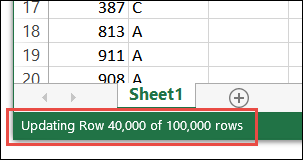
状态栏中的可选消息 (Optional Messages in Status Bar)
There's also optional information on the Status Bar, that you can turn on or off, based on your preferences.
状态栏上还有一些可选信息,您可以根据自己的喜好打开或关闭这些信息。
Some of the items are turned on by default, when you install Excel. This Microsoft article shows the list of options, and which ones are selected by default.
当您安装Excel时,某些项默认情况下处于打开状态。 此Microsoft本文显示选项列表 ,以及默认情况下选中的选项 。
- To see the list of Status Bar options, right-click on the Status Bar. 要查看状态栏选项列表,请右键单击状态栏。
- Then, click on any option, to toggle it on or off. 然后,单击任何选项以将其打开或关闭。
状态栏计算 (Status Bar Calculations)
Some of the Status Bar options are for quick calculations:
一些状态栏选项用于快速计算:
- Average 平均
- Count 计数
- Numerical Count 数值计数
- Maximum 最大值
- Minimum 最低要求
- Sum 和
If you select two or more cells that contain data, the Status bar show a quick calculation for the function options that you've turned on.
如果选择两个或多个包含数据的单元格,则状态栏将显示您已打开的功能选项的快速计算。
- If the selected cells contain text only, a Count is shown. 如果所选单元格仅包含文本,则会显示一个计数。
- If at least one cell contains numeric data, the other functions are shown. 如果至少一个单元格包含数字数据,则显示其他功能。
NOTE: The Status Bar Count calculations is like the worksheet COUNTA function – it counts all types of data.
注意:状态栏计数的计算类似于工作表COUNTA函数–它计算所有类型的数据。
查看当前状态 (See Current Status)
When you right-click on the Status Bar, to see the list of options, some show a current status, to the right of the option name.
当您右键单击状态栏时,要查看选项列表,其中一些显示当前状态,位于选项名称的右侧。
To the right of some option names, you can see current status for that setting. The list also shows the calculation amounts for the functions that are shown on the Status Bar.
在某些选项名称的右侧,您可以看到该设置的当前状态。 该列表还显示了状态栏上显示的功能的计算量。
查看更多总计 (See More Totals)
While the Status Bar options list is showing, you can force the totals for other functions, without adding them the Status Bar
显示状态栏选项列表时,您可以强制执行其他功能的总计,而无需在状态栏中添加它们
- Check a function option, to see its total 检查功能选项,以查看其总数
- Immediately uncheck the function 立即取消功能
WARNING: For functions that are not in the Status bar, the forced totals will not change automatically, if you select different data. Check/uncheck the functions again, to see updated amounts.
警告 :对于不在状态栏中的功能,如果选择其他数据,则强制总计不会自动更改。 再次选中/取消选中功能,以查看更新的金额。
令人困惑的选项 (Confusing Options)
Most of the Status Bar options are easy to figure out, but there were a couple that confused me at first.
大多数状态栏选项都很容易弄清楚,但是起初有些让我感到困惑。
View Shortcuts – Oh! Does this show helpful keyboard shortcuts, like the tooltips for the Ribbon commands show? No. It does not. It shows or hides the icons for the workbook views – Normal, Page Break Preview, or Page Layout.
查看快捷方式 –噢! 这是否显示有用的键盘快捷方式,如功能区命令的工具提示所示? 不,不是的。 它显示或隐藏工作簿视图的图标-正常,分页预览或页面布局。
Page Number – I thought this would show which page you were on in Page Break Preview, but that didn't work. You'll only see page number in the Status Bar if you're in Page Layout view. I never use that view, do you?
页码 –我认为这会显示您在分页预览中所处的页面,但这没用。 如果您位于“页面布局”视图中,则只会在状态栏中看到页面编号。 我从不使用这种观点,对吗?
Flash Fill – There are 2 options for the Flash Fill feature:
Flash Fill – Flash Fill功能有2个选项:
Flash Fill Changed Cells
闪存填充已更改的单元格
Flash Fill Blank Cells
快速填充空白单元格
The Changed Cells message was easy to see – it appears after you use the Flash Fill feature.
“已更改单元格”消息很容易看到-使用Flash Fill功能后出现。
Here's a screen shot of the infamous month name Flash Fill (Mayuary?), and the Status Bar shows the number of changed cells.
这是臭名昭著的月份名称Flash Fill(五月吗?)的屏幕快照,状态栏显示了已更改单元格的数量。
The Blank Cells option was confusing though. How could you have blank cells in a Flash Fill?
但是,“空白单元格”选项令人困惑。 如何在Flash Fill中添加空白单元格?
After a bit of experimenting, I finally saw that message, and here's what I did:
经过一些试验,我终于看到了该消息,这是我的工作:
- Use the Flash Fill feature, and press Enter, to accept the suggestions. 使用“快速填充”功能,然后按Enter键接受建议。
- Immediately, clear one or more of the cells that were filled 立即清除一个或多个已填充的单元格
You can see the number of blank cells in the Status Bar.
您可以在状态栏中看到空白单元格的数量。
您的状态栏上有什么? (What's on Your Status Bar?)
So, what's on your Status Bar? Did you customize it, or do you just go with the default settings?
那么,您的状态栏上有什么? 您是自定义它,还是仅使用默认设置?
Do you show all the functions? Num Lock? Caps Lock? Other good stuff?
显示所有功能了吗? 数字键盘(的第一个键? 大写锁定? 其他好东西吗?
翻译自: https://contexturesblog.com/archives/2019/04/04/confusing-options-on-excel-status-bar/
锁定excel状态栏







 Excel状态栏提供各种信息和自定义选项,包括自动状态消息、计算功能和可选消息。用户可以查看和控制如Num Lock、过滤器状态等信息。文章还提到了一些令人困惑的选项,如'查看快捷方式'和'页码',并解释了'Flash Fill'的两种模式。了解这些可以帮助更好地利用Excel状态栏。
Excel状态栏提供各种信息和自定义选项,包括自动状态消息、计算功能和可选消息。用户可以查看和控制如Num Lock、过滤器状态等信息。文章还提到了一些令人困惑的选项,如'查看快捷方式'和'页码',并解释了'Flash Fill'的两种模式。了解这些可以帮助更好地利用Excel状态栏。














 1536
1536

 被折叠的 条评论
为什么被折叠?
被折叠的 条评论
为什么被折叠?








