excel组合汇总
In this week's roundup, get started with Office 2016, nominations for a Spreadsheet Hall of Fame, and much more.
在本周的综述中,将开始使用Office 2016,电子表格名人堂的提名等。
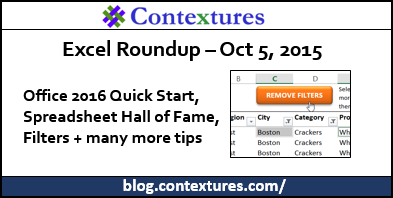
1.电子表格名人堂 (1. Spreadsheet Hall of Fame)
Last week, I heard that voting was open for the Toy Hall of Fame. Battleship is one of the finalists this year, and it's similar to Excel, so I voted for that.
上周,我听说玩具名人堂已经开始投票。 战舰是今年的决赛选手之一,与Excel相似,因此我投票赞成。
Then it dawned on me that there should be a Spreadsheet Hall of Fame, so that's my goal for this year's Spreadsheet Day (October 17th – mark your calendar!).
然后我想到应该有一个电子表格名人堂,所以这是我今年电子表格日的目标(10月17日–记下您的日历!)。
Who or what should be included? People? Programs? Functions? Features? There is a short survey at the end of this blog post, so add your nomination for the first inductees. Next week I'll post the finalists (the top vote getters), and you can vote for one of those finalists.
应该包括谁或什么? 人? 程式? 功能? 特征? 这篇博文结尾处有简短的问卷调查,因此请添加您对第一批入选者的提名。 下周,我将发布决赛入围者(最高投票人数),您可以为其中一名决赛入围者投票。
2. Office 2016 (2. Office 2016)
If you've installed Office 2016, download the free Quick Start Guides from the Microsoft website. The Excel 2016 guide is 4 pages, and features a lovely doughnut chart on the first page.
如果已安装Office 2016,请从Microsoft网站下载免费的《快速入门指南 》。 Excel 2016指南共4页,并且在首页上有一个可爱的甜甜圈图。
3.快速转换旧格式的工作簿 (3. Quickly Convert Old Format Workbooks)
David Ringstrom shows how to add a command on Excel's Quick Access Toolbar, so you can quickly convert an xls format workbook into a new format. This is a great time-saver, if you have to convert lots of files. The article has some background details at the beginning, and the quick tip is at the end.
David Ringstrom展示了如何在Excel的快速访问工具栏上添加命令,因此您可以快速将xls格式的工作簿转换为新格式 。 如果您必须转换大量文件,这将节省大量时间。 本文开头有一些背景细节,结尾处有快速提示。
4. Power BI (4. Power BI)
Ken Puls shows another cool trick for Power Query – allocating a specific number units over a range of dates. You can download his sample file, and follow along with the tutorial. This is one of the many useful topics Ken and Miguel teach in their Power Query course.
Ken Puls显示了Power Query的另一个很酷的技巧- 在日期范围内分配特定的数字单位 。 您可以下载他的样本文件,并按照教程进行操作。 这是Ken和Miguel在他们的Power Query课程中教授的许多有用主题之一。
Jeffrey Wang has moved to a new blog for Power BI DAX topics, and his first article shows how to use a calculated table to figure out monthly subscriber churn.
Jeffrey Wang已转到Power BI DAX主题的新博客,他的第一篇文章展示了如何使用计算表来确定每月用户流失 。
5.删除Excel过滤器 (5. Remove Excel Filters)
Doug Glancy posted a handy bit of code that lets you remove filters from all columns except those that are part of the current selection. The code even checks to make sure that all the cells are in the same table or filtered range. If you build filterable lists for other people to use, add this code to a button above a table, so they quickly remove some filters.
Doug Glancy发布了一些方便的代码,可让您从所有列中删除过滤器,但当前选择的一部分除外 。 该代码甚至检查以确保所有单元格都在同一表或过滤范围内。 如果您构建供其他人使用的可过滤列表,请将此代码添加到表格上方的按钮中,以便他们快速删除某些过滤器。
6. Excel切片器 (6. Excel Slicers)
In the newer versions of Excel, Slicers are a great tool for filtering pivot tables and named Excel tables. John Michaloudis shows a few ways to filter those Slicers – they work with more than just the mouse left click.
在较新版本的Excel中,切片器是用于筛选数据透视表和命名Excel表的出色工具。 John Michaloudis展示了几种过滤切片器的方法 -它们不仅可以用鼠标左键单击,而且还可以使用。
Also, John's Excel courses, including the Xtreme Pivot Table Course, are 30% off for now, in celebration of Excel's 30th anniversary. Use coupon code EXCEL30
此外,为庆祝Excel成立30周年,John的Excel课程(包括Xtreme Pivot Table课程 )目前已关闭30%。 使用优惠券代码EXCEL30
7. Excel幽默 (7. Excel Humour)
Finally, for a bit of spreadsheet humour, you can see what people are saying about Excel, in my weekly collection of tweets. Here's one of my favourite tweets from this week's collection.
最后,对于电子表格的一些幽默,您可以在我的每周推文集中看到人们对Excel 的评价 。 这是本周收藏中我最喜欢的推文之一。
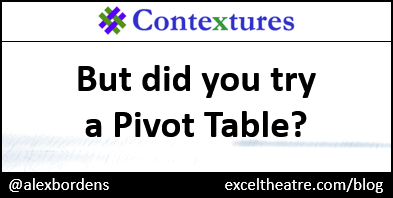
8.电子表格名人堂提名 (8. Spreadsheet Hall of Fame Nominations)
翻译自: https://contexturesblog.com/archives/2015/10/05/excel-roundup-20151005/
excel组合汇总





















 244
244

 被折叠的 条评论
为什么被折叠?
被折叠的 条评论
为什么被折叠?








