excel自定义颜色
Do you use many colours in Excel?
您在Excel中使用多种颜色吗?
I keep most of my Excel workbooks relatively colour free, except for a few headings or charts, or to mark cells for data entry. Usually, I use Excel's standard colours, but sometimes I need something a little different.
除了少数标题或图表或标记用于数据输入的单元格外,我大多数Excel工作簿都保持相对无色。 通常,我使用Excel的标准颜色,但有时我需要一些不同的东西。
For example, if I'm building a workbook for a client, I might want to match their corporate colours.
例如,如果我要为客户构建工作簿,则可能要匹配他们的公司颜色。
在Excel 2003中修改颜色 (Modify a Colour in Excel 2003)
The colour options are hard to find in Excel 2003. To use a new custom colour to your workbook, you'll have to modify one of the existing colours.
颜色选项很难在Excel 2003中找到。若要在工作簿中使用新的自定义颜色,则必须修改现有的颜色之一。
- On the Tools menu, click Options. 在工具菜单上,单击选项。
- On the Color tab, click on one of the standard colours that you don't plan to use in this workbook 在颜色选项卡上,单击您不打算在此工作簿中使用的标准颜色之一
- Click Modify, to open the Colors dialog box 单击修改,以打开颜色对话框
在Excel 2007中选择一种颜色 (Select a Colour in Excel 2007)
In Excel 2007, you can use a Ribbon command to open the Color dialog box.
在Excel 2007中,可以使用功能区命令打开“颜色”对话框。
- On the Ribbon's Home tab, click the arrow at the right of the Fill Color or Font Color button 在“功能区”的“主页”选项卡上,单击“填充颜色”或“字体颜色”按钮右侧的箭头
- Click More Colors... 单击更多颜色...
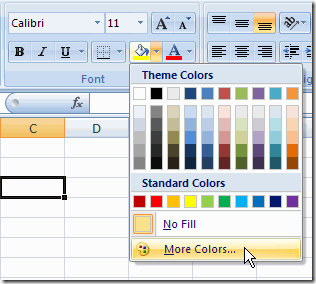
颜色对话框 (The Color Dialog Box)
In both versions of Excel, the Colors dialog box looks the same.
在两个版本的Excel中,“颜色”对话框看起来都相同。
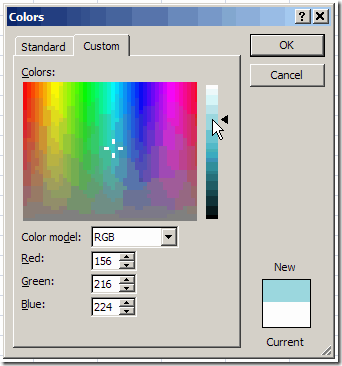
Click on a colour in the Standard tab, or click the Custom tab for more choices.
单击“标准”选项卡中的颜色,或单击“自定义”选项卡以获得更多选择。
Tip: To make it easier to see the colours, double-click the Colors title bar, and the dialog box will expand to fill the screen.
提示 :为了更容易查看颜色,请双击“颜色”标题栏,然后对话框将展开以填充屏幕。
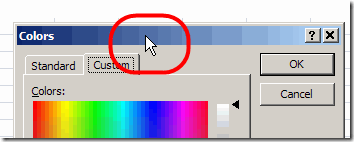
选择自定义颜色 (Select a Custom Colour)
If my client provided colour information, I can enter the Red, Green and Blue numbers on the Custom tab, for an exact match.
如果我的客户提供了颜色信息,则可以在“自定义”选项卡上输入红色,绿色和蓝色数字,以进行精确匹配。
When I don't need an exact match, I can move through the custom colour screen until I find something that looks appropriate for the workbook.
当我不需要完全匹配时,可以在自定义彩色屏幕上移动,直到找到适合该工作簿的内容为止。
To move through the Custom Colors palette:
要在“自定义颜色”调色板中移动:
- Click on a colour with the mouse pointer 用鼠标指针单击颜色
- Or, use the arrow keys to move up, down, left or right 或者,使用箭头键向上,向下,向左或向右移动
翻译自: https://contexturesblog.com/archives/2009/02/10/custom-colour-tips-for-excel/
excel自定义颜色







 在Excel中,自定义颜色可以增加工作簿的个性化。在Excel 2003中,需要通过修改现有颜色来创建自定义颜色,而在Excel 2007中则可以直接通过功能区打开颜色对话框。在颜色对话框中,用户可以选择标准颜色或在自定义选项卡中调整RGB数值以获得精确匹配。这有助于与客户公司的品牌颜色保持一致。
在Excel中,自定义颜色可以增加工作簿的个性化。在Excel 2003中,需要通过修改现有颜色来创建自定义颜色,而在Excel 2007中则可以直接通过功能区打开颜色对话框。在颜色对话框中,用户可以选择标准颜色或在自定义选项卡中调整RGB数值以获得精确匹配。这有助于与客户公司的品牌颜色保持一致。














 929
929

 被折叠的 条评论
为什么被折叠?
被折叠的 条评论
为什么被折叠?








