excel宏特定文字加粗
In a workbook, you might have some sheets that everyone uses, and other sheets that only one or two people need to use, for Admin functions. For example, the workbook shown below has a data entry sheet for orders, and two Admin sheets -- one for lists and one for workbook options.
在工作簿中,您可能有一些工作表供每个人使用,而另一些工作表则只有一个或两个人需要使用,用于管理功能。 例如,下面显示的工作簿有一个用于订单的数据输入表,以及两个管理表-一个用于列表,一个用于工作簿选项。
隐藏特定的Excel工作表 (Hide Specific Excel Sheets)
To make it obvious which sheets are for Admin functions, I used an "Admin_" prefix for those sheets.
为了清楚显示哪些表用于管理功能,我为这些表使用了“ Admin_”前缀。

隐藏管理表 (Hide the Admin Sheets)
To prevent accidental changes to the Admin sheets, and to keep the workbook simpler to use, the Admin sheets can be hidden.
为了防止意外更改管理表,并使工作簿更易于使用,可以隐藏管理表。
You can right-click on each Admin sheet tab, and click Hide, to manually hide each sheet. Or, to make the job easier, you can use a macro to hide the sheets, and another macro to show them.
您可以右键单击每个“管理工作表”选项卡,然后单击“隐藏”以手动隐藏每个工作表。 或者,为简化工作,您可以使用宏来隐藏工作表,并使用另一个宏来显示工作表。
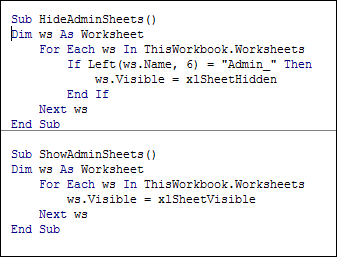
要运行宏: (To run a macro:)
- Click the View tab on the Ribbon, then click Macros. 单击功能区上的“查看”选项卡,然后单击“宏”。
- Click on a macro name to select it, and click Run 单击一个宏名称以选择它,然后单击运行
创建宏快捷方式 (Create a Macro Shortcut)
To make it even easier to run the Admin sheet macros, you can create a keyboard shortcut for each macro.
为了使运行“管理工作表”宏更加容易,您可以为每个宏创建一个键盘快捷键。
- Click the Developer tab on the Ribbon, then click Macros. 单击功能区上的“开发人员”选项卡,然后单击“宏”。
- Click on a macro name to select it, and click Options 单击一个宏名称以选择它,然后单击选项
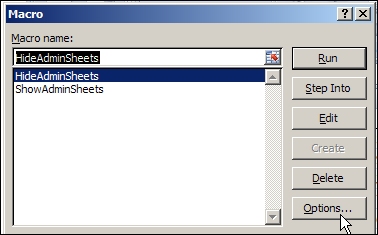
- In the Shortcut Keys section, type a letter (upper or lower case) in the box. In the screen shot below, the Shift key was pressed, while typing the letter H. 在“快捷键”部分的框中,键入一个字母(大写或小写)。 在下面的屏幕截图中,按住Shift键的同时输入字母H。
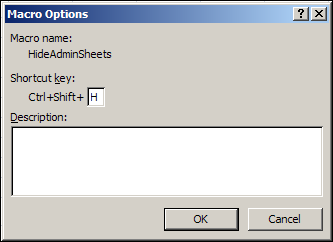
使用宏快捷方式 (Using the Macro Shortcuts)
To run the HideAdminSheets macro now, you can press Ctrl + Shift + H. There's also a shortcut for the ShowAdminSheets macro -- Ctrl + Shift + A.
要立即运行HideAdminSheets宏,可以按Ctrl + Shift + H。 ShowAdminSheets宏还有一个快捷方式-Ctrl + Shift + A。
I don't use too many macro shortcuts, because it's hard to remember more than a few. They're handy though, when you're editing a workbook, and want to quickly show all the sheets, or hide the Admin sheets.
我不会使用太多的宏快捷方式,因为很难记住很多。 但是,当您编辑工作簿时,它们很方便,并且想要快速显示所有工作表或隐藏管理工作表。
观看Excel宏快捷方式视频 (Watch the Excel Macro Shortcuts Video)
To see the steps for creating and using the macro shortcuts, you can watch this short video tutorial.
要查看创建和使用宏快捷方式的步骤,您可以观看此简短的视频教程。
翻译自: https://contexturesblog.com/archives/2010/05/31/hide-specific-excel-sheets-with-macro/
excel宏特定文字加粗







 本文介绍了如何在Excel工作簿中隐藏带有特定前缀'Admin_'的管理表,以防止意外修改并简化使用。通过创建宏,可以轻松隐藏和显示这些工作表,宏可以通过快捷键Ctrl + Shift + H和Ctrl + Shift + A运行,方便在编辑工作簿时快速切换。同时,提供了创建和使用宏快捷方式的视频教程链接。
本文介绍了如何在Excel工作簿中隐藏带有特定前缀'Admin_'的管理表,以防止意外修改并简化使用。通过创建宏,可以轻松隐藏和显示这些工作表,宏可以通过快捷键Ctrl + Shift + H和Ctrl + Shift + A运行,方便在编辑工作簿时快速切换。同时,提供了创建和使用宏快捷方式的视频教程链接。














 1772
1772

 被折叠的 条评论
为什么被折叠?
被折叠的 条评论
为什么被折叠?








