magento 赠品
Do you ever put a picture or clip art on a spreadsheet? I don’t use them very often, but occasionally I’ll add a small picture on an instruction worksheet, or insert a company logo on a printable form.
您是否曾经在电子表格上放置图片或剪贴画? 我不经常使用它们,但偶尔我会在说明工作表上添加一幅小图片,或在可打印的表格上插入公司徽标。
If you do add pictures, do you fuss with them, or just slap them on the sheet, and leave them as is? I usually adjust the picture’s size, so it fits in the spot where I want it, and maybe crop a little off the sides.
如果确实要添加图片,您会大惊小怪吗,还是只是将它们拍打在纸上,然后保留原样? 我通常会调整图片的尺寸,以使其适合我想要的位置,并且可能在侧面裁切一些。
删除图片背景 (Remove Picture Background)
A couple of weeks ago, I saw John Walkenbach on Google Plus, showing how to remove the background from a picture in Excel. It looked interesting, so I decided to test that feature on one of my own pictures.
几周前,我在Google Plus上看到了John Walkenbach,展示了如何从Excel中的图片中删除背景。 它看起来很有趣,所以我决定在自己的一张照片上测试该功能。
NOTE: The Remove Background feature was introduced in Excel 2010, so you can use it in that version too.
注意:Excel 2010中引入了“删除背景”功能,因此您也可以在该版本中使用它。
- First, I inserted a picture onto the worksheet, and selected the picture. 首先,我将图片插入工作表,然后选择图片。
- On the Ribbon’s Format tab, I clicked the Remove Background command 在功能区的“格式”选项卡上,我单击“删除背景”命令
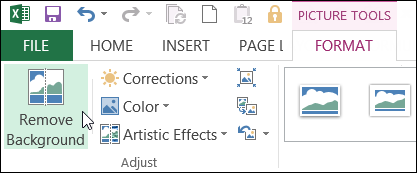
- The background changes to purple, and those are the sections that will be removed. There is a rectangular outline around the “Keep” section, and you can adjust that, to include or exclude more of the picture 背景变为紫色,这些是将要删除的部分。 “保持”部分周围有一个矩形轮廓,您可以对其进行调整,以包含或排除更多图片

- To adjust the sections that will be removed, you can use the tools on the Background Removal tab. 要调整将要删除的部分,可以使用“背景删除”选项卡上的工具。
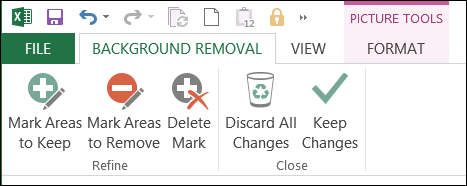
- For example, if a section is coloured pink, and you want to keep it, click the Mark Areas to Keep tool, then click on that part of the picture. If you change your mind, use the Delete Mark tool to remove the marks that you added. 例如,如果某个部分的颜色为粉红色,而您想要保留它,则单击“标记要保留的区域”工具,然后单击图片的该部分。 如果您改变主意,请使用“删除标记”工具删除添加的标记。
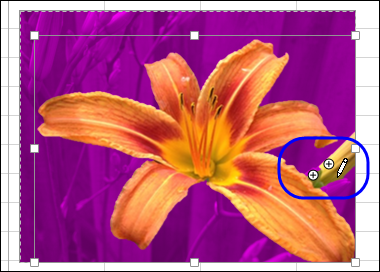
- When you’re satisfied with the background markings, click the Keep Changes command, to see the result. 当您对背景标记感到满意时,请单击“保留更改”命令以查看结果。
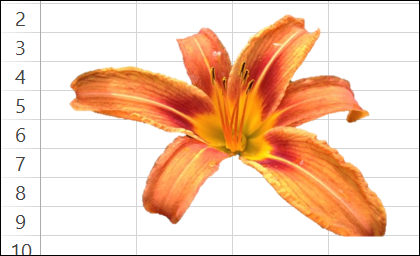
And remember, you can put pictures in cell comments too, where they only appear if you point to the cell.
记住,您也可以将图片放在单元格注释中 ,仅当您指向该单元格时它们才会出现。
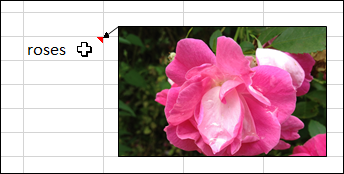
Excel Book赠品 (Excel Book Giveaway)
That’s just one of the 101 tips in John Walkenbach’s new book – 101 Excel 2013 Tips, Tricks & Timesavers.
这只是约翰·沃肯巴赫(John Walkenbach)新书中的101条提示之一– 101 Excel 2013提示,技巧和时间节省程序。
You might already know a few of the tips, but there must be a few things that you don’t know – or you used to know, and forgot!
您可能已经知道一些技巧,但是必须有一些您不知道的东西,或者您曾经知道而忘记了!
For example:
例如:
- Display a live calendar in a range 显示范围内的实时日历
- Count non-duplicated entries in a range 计算范围内的非重复条目
- Use Flash Fill to extract data 使用Flash Fill提取数据
- Perform inexact searches 执行不精确的搜索
Katie Mohr, at Wiley, has kindly provided a ebook copy John’s book for a giveaway. If you’d like to win a copy of the book, add a comment below.
威利(Wiley)的凯蒂·莫尔(Katie Mohr)友善地提供了约翰的书的电子书副本作为赠品。 如果您想赢得这本书的副本,请在下面添加评论。
- In your comment, share one Excel tip that you would include, if you were writing a book of 101 Excel tips. 如果您正在编写一本包含101个Excel技巧的书,请在您的评论中分享一个包括的Excel技巧。
- Include your email address, so Katie can contact you if you win. Your contact information won’t be publicly visible, and it won’t be used for any other mailings. 包括您的电子邮件地址,以便凯蒂在获胜时可以与您联系。 您的联系信息不会公开显示,也不会用于其他任何邮件。
- The deadline is Wednesday, July 24, 2013, at 12 noon Eastern Daylight Time. 截止日期是2013年7月24日,星期三,美国东部夏令时。
- One entry per person. 每人一个条目。
- The winner will be selected in a random draw, and announced here on Thursday, July 25th. 获奖者将随机抽取,并于7月25日(星期四)在这里宣布。
翻译自: https://contexturesblog.com/archives/2013/07/18/remove-picture-background-and-excel-book-giveaway/
magento 赠品























 618
618

 被折叠的 条评论
为什么被折叠?
被折叠的 条评论
为什么被折叠?








