excel数据透视表
If you're working with an Excel 2007 pivot table, you might want to temporarily hide one or more of the items in a Row field or Column field. To do that, you probably click the drop down arrow for the Row or Column Labels, then remove the check mark for items you want to remove.
如果使用Excel 2007数据透视表,则可能要暂时隐藏“行”字段或“列”字段中的一个或多个项目。 为此,您可能单击“行或列标签”的下拉箭头,然后删除要删除的项目的复选标记。
That method works, but if the items aren't in ascending or descending order, it can be a pain to find the item you're looking.
该方法有效,但是如果物品不是按升序或降序排列,那么找到要查找的物品可能会很痛苦。
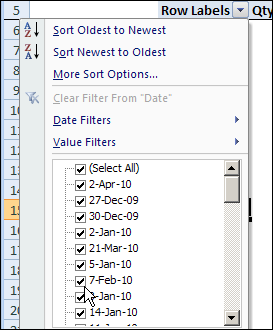
快速隐藏物品 (Quickly Hide Items)
Excel 2007 has enhanced filtering in pivot tables, and this can save you some time. Instead of searching through a long list of items in a drop down list, you can use a right-click command to hide the selected items. You can do this with one selected item, or several adjacent items.
Excel 2007增强了数据透视表中的筛选,这可以节省您一些时间。 您可以使用右键单击命令隐藏选定的项目,而不用在下拉列表中搜索一长串的项目。 您可以选择一个或多个相邻项目来执行此操作。
- Right-click on an item in the Row Labels or Column Labels 右键单击“行标签”或“列标签”中的项目
- In the pop-up menu, click Filter, and then click Hide Selected Items. 在弹出菜单中,单击“筛选器”,然后单击“隐藏所选项目”。
- The item is immediately hidden in the pivot table. 该项目将立即隐藏在数据透视表中。
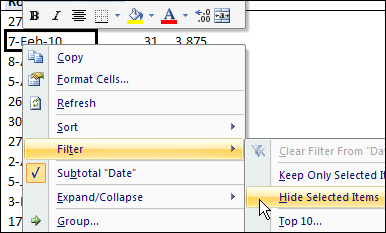
快速隐藏所有物品 (Quickly Hide All But a Few Items)
You can use a similar technique to hide most of the items in the Row Labels or Column Labels. This is an even bigger time-saver than the Hide Selected Items trick.
您可以使用类似的技术来隐藏“行标签”或“列标签”中的大多数项目。 这比“隐藏所选项目”技巧节省了更多时间。
- Select the pivot table items that you want to keep visible 选择要保持可见的数据透视表项
- Right-click on one of the selected items 右键单击所选项目之一
- In the pop-up menu, click Filter, then click Keep Only Selected Items. 在弹出菜单中,单击“筛选器”,然后单击“仅保留选定的项目”。
- All but the selected items are immediately hidden in the pivot table. 除所选项目外,所有其他项目都立即隐藏在数据透视表中。
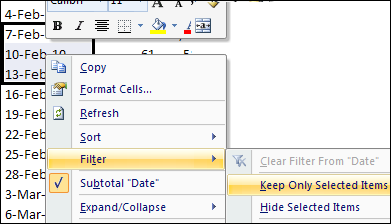
观看隐藏物品视频 (Watch the Hide Items Video)
To see the steps for quickly hiding or keeping the selected items in an Excel 2007 Pivot Table, watch this short video tutorial.
若要查看在Excel 2007数据透视表中快速隐藏或保留所选项目的步骤,请观看此简短视频教程。
赠品提醒 (Giveaway Reminder)
翻译自: https://contexturesblog.com/archives/2010/06/07/pain-free-way-to-hide-excel-pivot-table-items/
excel数据透视表





















 1691
1691

 被折叠的 条评论
为什么被折叠?
被折叠的 条评论
为什么被折叠?








