h5 缩放后右对齐
Who knew that this would still be a problem in Excel 2013? Almost 4 years ago, I posted about numbers not lining up, when Excel was zoomed to less than 80%
谁知道这在Excel 2013中仍然会是一个问题? 大约4年前,当Excel缩放到不到80%时,我发布了一些数字未排队的信息
Now I’m working on a new laptop, and realized that the problem is back. In Excel 2013, I’m using the default font – Calibri 11. Here’s a list of numbers, at 80% zoom.
现在,我正在研究新的笔记本电脑,并且意识到问题又回来了。 在Excel 2013中,我使用的是默认字体Calibri11。这是数字列表,缩放比例为80%。
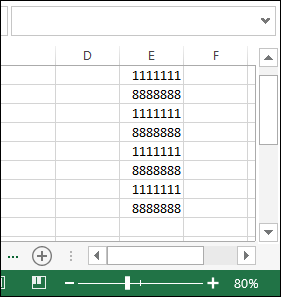
And here is the same list at 72% zoom – the numbers have changed to a proportional font, and the 1111111s are much narrower than the 8888888s.
这里是72%缩放的相同列表–数字已更改为比例字体,并且1111111比8888888窄得多。
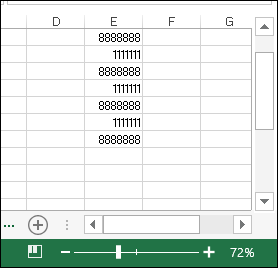
更改注册表 (Change the Registry)
To fix the problem, I followed the instructions that I posted in April 2009, when I was setting up my previous laptop. Here they are again, with adjustments for Windows 8 and Office 2013. The original instructions came from this MSKB article:
为解决此问题,我按照我在2009年4月设置以前的笔记本电脑时发布的说明进行操作 。 它们再次出现,并且针对Windows 8和Office 2013进行了调整。原始说明来自此MSKB文章:
Euro Currency Character Is Not Displayed Correctly in Excel 2003
This is really a fix for a Euro symbol display problem, but it also fixes the proportional font display.
这确实是解决欧元符号显示问题的方法,但它也修复了比例字体显示。
Here's what I did for Win8 and Excel 15:
这是我为Win8和Excel 15做的事情:
- Make a backup copy of the registry before you tweak any settings 调整任何设置之前,请制作注册表的备份副本
- Quit any programs that are running. 退出所有正在运行的程序。
- Press the Window key and R, to open the Run window. 按Window键和R,以打开“运行”窗口。
- In the Open box, type regedit, and then click OK. 在“打开”框中,键入regedit,然后单击“确定”。

Locate, and then click to select the following registry key:
找到,然后单击以选择以下注册表项:
HKEY_CURRENT_USER/Software/Microsoft/Office/15.0/Excel/Options
HKEY_CURRENT_USER /软件/Microsoft/Office/15.0/Excel/Options
- With the Options key selected, point to New on the Edit menu, and then click DWORD (32-bit) Value. 在选择选项键的情况下,指向“编辑”菜单上的“新建”,然后单击“ DWORD(32位)值”。
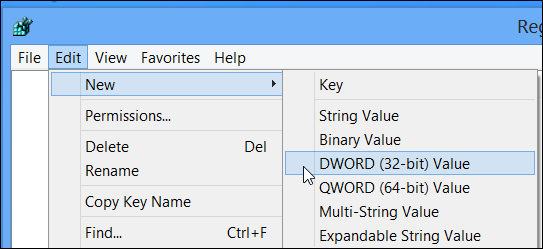
- Type FontSub, and then press ENTER. 键入FontSub,然后按Enter。
- Right-click FontSub, and then click Modify. 用鼠标右键单击FontSub,然后单击修改。
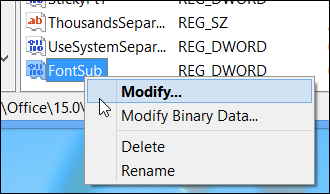
- In the Value data box, type 0. Since the value is zero, it doesn’t matter which Base you select – I left it on Hexadecimal. 在“数值数据”框中,键入0。由于该值为零,因此选择哪个基数都没有关系–我将其保留为十六进制。
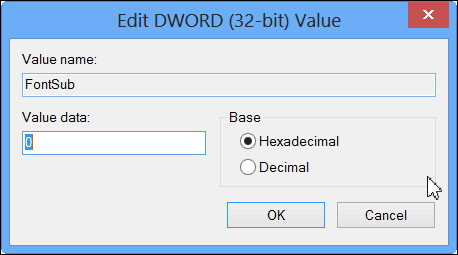
- Click OK to close the Edit DWORD window 单击“确定”关闭“编辑DWORD”窗口
- On the File menu, click Exit to quit Registry Editor. 在文件菜单上,单击退出以退出注册表编辑器。
- Start Excel, and the numbers should line up correctly, eve when zoomed. 启动Excel,并且数字应正确对齐,在缩放前夕。
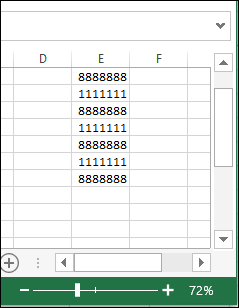
翻译自: https://contexturesblog.com/archives/2012/12/20/keep-numbers-aligned-when-zooming/
h5 缩放后右对齐





















 336
336

 被折叠的 条评论
为什么被折叠?
被折叠的 条评论
为什么被折叠?








