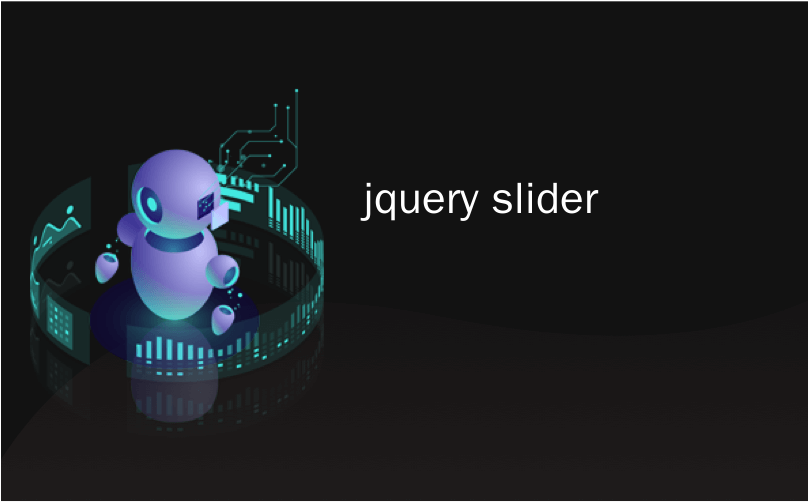
jquery slider
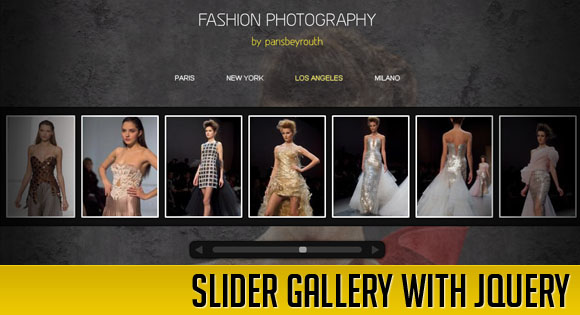
This tutorial is about creating a creative gallery with a slider for the thumbnails. The idea is to have an expanding thumbnails area which opens once an album is chosen. The thumbnails will scroll to the end and move back to the first image. The user can scroll through the thumbnails by using the slider controls. When a thumbnail is clicked, it moves to the center and the full image preview opens. Navigating though the images will make them slide in and out from the sides, moving the underlying thumbnails container. When the preview is closed, the full image will fade back to the thumbnail.
本教程是关于使用缩略图滑块创建创意库。 想法是要有一个扩展的缩略图区域,一旦选择了专辑,该区域就会打开。 缩略图将滚动到末尾并移回第一张图像。 用户可以使用滑块控件滚动缩略图。 单击缩略图后,它将移至中心,并打开完整图像预览。 浏览图像将使它们从侧面滑入和滑出,从而移动基础缩略图容器。 关闭预览时,整个图像将退回到缩略图。
For this gallery we will be using the jQuery UI library and the jQuery Easing Plugin.
对于这个画廊,我们将使用jQuery UI库和jQuery Easing插件。
The beautiful photos are by beyrouth and his Flickr photostream can be found here.
精美的照片来自beyrouth,他的Flickr照片流可在此处找到。
So, let’s get started!
所以,让我们开始吧!
标记 (The Markup)
We will have one main container, where we will put all our elements:
我们将有一个主容器,其中将放置所有元素:
<div id="fp_gallery" class="fp_gallery">
...
</div>
Inside of this main container, we will first add a background image and a div that will contain a background pattern:
在这个主容器内,我们将首先添加一个背景图像和一个将包含背景图案的div:
<img src="images/bgimg.jpg" class="fp_bgImage" />
<div class="fp_bgPattern"></div>
The idea is to use a very small (375px times 500px) and stretch it over the screen and set the opacity very low to make it look blurry. Then we will add a pattern on top, as well with a low opacity, so that the images shines through. You can try and add other patterns, it creates a very unique effect.
这个想法是使用一个很小的像素(375像素乘以500像素)并将其拉伸到屏幕上,并将不透明度设置得很低,以使其看起来模糊。 然后,我们将在顶部加上不透明性较低的图案,以使图像发光。 您可以尝试添加其他模式,这会产生非常独特的效果。
Now we will add the headings and the menu with the album names:
现在,我们将添加标题和带有专辑名称的菜单:
<h1>Fashion Photography</h1>
<h2>by parisbeyrouth</h2>
<ul id="fp_galleryList" class="fp_galleryList">
<li>Paris</li>
<li>New York</li>
<li>Los Angeles</li>
<li>Milano</li>
</ul>
Then we will add the thumbnail container which will be hidden initially. Inside of the container we will have a wrapper with the single album containers inside. We have four albums, so we add four containers:
然后,我们将添加缩略图容器,该容器最初将被隐藏。 在容器内部,我们将有一个包装,其中包含单个相册容器。 我们有四个专辑,所以我们添加了四个容器:
<div id="fp_thumbContainer">
<div id="fp_thumbScroller">
<div class="container">
<div class="content">
<div>
<a href="#">
<img src="images/album1/thumbs/1.jpg" alt="images/album1/1.jpg" class="thumb" />
</a>
</div>
</div>
<div class="content">
<div>
<a href="#">
<img src="images/album1/thumbs/2.jpg" alt="images/album1/2.jpg" class="thumb" />
</a>
</div>
</div>
...
</div>
<div class="container">
...
</div>
<div class="container">
...
</div>
<div class="container">
...
</div>
</div>
</div>
The images will carry the path to the full image in their alt attribute.
图像将在其alt属性中携带完整图像的路径。
The slider will have the following structure:
滑块将具有以下结构:
<div id="fp_scrollWrapper" class="fp_scrollWrapper">
<span id="fp_prev_thumb" class="fp_prev_thumb"></span>
<div id="slider" class="slider"></div>
<span id="fp_next_thumb" class="fp_next_thumb"></span>
</div>
And finally, we will add all the elements relevant to the full image preview:
最后,我们将添加与完整图像预览有关的所有元素:
<div id="fp_overlay" class="fp_overlay"></div>
<div id="fp_loading" class="fp_loading"></div>
<div id="fp_next" class="fp_next"></div>
<div id="fp_prev" class="fp_prev"></div>
<div id="fp_close" class="fp_close">Close preview</div>
Let’s take a look at the style.
让我们看一下样式。
CSS (The CSS)
First, we are going to reset the style and add some general body styling properties:
首先,我们将重置样式并添加一些常规的主体样式属性:
*{
margin:0;
padding:0;
}
body {
margin:0;
padding:0;
background:#000;
text-align:center;
color:#fff;
font-family:Arial, Helvetica, sans-serif;
overflow:hidden;
}
For the pattern and the image in the background we will set the following styles:
对于背景中的图案和图像,我们将设置以下样式:
.fp_bgPattern{
position:fixed;
top:0px;
left:0px;
width:100%;
height:100%;
background:transparent url(../images/greyscale_natural_grunge3.jpg) repeat bottom left;
opacity:0.3;
filter:progid:DXImageTransform.Microsoft.Alpha(opacity=30);
}
img.fp_bgImage{
position:fixed;
top:0px;
left:0px;
width:100%;
opacity:0.2;
filter:progid:DXImageTransform.Microsoft.Alpha(opacity=20);
}
Both of the elements will have a fixed position and a very low opacity, in order to get the effect I was talking about before.
为了获得我之前所说的效果,这两个元素将具有固定的位置和非常低的不透明度。
Now, we will style the headings:
现在,我们将样式化标题:
h1{
font-weight:normal;
margin:40px 0px 10px 0px;
text-transform:uppercase;
}
h2{
font-weight:normal;
font-size:22px;
color:#FFED2F;
margin-bottom:50px;
}
We generally don’t want that any a element has an outline when we click on it:
我们通常不希望任何元素在单击时都具有轮廓:
a{
outline:none;
}
But be careful with this property though. If you want tabbing through links to be possible then you should never define the outline as none.
但是请谨慎使用此属性。 如果希望通过链接进行制表,则永远不要将轮廓定义为没有。
The gallery album list will be styled as follows:
画廊专辑列表的样式如下:
ul.fp_galleryList{
list-style:none;
position:relative;
}
ul.fp_galleryList li{
display:inline;
margin:0px 30px;
text-transform:uppercase;
cursor:pointer;
font-size:14px;
text-shadow:0px 0px 1px #fff;
}
ul.fp_galleryList li.current{
color:#FFED2F;
}
ul.fp_galleryList li.current:hover{
border:none;
}
ul.fp_galleryList li:hover{
border-bottom:1px solid #fff;
}
A white even text shadow around white text will make the font look very smooth in Google Chrome.
白色文字周围的白色均匀文字阴影将使字体在Google Chrome浏览器中看起来非常平滑。
The thumb container will not be visible initially since we set it’s height to 0 pixel. In the JavaScript we will “open” it by animating its height to 240 pixels. Note that this is the main wrapper for the thumbnails container. We set the width to 100% of the screen while we don’t allow any overflow. Just the elements inside will have a width that will allow scrolling:
拇指容器最初将不可见,因为我们将其高度设置为0像素。 在JavaScript中,我们通过将其高度设置为240像素来“打开”它。 请注意,这是缩略图容器的主要包装。 我们将宽度设置为屏幕的100%,同时不允许任何溢出。 仅其中的元素将具有允许滚动的宽度:
#fp_thumbContainer{
position:relative;
overflow:hidden;
width:100%;
margin:50px 0 30px 0;
height:0px; /*240px to show*/
background-color:#111;
-moz-box-shadow:0px 0px 10px #000 inset;
-webkit-box-shadow:0px 0px 10px #000 inset;
box-shadow:0px 0px 10px #000 inset;
}
The thumbScroller is going to be the wrapper that will be scrolled:
thumbScroller将成为要滚动的包装器:
#fp_thumbScroller{
position:relative;
overflow:hidden;
}
The container element represents an album and we will define the width of this container based on the content inside. That will be done dynamically in the JavaScript:
container元素代表一个相册,我们将根据内部内容定义此容器的宽度。 这将在JavaScript中动态完成:
#fp_thumbScroller .container{
position:relative;
float:left;
display:none;
}
#fp_thumbScroller .content{
float:left;
margin-top:17px;
}
#fp_thumbScroller .content div{
margin:0px 5px;
height:100%;
}
To the image we will add some white rounded border and a box shadow:
在图像上,我们将添加一些白色的圆角边框和一个框阴影:
#fp_thumbScroller img{
border:3px solid #fff;
height:200px;
-moz-box-shadow:1px 1px 3px #000;
-webkit-box-shadow:1px 1px 3px #000;
box-shadow:1px 1px 3px #000;
-moz-border-radius:2px;
-webkit-border-radius:2px;
border-radius:2px;
}
#fp_thumbScroller a{
padding:1px;
}
Before we look into the style of the slider, we will define the looks of the full preview elements. The black overlay will have the following style:
在研究滑块的样式之前,我们将定义完整预览元素的外观。 黑色叠加层将具有以下样式:
.fp_overlay{
display:none;
position:fixed;
top:0px;
left:0px;
right:0px;
bottom:0px;
z-index:10;
background:#000;
opacity:0.8;
filter:progid:DXImageTransform.Microsoft.Alpha(opacity=80);
}
The loading div will be centered relatively to the whole page, so we do the 50%/negative margin trick:
loading div将相对于整个页面居中,因此我们执行50%/负页边距技巧:
.fp_loading{
display:none;
position:fixed;
top:50%;
left:50%;
margin:-35px 0px 0px -35px;
background:#fff url(../images/loader.gif) no-repeat center center;
width:70px;
height:70px;
z-index:9999;
-moz-border-radius:10px;
-webkit-border-radius:10px;
border-radius:10px;
-moz-box-shadow:1px 1px 3px #000;
-webkit-box-shadow:1px 1px 3px #000;
box-shadow:1px 1px 3px #000;
opacity:0.7;
filter:progid:DXImageTransform.Microsoft.Alpha(opacity=70);
}
The navigation elements and the close element will have the following common style:
导航元素和关闭元素将具有以下通用样式:
.fp_next,
.fp_prev,
.fp_close{
width:50px;
height:50px;
position:fixed;
bottom:50%;
margin-top:-25px;
cursor:pointer;
opacity:0.7;
z-index:1000;
-moz-box-shadow:0px 0px 3px #000;
-webkit-box-shadow:0px 0px 3px #000;
box-shadow:0px 0px 3px #000;
-moz-border-radius:2px;
-webkit-border-radius:2px;
border-radius:2px;
filter:progid:DXImageTransform.Microsoft.Alpha(opacity=70);
}
.fp_next:hover,
.fp_prev:hover,
.fp_close:hover
{
opacity:0.9;
}
And they will have the following individual style:
他们将具有以下个人风格:
.fp_next{
background:#fff url(../images/next.png) no-repeat center center;
right:-50px; /*10 to show*/
}
.fp_prev{
background:#fff url(../images/prev.png) no-repeat center center;
left:-50px; /*10 to show*/
}
.fp_close{
display:none;
width:170px;
text-align:center;
padding-left:10px;
text-transform:uppercase;
line-height:50px;
top:10px;
right:10px;
margin-top:0px;
background:#fff url(../images/close.png) no-repeat 10px 50%;
color:#000;
}
Now we will define the scrollWrapper that contains the slider and the slider navigation:
现在,我们将定义包含滑块和滑块导航的scrollWrapper:
.fp_scrollWrapper{
display:none;
width:300px;
padding:10px 45px;
height:12px;
position:relative;
margin:30px auto;
background:#111;
-moz-border-radius:10px;
-webkit-border-radius:10px;
border-radius:10px;
}
We also need to redefine some css properties of the jQuery UI elments that get defined in the stylesheets that come with the library. So make sure you include this CSS after the inclusion of the jQuery UI styles.
我们还需要重新定义在该库随附的样式表中定义的jQuery UI elments的某些css属性。 因此,请确保在包含jQuery UI样式之后包含此CSS。
The following is the slider bar:
以下是滑块:
.ui-widget-content{
height:12px;
background-color:#353535;
position:relative;
-moz-border-radius:10px;
-webkit-border-radius:10px;
border-radius:10px;
}
And this is the little handle:
这是小句柄:
.ui-slider-horizontal .ui-slider-handle{
margin-top:5px;
z-index:1;
outline:none;
cursor:pointer;
border:none;
width:15px;
height:12px;
background: #9b9b9b;
margin-left:-7px;
}
This class also gets applied to the handle element, and we don’t want any background image for that:
此类也适用于handle元素,因此我们不需要任何背景图像:
.ui-state-default {
background-image:none;
}
The navigation elements for the slider are styled as follows:
滑块的导航元素的样式如下:
.fp_prev_thumb,
.fp_next_thumb{
background:transparent url(../images/nav.png) no-repeat top left;
position:absolute;
top:8px;
width:15px;
height:17px;
cursor:pointer;
}
.fp_prev_thumb:hover{
background-position:left top;
}
.fp_next_thumb:hover{
background-position:right top;
}
.fp_prev_thumb{
left:10px;
background-position:left bottom;
}
.fp_next_thumb{
right:10px;
background-position:right bottom;
}
We will use one background image that contains the two navigation arrows with an active and inactive state.
我们将使用一个背景图像,其中包含两个处于活动状态和非活动状态的导航箭头。
And finally, we will style the large preview image. The positioning of the image will be set in the JavaScript:
最后,我们将对大型预览图像进行样式设置。 图片的位置将在JavaScript中设置:
img.fp_preview{
position:fixed;
z-index:999;
border:3px solid #fff;
-moz-box-shadow:1px 1px 3px #000;
-webkit-box-shadow:1px 1px 3px #000;
box-shadow:1px 1px 3px #000;
-moz-border-radius:2px;
-webkit-border-radius:2px;
border-radius:2px;
opacity:0;
filter:progid:DXImageTransform.Microsoft.Alpha(opacity=0);
}
And that’s all the style! Now, lets create some awesome effects!
这就是所有样式! 现在,让我们创建一些很棒的效果!
JavaScript (The JavaScript)
For the effects we will be using some easing so don’t forget to include the jQuery easing plugin. In our jQuery function we will start by defining some variables:
对于效果,我们将使用一些缓动,所以不要忘记包括jQuery缓动插件。 在我们的jQuery函数中,我们将从定义一些变量开始:
//caching
//the main wrapper of the gallery
var $fp_gallery = $('#fp_gallery')
//the overlay when the large image is displayed
var $fp_overlay = $('#fp_overlay');
//image loading status
var $fp_loading = $('#fp_loading');
//the next and previous buttons
var $fp_next = $('#fp_next');
var $fp_prev = $('#fp_prev');
//the close button
var $fp_close = $('#fp_close');
//the main container for the thumbs structure
var $fp_thumbContainer = $('#fp_thumbContainer');
//wrapper of jquery ui slider
var $fp_scrollWrapper = $('#fp_scrollWrapper');
//wrapper of each content div, where each image is
var $fp_content_wrapper;
//total number of images
var nmb_images=0;
//which gallery is clicked (index)
var gallery_idx=-1;
//scroller wrapper
var $fp_thumbScroller = $('#fp_thumbScroller');
//jquery ui slider
var $slider = $('#slider');
//the links of the galleries (the cities)
var $fp_galleries = $('#fp_galleryList > li');
//current image being viewed
var current = 0;
//some control flags:
//prevent fast clicks on next and previous
var photo_nav = true;
We bind a click event to the galleries / album items. This item index is stored to keep track of which gallery is currently opened. If one gallery was opened already, we close it (by sliding it in) before opening this gallery.
我们将点击事件绑定到画廊/专辑项目。 存储该项目索引以跟踪当前打开了哪个画廊。 如果已经打开了一个图库,我们在打开该图库之前将其关闭(将其滑入)。
//User clicks on an album / gallery;
$fp_galleries.bind('click',function(){
$fp_galleries.removeClass('current');
var $gallery = $(this);
$gallery.addClass('current');
var gallery_index = $gallery.index();
if(gallery_idx == gallery_index) return;
gallery_idx = gallery_index;
//close the gallery and slider if opened
if($fp_thumbContainer.data('opened')==true){
$fp_scrollWrapper.fadeOut();
$fp_thumbContainer.stop()
.animate({'height':'0px'},200,function(){
openGallery($gallery);
});
}
else
openGallery($gallery);
});
This function opens a gallery. We need to calculate the total width of the content wrapper by summing the widths of each image area. We also need to calculate the padding, both left and right, since we want to center the first and last image on the screen, when we scroll all left and right. The jQuery UI slider is initialized, and is set to slide as much as we can scroll the wrapper. To make all the images slide in initially, we scroll the wrapper to the right before the gallery is opened, and after opening it, we animate the scrollLeft to 0px. We also bind a click event to each one of the images elements, which will center the clicked image, and display it in full size.
此功能将打开一个画廊。 我们需要通过对每个图像区域的宽度求和来计算内容包装的总宽度。 我们还需要计算左右两边的填充,因为我们想在左右滚动时将屏幕的第一张和最后一张图像居中。 jQuery UI滑块已初始化,并设置为滑动至我们可以滚动包装器的程度。 为了使所有图像最初都滑入,我们在打开图库之前将包装器向右滚动,然后在打开图库后将scrollLeft设置为0px动画。 我们还将click事件绑定到每个图像元素,这将使被单击图像居中,并以完整尺寸显示。
//opens a gallery after clicking on an album / gallery
function openGallery($gallery){
//current gets reset
current = 0;
//wrapper of each content div, where each image is
$fp_content_wrapper = $fp_thumbContainer.find('.container:nth-child('+parseInt(gallery_idx+1)+')');
//hide all the other gallerie's thumbs wrappers
$fp_thumbContainer.find('.container').not($fp_content_wrapper).hide();
//and show this one
$fp_content_wrapper.show();
//total number of images
nmb_images = $fp_content_wrapper.children('div').length;
//calculate width,
//padding left
//and padding right for content wrapper
var w_width = 0;
var padding_l = 0;
var padding_r = 0;
//center of screen
var center = $(window).width()/2;
var one_divs_w = 0;
/*
Note:
the padding left is the center minus half of the width of the first content div
the padding right is the center minus half of the width of the last content div
*/
$fp_content_wrapper.children('div').each(function(i){
var $div = $(this);
var div_width = $div.width();
w_width +=div_width;
//if first one, lets calculate the padding left
if(i==0)
padding_l = center - (div_width/2);
//if last one, lets calculate the padding right
if(i==(nmb_images-1)){
padding_r = center - (div_width/2);
one_divs_w= div_width;
}
}).end().css({
'width' : w_width + 'px',
'padding-left' : padding_l + 'px',
'padding-right' : padding_r + 'px'
});
//scroll all left;
$fp_thumbScroller.scrollLeft(w_width);
//initialize the slider
$slider.slider('destroy').slider({
orientation : 'horizontal',
max : w_width -one_divs_w,//total width minus one content div width
min : 0,
value : 0,
slide : function(event, ui) {
$fp_thumbScroller.scrollLeft(ui.value);
},
stop: function(event, ui) {
//when we stop sliding
//we may want that the closest picture to the center
//of the window stays centered. Uncomment the following line
//if you want that behavior
checkClosest();
}
});
//open the gallery and show the slider
$fp_thumbContainer.animate({'height':'240px'},200,function(){
$(this).data('opened',true);
$fp_scrollWrapper.fadeIn();
});
//scroll all right;
$fp_thumbScroller.stop()
.animate({'scrollLeft':'0px'},2000,'easeInOutExpo');
//User clicks on a content div (image)
$fp_content_wrapper.find('.content')
.bind('click',function(e){
var $current = $(this);
//track the current one
current = $current.index();
//center and show this image
//the second parameter set to true means we want to
//display the picture after the image is centered on the screen
centerImage($current,true,600);
e.preventDefault();
});
}
When the wrapper is scrolling, we also want the slider to scroll:
当包装器滚动时,我们还希望滑块滚动:
//while the gallery scrolls we want that the slider scrolls as well
$fp_thumbScroller.scroll(function(){
$slider.slider('value',parseInt($fp_thumbScroller.scrollLeft(),10));
});
These are the click events for both, next and previous buttons, when the user sees the images in full size. The function “navigate” is called either with “1” for next or “0” for previous
当用户看到完整尺寸的图像时,这些是下一个和上一个按钮的单击事件。 调用功能“导航”,下一个调用“ 1”,上一个调用“ 0”
//User clicks next button (preview mode)
$fp_next.bind('click',function(){
if(photo_nav){
photo_nav = false;
navigate(1);
}
});
//User clicks previous button (preview mode)
$fp_prev.bind('click',function(){
if(photo_nav){
photo_nav = false;
navigate(0);
}
});
Besides sliding the thumbs wrapper, we also want the ability to slide one at a time. The following are the click events for the buttons that take that action.
除了滑动拇指包裹器之外,我们还希望能够一次滑动一个拇指包裹器。 以下是执行该操作的按钮的单击事件。
//User clicks next button (thumbs)
$('#fp_next_thumb').click(function(){
slideThumb(1);
});
//User clicks previous button (thumbs)
$('#fp_prev_thumb').click(function(){
slideThumb(0);
});
The centerImage function is used to scroll the wrapper until the respective image is centered on the screen. If “open” is true, then it also shows the thumb in full size, by calling the enlarge function.
centerImage函数用于滚动包装器,直到相应的图像在屏幕上居中。 如果“打开”为真,则通过调用放大功能,它也会以全尺寸显示拇指。
//centers an image and opens it if open is true
function centerImage($obj,open,speed){
//the offset left of the element
var obj_left = $obj.offset().left;
//the center of the element is its offset left plus
//half of its width
var obj_center = obj_left + ($obj.width()/2);
//the center of the window
var center = $(window).width()/2;
//how much the scroller has scrolled already
var currentScrollLeft = parseFloat($fp_thumbScroller.scrollLeft(),10);
//so we know that in order to center the image,
//we must scroll the center of the image minus the center of the screen,
//and add whatever we have scrolled already
var move = currentScrollLeft + (obj_center - center);
if(move != $fp_thumbScroller.scrollLeft()) //try 'easeInOutExpo'
$fp_thumbScroller.stop()
.animate({scrollLeft: move}, speed,function(){
if(open)
enlarge($obj);
});
else if(open)
enlarge($obj);
}
To enlarge the thumb, we load the respective full image, place it on top of the thumb, and then animate it to the maximum we can get, based on the current windows size. After the image is enlarged, we display the close, next and previous buttons.
为了放大拇指,我们加载各自的完整图像,将其放置在拇指上方,然后根据当前窗口大小对其进行动画处理,以达到最大效果。 图像放大后,我们显示关闭,下一个和上一个按钮。
function enlarge($obj){
//the image element
var $thumb = $obj.find('img');
//show loading image
$fp_loading.show();
//preload large image
$('
![]() ').load(function(){
var $large_img = $(this);
//confirm there's no other large one
$('#fp_preview').remove();
$large_img.addClass('fp_preview');
//now let's position this image on the top of the thumb
//we append this image to the fp_gallery div
var obj_offset = $obj.offset();
$large_img.css({
'width' : $thumb.width() + 'px',
'height': $thumb.height() + 'px',
'top' : obj_offset.top + 'px',
'left' : obj_offset.left + 5 + 'px'//5 of margin
}).appendTo($fp_gallery);
//getFinalValues gives us the maximum possible width and height
//for the large image based on the windows size.
//those values are saved on the element using the jQuery.data()
getFinalValues($large_img);
var largeW = $large_img.data('width');
var largeH = $large_img.data('height');
//windows width, height and scroll
var $window = $(window);
var windowW = $window.width();
var windowH = $window.height();
var windowS = $window.scrollTop();
//hide the image loading
$fp_loading.hide();
//show the overlay
$fp_overlay.show();
//now animate the large image
$large_img.stop().animate({
'top' : windowH/2 -largeH/2 + windowS + 'px',
'left' : windowW/2 -largeW/2 + 'px',
'width' : largeW + 'px',
'height' : largeH + 'px',
'opacity' : 1
},800,function(){
//after the animation,
//show the next, previous and close buttons
showPreviewFunctions();
});
}).attr('src',$thumb.attr('alt'));
}
').load(function(){
var $large_img = $(this);
//confirm there's no other large one
$('#fp_preview').remove();
$large_img.addClass('fp_preview');
//now let's position this image on the top of the thumb
//we append this image to the fp_gallery div
var obj_offset = $obj.offset();
$large_img.css({
'width' : $thumb.width() + 'px',
'height': $thumb.height() + 'px',
'top' : obj_offset.top + 'px',
'left' : obj_offset.left + 5 + 'px'//5 of margin
}).appendTo($fp_gallery);
//getFinalValues gives us the maximum possible width and height
//for the large image based on the windows size.
//those values are saved on the element using the jQuery.data()
getFinalValues($large_img);
var largeW = $large_img.data('width');
var largeH = $large_img.data('height');
//windows width, height and scroll
var $window = $(window);
var windowW = $window.width();
var windowH = $window.height();
var windowS = $window.scrollTop();
//hide the image loading
$fp_loading.hide();
//show the overlay
$fp_overlay.show();
//now animate the large image
$large_img.stop().animate({
'top' : windowH/2 -largeH/2 + windowS + 'px',
'left' : windowW/2 -largeW/2 + 'px',
'width' : largeW + 'px',
'height' : largeH + 'px',
'opacity' : 1
},800,function(){
//after the animation,
//show the next, previous and close buttons
showPreviewFunctions();
});
}).attr('src',$thumb.attr('alt'));
}
Clicking the close button will make the full image animate its positions and dimensions to the same ones like the respective thumb. After that we remove the image from the document.
单击关闭按钮将使完整图像的位置和尺寸动画化为与各自的拇指相同的位置和尺寸。 之后,我们从文档中删除图像。
//User clicks close button
$fp_close.bind('click',function(){
//windows scroll if any
var windowS = $(window).scrollTop();
//the large image being viewed
var $large_img = $('#fp_preview');
//the current thumb
var $current = $fp_thumbScroller.find('.container:nth-child('+parseInt(gallery_idx+1)+')')
.find('.content:nth-child('+parseInt(current+1)+')');
//offset values of current thumb
var current_offset = $current.offset();
//the large image will animate in the direction of the center
//after that it is removed from the DOM
$large_img.stop().animate({
'top' : current_offset.top + windowS + 'px',
'left' : $(window).width()/2 - $current.width()/2 + 'px',
'width' : $current.width() + 'px',
'height' : $current.height() + 'px',
'opacity' : 0
},800,function(){
$(this).remove();
//hide the overlay, and the next, previous and close buttons
hidePreviewFunctions();
});
});
When an image is enlarged, we can navigate to the next or previous image of the gallery. By doing it, we want the slider to scroll, so that the current thumb is always behind the image that is being displayed. If we click the next button, the current image slides out on the left side and the next one slides in from the right side of the window. We revert this logic if we click the previous button.
放大图像后,我们可以导航到图库的下一个或上一个图像。 通过执行此操作,我们希望滑块滚动,以便当前拇指始终位于所显示图像的后面。 如果单击下一步按钮,则当前图像从左侧滑出,而下一幅图像从窗口右侧滑入。 如果单击上一个按钮,我们将还原此逻辑。
//shows next or previous image
//1 is right;0 is left
function navigate(way){
//show loading image
$fp_loading.show();
if(way==1){
++current;
var $current = $fp_thumbScroller.find('.container:nth-child('+parseInt(gallery_idx+1)+')')
.find('.content:nth-child('+parseInt(current+1)+')');
if($current.length == 0){
--current;
$fp_loading.hide();
photo_nav = true;
return;
}
}
else{
--current;
var $current = $fp_thumbScroller.find('.container:nth-child('+parseInt(gallery_idx+1)+')')
.find('.content:nth-child('+parseInt(current+1)+')');
if($current.length == 0){
++current;
$fp_loading.hide();
photo_nav = true;
return;
}
}
//load large image of next/previous content div
$('
![]() ').load(function(){
$fp_loading.hide();
var $large_img = $(this);
var $fp_preview = $('#fp_preview');
//make the current one slide left if clicking next
//make the current one slide right if clicking previous
var animate_to = -$fp_preview.width();
var animate_from = $(window).width();
if(way==0){
animate_to = $(window).width();
animate_from = -$fp_preview.width();
}
//now we want that the thumb (of the last image viewed)
//stays centered on the screen
centerImage($current,false,1000);
$fp_preview.stop().animate({'left':animate_to+'px'},500,function(){
$(this).remove();
$large_img.addClass('fp_preview');
getFinalValues($large_img);
var largeW = $large_img.data('width');
var largeH = $large_img.data('height');
var $window = $(window);
var windowW = $window.width();
var windowH = $window.height();
var windowS = $window.scrollTop();
$large_img.css({
'width' : largeW+'px',
'height' : largeH+'px',
'top' : windowH/2 -largeH/2 + windowS + 'px',
'left' : animate_from + 'px',
'opacity' : 1
}).appendTo($fp_gallery)
.stop()
.animate({
'left':windowW/2 -largeW/2+'px'
},500,function(){photo_nav = true;});
});
}).attr('src',$current.find('img').attr('alt'));
}
').load(function(){
$fp_loading.hide();
var $large_img = $(this);
var $fp_preview = $('#fp_preview');
//make the current one slide left if clicking next
//make the current one slide right if clicking previous
var animate_to = -$fp_preview.width();
var animate_from = $(window).width();
if(way==0){
animate_to = $(window).width();
animate_from = -$fp_preview.width();
}
//now we want that the thumb (of the last image viewed)
//stays centered on the screen
centerImage($current,false,1000);
$fp_preview.stop().animate({'left':animate_to+'px'},500,function(){
$(this).remove();
$large_img.addClass('fp_preview');
getFinalValues($large_img);
var largeW = $large_img.data('width');
var largeH = $large_img.data('height');
var $window = $(window);
var windowW = $window.width();
var windowH = $window.height();
var windowS = $window.scrollTop();
$large_img.css({
'width' : largeW+'px',
'height' : largeH+'px',
'top' : windowH/2 -largeH/2 + windowS + 'px',
'left' : animate_from + 'px',
'opacity' : 1
}).appendTo($fp_gallery)
.stop()
.animate({
'left':windowW/2 -largeW/2+'px'
},500,function(){photo_nav = true;});
});
}).attr('src',$current.find('img').attr('alt'));
}
Given an image, the following function saves the maximum width and height that the image can have based on the windows size. It is used when we want to enlarge one image, and we need to calculate its final positions and dimensions.
对于给定的图像,以下函数根据窗口大小保存图像可以具有的最大宽度和高度。 当我们要放大一张图像,并且需要计算其最终位置和尺寸时,可以使用它。
function getFinalValues($image){
var widthMargin = 0
var heightMargin = 20;
var $window = $(window);
var windowH = $window.height()-heightMargin;
var windowW = $window.width()-widthMargin;
var theImage = new Image();
theImage.src = $image.attr("src");
var imgwidth = theImage.width;
var imgheight = theImage.height;
if((imgwidth > windowW)||(imgheight > windowH)){
if(imgwidth > imgheight){
var newwidth = windowW;
var ratio = imgwidth / windowW;
var newheight = imgheight / ratio;
theImage.height = newheight;
theImage.width= newwidth;
if(newheight>windowH){
var newnewheight = windowH;
var newratio = newheight/windowH;
var newnewwidth =newwidth/newratio;
theImage.width = newnewwidth;
theImage.height= newnewheight;
}
}
else{
var newheight = windowH;
var ratio = imgheight / windowH;
var newwidth = imgwidth / ratio;
theImage.height = newheight;
theImage.width= newwidth;
if(newwidth>windowW){
var newnewwidth = windowW;
var newratio = newwidth/windowW;
var newnewheight =newheight/newratio;
theImage.height = newnewheight;
theImage.width= newnewwidth;
}
}
}
$image.data('width',theImage.width);
$image.data('height',theImage.height);
}
When we use the jQuery UI slider, we want to make sure that, when we stop sliding, the closest picture to the center of the screen gets centered. The following function takes care of that when called on the stop event of the slider.
当我们使用jQuery UI滑块时,我们要确保在停止滑动时,离屏幕中心最近的图片居中。 当在滑块的stop事件上调用时,以下函数可以解决此问题。
function checkClosest(){
var center = $(window).width()/2;
var current_distance = 99999999;
var idx = 0;
$container = $fp_thumbScroller.find('.container:nth-child('+parseInt(gallery_idx+1)+')');
$container.find('.content').each(function(i){
var $obj = $(this);
//the offset left of the element
var obj_left = $obj.offset().left;
//the center of the element is its offset left plus
//half of its width
var obj_center = obj_left + ($obj.width()/2);
var distance = Math.abs(center-obj_center);
if(distance < current_distance){
current_distance = distance;
idx = i;
}
});
var $new_current = $container.find('.content:nth-child('+parseInt(idx+1)+')');
current = $new_current.index();
centerImage($new_current,false,200);
}
The slideThumb function is used when we want to scroll the thumbs one at a time. It calls the centerImage function for the next or previous element in the gallery.
当我们想一次滚动一个拇指时,可以使用slideThumb函数。 它为图库中的下一个或上一个元素调用centerImage函数。
//slides the scroller one picture
//to the right or left
function slideThumb(way){
if(way==1){
++current;
var $next = $fp_thumbScroller.find('.container:nth-child('+parseInt(gallery_idx+1)+')')
.find('.content:nth-child('+parseInt(current+1)+')');
if($next.length > 0)
centerImage($next,false,600);
else{
--current;
return;
}
}
else{
--current;
var $prev = $fp_thumbScroller.find('.container:nth-child('+parseInt(gallery_idx+1)+')')
.find('.content:nth-child('+parseInt(current+1)+')');
if($prev.length > 0)
centerImage($prev,false,600);
else{
++current;
return;
}
}
}
To give the whole thing an even nicer look, we will cufonize the headings and the close text, by adding the following lines to the header of the HTML:
为了使整个外观更好看,我们将在HTML的标题中添加以下几行,以使标题和结束文本更加简洁:
<script src="js/cufon-yui.js" type="text/javascript"></script>
<script src="js/GreyscaleBasic.font.js" type="text/javascript"></script>
<script type="text/javascript">
Cufon.replace('h1,h2,.fp_close');
</script>
You can find the "Greyscale Basic" font on Fontsquirrel.com.
您可以在Fontsquirrel.com上找到“灰度基本”字体。
And that's it! We hope you enjoyed and found this tutorial useful!!
就是这样! 我们希望您喜欢并发现本教程有用!!
翻译自: https://tympanus.net/codrops/2010/10/07/slider-gallery/
jquery slider







 本教程介绍如何使用jQueryUI库和jQueryEasing插件创建一个具有滑动缩略图和全屏预览功能的创意相册。相册允许用户通过滑块浏览图像,并在点击缩略图时将图像放大到全屏。当用户在全屏模式下导航图像时,图像会平滑地从一侧滑入和滑出。此外,还详细介绍了HTML结构、CSS样式和JavaScript实现。
本教程介绍如何使用jQueryUI库和jQueryEasing插件创建一个具有滑动缩略图和全屏预览功能的创意相册。相册允许用户通过滑块浏览图像,并在点击缩略图时将图像放大到全屏。当用户在全屏模式下导航图像时,图像会平滑地从一侧滑入和滑出。此外,还详细介绍了HTML结构、CSS样式和JavaScript实现。














 2309
2309

 被折叠的 条评论
为什么被折叠?
被折叠的 条评论
为什么被折叠?








