
jquery 图标照片动画
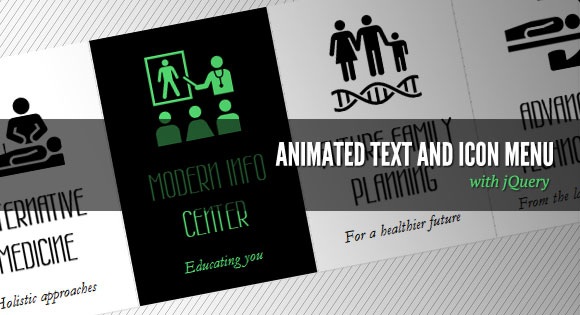
Today we want to show you how to create a slick menu with a nice animation feature on hover. The idea is to make some elements slide out, change and animate the background color of the item and then slide the elements back in with a different color.
今天,我们想向您展示如何创建一个带有悬浮动画功能的精美菜单。 想法是使某些元素滑出,更改项目的背景色并为其设置动画效果,然后以其他颜色将元素滑回。
The inspiration for this menu comes from the website of the Pelican Miami Beach Hotel: http://www.pelicanhotel.com/
此菜单的灵感来自鹈鹕迈阿密海滩酒店的网站: http : //www.pelicanhotel.com/
The icons are taken from the incredible Noun Project that “collects, organizes and adds to the highly recognizable symbols that form the world’s visual language, so we may share them in a fun and meaningful way”. Visit the website of The Noun Project.
这些图标取材自令人难以置信的Noun项目,该项目“收集,组织并添加了构成世界视觉语言的高度可识别的符号,因此我们可以以有趣且有意义的方式共享它们”。 访问The Noun Project网站。
So, let’s get started!
所以,让我们开始吧!
标记 (The Markup)
Our HTML will be an unordered list where each list item will contain an anchor element with the three elements inside that we’ll animate:
我们HTML将是一个无序列表,其中每个列表项将包含一个锚元素,其中包含我们要设置动画的三个元素:
<ul id="sti-menu" class="sti-menu">
<li data-hovercolor="#37c5e9">
<a href="#">
<h2 data-type="mText" class="sti-item">
Some text
</h2>
<h3 data-type="sText" class="sti-item">
Some more text
</h3>
<span data-type="icon" class="sti-icon sti-icon-care sti-item">
</span>
</a>
</li>
<li>...</li>
...
</ul>
The data-hovercolor will be used to set the color of the text on hover. Also, we’ll give some data-type attribute to each heading and the icon span. We’ll use that later in our JavaScript.
data-hovercolor将用于设置悬停时文本的颜色。 另外,我们将为每个标题和图标范围提供一些data-type属性。 稍后我们将在JavaScript中使用它。
Now, let’s make it stylish!
现在,让它变得时尚!
CSS (The CSS)
Remember, we always reset our CSS with a reset.css that we’ll add to our main style. First, we’ll style the unordered list and give it a fixed width so that we can center it on the page:
请记住,我们始终使用将添加到主样式中的reset.css重置CSS。 首先,我们将对无序列表进行样式设置并为其设置固定宽度,以便我们可以在页面上居中:
.sti-menu{
width:1010px;
position:relative;
margin:60px auto 0 auto;
}
The list elements will be floating and a little margin:
列表元素将是浮动的并且有一点空白:
.sti-menu li{
float:left;
width:200px;
height:300px;
margin:1px;
}
Now we’ll style the anchor. We’ll hide all the overflow because we want to animate the elements outside of the anchor:
现在,我们将对锚定样式。 我们将隐藏所有溢出,因为我们想为锚点之外的元素设置动画:
.sti-menu li a{
display:block;
overflow:hidden;
background:#fff;
text-align:center;
height:100%;
width:100%;
position:relative;
-moz-box-shadow:1px 1px 2px #ddd;
-webkit-box-shadow:1px 1px 2px #ddd;
box-shadow:1px 1px 2px #ddd;
}
The headings will be positioned absolutely and we’ll define the width and the top position:
标题将绝对定位,我们将定义宽度和顶部位置:
.sti-menu li a h2{
color:#000;
font-family: 'Wire One', arial, serif;
font-size:42px;
font-weight:bold;
text-transform:uppercase;
position:absolute;
padding:10px;
width:180px;
top:140px;
text-shadow: 0px 1px 1px black;
}
.sti-menu li a h3{
font-family: Baskerville, "Hoefler Text", Garamond, "Times New Roman", serif;
font-size:18px;
font-style:italic;
color: #111;
position:absolute;
top:248px;
width:180px;
padding:10px;
}
Each icon span will have the following general class and also a specific one, where we’ll add the right background image. The images will have both, the black and the colored version of the icon. We’ll change the background position in the JavaScript once we animate the icon out of the anchor element.
每个图标范围将具有以下通用类别,也具有特定类别,在其中我们将添加正确的背景图像。 图像将同时具有黑色和彩色版本的图标。 将图标设置为锚元素之外的动画后,我们将更改JavaScript中的背景位置。
.sti-icon{
width:100px;
height:100px;
position:absolute;
background-position:top left;
background-repeat:no-repeat;
background-color:transparent;
left:50px;
top:30px;
}
.sti-icon-care{
background-image:url(../images/care.png);
}
.sti-icon-alternative{
background-image:url(../images/alternative.png);
}
.sti-icon-family{
background-image:url(../images/family.png);
}
.sti-icon-info{
background-image:url(../images/info.png);
}
.sti-icon-technology{
background-image:url(../images/technology.png);
}
And that’s all the style! Let’s move to the fun part!
这就是所有样式! 让我们进入有趣的部分!
JavaScript (The JavaScript)
Since we are doing a plugin out of this, let’s define the default settings first:
由于我们正在使用此插件,因此我们首先定义默认设置:
var settings = {
// configuration for the mouseenter event
animMouseenter : {
'mText' : {speed : 350, easing : 'easeOutExpo', delay : 140, dir : 1},
'sText' : {speed : 350, easing : 'easeOutExpo', delay : 0, dir : 1},
'icon' : {speed : 350, easing : 'easeOutExpo', delay : 280, dir : 1}
},
// configuration for the mouseleave event
animMouseleave : {
'mText' : {speed : 300, easing : 'easeInExpo', delay : 140, dir : 1},
'sText' : {speed : 300, easing : 'easeInExpo', delay : 280, dir : 1},
'icon' : {speed : 300, easing : 'easeInExpo', delay : 0, dir : 1}
},
// speed for the item bg color animation
boxAnimSpeed : 300,
// default text color (same defined in the css)
defaultTextColor : '#000',
// default bg color (same defined in the css)
defaultBgColor : '#fff'
};
For each one of our elements we’ll have the animation speed, the easing effect, the delay time and the direction (1 is for up and 0 for down). We also have the animation speed for the background color animation of the menu item and the text and background color which we also have in our CSS.
对于我们的每个元素,我们将获得动画速度,缓动效果,延迟时间和方向(1表示向上,0表示向下)。 我们还具有菜单项的背景色动画的动画速度以及CSS中也具有的文本和背景色。
return this.each(function() {
// if options exist, lets merge them with our default settings
if ( options ) {
$.extend( settings, options );
}
var $el = $(this),
// the menu items
$menuItems = $el.children('li'),
// save max delay time for mouseleave anim parameters
maxdelay = Math.max( settings.animMouseleave['mText'].speed + settings.animMouseleave['mText'].delay ,
settings.animMouseleave['sText'].speed + settings.animMouseleave['sText'].delay ,
settings.animMouseleave['icon'].speed + settings.animMouseleave['icon'].delay
),
// timeout for the mouseenter event
// lets us move the mouse quickly over the items,
// without triggering the mouseenter event
t_mouseenter;
// save default top values for the moving elements:
// the elements that animate inside each menu item
$menuItems.find('.sti-item').each(function() {
var $el = $(this);
$el.data('deftop', $el.position().top);
});
// Events
...
});
Let’s define the mouseenter event for each menu item:
让我们为每个菜单项定义mouseenter事件:
$menuItems.bind('mouseenter', function(e) {
clearTimeout(t_mouseenter);
var $item = $(this),
$wrapper = $item.children('a'),
wrapper_h = $wrapper.height(),
// the elements that animate inside this menu item
$movingItems= $wrapper.find('.sti-item'),
// the color that the texts will have on hover
hovercolor = $item.data('hovercolor');
t_mouseenter = setTimeout(function() {
// indicates the item is on hover state
$item.addClass('sti-current');
$movingItems.each(function(i) {
var $item = $(this),
item_sti_type = $item.data('type'),
speed = settings.animMouseenter[item_sti_type].speed,
easing = settings.animMouseenter[item_sti_type].easing,
delay = settings.animMouseenter[item_sti_type].delay,
dir = settings.animMouseenter[item_sti_type].dir,
// if dir is 1 the item moves downwards
// if -1 then upwards
style = {'top' : -dir * wrapper_h + 'px'};
if( item_sti_type === 'icon' ) {
// this sets another bg image position for the icon
style.backgroundPosition = 'bottom left';
} else {
style.color = hovercolor;
}
// we hide the icon, move it up or down, and then show it
$item.hide().css(style).show();
clearTimeout($item.data('time_anim'));
$item.data('time_anim',
setTimeout(function() {
// now animate each item to its default tops
// each item will animate with a delay specified
// in the options
$item.stop(true)
.animate({top : $item.data('deftop') + 'px'}, speed, easing);
}, delay)
);
});
// animate the bg color of the item
$wrapper.stop(true).animate({
backgroundColor: settings.defaultTextColor
}, settings.boxAnimSpeed );
}, 100);
})
And then we define the mouseleave event which is basically everything in reverse:
然后我们定义mouseleave事件,它基本上是相反的:
// mouseleave event for each menu item
.bind('mouseleave', function(e) {
clearTimeout(t_mouseenter);
var $item = $(this),
$wrapper = $item.children('a'),
wrapper_h = $wrapper.height(),
$movingItems= $wrapper.find('.sti-item');
if(!$item.hasClass('sti-current'))
return false;
$item.removeClass('sti-current');
$movingItems.each(function(i) {
var $item = $(this),
item_sti_type = $item.data('type'),
speed = settings.animMouseleave[item_sti_type].speed,
easing = settings.animMouseleave[item_sti_type].easing,
delay = settings.animMouseleave[item_sti_type].delay,
dir = settings.animMouseleave[item_sti_type].dir;
clearTimeout($item.data('time_anim'));
setTimeout(function() {
$item.stop(true).animate({'top' : -dir * wrapper_h + 'px'}, speed, easing, function() {
if( delay + speed === maxdelay ) {
$wrapper.stop(true).animate({
backgroundColor: settings.defaultBgColor
}, settings.boxAnimSpeed );
$movingItems.each(function(i) {
var $el = $(this),
style = {'top' : $el.data('deftop') + 'px'};
if( $el.data('type') === 'icon' ) {
style.backgroundPosition = 'top left';
} else {
style.color = settings.defaultTextColor;
}
$el.hide().css(style).show();
});
}
});
}, delay);
});
});
And that’s it! We hope you enjoyed this tutorial and find it useful!
就是这样! 我们希望您喜欢本教程并发现它有用!
翻译自: https://tympanus.net/codrops/2011/07/12/animated-text-and-icon-menu/
jquery 图标照片动画





















 892
892

 被折叠的 条评论
为什么被折叠?
被折叠的 条评论
为什么被折叠?








