
flickr 照片自动保存
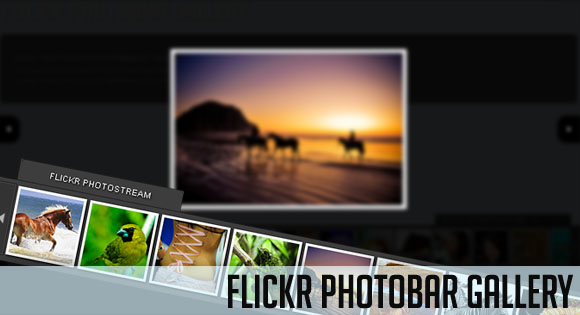
After we got a lot of great feedback for our image galleries we decided to follow some of the suggestions and create a gallery that uses the Flickr API. The aim was to build a bottom photobar that one can easily integrate into a website. It is hidden initially and slides up when the handle is clicked. First, the photo sets are shown and when one of them is chosen, all its images can be viewed as thumbnails. When a thumbnail is clicked, a full image view appears as an overlay.
在收到大量关于画廊的反馈后,我们决定遵循一些建议,并创建一个使用Flickr API的画廊。 目的是建立一个底部的照片栏,使其可以轻松集成到网站中。 它最初是隐藏的,单击手柄后会向上滑动。 首先,显示照片集,当选择其中的一个时,其所有图像都可以作为缩略图查看。 单击缩略图时,整个图像视图将显示为覆盖图。
For our demo we used the awesome photostream by tibchris.
对于我们的演示,我们使用了tibchris令人敬畏的照片流。
To get familiar with the Flickr API, you can find some information on the Flickr Services website.
要熟悉Flickr API,可以在Flickr服务网站上找到一些信息。
So, let’s begin!
所以,让我们开始吧!
标记 (The Markup)
The HTML consists of one main wrapper for the whole photobar. Inside of that we will have the div for the full image view and the div for the photobar with the album thumbnail wrapper and the images thumbnail wrapper. Besides that, we will also have our visible handle and a div for the overlay:
HTML由整个照片栏的一个主包装组成。 在其中,我们将具有完整图像视图的div和具有相册缩略图包装器和图像缩略图包装器的照片栏的div。 除此之外,我们还将拥有可见的手柄和用于覆盖的div:
<!-- main wrapper: flickr_photobar -->
<div class="flickr_photobar">
<!-- overlay for the full image view -->
<div id="flickr_overlay" class="overlay" style="display:none;"></div>
<!-- full image view -->
<div id="flickr_photopreview" class="photopreview" style="display:none;">
<div class="preview_wrapper">
<div class="preview">
<div class="loading"></div>
<div id="preview_close" class="close"></div>
<span id="large_phototitle"></span>
<!-- here we will insert the image-->
<a href="#" class="img_next"></a>
<a href="#" class="img_prev"></a>
</div>
</div>
</div>
<!-- the bottom photobar -->
<div id="photobar" class="photobar">
<!-- the thumbnail view of the albums/sets -->
<div class="thumbs albums" id="sets">
<a href="#" class="prev"></a>
<div class="thumbsWrapper">
<ul></ul>
</div>
<a href="#" class="next"></a>
</div>
<!-- the thumbnail view of the images of a set -->
<div class="thumbs images" id="images" style="bottom:-125px;">
<a href="#" class="prev"></a>
<div class="thumbsWrapper">
<ul></ul>
</div>
<a href="#" class="next"></a>
<!-- the right handle for the info-->
<span class="images_toggle">
Set:
<span id="setName"></span>
<a id="images_toggle">Back to Sets</a>
</span>
</div>
<!-- the left handle for the main photobar -->
<a id="flickr_toggle" class="toggle">
Flickr Photostream
<span style="visibility:hidden;" class="loading_small"></span>
</a>
</div>
</div>
As you can see, a lot of elements will be hidden in the beginning. In the JavaScript function we will control the visibility and appearance of these elements. Let’s have a look at the styling.
如您所见,许多元素一开始都会被隐藏。 在JavaScript函数中,我们将控制这些元素的可见性和外观。 让我们来看看样式。
CSS (The CSS)
Since we want this gallery to work as an integrated part of any website, we will give most of the elements a fixed position. That means, we will add them on top of everything else in the website. If you come across some problems concerning other items on you website that are on top of this gallery, you might want to adjust the z-indexes.
由于我们希望该画廊可以作为任何网站的集成部分,因此我们将为大多数元素赋予固定位置。 这意味着,我们会将它们添加到网站上的所有其他内容之上。 如果您在此图库顶部遇到与网站上其他项目有关的一些问题,则可能需要调整z索引。
Ok, so let’s define some general styles first:
好的,让我们首先定义一些常规样式:
.flickr_photobar{
font-family:Arial,Helvetica,sans-serif;
text-transform:uppercase;
font-size:11px;
}
.flickr_photobar a{
outline:none;
}
.flickr_photobar a:hover{
outline:none;
}
Since we will be abusing a lot of link elements for other purposes than links (OK, don’t beat me up now, I’ll try to get rid of that habit), we want to remove the outline, so that the ugly dotted line does not appear in Firefox.
由于我们将滥用大量链接元素以用于链接以外的其他目的(好的,现在不要殴打我,我会设法摆脱这种习惯),因此,我们希望删除轮廓,以使点缀的难看行不会出现在Firefox中。
The photobar div will have the following style:
photobar div将具有以下样式:
.photobar{
position:fixed;
bottom:-96px;
left:0px;
width:100%;
height:95px;
}
We will hide the photobar by setting it’s bottom to a negative value. The toggle (or handle) will still be visible because we will pull it up by setting it’s top value to a negative value. We will look into that class later.
我们将照片栏的底部设置为负值来隐藏它。 切换(或手柄)仍然可见,因为我们将其最高值设置为负值来拉动它。 稍后我们将研究该课程。
The thumbs class will be applied to both, the div of the album (or set) thumbnails and the div of the image thumbnails belonging to the respective sets:
thumbs类将应用于相册(或集合)缩略图的div和属于各自集合的图像缩略图的div:
.thumbs{
position:absolute;
bottom:0px;
left:0px;
width:100%;
height:95px;
border-top:1px solid #222;
background-color:#3D3D3D;
}
The styling of the previous and next arrows will be as follows:
上一个和下一个箭头的样式如下:
.thumbs a.prev,
.thumbs a.next{
width:20px;
height:83px;
position:absolute;
top:4px;
margin:0px;
z-index:10;
border:1px solid #222;
-moz-box-shadow:0px 0px 1px #777 inset;
-webkit-box-shadow:0px 0px 1px #777 inset;
box-shadow:0px 0px 1px #777 inset;
}
.thumbs a.prev:hover,
.thumbs a.next:hover{
background-color:#404040;
}
.thumbs a.prev{
left:0px;
background:#333 url(../prev.png) no-repeat center center;
}
.thumbs a.next{
right:0px;
background:#333 url(../next.png) no-repeat center center;
}
With the inset property in the box shadow, we can create a nice effect: if you have a dark background and add a light inset box shadow, the element will look slightly embossed.
使用box阴影中的inset属性,我们可以创建一个不错的效果:如果您有深色背景并添加浅色的inset框阴影,则该元素看起来会有些浮雕。
The wrapper for the thumbs is going to have the following style:
拇指的包装纸将具有以下样式:
.thumbs .thumbsWrapper{
height:95px;
left:22px;
right:22px;
overflow:hidden;
position:absolute;
top:0;
}
The unordered list for the thumbnails will be positioned absolutely and we will hide any overflow. It’s width is going to be calculated dynamically and it depends on the amount of thumbnails.
缩略图的无序列表将绝对定位,并且我们将隐藏任何溢出。 它的宽度将动态计算,并且取决于缩略图的数量。
.thumbs ul{
list-style:none;
margin:0px;
padding:0px;
height:90px;
overflow:hidden;
position:absolute;
left:0px;
top:0px;
}
.thumbs ul li a{
position:relative;
float:left;
margin:6px 2px 0px 2px;
color:#fff;
text-shadow:1px 1px 1px #000;
text-decoration:none;
height:81px;
width:81px;
}
We will give the albums/sets thumbnails a dark border and the images thumbnails a light border:
我们将为相册/集的缩略图提供黑色边框,为图像缩略图提供浅边框:
.albums ul li a img{
border:3px solid #111111;
-moz-box-shadow:1px 1px 3px #000;
-webkit-box-shadow:1px 1px 3px #000;
box-shadow:1px 1px 3px #000;
}
.images ul li a img{
border:3px solid #f9f9f9;
-moz-box-shadow:1px 1px 3px #000;
-webkit-box-shadow:1px 1px 3px #000;
box-shadow:1px 1px 3px #000;
}
The description for each set or image is going to appear on top of each thumbnail. We will make it slightly transparent and not allow the text to overflow. While in webkit browsers we can use text-overflow:ellipsis (which cuts off too long words and adds two dots) we need to set overflow:hidden for the other browsers:
每个集合或图像的描述将出现在每个缩略图的顶部。 我们将使其稍微透明,并且不允许文本溢出。 在Webkit浏览器中,我们可以使用text-overflow:省略号(剪掉太长的单词并添加两个点),我们需要为其他浏览器设置overflow:hidden:
.thumbs a span{
position:absolute;
bottom:3px;
left:3px;
right:3px;
background-color:#333;
font-size:9px;
padding:2px 2px;
border-top:1px solid #111;
display:none;
text-align:center;
overflow:hidden;
text-overflow:ellipsis;
max-height:70px;
opacity:0.8;
filter:progid:DXImageTransform.Microsoft.Alpha(opacity=80);
}
This is how we actually show the description span – when we hover over the image link:
当我们将鼠标悬停在图像链接上时,这实际上就是显示描述范围的方式:
.thumbs a:hover span{
display:block;
}
The handle for the images that appears on the right side and the main handle for the photobar will have the following style:
出现在右侧的图像的手柄和照片栏的主手柄将具有以下样式:
span.images_toggle{
position:absolute;
top:-26px;
right:20px;
background-color:#3D3D3D;
border:1px solid #222;
color:#EEEEEE;
font-size:10px;
padding:0px 6px 0px 12px;
height:24px;
line-height:24px;
text-transform:uppercase;
text-shadow:1px 1px 2px #000;
-moz-box-shadow:0px -1px 3px #ccc;
-webkit-box-shadow:0px -1px 3px #ccc;
box-shadow:0px -1px 3px #ccc;
-moz-border-radius:5px 5px 0px 0px;
-webkit-border-top-left-radius:5px;
-webkit-border-top-right-radius:5px;
border-top-left-radius:5px;
border-top-right-radius:5px;
}
span.images_toggle a{
background-color:#222;
border:1px solid #000;
cursor:pointer;
line-height:16px;
padding:0px 5px;
-moz-border-radius:5px;
-webkit-border-radius:5px;
border-radius:5px;
}
span.images_toggle a:hover{
background-color:#000;
}
.photobar a.toggle{
position:absolute;
top:-26px;
left:20px;
background-color:#3D3D3D;
border:1px solid #222;
color:#EEEEEE;
font-size:10px;
padding:0px 36px 0px 36px;
line-height:24px;
height:24px;
text-transform:uppercase;
text-shadow:1px 1px 2px #000;
-moz-box-shadow:0px -1px 3px #ccc;
-webkit-box-shadow:0px -1px 3px #ccc;
box-shadow:0px -1px 3px #ccc;
-moz-border-radius:5px 5px 0px 0px;
-webkit-border-top-left-radius:5px;
-webkit-border-top-right-radius:5px;
border-top-left-radius:5px;
border-top-right-radius:5px;
cursor:pointer;
}
span.loading_small{
background:transparent url(../loading_small.gif) no-repeat center center;
position:absolute;
right:10px;
top:0px;
width:16px;
height:24px;
}
.photobar a.toggle:hover{
background-color:#111;
}
The images thumbnails container needs to have a higher z-index than the one of the sets:
图片缩略图容器的Z索引必须高于以下一组索引:
.photobar .images{
z-index:20;
}
The overlay that appears when we show one full image is going to have the following style:
当我们显示一张完整图像时出现的叠加层将具有以下样式:
.flickr_photobar .overlay{
z-index:90;
background-color:#000;
width:100%;
height:100%;
position:fixed;
top:0px;
left:0px;
opacity:0.9;
filter:progid:DXImageTransform.Microsoft.Alpha(opacity=90);
}
We make the position fixed so that when the user scrolls the page, it always stays in the visible area of the page:
我们将位置固定,以便用户滚动页面时,它始终停留在页面的可见区域中:
.photopreview{
text-align:center;
position:fixed;
width:100%;
height:100%;
top:0px;
left:0px;
z-index:91;
}
The following wrappers for the full image view will need the following styling because we want the image to be centered vertically and horizontally:
完整图像视图的以下包装器将需要以下样式,因为我们希望图像在垂直和水平方向上居中:
.photopreview .preview_wrapper{
position:relative;
text-align:center;
margin:0 auto;
}
.photopreview .preview{
display:table-cell;
text-align:center;
width:0px;
height:0px;
padding-top:25px;
vertical-align:middle;
}
.photopreview .preview img{
vertical-align:middle;
background-color:#555;
padding:1px;
border:8px solid #f9f9f9;
-moz-box-shadow:1px 1px 5px #222;
-webkit-box-shadow:1px 1px 5px #222;
box-shadow:1px 1px 5px #222;
}
The description for the image is going to be put into a span that is fixed at the top of the page:
图像的描述将被放置在页面顶部固定的跨度中:
.photopreview .preview span{
background-color: #111111;
color:#FFFFFF;
height:20px;
left:0;
line-height:20px;
position:fixed;
text-align:center;
text-shadow:1px 1px 1px #000000;
top:0;
width:100%;
-moz-box-shadow:1px 1px 5px #000000;
-webkit-box-shadow:1px 1px 5px #000000;
box-shadow:1px 1px 5px #000000;
}
The little loading div that appears when an image is loaded is going to have the following style:
加载图像时出现的小加载div具有以下样式:
.loading{
width:50px;
height:50px;
position:fixed;
top:50%;
left:50%;
z-index:95;
margin:-25px 0px 0px -25px;
-moz-border-radius:10px;
-webkit-border-radius:20px;
border-radius:10px;
background:#000 url(../loading.gif) no-repeat center center;
opacity:0.8;
filter:progid:DXImageTransform.Microsoft.Alpha(opacity=80);
}
We will add a close element at the top right corner that allows the user to close the image preview:
我们将在右上角添加一个close元素,该元素允许用户关闭图像预览:
.close{
background:#000 url(../close.png) no-repeat center center;
cursor:pointer;
height:20px;
position:fixed;
right:-11px;
top:0;
width:90px;
z-index:1000;
cursor:pointer;
-moz-border-radius:10px;
-webkit-border-radius:10px;
border-radius:10px;
opacity:0.8;
filter:progid:DXImageTransform.Microsoft.Alpha(opacity=80);
}
The next and previous controls will be styled as follows:
下一个和上一个控件的样式如下:
.photopreview a.img_next,
.photopreview a.img_prev{
position:fixed;
top:50%;
height:60px;
width:50px;
margin-top:-30px;
background-color:#000;
background-repeat:no-repeat;
background-position:center center;
}
.photopreview a.img_next{
background-image:url(../next.png);
-moz-border-radius:20px 0px 0px 20px;
-webkit-border-top-left-radius:20px;
-webkit-border-bottom-left-radius:20px;
border-top-left-radius:20px;
border-bottom-left-radius:20px;
right:0px;
}
.photopreview a.img_prev{
background-image:url(../prev.png);
-moz-border-radius:0px 20px 20px 0px;
-webkit-border-top-right-radius:20px;
-webkit-border-bottom-right-radius:20px;
border-top-right-radius:20px;
border-bottom-right-radius:20px;
left:0px;
}
And that’s all the style! Let’s add some JavaScript magic!
这就是所有样式! 让我们添加一些JavaScript魔术!
JavaScript (The JavaScript)
For our script we will be using the jQuery viewport script. In the following we will show some important snippets of our script since it is a very large script. You can view the whole commented script when you download the ZIP file.
对于我们的脚本,我们将使用jQuery视口脚本。 在下面,我们将显示脚本的一些重要片段,因为它是一个非常大的脚本。 下载ZIP文件时,您可以查看整个注释脚本。
Let’s start at the beginning of the script where we need to define some variables:
让我们从脚本的开头开始,我们需要定义一些变量:
var api_key = [your API Key];
var user_id = [your Flickr user ID];
/*
use:
Square,Thumbnail,Small,Medium or Original for
the large image size you want to load!
*/
var large_image_size = 'Medium';
/*
the current Set id / the current Photo id
*/
var photo_set_id,photo_id;
/*
the current position of the image being viewed
*/
var current = -1;
var continueNavigation = false;
/*
flickr API Call to get List of Sets
*/
var sets_service = 'http://api.flickr.com/services/rest/?&method=flickr.photosets.getList' + '&api_key=' + api_key;
var sets_url = sets_service + '&user_id=' + user_id + '&format=json&jsoncallback=?';
/*
flickr API Call to get List of Photos from a Set
*/
var photos_service = 'http://api.flickr.com/services/rest/?&method=flickr.photosets.getPhotos' + '&api_key=' + api_key;
/*
flickr API Call to get List of Sizes of a Photo
*/
var large_photo_service = 'http://api.flickr.com/services/rest/?&method=flickr.photos.getSizes' + '&api_key=' + api_key;
/*
elements caching...
*/
var $setsContainer = $('#sets').find('ul');
var $photosContainer = $('#images').find('ul');
var $photopreview = $('#flickr_photopreview');
var $flickrOverlay = $('#flickr_overlay');
var $loadingStatus = $('#flickr_toggle').find('.loading_small');
var ul_width,spacefit,fit;
Our first step is to load all the sets of the respective user. The following code we will do that:
我们的第一步是加载各个用户的所有集合。 下面的代码我们将这样做:
/* start: open Flickr Photostream */
$('#flickr_toggle').toggle(function(){
$('#photobar').stop().animate({'bottom':'0px'},200,function(){
if($setsContainer.is(':empty')){
/*
if sets not loaded, load them
*/
LoadSets();
}
});
},function(){
/*
minimize the main bar, and minimize the photos bar.
next time we maximize, the view will be on the sets
*/
$('#photobar').stop().animate({'bottom':'-96px'},200,function(){
$('#images').css('bottom','-125px');
});
});
/*
Loads the User Photo Sets
*/
function LoadSets(){
$loadingStatus.css('visibility','visible');
$.getJSON(sets_url,function(data){
if(data.stat != 'fail') {
var sets_count = data.photosets.photoset.length;
/*
adapt ul width based on number of results
*/
ul_width = sets_count * 85 + 85;
$setsContainer.css('width',ul_width + 'px');
for(var i = 0; i < sets_count; ++i){
var photoset = data.photosets.photoset[i];
var primary = photoset.primary;
var secret = photoset.secret;
var server = photoset.server;
var farm = photoset.farm;
/*
source for the small thumbnail
*/
var photoUrl = 'http://farm'+farm+'.static.flickr.com/'+server+'/'+primary+'_'+secret+'_s.jpg';
var $elem = $('<li />');
var $link = $('<a class="toLoad" href="#" />');
/*
save the info of the set in the li element,
we will use it later
*/
$link.data({
'primary' :primary,
'secret' :secret,
'server' :server,
'farm' :farm,
'photoUrl' :photoUrl,
'setName' :photoset.title._content,
'id' :photoset.id
});
$setsContainer.append($elem.append($link));
$link.bind('click',function(e){
var $this = $(this);
/*
save the current Set id in the photo_set_id variable
and load the photos of that Set
*/
$('#images').stop().animate({'bottom':'0px'},200);
if(photo_set_id!=$this.data('id')){
photo_set_id = $this.data('id');
$('#setName').html($this.data('setName'));
LoadPhotos();
}
e.preventDefault();
});
}
/*
now we load the images
(the ones in the viewport)
*/
LoadSetsImages();
}
});
}
/*
loads the images of the sets that are in the viewport
*/
function LoadSetsImages(){
var toLoad = $('.toLoad:in-viewport').size();
if(toLoad > 0)
$loadingStatus.css('visibility','visible');
var images_loaded = 0;
$('.toLoad:in-viewport').each(function(i){
var $space = $setsContainer.find('.toLoad:first');
var $img = $('<img style="display:none;" />').load(function(){
++images_loaded;
if(images_loaded == toLoad){
$loadingStatus.css('visibility','hidden');
$setsContainer.find('img').fadeIn();
}
}).attr('src',$space.data('photoUrl')).attr('alt',$space.data('id'));
var $set_name = $('<span />',{'html':$space.data('setName')});
$space.append($set_name).append($img).removeClass('toLoad');
});
}
The next functions are for loading the photos of a specific set that is clicked:
接下来的功能是加载单击特定设置的照片:
/*
Loads the Set's Photos
*/
function LoadPhotos(){
$photosContainer.empty();
$loadingStatus.css('visibility','visible');
var photos_url = photos_service + '&photoset_id=' + photo_set_id + '&media=photos&format=json&jsoncallback=?';
$.getJSON(photos_url,function(data){
if(data.stat != 'fail') {
var photo_count = data.photoset.photo.length;
/*
adapt ul width based on number of results
*/
var photo_count_total = photo_count + $photosContainer.children('li').length;
ul_width = photo_count_total * 85 + 85;
$photosContainer.css('width',ul_width + 'px');
for(var i = 0; i < photo_count; ++i){
var photo = data.photoset.photo[i];
var photoid = photo.id;
var secret = photo.secret;
var server = photo.server;
var farm = photo.farm;
var photoUrl = 'http://farm'+farm+'.static.flickr.com/'+server+'/'+photoid+'_'+secret+'_s.jpg';
var $elem = $('<li />');
var $link = $('<a class="toLoad" href="#" />');
$link.data({
'photoid' :photoid,
'secret' :secret,
'server' :server,
'farm' :farm,
'photoUrl' :photoUrl,
'photo_title' :photo.title
});
$photosContainer.append($elem.append($link));
$link.bind('click',function(e){
var $this = $(this);
current = $this.parent().index();
photo_id = $this.data('photoid');
LoadLargePhoto();
e.preventDefault();
});
}
LoadPhotosImages();
}
});
}
/*
loads the images of the set's
photos that are in the viewport
*/
function LoadPhotosImages(){
var toLoad = $('.toLoad:in-viewport').size();
if(toLoad > 0)
$loadingStatus.css('visibility','visible');
var images_loaded = 0;
$('.toLoad:in-viewport').each(function(i){
var $space = $photosContainer.find('.toLoad:first');
var $img = $('<img style="display:none;" />').load(function(){
++images_loaded;
if(images_loaded == toLoad){
$loadingStatus.css('visibility','hidden');
$photosContainer.find('img').fadeIn();
/*
if we were navigating through the large images set:
*/
if(continueNavigation){
continueNavigation = false;
var $thumb = $photosContainer.find('li:nth-child(' + parseInt(current + 1) + ')').find('img');
photo_id = $thumb.attr('alt');
LoadLargePhoto();
}
}
}).attr('src',$space.data('photoUrl'))
.attr('alt',$space.data('photoid'));
var $photo_title = $('<span/>',{'html':$space.data('photo_title')});
$space.append($photo_title).append($img).removeClass('toLoad');
});
}
Now we need a function that loads the full image:
现在我们需要一个加载完整图像的函数:
/*
loads the main image
*/
function LoadLargePhoto(){
removeLargeImage();
var $theThumb = $photosContainer.find('li:nth-child(' + parseInt(current + 1) + ')').find('img');
var photo_title = $theThumb.parent().data('photo_title');
var $loading = $photopreview.find('.loading');
$loading.show();
$photopreview.show();
$flickrOverlay.show();
$('#preview_close').show();
var large_photo_url = large_photo_service + '&photo_id=' + photo_id + '&format=json&jsoncallback=?';
$.getJSON(large_photo_url,function(data){
if(data.stat != 'fail') {
var count_sizes = data.sizes.size.length;
var largest_photo_src;
for(var i = 0; i < count_sizes; ++i){
if(data.sizes.size[i].label == large_image_size)
largest_photo_src = data.sizes.size[i].source;
}
$('<img />').load(function(){
var $this = $(this);
/*
resize the image to fit in the browser's window
*/
resize($this);
$loading.hide();
/*just to make sure there's no image:*/
removeLargeImage();
$photopreview.find('.preview').append($this);
$('#large_phototitle').empty().html(photo_title);
}).attr('src',largest_photo_src);
}
});
}
The next functions and events (that we will not discuss in more detail here) control the basic navigation through the thumbnails and the preview images. We also add a resize function that adapts the size of the image to the current viewport. Check out the script in the ZIP file where you can see the comments.
接下来的功能和事件(我们将在此处不再详细讨论)控制缩略图和预览图像的基本导航。 我们还添加了一个调整大小功能,使图像的大小适应当前视口。 在ZIP文件中检出脚本,您可以在其中查看注释。
And that’s it! I hope you enjoyed this tutorial and find it useful!
就是这样! 我希望您喜欢本教程并发现它有用!
翻译自: https://tympanus.net/codrops/2010/06/10/flickr-photobar-gallery/
flickr 照片自动保存





















 1916
1916

 被折叠的 条评论
为什么被折叠?
被折叠的 条评论
为什么被折叠?








