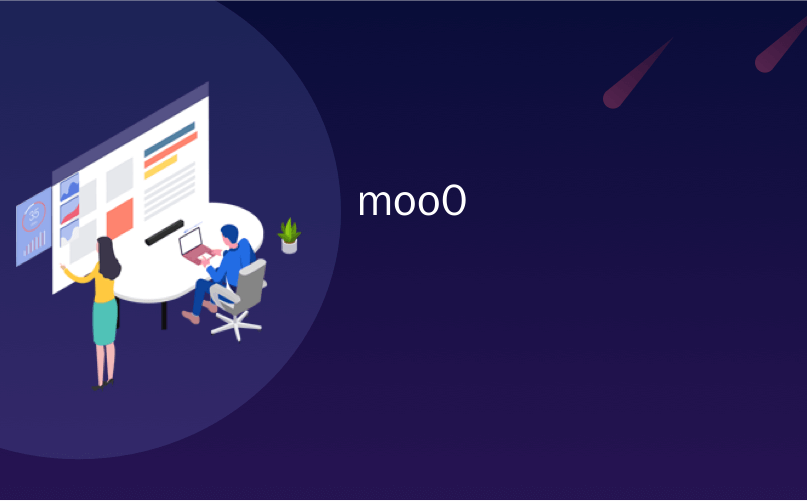
moo0
Looking for an easy way to monitor your computer’s system resource usage? Now you can with the highly customizable Moo0 System Monitor.
是否在寻找监视计算机系统资源使用情况的简便方法? 现在,您可以使用高度可定制的Moo0系统监视器。
During the Installation
在安装过程中
The install process is straightforward and easy to sort through. One point of interest during the install process is the option to have Moo0 System Monitor start with your computer each time as shown below. The default is to have the app start with your computer each time, so if you prefer to run Moo0 System Monitor on demand rather than full-time then deselect “Start on System Boot”.
安装过程简单明了,易于分类。 在安装过程中,有一个有趣的地方是可以选择使Moo0 System Monitor每次随计算机启动,如下所示。 默认设置是让该应用每次都在计算机上启动,因此,如果您希望按需运行Moo0系统监视器而不是全时运行,则取消选择“在系统启动时启动”。
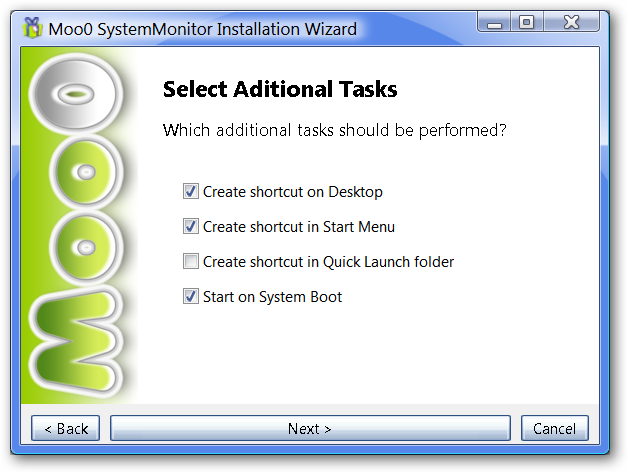
Initial Startup Layout
初始启动布局
When Moo0 System Monitor starts up for the first time, it will open with a default set of fields that are being monitored. From here you can customize the fields displayed, look (skins), layout style (i.e. horizontal, vertical, or box flow), and many other things (very nice!).
当Moo0系统监视器首次启动时,它将打开并带有一组正在监视的默认字段。 在这里,您可以自定义显示的字段,外观(外观),布局样式(即,水平,垂直或盒子流动)以及许多其他内容( 非常好! )。

Options Menus
选项菜单
Here is where Moo0 System Monitor really shines! Right click on the Moo0 System Monitor window to access the Options Menu. As you can see, you can access the options sub-menus for Fields, Auto-Hide Style, Size, Layout, Refresh Frequency, Skins, Transparency, View, Mouse Action, and Language. You can literally customize Moo0 System Monitor to your heart’s desire!
这是Moo0系统监视器真正闪耀的地方! 右键单击Moo0系统监视器窗口以访问选项菜单。 如您所见,您可以访问字段,自动隐藏样式,大小,布局,刷新频率,外观,透明度,视图,鼠标操作和语言的选项子菜单。 您可以按照自己的意愿自定义Moo0系统监视器!
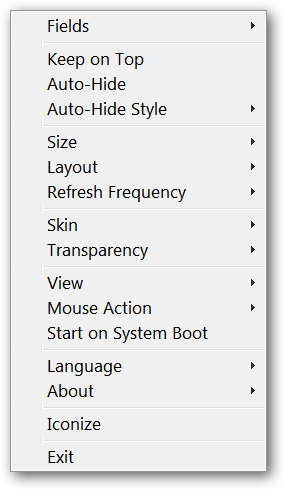
Here is a look at part of the Fields Menu…there is a lot more to this menu than would fit into our screenshot. You can experiment with this menu to get the exact information that you need to display and none that you do not need. Simply click on each entry to select or deselect it. Notice that there is also an option to reset to the original default fields setup.
这是Fields菜单的一部分……此菜单的功能远远超出了我们的屏幕截图。 您可以尝试使用此菜单来获取需要显示的确切信息,而不必获取不需要的信息。 只需单击每个条目以选择或取消选择它。 请注意,还有一个选项可重置为原始默认字段设置。
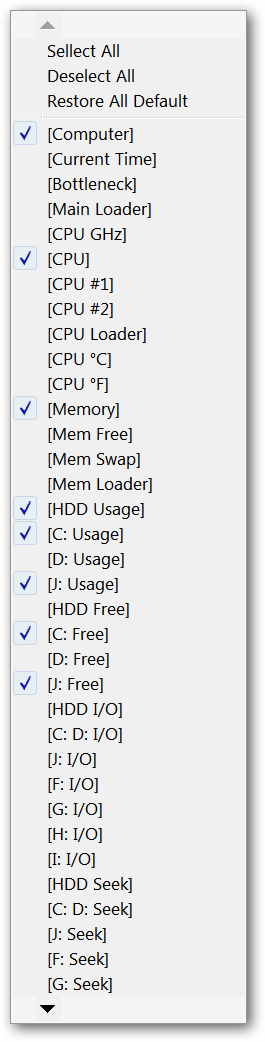
A quick look at the Layout Menu. You can set Moo0 System Monitor to fit your monitor setup in a style that best suits your needs and then use the Size Menu to make it fit even better.
快速浏览布局菜单。 您可以设置Moo0系统监视器,使其以最适合您需要的样式适合您的监视器设置,然后使用“大小”菜单使其更合适。
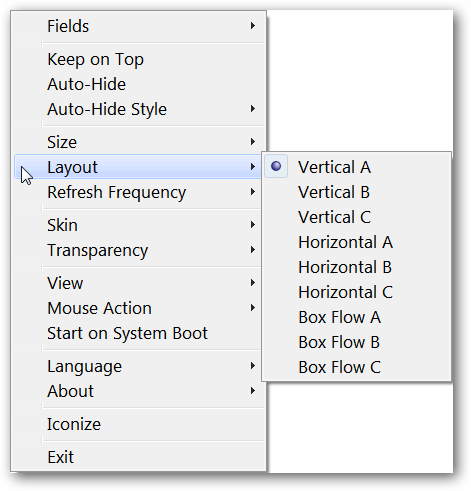
Here you can see what the Right Click Menu for the System Tray icon looks like…
在这里,您可以看到系统任务栏图标的右键菜单是什么样的…
Note: A single left click on the System Tray icon will automatically minimize the app to the System Tray or maximize it back to your screen.
注意:只需在系统任务栏图标上单击鼠标左键,即可自动将应用程序最小化到系统任务栏或将其最大化返回到屏幕。
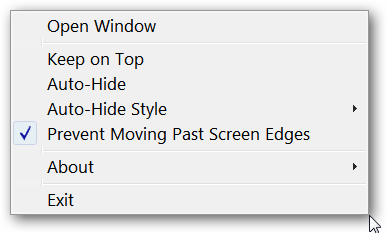
Samples of Customized Window Layouts
自定义窗口布局的样本
Here you can see the “Vertical A” layout style on our example system (Khaki Skin).
在这里,您可以在示例系统( Khaki Skin )上看到“ Vertical A”布局样式。
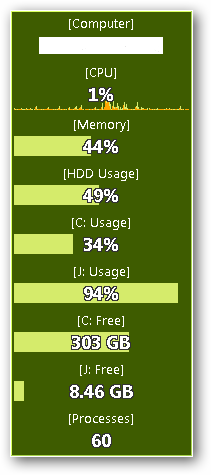
And the “Horizontal A” layout (Indigo Skin).
还有“ Horizontal A”布局( 靛蓝色皮肤 )。

Conclusion
结论
The highly customizable nature of Moo0 System Monitor makes it an excellent app to have on your computer to monitor system resource usage. Everything that you need and nothing that you do not. Have fun!
Moo0系统监视器的高度可定制的特性使其成为在计算机上监视系统资源使用情况的出色应用。 您需要的一切,什么都不需要。 玩得开心!
Links
链接
Download Moo0 System Monitor (version 1.42)
翻译自: https://www.howtogeek.com/howto/2819/monitor-your-computer-the-easy-way-with-moo0-system-monitor/
moo0























 187
187

 被折叠的 条评论
为什么被折叠?
被折叠的 条评论
为什么被折叠?








